Microsoft Entra SSO integration with Cybozu(cybozu.com)
In this article, you'll learn how to integrate Cybozu(cybozu.com) with Microsoft Entra ID. Cybozu.com(kintone, Cybozu Office, Garoon, Mailwise) is the cloud service provided by Cybozu, Inc. The integration with Microsoft Entra ID enables SSO. When you integrate Cybozu(cybozu.com) with Microsoft Entra ID, you can:
- Control in Microsoft Entra ID who has access to Cybozu(cybozu.com).
- Enable your users to be automatically signed-in to Cybozu(cybozu.com) with their Microsoft Entra accounts.
- Manage your accounts in one central location.
You'll configure and test Microsoft Entra single sign-on for Cybozu(cybozu.com) in a test environment. Cybozu(cybozu.com) supports only SP initiated single sign-on. Cybozu also supports Automated user provisioning.
Prerequisites
To integrate Microsoft Entra ID with Cybozu(cybozu.com), you need:
- A Microsoft Entra user account. If you don't already have one, you can Create an account for free.
- One of the following roles: Application Administrator, Cloud Application Administrator, or Application Owner.
- A Microsoft Entra subscription. If you don't have a subscription, you can get a free account.
- Cybozu(cybozu.com) single sign-on (SSO) enabled subscription.
Add application and assign a test user
Before you begin the process of configuring single sign-on, you need to add the Cybozu(cybozu.com) application from the Microsoft Entra gallery. You need a test user account to assign to the application and test the single sign-on configuration.
Add Cybozu(cybozu.com) from the Microsoft Entra gallery
Add Cybozu(cybozu.com) from the Microsoft Entra application gallery to configure single sign-on with Cybozu(cybozu.com). For more information on how to add application from the gallery, see the Quickstart: Add application from the gallery.
Create and assign Microsoft Entra test user
Follow the guidelines in the create and assign a user account article to create a test user account called B.Simon.
Alternatively, you can also use the Enterprise App Configuration Wizard. In this wizard, you can add an application to your tenant, add users/groups to the app, and assign roles. The wizard also provides a link to the single sign-on configuration pane. Learn more about Microsoft 365 wizards..
Configure Microsoft Entra SSO
Complete the following steps to enable Microsoft Entra single sign-on.
Sign in to the Microsoft Entra admin center as at least a Cloud Application Administrator.
Browse to Identity > Applications > Enterprise applications > Cybozu(cybozu.com) > Single sign-on.
On the Select a single sign-on method page, select SAML.
On the Set up single sign-on with SAML page, select the pencil icon for Basic SAML Configuration to edit the settings.
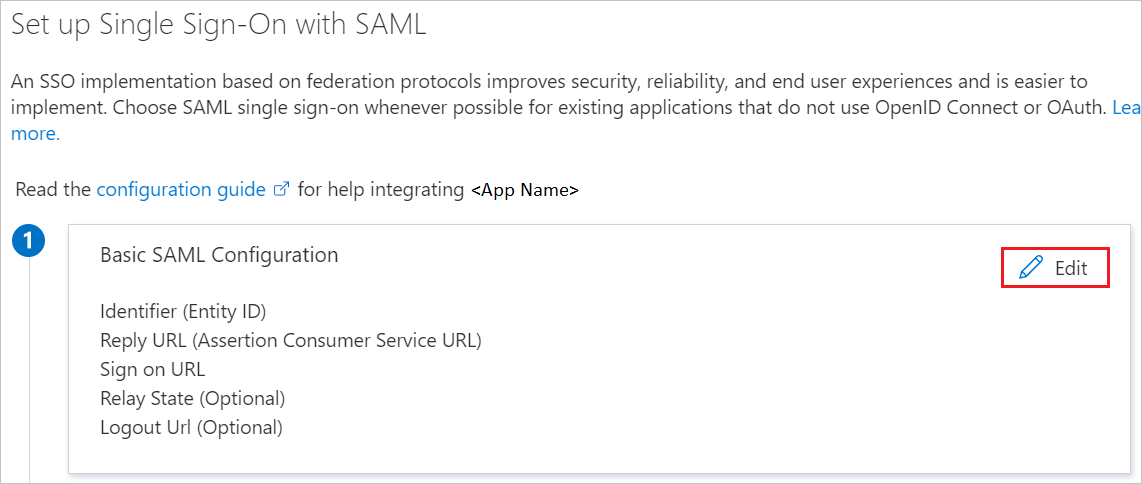
On the Basic SAML Configuration section, perform the following steps:
a. In the Identifier URL text box, type a URL using the following pattern:
https://<CustomerName>.cybozu.comb. In the Reply URL text box, type a URL using the following pattern:
https://<CustomerName>.cybozu.com/saml/acsc. In the Sign-on URL text box, type the URL:
https://CustomerName.cybozu.com/Note
The Identifier and Reply URL values are not real. Update these values with the actual Identifier and Reply URL. Contact Cybozu(cybozu.com) Client support team to get these values. You can also refer to the patterns shown in the Basic SAML Configuration section.
On the Set up single sign-on with SAML page, in the SAML Signing Certificate section, find Certificate (Base64) and select Download to download the certificate and save it on your computer.
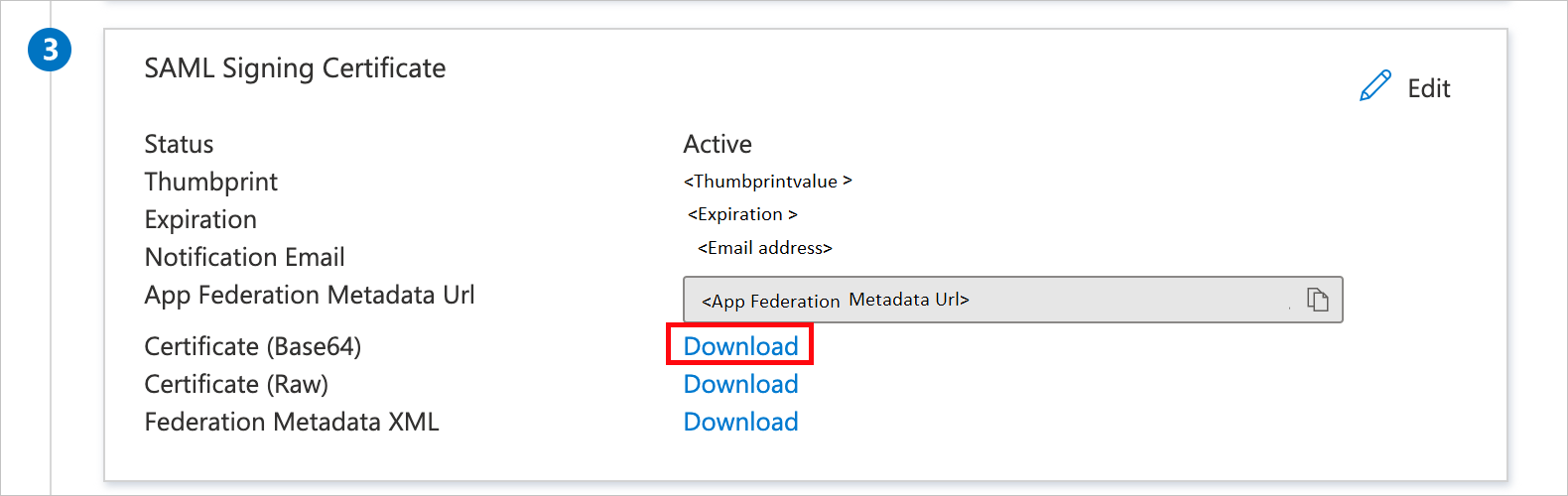
On the Set up Cybozu(cybozu.com) section, copy the appropriate URL(s) based on your requirement.
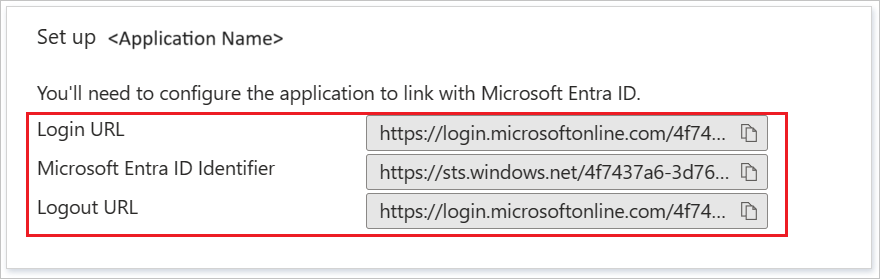
Configure Cybozu(cybozu.com) SSO
To configure single sign-on on Cybozu(cybozu.com) side, you need to send the downloaded Certificate (Base64) and appropriate copied URLs from the application configuration to Cybozu(cybozu.com) support team. They set this setting to have the SAML SSO connection set properly on both sides.
Create Cybozu(cybozu.com) test user
In this section, you create a user called Britta Simon in Cybozu(cybozu.com). Work with Cybozu(cybozu.com) support team to add the users in the Cybozu(cybozu.com) platform. Users must be created and activated before you use single sign-on.
Test SSO
In this section, you test your Microsoft Entra single sign-on configuration with following options.
Click on Test this application, this will redirect to Cybozu(cybozu.com) Sign-on URL where you can initiate the login flow.
Go to Cybozu(cybozu.com) Sign-on URL directly and initiate the login flow from there.
You can use Microsoft My Apps. When you click the Cybozu(cybozu.com) tile in the My Apps, this will redirect to Cybozu(cybozu.com) Sign-on URL. For more information, see Microsoft Entra My Apps.
Additional resources
Related content
Once you configure Cybozu(cybozu.com) you can enforce session control, which protects exfiltration and infiltration of your organization’s sensitive data in real time. Session control extends from Conditional Access. Learn how to enforce session control with Microsoft Cloud App Security.