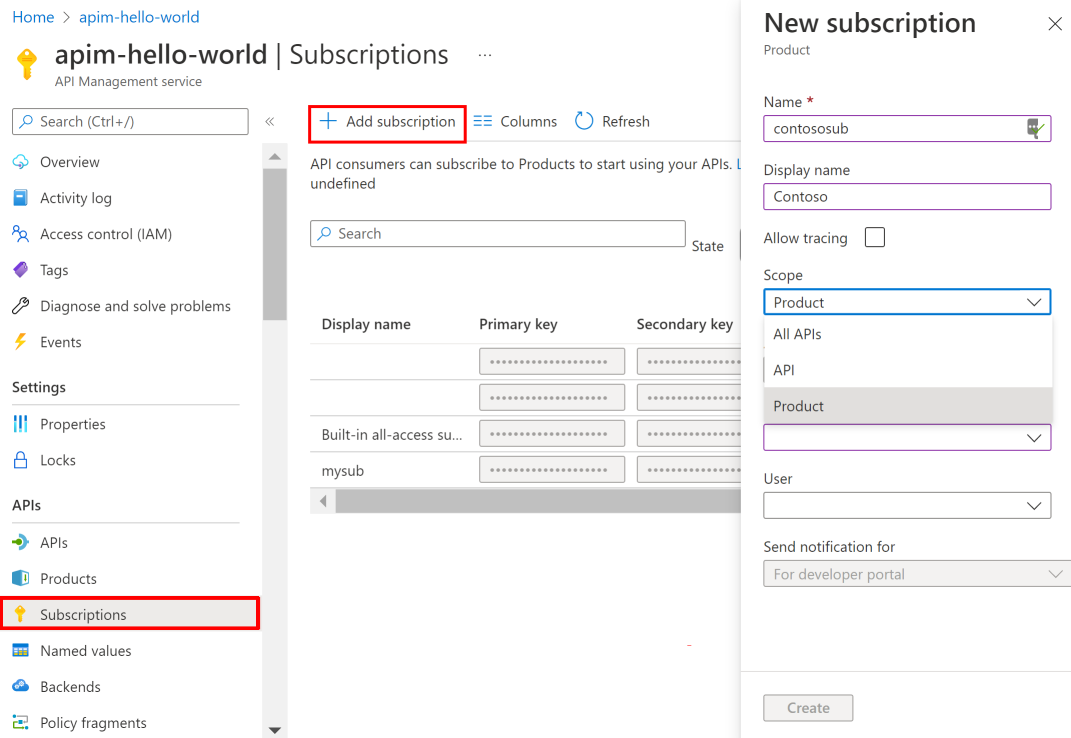หมายเหตุ
การเข้าถึงหน้านี้ต้องได้รับการอนุญาต คุณสามารถลอง ลงชื่อเข้าใช้หรือเปลี่ยนไดเรกทอรีได้
การเข้าถึงหน้านี้ต้องได้รับการอนุญาต คุณสามารถลองเปลี่ยนไดเรกทอรีได้
APPLIES TO: All API Management tiers
When you publish APIs through Azure API Management, it's easy and common to secure access to those APIs by using subscription keys. Client applications that need to consume the published APIs must include a valid subscription key in HTTP requests when they make calls to those APIs. To get a subscription key for accessing APIs, a subscription is required. For more information about subscriptions, see Subscriptions in Azure API Management.
This article walks through the steps for creating subscriptions in the Azure portal.
Important
The Allow tracing setting in subscriptions to enable debug traces is deprecated. To improve security, tracing can now be enabled for specific API requests to API Management. To learn more, see Enable tracing for an API.
Prerequisites
To take the steps in this article, the prerequisites are as follows:
Create a new subscription
- Navigate to your API Management instance in the Azure portal.
- Under APIs in the sidebar menu, select Subscriptions, then choose Add subscription.
- Provide a Name and optional Display name for the subscription.
- Select a Scope of the subscription from the dropdown list. To learn more, see Scope of subscriptions.
- Optionally, choose if the subscription should be associated with a User and whether to send a notification for use with the developer portal.
- Select Create.
After you create the subscription, it appears in the list on the Subscriptions page. Two API keys are provided to access the APIs. One key is primary, and one is secondary.