Manage snapshot policies in Azure NetApp Files
Snapshots enable point-in-time recovery of volumes. You can schedule for volume snapshots to be taken automatically by using snapshot policies. You can also modify a snapshot policy as needed, or delete a snapshot policy that you no longer need.
Create a snapshot policy
A snapshot policy enables you to specify the snapshot creation frequency in hourly, daily, weekly, or monthly cycles. You also need to specify the maximum number of snapshots to retain for the volume.
Note
In case of a service maintenance event, Azure NetApp Files might sporadically skip the creation of a scheduled snapshot.
From the NetApp Account view, select Snapshot policy.

In the Snapshot Policy window, set Policy State to Enabled.
Select the Hourly, Daily, Weekly, or Monthly tab to create hourly, daily, weekly, or monthly snapshot policies. Specify the Number of snapshots to keep.
Important
For monthly snapshot policy definition, be sure to specify a day that will work for all intended months. If you intend for the monthly snapshot configuration to work for all months in the year, pick a day of the month between 1 and 28. For example, if you specify
31(day of the month), the monthly snapshot configuration is skipped for the months that have less than 31 days.Note
Using policy-based backups for Azure NetApp Files might affect the number of snapshots to keep. Backup policies involve snapshot policies. And Azure NetApp Files prevents you from deleting the latest backup.
See Resource limits for Azure NetApp Files about the maximum number of snapshots allowed for a volume.
The following example shows hourly snapshot policy configuration.

The following example shows daily snapshot policy configuration.

The following example shows weekly snapshot policy configuration.

The following example shows monthly snapshot policy configuration.
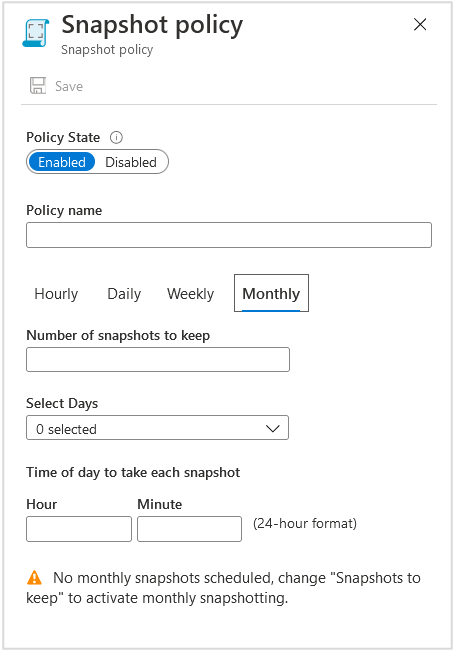
Select Save.
If you need to create additional snapshot policies, repeat Step 3. The policies you created appear in the Snapshot policy page.
If you want a volume to use the snapshot policy, you need to apply the policy to the volume.
Apply a snapshot policy to a volume
If you want a volume to use a snapshot policy that you created, you need to apply the policy to the volume.
You cannot apply a snapshot policy to a destination volume in cross-region replication.
Go to the Volumes page, right-click the volume that you want to apply a snapshot policy to, and select Edit.

In the Edit window, under Snapshot policy, select a policy to use for the volume. Select OK to apply the policy.

Modify a snapshot policy
You can modify an existing snapshot policy to change the policy state, snapshot frequency (hourly, daily, weekly, or monthly), or number of snapshots to keep.
Important
When modifying a snapshot policy, make note of the naming format. Snapshots created with policies modified before March 2022 will have a long name, for example daily-0-min-past-1am.2022-11-03_0100, while snapshots created with policies after March 2022 will have a shorter name, for example daily.2022-11-29_0100.
If your snapshot policy is creating snapshots using the long naming convention, modifications to the snapshot policy will not be applied to existing snapshots. The snapshots created with the previous schedule will not be deleted or overwritten by the new schedule. You will have to manually delete the old snapshots.
If your snapshot policy is creating snapshots using the short naming convention, policy modifications will be applied to the existing snapshots.
From the NetApp Account view, select Snapshot policy.
Right-click the snapshot policy you want to modify, then select Edit.

Make the changes in the Snapshot Policy window that appears, then select Save.
You will receive a prompt asking you to confirm that you want to update the Snapshot Policy. Select Yes to confirm your choice.
Delete a snapshot policy
You can delete a snapshot policy that you no longer want to keep.
From the NetApp Account view, select Snapshot policy.
Right-click the snapshot policy you want to modify, then select Delete.

Select Yes to confirm that you want to delete the snapshot policy.
