หมายเหตุ
การเข้าถึงหน้านี้ต้องได้รับการอนุญาต คุณสามารถลอง ลงชื่อเข้าใช้หรือเปลี่ยนไดเรกทอรีได้
การเข้าถึงหน้านี้ต้องได้รับการอนุญาต คุณสามารถลองเปลี่ยนไดเรกทอรีได้
APPLIES TO:  Azure Data Factory
Azure Data Factory  Azure Synapse Analytics
Azure Synapse Analytics
Tip
Try out Data Factory in Microsoft Fabric, an all-in-one analytics solution for enterprises. Microsoft Fabric covers everything from data movement to data science, real-time analytics, business intelligence, and reporting. Learn how to start a new trial for free!
The ForEach Activity defines a repeating control flow in an Azure Data Factory or Synapse pipeline. This activity is used to iterate over a collection and executes specified activities in a loop. The loop implementation of this activity is similar to Foreach looping structure in programming languages.
Create a ForEach activity with UI
To use a ForEach activity in a pipeline, complete the following steps:
You can use any array type variable or outputs from other activities as the input for your ForEach activity. To create an array variable, select the background of the pipeline canvas and then select the Variables tab to add an array type variable as shown below.
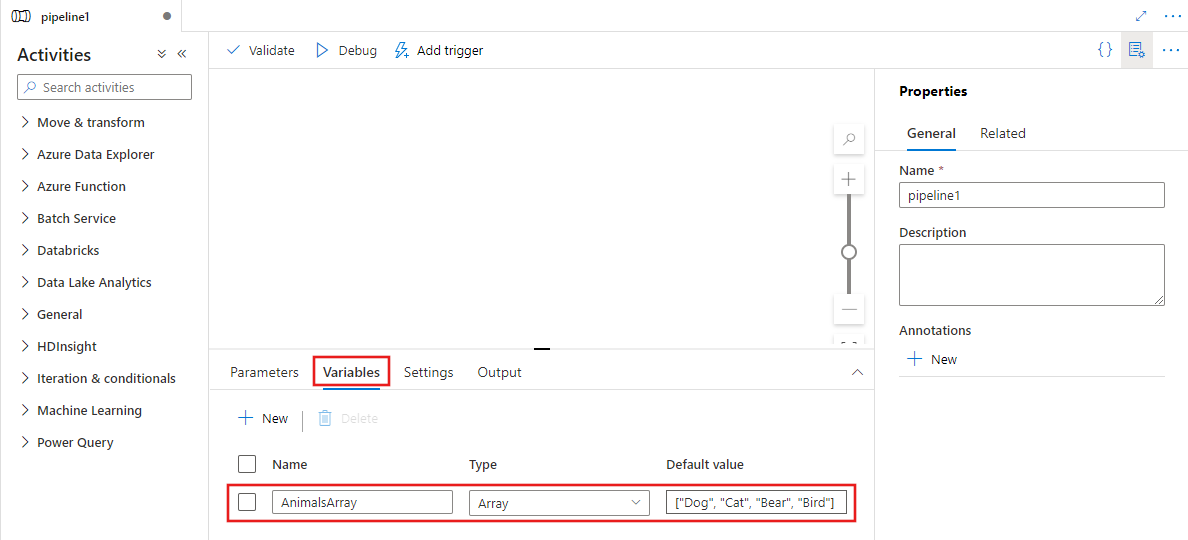
Search for ForEach in the pipeline Activities pane, and drag a ForEach activity to the pipeline canvas.
Select the new ForEach activity on the canvas if it is not already selected, and its Settings tab, to edit its details.
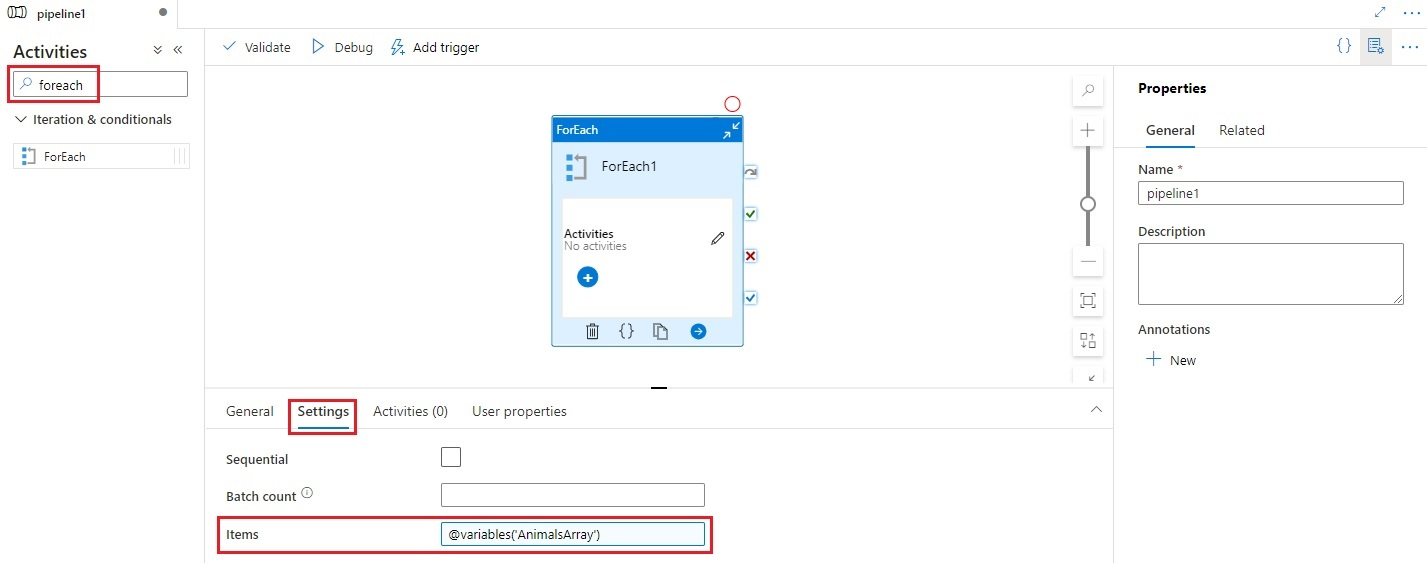
Select the Items field and then select the Add dynamic content link to open the dynamic content editor pane.
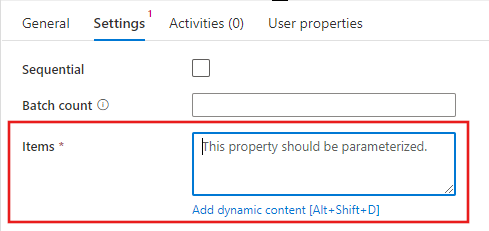
Select your input array to be filtered in the dynamic content editor. In this example, we select the variable created in the first step.
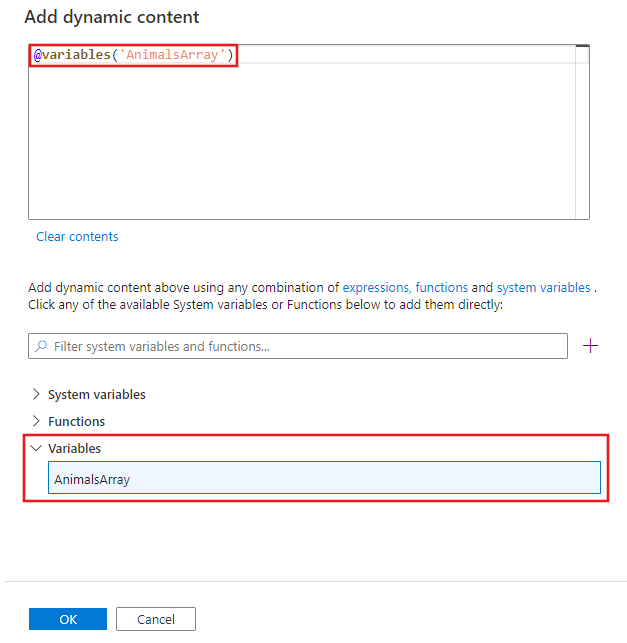
Select the Activities editor on the ForEach activity to add one or more activities to be executed for each item in the input Items array.
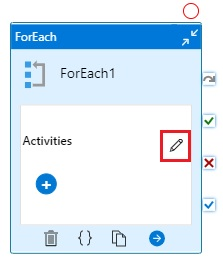
In any activities you create within the ForEach activity, you can reference the current item the ForEach activity is iterating through from the Items list. You can reference the current item anywhere you can use a dynamic expression to specify a property value. In the dynamic content editor, select the ForEach iterator to return the current item.
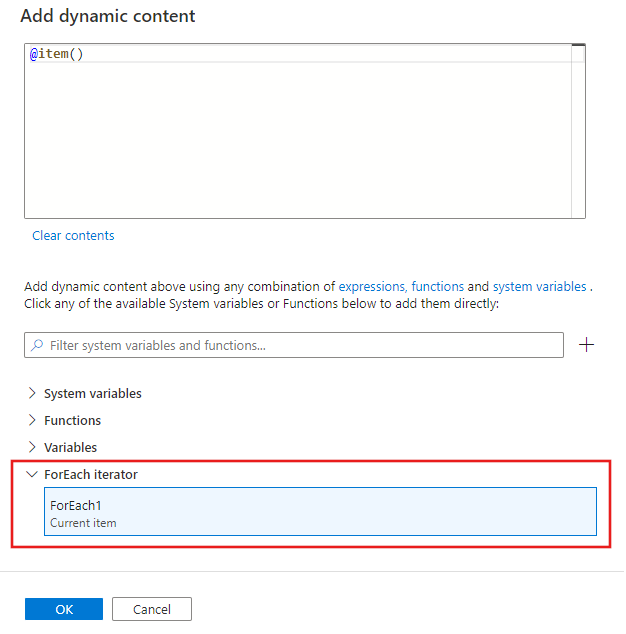
Syntax
The properties are described later in this article. The items property is the collection and each item in the collection is referred to by using the @item() as shown in the following syntax:
{
"name":"MyForEachActivityName",
"type":"ForEach",
"typeProperties":{
"isSequential":"true",
"items": {
"value": "@pipeline().parameters.mySinkDatasetFolderPathCollection",
"type": "Expression"
},
"activities":[
{
"name":"MyCopyActivity",
"type":"Copy",
"typeProperties":{
...
},
"inputs":[
{
"referenceName":"MyDataset",
"type":"DatasetReference",
"parameters":{
"MyFolderPath":"@pipeline().parameters.mySourceDatasetFolderPath"
}
}
],
"outputs":[
{
"referenceName":"MyDataset",
"type":"DatasetReference",
"parameters":{
"MyFolderPath":"@item()"
}
}
]
}
]
}
}
Type properties
| Property | Description | Allowed values | Required |
|---|---|---|---|
| name | Name of the for-each activity. | String | Yes |
| type | Must be set to ForEach | String | Yes |
| isSequential | Specifies whether the loop should be executed sequentially or in parallel. Maximum of 50 loop iterations can be executed at once in parallel). For example, if you have a ForEach activity iterating over a copy activity with 10 different source and sink datasets with isSequential set to False, all copies are executed at once. Default is False. If "isSequential" is set to False, ensure that there is a correct configuration to run multiple executables. Otherwise, this property should be used with caution to avoid incurring write conflicts. For more information, see Parallel execution section. |
Boolean | No. Default is False. |
| batchCount | Batch count to be used for controlling the number of parallel executions (when isSequential is set to false). This is the upper concurrency limit, but the for-each activity will not always execute at this number | Integer (maximum 50) | No. Default is 20. |
| Items | An expression that returns a JSON Array to be iterated over. | Expression (which returns a JSON Array) | Yes |
| Activities | The activities to be executed. | List of Activities | Yes |
Parallel execution
If isSequential is set to false, the activity iterates in parallel with a maximum of 50 concurrent iterations. This setting should be used with caution. If the concurrent iterations are writing to the same folder but to different files, this approach is fine. If the concurrent iterations are writing concurrently to the exact same file, this approach most likely causes an error.
Iteration expression language
In the ForEach activity, provide an array to be iterated over for the property items." Use @item() to iterate over a single enumeration in ForEach activity. For example, if items is an array: [1, 2, 3], @item() returns 1 in the first iteration, 2 in the second iteration, and 3 in the third iteration. You can also use @range(0,10) like expression to iterate ten times starting with 0 ending with 9.
Iterating over a single activity
Scenario: Copy from the same source file in Azure Blob to multiple destination files in Azure Blob.
Pipeline definition
{
"name": "<MyForEachPipeline>",
"properties": {
"activities": [
{
"name": "<MyForEachActivity>",
"type": "ForEach",
"typeProperties": {
"isSequential": "true",
"items": {
"value": "@pipeline().parameters.mySinkDatasetFolderPath",
"type": "Expression"
},
"activities": [
{
"name": "MyCopyActivity",
"type": "Copy",
"typeProperties": {
"source": {
"type": "BlobSource",
"recursive": "false"
},
"sink": {
"type": "BlobSink",
"copyBehavior": "PreserveHierarchy"
}
},
"inputs": [
{
"referenceName": "<MyDataset>",
"type": "DatasetReference",
"parameters": {
"MyFolderPath": "@pipeline().parameters.mySourceDatasetFolderPath"
}
}
],
"outputs": [
{
"referenceName": "MyDataset",
"type": "DatasetReference",
"parameters": {
"MyFolderPath": "@item()"
}
}
]
}
]
}
}
],
"parameters": {
"mySourceDatasetFolderPath": {
"type": "String"
},
"mySinkDatasetFolderPath": {
"type": "String"
}
}
}
}
Blob dataset definition
{
"name":"<MyDataset>",
"properties":{
"type":"AzureBlob",
"typeProperties":{
"folderPath":{
"value":"@dataset().MyFolderPath",
"type":"Expression"
}
},
"linkedServiceName":{
"referenceName":"StorageLinkedService",
"type":"LinkedServiceReference"
},
"parameters":{
"MyFolderPath":{
"type":"String"
}
}
}
}
Run parameter values
{
"mySourceDatasetFolderPath": "input/",
"mySinkDatasetFolderPath": [ "outputs/file1", "outputs/file2" ]
}
Iterate over multiple activities
It's possible to iterate over multiple activities (for example: copy and web activities) in a ForEach activity. In this scenario, we recommend that you abstract out multiple activities into a separate pipeline. Then, you can use the ExecutePipeline activity in the pipeline with ForEach activity to invoke the separate pipeline with multiple activities. If you iterate over multiple activities, there is potential delay in exiting the loop because of aggregation and cleanup work performed by the pipeline.
Syntax
{
"name": "masterPipeline",
"properties": {
"activities": [
{
"type": "ForEach",
"name": "<MyForEachMultipleActivities>"
"typeProperties": {
"isSequential": true,
"items": {
...
},
"activities": [
{
"type": "ExecutePipeline",
"name": "<MyInnerPipeline>"
"typeProperties": {
"pipeline": {
"referenceName": "<copyHttpPipeline>",
"type": "PipelineReference"
},
"parameters": {
...
},
"waitOnCompletion": true
}
}
]
}
}
],
"parameters": {
...
}
}
}
Example
Scenario: Iterate over an InnerPipeline within a ForEach activity with Execute Pipeline activity. The inner pipeline copies with schema definitions parameterized.
Master Pipeline definition
{
"name": "masterPipeline",
"properties": {
"activities": [
{
"type": "ForEach",
"name": "MyForEachActivity",
"typeProperties": {
"isSequential": true,
"items": {
"value": "@pipeline().parameters.inputtables",
"type": "Expression"
},
"activities": [
{
"type": "ExecutePipeline",
"typeProperties": {
"pipeline": {
"referenceName": "InnerCopyPipeline",
"type": "PipelineReference"
},
"parameters": {
"sourceTableName": {
"value": "@item().SourceTable",
"type": "Expression"
},
"sourceTableStructure": {
"value": "@item().SourceTableStructure",
"type": "Expression"
},
"sinkTableName": {
"value": "@item().DestTable",
"type": "Expression"
},
"sinkTableStructure": {
"value": "@item().DestTableStructure",
"type": "Expression"
}
},
"waitOnCompletion": true
},
"name": "ExecuteCopyPipeline"
}
]
}
}
],
"parameters": {
"inputtables": {
"type": "Array"
}
}
}
}
Inner pipeline definition
{
"name": "InnerCopyPipeline",
"properties": {
"activities": [
{
"type": "Copy",
"typeProperties": {
"source": {
"type": "SqlSource",
}
},
"sink": {
"type": "SqlSink"
}
},
"name": "CopyActivity",
"inputs": [
{
"referenceName": "sqlSourceDataset",
"parameters": {
"SqlTableName": {
"value": "@pipeline().parameters.sourceTableName",
"type": "Expression"
},
"SqlTableStructure": {
"value": "@pipeline().parameters.sourceTableStructure",
"type": "Expression"
}
},
"type": "DatasetReference"
}
],
"outputs": [
{
"referenceName": "sqlSinkDataset",
"parameters": {
"SqlTableName": {
"value": "@pipeline().parameters.sinkTableName",
"type": "Expression"
},
"SqlTableStructure": {
"value": "@pipeline().parameters.sinkTableStructure",
"type": "Expression"
}
},
"type": "DatasetReference"
}
]
}
],
"parameters": {
"sourceTableName": {
"type": "String"
},
"sourceTableStructure": {
"type": "String"
},
"sinkTableName": {
"type": "String"
},
"sinkTableStructure": {
"type": "String"
}
}
}
}
Source dataset definition
{
"name": "sqlSourceDataset",
"properties": {
"type": "SqlServerTable",
"typeProperties": {
"tableName": {
"value": "@dataset().SqlTableName",
"type": "Expression"
}
},
"structure": {
"value": "@dataset().SqlTableStructure",
"type": "Expression"
},
"linkedServiceName": {
"referenceName": "sqlserverLS",
"type": "LinkedServiceReference"
},
"parameters": {
"SqlTableName": {
"type": "String"
},
"SqlTableStructure": {
"type": "String"
}
}
}
}
Sink dataset definition
{
"name": "sqlSinkDataSet",
"properties": {
"type": "AzureSqlTable",
"typeProperties": {
"tableName": {
"value": "@dataset().SqlTableName",
"type": "Expression"
}
},
"structure": {
"value": "@dataset().SqlTableStructure",
"type": "Expression"
},
"linkedServiceName": {
"referenceName": "azureSqlLS",
"type": "LinkedServiceReference"
},
"parameters": {
"SqlTableName": {
"type": "String"
},
"SqlTableStructure": {
"type": "String"
}
}
}
}
Master pipeline parameters
{
"inputtables": [
{
"SourceTable": "department",
"SourceTableStructure": [
{
"name": "departmentid",
"type": "int"
},
{
"name": "departmentname",
"type": "string"
}
],
"DestTable": "department2",
"DestTableStructure": [
{
"name": "departmentid",
"type": "int"
},
{
"name": "departmentname",
"type": "string"
}
]
}
]
}
Aggregating outputs
To aggregate outputs of foreach activity, please utilize Variables and Append Variable activity.
First, declare an array variable in the pipeline. Then, invoke Append Variable activity inside each foreach loop. Subsequently, you can retrieve the aggregation from your array.
Limitations and workarounds
Here are some limitations of the ForEach activity and suggested workarounds.
| Limitation | Workaround |
|---|---|
| You can't nest a ForEach loop inside another ForEach loop (or an Until loop). | Design a two-level pipeline where the outer pipeline with the outer ForEach loop iterates over an inner pipeline with the nested loop. |
The ForEach activity has a maximum batchCount of 50 for parallel processing, and a maximum of 100,000 items. |
Design a two-level pipeline where the outer pipeline with the ForEach activity iterates over an inner pipeline. |
| SetVariable can't be used inside a ForEach activity that runs in parallel as the variables are global to the whole pipeline, they are not scoped to a ForEach or any other activity. | Consider using sequential ForEach or use Execute Pipeline inside ForEach (Variable/Parameter handled in child Pipeline). |
Related content
See other supported control flow activities: