หมายเหตุ
การเข้าถึงหน้านี้ต้องได้รับการอนุญาต คุณสามารถลอง ลงชื่อเข้าใช้หรือเปลี่ยนไดเรกทอรีได้
การเข้าถึงหน้านี้ต้องได้รับการอนุญาต คุณสามารถลองเปลี่ยนไดเรกทอรีได้
This article provides step-by-step guidance for manually deploying Open/WebSphere Liberty on Azure.
Specifically, this article explains how to accomplish the following tasks:
- Run your Java, Java Enterprise Edition (EE), Jakarta EE, or MicroProfile application on the Open Liberty or WebSphere Liberty runtime.
- Build the application Docker image with
az acr buildusing Liberty container images. - Deploy the containerized application to an Azure Kubernetes Service (AKS) cluster using a Liberty Operator.
A Liberty Operator simplifies the deployment and management of applications running on Kubernetes clusters. With the Open Liberty Operator or WebSphere Liberty Operator, you can also perform more advanced operations, such as gathering traces and dumps.
For a more automated solution that accelerates your journey to AKS using a Marketplace solution available on the Azure portal, see Deploy a Java application with Open Liberty/WebSphere Liberty on an Azure Kubernetes Service (AKS) cluster.
For more information on Open Liberty, see the Open Liberty project page. For more information on IBM WebSphere Liberty, see the WebSphere Liberty product page.
This article is intended to help you quickly get to deployment. Before going to production, you should explore Tuning Liberty.
If you're interested in providing feedback or working closely on your migration scenarios with the engineering team developing WebSphere on Azure solutions, fill out this short survey on WebSphere migration and include your contact information. The team of program managers, architects, and engineers will promptly get in touch with you to initiate close collaboration.
Prerequisites
- An Azure subscription. If you don't have an Azure subscription, create a free account before you begin.
- Azure CLI version 2.71.0+
- Java Standard Edition (SE), version 17 - for example, Eclipse Open J9.
- Maven version 3.5.0+
- Git
- The
Ownerrole or theContributorandUser Access Administratorroles in the Azure subscription. You can verify the assignment by following the steps in List Azure role assignments using the Azure portal.
Sign in to Azure
If you didn't do so already, use the following steps to sign in to your Azure subscription:
Open the Azure CLI or PowerShell and then sign in by using
az login. To finish the authentication process, follow the steps displayed in your terminal. For other sign-in options, see Sign into Azure with Azure CLI.Note
If you have multiple Azure tenants associated with your Azure credentials, you must specify which tenant you want to sign in to. You can specify a tenant with the
--tenantoption - for example,az login --tenant contoso.onmicrosoft.com.Find the version and dependent libraries that are installed by using
az version.Upgrade to the latest version by using
az upgrade.
Note
When using the Azure CLI, if you're prompted to install an Azure CLI extension, do so. For more information about extensions, see Use and manage extensions with the Azure CLI.
You can run most Azure CLI commands in PowerShell the same as in Bash. The difference exists only when using variables. In the following sections, the difference is addressed in different tabs when needed.
Create a resource group
An Azure resource group is a logical group in which Azure resources are deployed and managed.
Create a resource group called java-liberty-project by using az group create in the eastus2 location. This resource group is used later for creating the Azure Container Registry instance and the AKS cluster.
export RESOURCE_GROUP_NAME=java-liberty-project
az group create --name $RESOURCE_GROUP_NAME --location eastus2
Create a container registry instance
Use az acr create to create the container registry instance. The following example creates a container registry instance named <your-unique-ACR-name>. Replace this placeholder with a value that is unique across Azure.
Note
This article uses the recommended passwordless authentication mechanism for Azure Container Registry. It's still possible to use a username and password with docker login after using az acr credential show to obtain the username and password. Using a username and password is less secure than passwordless authentication, however.
export REGISTRY_NAME=<your-unique-ACR-name>
az acr create \
--resource-group $RESOURCE_GROUP_NAME \
--name $REGISTRY_NAME \
--sku Basic
After a short time, you should see JSON output that contains the following lines:
"provisioningState": "Succeeded",
"publicNetworkAccess": "Enabled",
"resourceGroup": "java-liberty-project",
Retrieve the sign-in server name for the container registry instance. You need this value when you deploy the application image to the AKS cluster later.
export LOGIN_SERVER=$(az acr show \
--name $REGISTRY_NAME \
--query 'loginServer' \
--output tsv)
Create an AKS cluster
Use az aks create to create an AKS cluster, as shown in the following example. This example creates an AKS cluster named myAKSCluster with one node and attaches the container registry instance to it. The command takes several minutes to complete.
export CLUSTER_NAME=myAKSCluster
az aks create \
--resource-group $RESOURCE_GROUP_NAME \
--name $CLUSTER_NAME \
--node-count 1 \
--node-vm-size Standard_DS2_V2 \
--generate-ssh-keys \
--enable-managed-identity \
--attach-acr $REGISTRY_NAME
After the command completes, it returns JSON-formatted information about the cluster, including the following output:
"nodeResourceGroup": "MC_java-liberty-project_myAKSCluster_eastus2",
"privateFqdn": null,
"provisioningState": "Succeeded",
"resourceGroup": "java-liberty-project",
Connect to the AKS cluster
Use the following steps to manage your Kubernetes cluster:
Install
kubectl, the Kubernetes command-line client, by usingaz aks install-cli, as shown in the following example:az aks install-cliUse
az aks get-credentialsto configurekubectlto connect to your Kubernetes cluster. This command downloads credentials and configures the Kubernetes CLI to use them, as shown in the following example:Note
The command uses the default location for the Kubernetes configuration file, which is ~/.kube/config. You can specify a different location for your Kubernetes configuration file by using
--file.az aks get-credentials \ --resource-group $RESOURCE_GROUP_NAME \ --name $CLUSTER_NAME \ --overwrite-existing \ --adminVerify the connection to your cluster by using
kubectl getto return a list of the cluster nodes, as shown in the following example:kubectl get nodesThe following example output shows the single node created in the previous steps. Make sure that the status of the node is
Ready:NAME STATUS ROLES AGE VERSION aks-nodepool1-xxxxxxxx-yyyyyyyyyy Ready <none> 76s v1.29.9
Create an Azure SQL Database
Create an Azure SQL Database single database for your app by using the following steps:
Use the following commands to set database-related environment variables. Replace
<your-unique-sql-server-name>with a unique name for your Azure SQL Database server.export SQL_SERVER_NAME=<your-unique-sql-server-name> export DB_NAME=demodbUse the following commands to create a single database and set the current signed-in user as a Microsoft Entra admin. For more information, see Quickstart: Create a single database - Azure SQL Database.
export ENTRA_ADMIN_NAME=$(az account show \ --query user.name \ --output tsv) az sql server create \ --resource-group $RESOURCE_GROUP_NAME \ --name $SQL_SERVER_NAME \ --enable-ad-only-auth \ --external-admin-principal-type User \ --external-admin-name $ENTRA_ADMIN_NAME \ --external-admin-sid $(az ad signed-in-user show --query id --output tsv) az sql db create \ --resource-group $RESOURCE_GROUP_NAME \ --name $DB_NAME \ --server $SQL_SERVER_NAME \ --edition GeneralPurpose \ --compute-model Serverless \ --family Gen5 \ --capacity 2
Note
You create an Azure SQL server with SQL authentication disabled for security considerations. Only Microsoft Entra ID is used to authenticate to the server. For more information on enabling SQL authentication, see az sql server create.
Create a service connection in AKS with Service Connector
Use the following commands to create a connection between the AKS cluster and the SQL database using Microsoft Entra Workload ID with Service Connector. For more information, see Create a service connection in AKS with Service Connector.
# Register the Service Connector and Kubernetes Configuration resource providers
az provider register --namespace Microsoft.ServiceLinker --wait
az provider register --namespace Microsoft.KubernetesConfiguration --wait
# Install the Service Connector passwordless extension
az extension add \
--name serviceconnector-passwordless \
--upgrade \
--allow-preview true
# Retrieve the AKS cluster and Azure SQL Server resource IDs
export AKS_CLUSTER_RESOURCE_ID=$(az aks show \
--resource-group $RESOURCE_GROUP_NAME \
--name $CLUSTER_NAME \
--query id \
--output tsv)
export AZURE_SQL_SERVER_RESOURCE_ID=$(az sql server show \
--resource-group $RESOURCE_GROUP_NAME \
--name $SQL_SERVER_NAME \
--query id \
--output tsv)
# Create a user-assigned managed identity used for workload identity
export USER_ASSIGNED_IDENTITY_NAME=workload-identity-uami
az identity create \
--resource-group ${RESOURCE_GROUP_NAME} \
--name ${USER_ASSIGNED_IDENTITY_NAME}
# Retrieve the user-assigned managed identity resource ID
export UAMI_RESOURCE_ID=$(az identity show \
--resource-group ${RESOURCE_GROUP_NAME} \
--name ${USER_ASSIGNED_IDENTITY_NAME} \
--query id \
--output tsv)
# Create a service connection between your AKS cluster and your SQL database using Microsoft Entra Workload ID
az aks connection create sql \
--connection akssqlconn \
--client-type java \
--source-id $AKS_CLUSTER_RESOURCE_ID \
--target-id $AZURE_SQL_SERVER_RESOURCE_ID/databases/$DB_NAME \
--workload-identity $UAMI_RESOURCE_ID
Troubleshoot error messages
If the az aks connection create sql command produces an error message, find the error message in the following list and then use the instructions to troubleshoot the issue:
Dependency pyodbc can't be installed, please install it manuallyThis error message indicates that the
pyodbcpackage can't be installed, most likely because of permissions issues. Fix the problem by using the following steps:Find the location of Python that works with the Azure CLI by running the following command:
az --versionThe output should contain
Python location- for example,Python location '/opt/az/bin/python3'.Copy the
Python locationvalue.Use the following command to install the
pyodbcpackage insudomode. Replace<python-location>with the Python location you copied in the previous step.sudo <python-location> -m pip install pyodbc
libodbc.so: cannot open shared object file: No such file or directory
Please manually install odbc 17/18 for SQL server
These errors indicate that the
odbcdriver isn't installed. Fix the problem by using the following steps:Note
You should use Microsoft Entra Workload ID for secure access to your Azure SQL Database without using SQL authentication. If you need to use SQL authentication, ignore the steps in this section and use the username and password to connect to the Azure SQL Database.
If you're using Linux, open Install the Microsoft ODBC driver for SQL Server (Linux). If you're using MacOS, open Install the Microsoft ODBC driver for SQL Server (macOS).
Follow the instructions to install the Microsoft ODBC Driver (18 or 17) for SQL Server.
Use
az aks connection create sqlagain to create the service connection, as shown in the following example:az aks connection create sql \ --connection akssqlconn \ --client-type java \ --source-id $AKS_CLUSTER_RESOURCE_ID \ --target-id $AZURE_SQL_SERVER_RESOURCE_ID/databases/$DB_NAME \ --workload-identity $UAMI_RESOURCE_ID
Get the service account and secret created by Service Connector
To authenticate with Azure SQL Database, use the following steps:
Get the service account and secret created by Service Connector by following the instructions in the Update your container section of Tutorial: Connect an AKS app to Azure SQL Database. Use the option to directly create a deployment using the YAML sample code snippet provided.
Note
The secret created by Service Connector contains an
AZURE_SQL_CONNECTIONSTRINGvalue, which is a password-free connection string to the Azure SQL Database. For more information, see the sample value from the User-assigned managed identity section of Integrate Azure SQL Database with Service Connector.From the highlighted sections in the sample Kubernetes deployment YAML, copy the
serviceAccountNameandsecretRef.namevalues, as shown in the following example:serviceAccountName: <service-account-name> containers: - name: raw-linux envFrom: - secretRef: name: <secret-name>Define environment variables by using the following commands. Be sure to replace
<service-account-name>and<secret-name>with the values you copied in the previous step:export SERVICE_ACCOUNT_NAME=<service-account-name> export SECRET_NAME=<secret-name>These values are used in the next section to deploy the Liberty application to the AKS cluster.
Install the Open Liberty Operator
In this section, you install the Open Liberty Operator on the AKS cluster to host the Liberty application.
Install the Open Liberty Operator by using the following commands:
Note
This guide directs you to install the Open Liberty Operator. To use the WebSphere Liberty Operator, see Installing WebSphere Liberty operator with the Kubernetes CLI.
# Install cert-manager Operator
export CERT_MANAGER_VERSION=v1.11.2
kubectl apply -f https://github.com/jetstack/cert-manager/releases/download/${CERT_MANAGER_VERSION}/cert-manager.yaml
# Install the Open Liberty Operator
export OPERATOR_VERSION=1.4.2
mkdir -p overlays/watch-all-namespaces
wget https://raw.githubusercontent.com/OpenLiberty/open-liberty-operator/main/deploy/releases/${OPERATOR_VERSION}/kustomize/overlays/watch-all-namespaces/olo-all-namespaces.yaml -q -P ./overlays/watch-all-namespaces
wget https://raw.githubusercontent.com/OpenLiberty/open-liberty-operator/main/deploy/releases/${OPERATOR_VERSION}/kustomize/overlays/watch-all-namespaces/cluster-roles.yaml -q -P ./overlays/watch-all-namespaces
wget https://raw.githubusercontent.com/OpenLiberty/open-liberty-operator/main/deploy/releases/${OPERATOR_VERSION}/kustomize/overlays/watch-all-namespaces/kustomization.yaml -q -P ./overlays/watch-all-namespaces
mkdir base
wget https://raw.githubusercontent.com/OpenLiberty/open-liberty-operator/main/deploy/releases/${OPERATOR_VERSION}/kustomize/base/kustomization.yaml -q -P ./base
wget https://raw.githubusercontent.com/OpenLiberty/open-liberty-operator/main/deploy/releases/${OPERATOR_VERSION}/kustomize/base/open-liberty-crd.yaml -q -P ./base
wget https://raw.githubusercontent.com/OpenLiberty/open-liberty-operator/main/deploy/releases/${OPERATOR_VERSION}/kustomize/base/open-liberty-operator.yaml -q -P ./base
wget https://raw.githubusercontent.com/OpenLiberty/open-liberty-operator/main/deploy/releases/${OPERATOR_VERSION}/kustomize/base/open-liberty-roles.yaml -q -P ./base
kubectl create namespace open-liberty
kubectl apply --server-side -k overlays/watch-all-namespaces
# Remove the downloaded files
rm -rf overlays base
Configure and build the application image
To deploy and run your Liberty application on the AKS cluster, containerize your application as a Docker image using Open Liberty Images or WebSphere Liberty container images.
Follow the steps in this section to deploy the sample application on the Liberty runtime. These steps use Maven.
Check out the application
Clone the sample code for this guide by using the following commands. The sample is in the Open Liberty/WebSphere Liberty on Azure Kubernetes Service Samples GitHub repo, which contains a few samples. This article uses the java-app sample.
git clone https://github.com/Azure-Samples/open-liberty-on-aks.git
cd open-liberty-on-aks
export BASE_DIR=$PWD
git checkout 20250424
If you see a message about being in detached HEAD state, this message is safe to ignore. It just means you checked out a tag. Cloning the repo creates the following file structure:
java-app
├─ src/main/
│ ├─ aks/
│ │ ├─ openlibertyapplication-passwordless-db.yaml
│ ├─ docker/
│ │ ├─ Dockerfile
│ │ ├─ Dockerfile-wlp
│ ├─ liberty/config/
│ │ ├─ server.xml
│ ├─ java/
│ ├─ resources/
│ ├─ webapp/
├─ pom.xml
├─ pom-azure-identity.xml
The directories java, resources, and webapp contain the source code of the sample application. The code declares and uses a data source named jdbc/JavaEECafeDB.
In the aks directory, the file openlibertyapplication-passwordless-db.yaml is used to deploy the application image. In the docker directory, there are two files to create the application image with either Open Liberty or WebSphere Liberty.
In the liberty/config directory, the server.xml file is used to configure the database connection for the Open Liberty and WebSphere Liberty cluster. It defines an azure.sql.connectionstring variable that is used to connect to the Azure SQL Database.
The pom.xml file is the Maven project object model (POM) file that contains the configuration information for the project. The pom-azure-identity.xml file declares the azure-identity dependency, which is used to authenticate to Azure services using Microsoft Entra ID.
Note
This sample uses the azure-identity library to authenticate to Azure SQL Database using Microsoft Entra authentication, which is recommended for security considerations. For more information on using SQL authentication in your Liberty application, see Relational database connections with Java Database Connectivity (JDBC).
Build the project
Now that you gathered the necessary properties, build the application by using the following commands. The POM file for the project reads many variables from the environment. As part of the Maven build, these variables are used to populate values in the YAML files located in src/main/aks. You can do something similar for your application outside Maven if you prefer.
cd $BASE_DIR/java-app
# The following variables are used for deployment file generation into target/
export LOGIN_SERVER=${LOGIN_SERVER}
export SC_SERVICE_ACCOUNT_NAME=${SERVICE_ACCOUNT_NAME}
export SC_SECRET_NAME=${SECRET_NAME}
mvn clean install
mvn dependency:copy-dependencies -f pom-azure-identity.xml -DoutputDirectory=target/liberty/wlp/usr/shared/resources
Build the image for AKS deployment
Use az acr build to build the image, as shown in the following example:
cd $BASE_DIR/java-app/target
az acr build \
--registry ${REGISTRY_NAME} \
--image javaee-cafe:v1 \
.
The az acr build command uploads the artifacts specified in the Dockerfile to the container registry instance, builds the image, and stores it in the container registry instance.
Deploy the application to the AKS cluster
Use the following steps to deploy the Liberty application on the AKS cluster:
Apply the deployment file by using the following commands:
cd $BASE_DIR/java-app/target # Apply deployment file kubectl apply -f openlibertyapplication-passwordless-db.yamlDetermine whether the
OpenLibertyApplicationinstance is created by using the following command:kubectl get openlibertyapplication javaee-cafe-cluster --watchThe following output is typical. Use Ctrl+C to exit.
NAME IMAGE EXPOSED RECONCILED RESOURCESREADY READY WARNING AGE javaee-cafe-cluster <registry-name>.azurecr.io/javaee-cafe:v1 True True True 57sDetermine whether the deployment created by the operator is ready by using the following command:
kubectl get deployment javaee-cafe-cluster --watchThe following output is typical:
NAME READY UP-TO-DATE AVAILABLE AGE javaee-cafe-cluster 0/3 3 0 20sWait until you see
3/3under theREADYcolumn and3under theAVAILABLEcolumn, then use Ctrl+C to stop thekubectlwatch process.
Test the application
When the application runs, a Kubernetes load balancer service exposes the application front end to the internet. This process can take some time to complete.
Use kubectl get service to get the external IP address of the service when it's available, as shown in the following example:
export APP_URL=http://$(kubectl get service javaee-cafe-cluster -o jsonpath='{.status.loadBalancer.ingress[0].ip}')
echo $APP_URL
Note
If you don't see a valid URL from the output, wait for a while and run the command again.
Open the URL in a web browser and check the application home page. If the page doesn't load correctly, refresh the page later, after the app starts. You should see the pod name of your application replicas displayed at the top-left of the page. Wait for a few minutes and refresh the page to see a different pod name displayed due to load balancing provided by the AKS cluster.
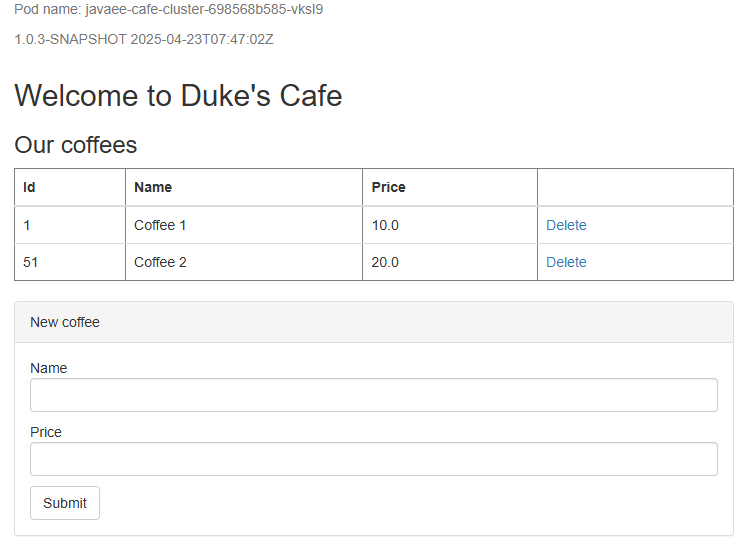
Note
Currently, the application doesn't use HTTPS. We recommend that you enable Transport Layer Security (TLS) with your own certificates. For more information, see Use TLS with an ingress controller on Azure Kubernetes Service (AKS).
Clean up resources
To avoid Azure charges, you should clean up unnecessary resources. When the cluster is no longer needed, use az group delete to remove the resource group, container service, container registry, database, and all related resources.
az group delete --name $RESOURCE_GROUP_NAME --yes --no-wait
Next steps
You can learn more from the following references used in this guide:
- What is Azure Kubernetes Service (AKS)?
- Tutorial: Connect an AKS app to Azure SQL Database
- Integrate Azure SQL Database with Service Connector
- Connect using Microsoft Entra authentication
- Open Liberty
- Open Liberty Operator
- Open Liberty Server configuration overview
- Liberty Maven Plugin
- Open Liberty Images
- WebSphere Liberty container images
To incorporate Azure Cache for Redis into a Java app, see Quickstart: Use Azure Cache for Redis in Java with Redisson Redis client.
To explore options to run WebSphere products on Azure, see What are solutions to run the WebSphere family of products on Azure?