Manage storage accounts by using the Azure Explorer for IntelliJ
Note
The Storage Accounts feature in Azure Explorer is deprecated. You can utilize the Azure portal to create and manage storage accounts and containers. See the Azure Storage documentation for quickstarts on how to manage storage accounts.
The Azure Explorer, which is part of the Azure Toolkit for IntelliJ, provides Java developers with an easy-to-use solution for managing storage accounts in their Azure account from inside the IntelliJ integrated development environment (IDE).
Prerequisites
- A supported Java Development Kit (JDK). For more information about the JDKs available for use when developing on Azure, see Java support on Azure and Azure Stack.
- IntelliJ IDEA, Ultimate or Community Edition.
- The Azure Toolkit for IntelliJ. For more information, see Install the Azure Toolkit for IntelliJ. You'll also need to sign in to your Azure account for the Azure Toolkit for IntelliJ. For more information, see Sign-in instructions for the Azure Toolkit for IntelliJ.
Displaying the Azure Explorer Tool Window
If the Azure Explorer tool window is not visible in IntelliJ, click View, then click Tool Windows, and then click Azure Explorer.
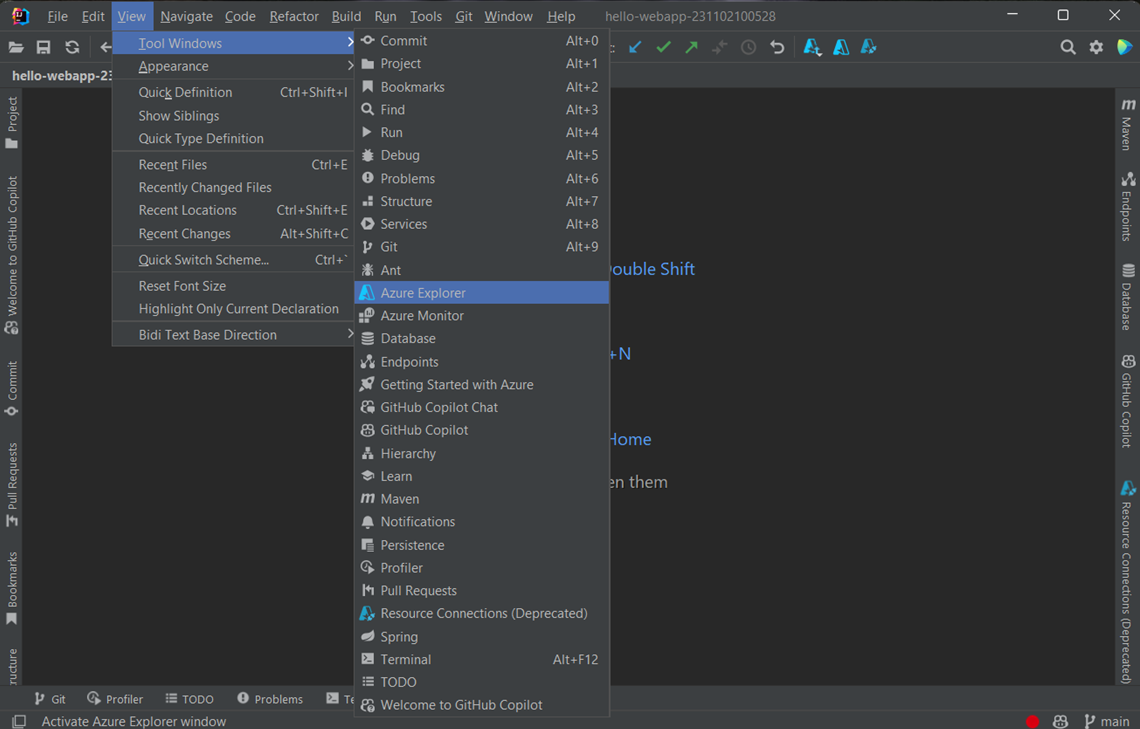
Create a storage account
To create a storage account by using the Azure Explorer, use the following steps:
Sign in to your Azure account by using the steps in Sign-in instructions for the Azure Toolkit for IntelliJ.
In the Azure Explorer view, expand the Azure node, right-click Storage Account, and then click Create.
In the Create Storage Account dialog box, specify the following options:
Project details:
Subscription: Specifies the Azure subscription that you want to use for the new storage account.
Resource Group: Specifies the resource group for your storage account. Select one of the following options:
Create new: Specifies that you want to create a new resource group by clicking + to finish.
Use existing: Specifies that you'll select from a dropdown list of resource groups that are associated with your Azure account.
Instance details:
Account name: Specifies the name for the new storage account, which must be between 3 and 24 characters long, start with a letter, and contain only lowercase letters and numbers.
Account location: Specifies the location where your storage account will be created (for example, West US).
Performance: Specifies which storage account offering to use from the selected publisher (for example, Premium). For more information, see Azure storage scalability and performance targets.
Redundancy: Specifies the replication for the storage account (for example, Zone-Redundant). For more information, see Azure storage replication.
Kind: Specifies the type of storage account to create (for example, Block Blobs storage). And this option will show only if you choose "Premium" in the Performance. For more information, see About Azure storage accounts.
When you've specified all of the preceding options, click OK.
Delete a storage account
To delete a storage account by using the Azure Explorer, use the following steps:
In the Azure Explorer view, right-click the storage account, and then select Delete.
In the confirmation window, click Yes.
Next steps
For more information about Azure storage accounts, sizes, and pricing, see the following resources:
- Introduction to Microsoft Azure Storage
- About Azure storage accounts
- Azure storage-account sizes
- Azure storage-account pricing
To report bugs or request new features, create issues on our GitHub repository, or ask questions on Stack Overflow with tag azure-java-tools.
For more information about using Java with Azure, see the following links: