Install Data Lake Tools for Visual Studio
Important
Azure Data Lake Analytics retired on 29 February 2024. Learn more with this announcement.
For data analytics, your organization can use Azure Synapse Analytics or Microsoft Fabric.
Learn how to use Visual Studio to create Azure Data Lake Analytics accounts. You can define jobs in U-SQL and submit jobs to the Data Lake Analytics service. For more information about Data Lake Analytics, see Azure Data Lake Analytics overview.
Prerequisites
Visual Studio: All editions except Express are supported.
- Visual Studio 2019
- Visual Studio 2017
- Visual Studio 2015
- Visual Studio 2013
Microsoft Azure SDK for .NET version 2.7.1 or later.
A Data Lake Analytics account. To create an account, see Get Started with Azure Data Lake Analytics using Azure portal.
Install Azure Data Lake Tools for Visual Studio 2017 or Visual Studio 2019
Azure Data Lake Tools for Visual Studio is supported in Visual Studio 2017 15.3 or later. The tool is part of the Data storage and processing and Azure development workloads. Enable either one of these two workloads as part of your Visual Studio installation.
Enable the Data storage and processing workload as shown:

Enable the Azure development workload as shown:
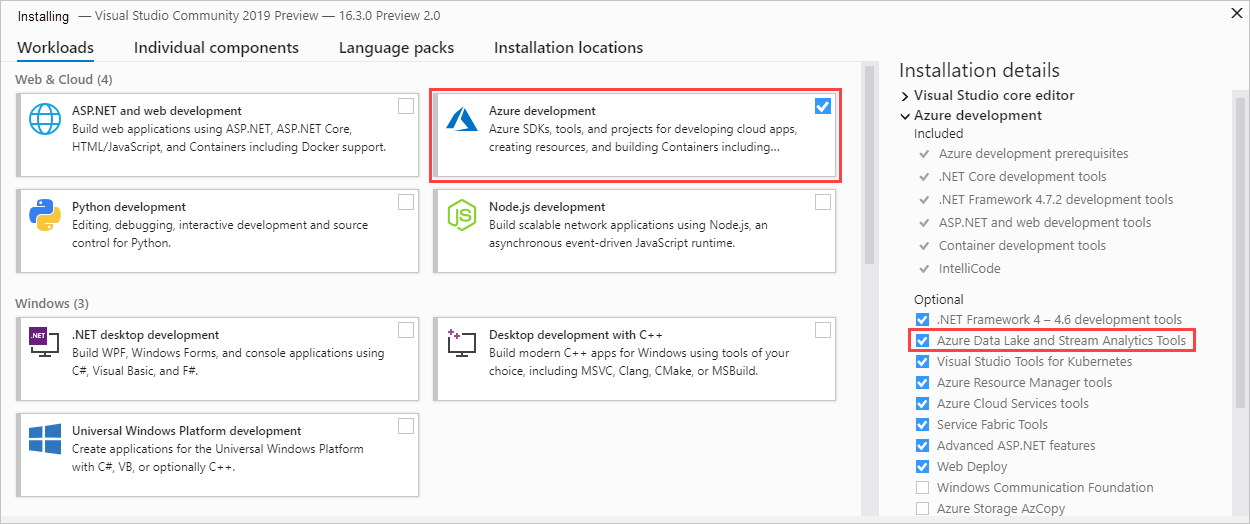
Install Azure Data Lake Tools for Visual Studio 2013 and 2015
Download and install Microsoft Azure Data Lake and Stream Analytics Tools for Visual Studio . After installation, Visual Studio has the following changes:
- The Server Explorer > Azure node contains a Data Lake Analytics node.
- The Tools menu has a Data Lake item.
Next steps
- To log diagnostics information, see Accessing diagnostics logs for Azure Data Lake Analytics.
- To see a more complex query, see Analyze Website logs using Azure Data Lake Analytics.
- To use the vertex execution view, see Use the Vertex Execution View in Data Lake Tools for Visual Studio.