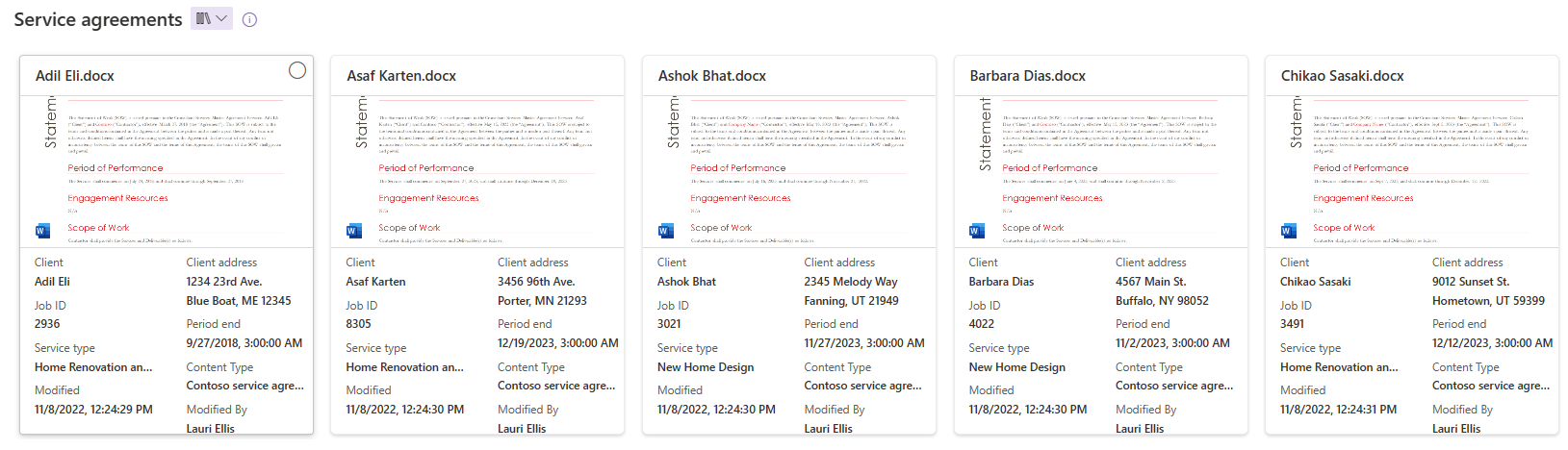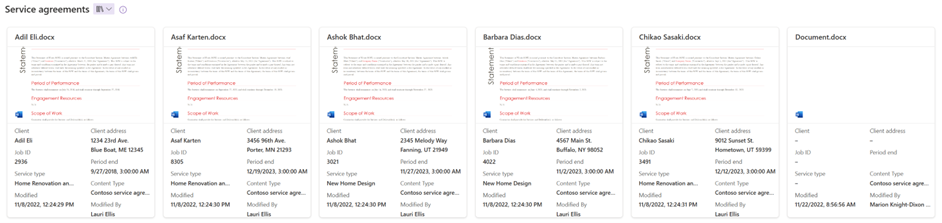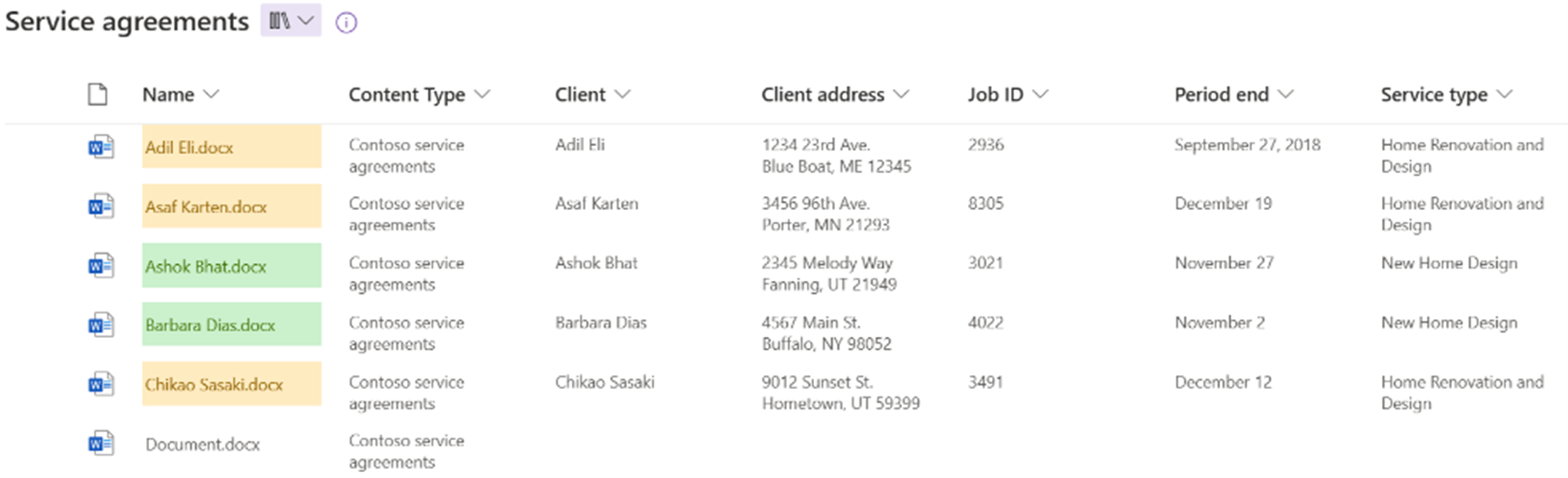How to find knowledge and automate workflows with Syntex and other tools
Now that you know how to use Syntex to help with understanding and processing your documents, you have better accessibility to your data. Next step is to take advantage of this accessibility to better discover knowledge and automate workflows:
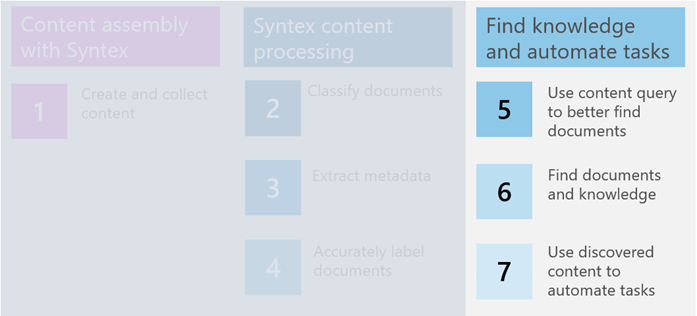
In this unit, we'll explore the following concepts with examples from Contoso Electronics:
- Customize document views to highlight information.
- Search for key information using content query.
- Generate Power BI reports directly from within the content library based on the extracted information to visualize data for deeper insights.
- Use Power Automate to streamline processes based on the information contained with the models.
Customize document views to highlight information
When the document processing model adds extracted data as columns in a document library, the default view displays all extracted key information in one single row (the list view), which can be distracting to quickly find information. The following image shows what the Contoso Service agreements library looks like in the list view:
However, you'll be able to customize the display view to view information easier. Currently, you're able to view your library records in a list, a compact list, and tiles. You can choose the view by selecting the library on the upper-right side and choosing from the dropdown menu. The following image shows what Contoso’s Service agreements library looks like in the tiles view:
You can also apply conditional formatting to a list or compact list view to highlight key facts. In the following example, if the service type of the Contoso service agreement is “New Home Design,” the file name is highlighted in green. If the service type of the Contoso service agreement is “Home Renovation and Design,” the file name is highlighted in yellow.
Comment and collaborate using annotations
As a licensed Syntex user, you can add annotations to supported files in your document library, without changing the original files. You and others can highlight important information or add comments to the file using this tool. Reviewers can choose to show or hide the annotations, and they can add their own comments. It's a great way to collaborate and visually call out important information in your documents.
Use content query to help find documents
More than customizing data views, Syntex has a content query feature to filter documents using the columns that have been extracted from the document processing model.
You can choose whether you want to search in the Current library, Current site, or across the Whole organization. By default, you can search by keywords, file name, people, and modified date. But in fact, in addition to these default search fields, you can also search by any extracted columns by selecting Add more options from the bottom of the search grid.
Note
The search box is at the top of the screen, but the content query icon doesn't appear until you select it.

Contoso Electronics finds information with content query
Let’s see an example of how a contract manager at Contoso Electronics uses content query to find information and knowledge from the generated columns.
Contoso Electronics frequently hires vendors for its various projects. When Contoso Electronics sends out RFPs (Request for Proposals), it usually receives hundreds of proposals. A contract manager uses an unstructured document processing model to handle hundreds of proposals that Contoso Electronics has received for an RFP for installing solar panels for multiple satellite locations.
After creating the unstructured document processing model and training it with previous proposals from similar projects, the contract manager has data extracted with key information. This key information is essential for the team to evaluate and select vendors. The contract manager then applies this model to the project proposal library, where all proposals for this project are uploaded. The model extracts key information on the proposals and displays them as columns in the proposal library. The team can now use content query to quickly search for information among the columns to find proposals that meet their requirements. For example, they can filter proposals by vendor names, address, and proposed delivery date. They can also set a range for the estimated budget (available early 2023) and search for proposals that are within that range.
Syntex doesn't just work within SharePoint. Syntex seamlessly integrates with tools such as Power BI, Rules, and Power Automate for you to further discover knowledge and automate tasks, directly from the document library.
Discover knowledge with Power BI
Power BI is a collection of services, apps, and connectors that provide an interactive way to visualize data. With Syntex, you can create a Power BI report based on the extracted data of your documents, directly from within the document library. From the document library containing the information that needs to be displayed in Power BI, select Integrate, Power BI, then Visualize the library. The report will open in a new tab or window. You can then edit the report to optimize the visualization.
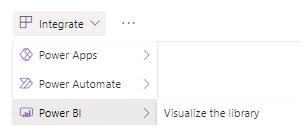
Contoso Electronics uses Power BI with Syntex to visualize data
Let’s see how the Contoso Electronics contract manager uses this feature to show the leadership how they make decisions on the vendor for a project.
The leadership at the contract manager’s team wants to know how the vendor is selected for a project. The contract manager decides to present the visualized data of all proposals to the leadership using Power BI. They navigate to the document library and create a Power BI report without leaving the library. The contract manager then customizes the reports by adjusting the chart types, adding fields in the filters, and creating new tables. These visualized insights provide the leader with a direct view of the proposal data and explain why the vendor was selected for the project.
Use rules to act on file changes
Within the document library, you can use rules to automate actions based on files changes. You can set up rules to act when files or columns are changed, edited, or deleted. These actions are:
- To send email alerts
- To move or copy files from one document library to another
- To create a rule to automatically set a content type
To use rules:
- Select Automate from the menu bar
- Select Rules
- Select New Rules
- Select Create a Rule
- Choose whether you want to create rules based on change of columns, value of columns, or files
- Configure the condition and action for the rule
- Select Create
Contoso Electronics automates tasks with rules
Here are some examples of how Contoso Electronics uses rules to automate actions based on file changes:
- When a new inquiry is received, send an email to prompt a sales representative to make a follow-up call.
- When a proposal is approved, send an email to the contract manager to tell them that a contract needs to be issued.
- When employees’ visa renewal dates are approaching, send employees reminders and give people a simple and intuitive process for updating their visas.
- When the “status” of a contract file changes to “audit”, move the contract to the “Audit” document library.
- When a new contract file is added to the “contract” library, copy the contract file to the “Archive” document library.
Create workflows by combining Syntex with Power Automate and Power Apps
Power Automate helps you automate repetitive manual tasks, such as sending email reminders, moving documents, and connecting to data sources. Power Apps is a suite of apps, services, and connectors, and a data platform that provides a rapid development environment to build custom apps for your business needs. You can use Power Apps and Power Automate to automate tasks directly from your Syntex document library.
Contoso Electronics automates tasks with Power Automate
Let’s take a look at how a contract manager at Contoso Electronics uses Power Automate to create workflows to handle contracts. The contract manager creates Power Automate workflows to automate the following tasks:
- After a team member uploads contracts to the SharePoint “contracts” library, a Power Automate flow triggers the unstructured document processing model to classify the contracts and extract key information.
- After your Syntex model has classified a contract, the contract status is changed to In review.
- The contract manager then reviews the contract and changes its status to either approved or rejected.
- For approved contracts, the contract information is posted to a tab in the Teams contract management channel for payment processing.
- For rejected contracts, the team is notified for further analysis.
In the next unit, you'll see how Contoso Electronics can generate content at scale with the information discovered from existing documents.