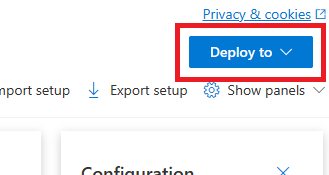Quickstart: Get started using GPT-35-Turbo and GPT-4 with Azure OpenAI Service
Use this article to get started using Azure OpenAI.
Prerequisites
- An Azure subscription - Create one for free.
- An Azure OpenAI Service resource with either
gpt-4oor thegpt-4o-minimodels deployed. We recommend using standard or global standard model deployment types for initial exploration. For more information about model deployment, see the resource deployment guide.
Go to Azure AI Foundry
Navigate to Azure AI Foundry and sign-in with credentials that have access to your Azure OpenAI resource. During or after the sign-in workflow, select the appropriate directory, Azure subscription, and Azure OpenAI resource.
From Azure AI Foundry, select Chat playground.
Playground
Start exploring Azure OpenAI Service capabilities with a no-code approach through the Azure AI Foundry Chat playground. From this page, you can quickly iterate and experiment with the capabilities.
Setup
You can use the *Prompt samples dropdown to select a few pre-loaded System message examples to get started.
System messages give the model instructions about how it should behave and any context it should reference when generating a response. You can describe the assistant's personality, tell it what it should and shouldn't answer, and tell it how to format responses.
At any time while using the Chat playground you can select View code to see Python, curl, and json code samples pre-populated based on your current chat session and settings selections. You can then take this code and write an application to complete the same task you're currently performing with the playground.
Chat session
Selecting the Enter button or selecting the right arrow icon sends the entered text to the chat completions API and the results are returned back to the text box.
Select the Clear chat button to delete the current conversation history.
Key settings
| Name | Description |
|---|---|
| Deployments | Your deployment name that is associated with a specific model. |
| Add your data | |
| Parameters | Custom parameters that alter the model responses. When you are starting out we recommend to use the defaults for most parameters |
| Temperature | Controls randomness. Lowering the temperature means that the model produces more repetitive and deterministic responses. Increasing the temperature results in more unexpected or creative responses. Try adjusting temperature or Top P but not both. |
| Max response (tokens) | Set a limit on the number of tokens per model response. The API on the latest models supports a maximum of 128,000 tokens shared between the prompt (including system message, examples, message history, and user query) and the model's response. One token is roughly four characters for typical English text. |
| Top p | Similar to temperature, this controls randomness but uses a different method. Lowering Top P narrows the model’s token selection to likelier tokens. Increasing Top P lets the model choose from tokens with both high and low likelihood. Try adjusting temperature or Top P but not both. |
| Stop sequences | Stop sequence make the model end its response at a desired point. The model response ends before the specified sequence, so it won't contain the stop sequence text. For GPT-35-Turbo, using <|im_end|> ensures that the model response doesn't generate a follow-up user query. You can include as many as four stop sequences. |
View code
Once you have experimented with chatting with the model select the </> View Code button. This will give you a replay of the code behind your entire conversation so far:
Understanding the prompt structure
If you examine the sample from View code you'll notice that the conversation is broken into three distinct roles system, user, assistant. Each time you message the model the entire conversation history up to that point is resent. When using the chat completions API the model has no true memory of what you have sent to it in the past so you provide the conversation history for context to allow the model to respond properly.
The Chat completions how-to guide provides an in-depth introduction into the new prompt structure and how to use chat completions models effectively.
Deploy your model
Once you're satisfied with the experience, you can deploy a web app directly from the portal by selecting the Deploy to button.
This gives you the option to either deploy to a standalone web application, or a copilot in Copilot Studio (preview) if you're using your own data on the model.
As an example, if you choose to deploy a web app:
The first time you deploy a web app, you should select Create a new web app. Choose a name for the app, which will
become part of the app URL. For example, https://<appname>.azurewebsites.net.
Select your subscription, resource group, location, and pricing plan for the published app. To update an existing app, select Publish to an existing web app and choose the name of your previous app from the dropdown menu.
If you choose to deploy a web app, see the important considerations for using it.
Clean up resources
Once you're done testing out the Chat playground, if you want to clean up and remove an Azure OpenAI resource, you can delete the resource or resource group. Deleting the resource group also deletes any other resources associated with it.
Next steps
- Learn more about how to work with the new
gpt-35-turbomodel with the GPT-35-Turbo & GPT-4 how-to guide. - For more examples check out the Azure OpenAI Samples GitHub repository
Source code | Package (NuGet) | Samples| Retrieval Augmented Generation (RAG) enterprise chat template |
Prerequisites
- An Azure subscription - Create one for free
- The .NET 7 SDK
- An Azure OpenAI Service resource with either the
gpt-35-turboor thegpt-4models deployed. For more information about model deployment, see the resource deployment guide.
Set up
Create a new .NET Core application
In a console window (such as cmd, PowerShell, or Bash), use the dotnet new command to create a new console app with the name azure-openai-quickstart. This command creates a simple "Hello World" project with a single C# source file: Program.cs.
dotnet new console -n azure-openai-quickstart
Change your directory to the newly created app folder. You can build the application with:
dotnet build
The build output should contain no warnings or errors.
...
Build succeeded.
0 Warning(s)
0 Error(s)
...
Install the OpenAI .NET client library with:
dotnet add package Azure.AI.OpenAI --prerelease
Retrieve key and endpoint
To successfully make a call against Azure OpenAI, you need an endpoint and a key.
| Variable name | Value |
|---|---|
ENDPOINT |
The service endpoint can be found in the Keys & Endpoint section when examining your resource from the Azure portal. Alternatively, you can find the endpoint via the Deployments page in Azure AI Foundry portal. An example endpoint is: https://docs-test-001.openai.azure.com/. |
API-KEY |
This value can be found in the Keys & Endpoint section when examining your resource from the Azure portal. You can use either KEY1 or KEY2. |
Go to your resource in the Azure portal. The Keys & Endpoint section can be found in the Resource Management section. Copy your endpoint and access key as you'll need both for authenticating your API calls. You can use either KEY1 or KEY2. Always having two keys allows you to securely rotate and regenerate keys without causing a service disruption.
Environment variables
Create and assign persistent environment variables for your key and endpoint.
Important
We recommend Microsoft Entra ID authentication with managed identities for Azure resources to avoid storing credentials with your applications that run in the cloud.
Use API keys with caution. Don't include the API key directly in your code, and never post it publicly. If using API keys, store them securely in Azure Key Vault, rotate the keys regularly, and restrict access to Azure Key Vault using role based access control and network access restrictions. For more information about using API keys securely in your apps, see API keys with Azure Key Vault.
For more information about AI services security, see Authenticate requests to Azure AI services.
setx AZURE_OPENAI_API_KEY "REPLACE_WITH_YOUR_KEY_VALUE_HERE"
setx AZURE_OPENAI_ENDPOINT "REPLACE_WITH_YOUR_ENDPOINT_HERE"
Create a sample application
From the project directory, open the program.cs file and replace with the following code:
Without response streaming
using Azure;
using Azure.AI.OpenAI;
using static System.Environment;
string endpoint = GetEnvironmentVariable("AZURE_OPENAI_ENDPOINT");
string key = GetEnvironmentVariable("AZURE_OPENAI_API_KEY");
AzureOpenAIClient azureClient = new(
new Uri(endpoint),
new AzureKeyCredential(key));
// This must match the custom deployment name you chose for your model
ChatClient chatClient = azureClient.GetChatClient("gpt-35-turbo");
ChatCompletion completion = chatClient.CompleteChat(
[
new SystemChatMessage("You are a helpful assistant that talks like a pirate."),
new UserChatMessage("Does Azure OpenAI support customer managed keys?"),
new AssistantChatMessage("Yes, customer managed keys are supported by Azure OpenAI"),
new UserChatMessage("Do other Azure AI services support this too?")
]);
Console.WriteLine($"{completion.Role}: {completion.Content[0].Text}");
Important
For production, use a secure way of storing and accessing your credentials like Azure Key Vault. For more information about credential security, see the Azure AI services security article.
dotnet run program.cs
Output
Assistant : Yes, many other Azure AI services also support customer managed keys, including Azure Cognitive Services, Azure Machine Learning, and Azure Databricks. By using customer managed keys, you can retain complete control over your encryption keys and provide an additional layer of security for your AI assets.
This will wait until the model has generated its entire response before printing the results. Alternatively, if you want to asynchronously stream the response and print the results, you can replace the contents of program.cs with the code in the next example.
Async with streaming
using Azure;
using Azure.AI.OpenAI;
using OpenAI.Chat;
using static System.Environment;
string endpoint = GetEnvironmentVariable("AZURE_OPENAI_ENDPOINT");
string key = GetEnvironmentVariable("AZURE_OPENAI_API_KEY");
AzureOpenAIClient azureClient = new(
new Uri(endpoint),
new AzureKeyCredential(key));
// This must match the custom deployment name you chose for your model
ChatClient chatClient = azureClient.GetChatClient("gpt-35-turbo");
var chatUpdates = chatClient.CompleteChatStreamingAsync(
[
new SystemChatMessage("You are a helpful assistant that talks like a pirate."),
new UserChatMessage("Does Azure OpenAI support customer managed keys?"),
new AssistantChatMessage("Yes, customer managed keys are supported by Azure OpenAI"),
new UserChatMessage("Do other Azure AI services support this too?")
]);
await foreach(var chatUpdate in chatUpdates)
{
if (chatUpdate.Role.HasValue)
{
Console.Write($"{chatUpdate.Role} : ");
}
foreach(var contentPart in chatUpdate.ContentUpdate)
{
Console.Write(contentPart.Text);
}
}
Clean up resources
If you want to clean up and remove an Azure OpenAI resource, you can delete the resource. Before deleting the resource, you must first delete any deployed models.
Next steps
- Get started with the chat using your own data sample for .NET
- For more examples, check out the Azure OpenAI Samples GitHub repository
Source code | Package (Go)| Samples
Prerequisites
- An Azure subscription - Create one for free
- Go 1.21.0 or higher installed locally.
- An Azure OpenAI Service resource with the
gpt-35-turbomodel deployed. For more information about model deployment, see the resource deployment guide.
Set up
Retrieve key and endpoint
To successfully make a call against Azure OpenAI, you need an endpoint and a key.
| Variable name | Value |
|---|---|
ENDPOINT |
The service endpoint can be found in the Keys & Endpoint section when examining your resource from the Azure portal. Alternatively, you can find the endpoint via the Deployments page in Azure AI Foundry portal. An example endpoint is: https://docs-test-001.openai.azure.com/. |
API-KEY |
This value can be found in the Keys & Endpoint section when examining your resource from the Azure portal. You can use either KEY1 or KEY2. |
Go to your resource in the Azure portal. The Keys & Endpoint section can be found in the Resource Management section. Copy your endpoint and access key as you'll need both for authenticating your API calls. You can use either KEY1 or KEY2. Always having two keys allows you to securely rotate and regenerate keys without causing a service disruption.
Environment variables
Create and assign persistent environment variables for your key and endpoint.
Important
We recommend Microsoft Entra ID authentication with managed identities for Azure resources to avoid storing credentials with your applications that run in the cloud.
Use API keys with caution. Don't include the API key directly in your code, and never post it publicly. If using API keys, store them securely in Azure Key Vault, rotate the keys regularly, and restrict access to Azure Key Vault using role based access control and network access restrictions. For more information about using API keys securely in your apps, see API keys with Azure Key Vault.
For more information about AI services security, see Authenticate requests to Azure AI services.
setx AZURE_OPENAI_API_KEY "REPLACE_WITH_YOUR_KEY_VALUE_HERE"
setx AZURE_OPENAI_ENDPOINT "REPLACE_WITH_YOUR_ENDPOINT_HERE"
Create a sample application
Create a new file named chat_completions.go. Copy the following code into the chat_completions.go file.
package main
import (
"context"
"fmt"
"log"
"os"
"github.com/Azure/azure-sdk-for-go/sdk/ai/azopenai"
"github.com/Azure/azure-sdk-for-go/sdk/azcore"
"github.com/Azure/azure-sdk-for-go/sdk/azcore/to"
)
func main() {
azureOpenAIKey := os.Getenv("AZURE_OPENAI_API_KEY")
modelDeploymentID := os.Getenv("YOUR_MODEL_DEPLOYMENT_NAME")
maxTokens:= int32(400)
// Ex: "https://<your-azure-openai-host>.openai.azure.com"
azureOpenAIEndpoint := os.Getenv("AZURE_OPENAI_ENDPOINT")
if azureOpenAIKey == "" || modelDeploymentID == "" || azureOpenAIEndpoint == "" {
fmt.Fprintf(os.Stderr, "Skipping example, environment variables missing\n")
return
}
keyCredential := azcore.NewKeyCredential(azureOpenAIKey)
// In Azure OpenAI you must deploy a model before you can use it in your client. For more information
// see here: https://learn.microsoft.com/azure/cognitive-services/openai/how-to/create-resource
client, err := azopenai.NewClientWithKeyCredential(azureOpenAIEndpoint, keyCredential, nil)
if err != nil {
// TODO: Update the following line with your application specific error handling logic
log.Printf("ERROR: %s", err)
return
}
// This is a conversation in progress.
// NOTE: all messages, regardless of role, count against token usage for this API.
messages := []azopenai.ChatRequestMessageClassification{
// You set the tone and rules of the conversation with a prompt as the system role.
&azopenai.ChatRequestSystemMessage{Content: to.Ptr("You are a helpful assistant.")},
// The user asks a question
&azopenai.ChatRequestUserMessage{Content: azopenai.NewChatRequestUserMessageContent("Does Azure OpenAI support customer managed keys?")},
// The reply would come back from the model. You'd add it to the conversation so we can maintain context.
&azopenai.ChatRequestAssistantMessage{Content: to.Ptr("Yes, customer managed keys are supported by Azure OpenAI")},
// The user answers the question based on the latest reply.
&azopenai.ChatRequestUserMessage{Content: azopenai.NewChatRequestUserMessageContent("What other Azure Services support customer managed keys?")},
// from here you'd keep iterating, sending responses back from ChatGPT
}
gotReply := false
resp, err := client.GetChatCompletions(context.TODO(), azopenai.ChatCompletionsOptions{
// This is a conversation in progress.
// NOTE: all messages count against token usage for this API.
Messages: messages,
DeploymentName: &modelDeploymentID,
MaxTokens: &maxTokens,
}, nil)
if err != nil {
// TODO: Update the following line with your application specific error handling logic
log.Printf("ERROR: %s", err)
return
}
for _, choice := range resp.Choices {
gotReply = true
if choice.ContentFilterResults != nil {
fmt.Fprintf(os.Stderr, "Content filter results\n")
if choice.ContentFilterResults.Error != nil {
fmt.Fprintf(os.Stderr, " Error:%v\n", choice.ContentFilterResults.Error)
}
fmt.Fprintf(os.Stderr, " Hate: sev: %v, filtered: %v\n", *choice.ContentFilterResults.Hate.Severity, *choice.ContentFilterResults.Hate.Filtered)
fmt.Fprintf(os.Stderr, " SelfHarm: sev: %v, filtered: %v\n", *choice.ContentFilterResults.SelfHarm.Severity, *choice.ContentFilterResults.SelfHarm.Filtered)
fmt.Fprintf(os.Stderr, " Sexual: sev: %v, filtered: %v\n", *choice.ContentFilterResults.Sexual.Severity, *choice.ContentFilterResults.Sexual.Filtered)
fmt.Fprintf(os.Stderr, " Violence: sev: %v, filtered: %v\n", *choice.ContentFilterResults.Violence.Severity, *choice.ContentFilterResults.Violence.Filtered)
}
if choice.Message != nil && choice.Message.Content != nil {
fmt.Fprintf(os.Stderr, "Content[%d]: %s\n", *choice.Index, *choice.Message.Content)
}
if choice.FinishReason != nil {
// this choice's conversation is complete.
fmt.Fprintf(os.Stderr, "Finish reason[%d]: %s\n", *choice.Index, *choice.FinishReason)
}
}
if gotReply {
fmt.Fprintf(os.Stderr, "Received chat completions reply\n")
}
}
Important
For production, use a secure way of storing and accessing your credentials like Azure Key Vault. For more information about credential security, see the Azure AI services security article.
Now open a command prompt and run:
go mod init chat_completions.go
Next run:
go mod tidy
go run chat_completions.go
Output
Content filter results
Hate: sev: safe, filtered: false
SelfHarm: sev: safe, filtered: false
Sexual: sev: safe, filtered: false
Violence: sev: safe, filtered: false
Content[0]: As of my last update in early 2023, in Azure, several AI services support the use of customer-managed keys (CMKs) through Azure Key Vault. This allows customers to have control over the encryption keys used to secure their data at rest. The services that support this feature typically fall under Azure's range of cognitive services and might include:
1. Azure Cognitive Search: It supports using customer-managed keys to encrypt the index data.
2. Azure Form Recognizer: For data at rest, you can use customer-managed keys for added security.
3. Azure Text Analytics: CMKs can be used for encrypting your data at rest.
4. Azure Blob Storage: While not exclusively an AI service, it's often used in conjunction with AI services to store data, and it supports customer-managed keys for encrypting blob data.
Note that the support for CMKs can vary by service and sometimes even by the specific feature within the service. Additionally, the landscape of cloud services is fast evolving, and new features, including security capabilities, are frequently added. Therefore, it's recommended to check the latest Azure documentation or contact Azure support for the most current information about CMK support for any specific Azure AI service.
Finish reason[0]: stop
Received chat completions reply
Clean up resources
If you want to clean up and remove an Azure OpenAI resource, you can delete the resource. Before deleting the resource, you must first delete any deployed models.
Next steps
For more examples, check out the Azure OpenAI Samples GitHub repository
Source code | Artifact (Maven) | Samples | Retrieval Augmented Generation (RAG) enterprise chat template | IntelliJ IDEA
Prerequisites
- An Azure subscription - Create one for free
- The current version of the Java Development Kit (JDK)
- The Gradle build tool, or another dependency manager.
- An Azure OpenAI Service resource with either the
gpt-35-turboor thegpt-4models deployed. For more information about model deployment, see the resource deployment guide.
Set up
Retrieve key and endpoint
To successfully make a call against Azure OpenAI, you need an endpoint and a key.
| Variable name | Value |
|---|---|
ENDPOINT |
The service endpoint can be found in the Keys & Endpoint section when examining your resource from the Azure portal. Alternatively, you can find the endpoint via the Deployments page in Azure AI Foundry portal. An example endpoint is: https://docs-test-001.openai.azure.com/. |
API-KEY |
This value can be found in the Keys & Endpoint section when examining your resource from the Azure portal. You can use either KEY1 or KEY2. |
Go to your resource in the Azure portal. The Keys & Endpoint section can be found in the Resource Management section. Copy your endpoint and access key as you'll need both for authenticating your API calls. You can use either KEY1 or KEY2. Always having two keys allows you to securely rotate and regenerate keys without causing a service disruption.
Environment variables
Create and assign persistent environment variables for your key and endpoint.
Important
We recommend Microsoft Entra ID authentication with managed identities for Azure resources to avoid storing credentials with your applications that run in the cloud.
Use API keys with caution. Don't include the API key directly in your code, and never post it publicly. If using API keys, store them securely in Azure Key Vault, rotate the keys regularly, and restrict access to Azure Key Vault using role based access control and network access restrictions. For more information about using API keys securely in your apps, see API keys with Azure Key Vault.
For more information about AI services security, see Authenticate requests to Azure AI services.
setx AZURE_OPENAI_API_KEY "REPLACE_WITH_YOUR_KEY_VALUE_HERE"
setx AZURE_OPENAI_ENDPOINT "REPLACE_WITH_YOUR_ENDPOINT_HERE"
Create a new Java application
Create a new Gradle project.
In a console window (such as cmd, PowerShell, or Bash), create a new directory for your app, and navigate to it.
mkdir myapp && cd myapp
Run the gradle init command from your working directory. This command will create essential build files for Gradle, including build.gradle.kts, which is used at runtime to create and configure your application.
gradle init --type basic
When prompted to choose a DSL, select Kotlin.
Install the Java SDK
This quickstart uses the Gradle dependency manager. You can find the client library and information for other dependency managers on the Maven Central Repository.
Locate build.gradle.kts and open it with your preferred IDE or text editor. Then copy in the following build configuration. This configuration defines the project as a Java application whose entry point is the class OpenAIQuickstart. It imports the Azure AI Vision library.
plugins {
java
application
}
application {
mainClass.set("OpenAIQuickstart")
}
repositories {
mavenCentral()
}
dependencies {
implementation(group = "com.azure", name = "azure-ai-openai", version = "1.0.0-beta.10")
implementation("org.slf4j:slf4j-simple:1.7.9")
}
Create a sample application
Create a Java file.
From your working directory, run the following command to create a project source folder:
mkdir -p src/main/javaNavigate to the new folder and create a file called OpenAIQuickstart.java.
Open OpenAIQuickstart.java in your preferred editor or IDE and paste in the following code.
package com.azure.ai.openai.usage; import com.azure.ai.openai.OpenAIClient; import com.azure.ai.openai.OpenAIClientBuilder; import com.azure.ai.openai.models.ChatChoice; import com.azure.ai.openai.models.ChatCompletions; import com.azure.ai.openai.models.ChatCompletionsOptions; import com.azure.ai.openai.models.ChatRequestAssistantMessage; import com.azure.ai.openai.models.ChatRequestMessage; import com.azure.ai.openai.models.ChatRequestSystemMessage; import com.azure.ai.openai.models.ChatRequestUserMessage; import com.azure.ai.openai.models.ChatResponseMessage; import com.azure.ai.openai.models.CompletionsUsage; import com.azure.core.credential.AzureKeyCredential; import com.azure.core.util.Configuration; import java.util.ArrayList; import java.util.List; public class OpenAIQuickstart { public static void main(String[] args) { String azureOpenaiKey = Configuration.getGlobalConfiguration().get("AZURE_OPENAI_API_KEY"); String endpoint = Configuration.getGlobalConfiguration().get("AZURE_OPENAI_ENDPOINT"); String deploymentOrModelId = "{azure-open-ai-deployment-model-id}"; OpenAIClient client = new OpenAIClientBuilder() .endpoint(endpoint) .credential(new AzureKeyCredential(azureOpenaiKey)) .buildClient(); List<ChatRequestMessage> chatMessages = new ArrayList<>(); chatMessages.add(new ChatRequestSystemMessage("You are a helpful assistant.")); chatMessages.add(new ChatRequestUserMessage("Does Azure OpenAI support customer managed keys?")); chatMessages.add(new ChatRequestAssistantMessage("Yes, customer managed keys are supported by Azure OpenAI?")); chatMessages.add(new ChatRequestUserMessage("Do other Azure AI services support this too?")); ChatCompletions chatCompletions = client.getChatCompletions(deploymentOrModelId, new ChatCompletionsOptions(chatMessages)); System.out.printf("Model ID=%s is created at %s.%n", chatCompletions.getId(), chatCompletions.getCreatedAt()); for (ChatChoice choice : chatCompletions.getChoices()) { ChatResponseMessage message = choice.getMessage(); System.out.printf("Index: %d, Chat Role: %s.%n", choice.getIndex(), message.getRole()); System.out.println("Message:"); System.out.println(message.getContent()); } System.out.println(); CompletionsUsage usage = chatCompletions.getUsage(); System.out.printf("Usage: number of prompt token is %d, " + "number of completion token is %d, and number of total tokens in request and response is %d.%n", usage.getPromptTokens(), usage.getCompletionTokens(), usage.getTotalTokens()); } }Important
For production, use a secure way of storing and accessing your credentials like Azure Key Vault. For more information about credential security, see the Azure AI services security article.
Navigate back to the project root folder, and build the app with:
gradle buildThen, run it with the
gradle runcommand:gradle run
Output
Model ID=chatcmpl-7JYnyE4zpd5gaIfTRH7hNpeVsvAw4 is created at 1684896378.
Index: 0, Chat Role: assistant.
Message:
Yes, most of the Azure AI services support customer managed keys. However, there may be some exceptions, so it is best to check the documentation of each specific service to confirm.
Usage: number of prompt token is 59, number of completion token is 36, and number of total tokens in request and response is 95.
Clean up resources
If you want to clean up and remove an Azure OpenAI resource, you can delete the resource. Before deleting the resource, you must first delete any deployed models.
Next steps
- Get started with the chat using your own data sample for Java
- For more examples, check out the Azure OpenAI Samples GitHub repository
Source code | Artifacts (Maven) | Sample
Prerequisites
- An Azure subscription - Create one for free
- The current version of the Java Development Kit (JDK)
- The Spring Boot CLI tool
- An Azure OpenAI Service resource with the
gpt-35-turbomodel deployed. For more information about model deployment, see the resource deployment guide. This example assumes that your deployment name matches the model namegpt-35-turbo
Set up
Retrieve key and endpoint
To successfully make a call against Azure OpenAI, you need an endpoint and a key.
| Variable name | Value |
|---|---|
ENDPOINT |
The service endpoint can be found in the Keys & Endpoint section when examining your resource from the Azure portal. Alternatively, you can find the endpoint via the Deployments page in Azure AI Foundry portal. An example endpoint is: https://docs-test-001.openai.azure.com/. |
API-KEY |
This value can be found in the Keys & Endpoint section when examining your resource from the Azure portal. You can use either KEY1 or KEY2. |
Go to your resource in the Azure portal. The Keys & Endpoint section can be found in the Resource Management section. Copy your endpoint and access key as you'll need both for authenticating your API calls. You can use either KEY1 or KEY2. Always having two keys allows you to securely rotate and regenerate keys without causing a service disruption.
Environment variables
Create and assign persistent environment variables for your key and endpoint.
Important
Use API keys with caution. Don't include the API key directly in your code, and never post it publicly. If you use an API key, store it securely in Azure Key Vault. For more information about using API keys securely in your apps, see API keys with Azure Key Vault.
For more information about AI services security, see Authenticate requests to Azure AI services.
Note
Spring AI defaults the model name to gpt-35-turbo. It's only necessary to provide the SPRING_AI_AZURE_OPENAI_MODEL value if you've deployed a model with a different name.
export SPRING_AI_AZURE_OPENAI_API_KEY="REPLACE_WITH_YOUR_KEY_VALUE_HERE"
export SPRING_AI_AZURE_OPENAI_ENDPOINT="REPLACE_WITH_YOUR_ENDPOINT_HERE"
export SPRING_AI_AZURE_OPENAI_MODEL="REPLACE_WITH_YOUR_MODEL_NAME_HERE"
Create a new Spring application
Create a new Spring project.
In a Bash window, create a new directory for your app, and navigate to it.
mkdir ai-chat-demo && cd ai-chat-demo
Run the spring init command from your working directory. This command creates a standard directory structure for your Spring project including the main Java class source file and the pom.xml file used for managing Maven based projects.
spring init -a ai-chat-demo -n AIChat --force --build maven -x
The generated files and folders resemble the following structure:
ai-chat-demo/
|-- pom.xml
|-- mvn
|-- mvn.cmd
|-- HELP.md
|-- src/
|-- main/
| |-- resources/
| | |-- application.properties
| |-- java/
| |-- com/
| |-- example/
| |-- aichatdemo/
| |-- AiChatApplication.java
|-- test/
|-- java/
|-- com/
|-- example/
|-- aichatdemo/
|-- AiChatApplicationTests.java
Edit Spring application
Edit the pom.xml file.
From the root of the project directory, open the pom.xml file in your preferred editor or IDE and overwrite the file with the following content:
<?xml version="1.0" encoding="UTF-8"?> <project xmlns="http://maven.apache.org/POM/4.0.0" xmlns:xsi="http://www.w3.org/2001/XMLSchema-instance" xsi:schemaLocation="http://maven.apache.org/POM/4.0.0 https://maven.apache.org/xsd/maven-4.0.0.xsd"> <modelVersion>4.0.0</modelVersion> <parent> <groupId>org.springframework.boot</groupId> <artifactId>spring-boot-starter-parent</artifactId> <version>3.2.0</version> <relativePath/> <!-- lookup parent from repository --> </parent> <groupId>com.example</groupId> <artifactId>ai-chat-demo</artifactId> <version>0.0.1-SNAPSHOT</version> <name>AIChat</name> <description>Demo project for Spring Boot</description> <properties> <java.version>17</java.version> </properties> <dependencies> <dependency> <groupId>org.springframework.boot</groupId> <artifactId>spring-boot-starter</artifactId> </dependency> <dependency> <groupId>org.springframework.experimental.ai</groupId> <artifactId>spring-ai-azure-openai-spring-boot-starter</artifactId> <version>0.7.0-SNAPSHOT</version> </dependency> <dependency> <groupId>org.springframework.boot</groupId> <artifactId>spring-boot-starter-test</artifactId> <scope>test</scope> </dependency> </dependencies> <build> <plugins> <plugin> <groupId>org.springframework.boot</groupId> <artifactId>spring-boot-maven-plugin</artifactId> </plugin> </plugins> </build> <repositories> <repository> <id>spring-snapshots</id> <name>Spring Snapshots</name> <url>https://repo.spring.io/snapshot</url> <releases> <enabled>false</enabled> </releases> </repository> </repositories> </project>From the src/main/java/com/example/aichatdemo folder, open AiChatApplication.java in your preferred editor or IDE and paste in the following code:
package com.example.aichatdemo; import java.util.ArrayList; import java.util.List; import org.springframework.ai.client.AiClient; import org.springframework.ai.prompt.Prompt; import org.springframework.ai.prompt.messages.ChatMessage; import org.springframework.ai.prompt.messages.Message; import org.springframework.ai.prompt.messages.MessageType; import org.springframework.beans.factory.annotation.Autowired; import org.springframework.boot.CommandLineRunner; import org.springframework.boot.SpringApplication; import org.springframework.boot.autoconfigure.SpringBootApplication; @SpringBootApplication public class AiChatApplication implements CommandLineRunner { private static final String ROLE_INFO_KEY = "role"; @Autowired private AiClient aiClient; public static void main(String[] args) { SpringApplication.run(AiChatApplication.class, args); } @Override public void run(String... args) throws Exception { System.out.println(String.format("Sending chat prompts to AI service. One moment please...\r\n")); final List<Message> msgs = new ArrayList<>(); msgs.add(new ChatMessage(MessageType.SYSTEM, "You are a helpful assistant")); msgs.add(new ChatMessage(MessageType.USER, "Does Azure OpenAI support customer managed keys?")); msgs.add(new ChatMessage(MessageType.ASSISTANT, "Yes, customer managed keys are supported by Azure OpenAI?")); msgs.add(new ChatMessage(MessageType.USER, "Do other Azure AI services support this too?")); final var resps = aiClient.generate(new Prompt(msgs)); System.out.println(String.format("Prompt created %d generated response(s).", resps.getGenerations().size())); resps.getGenerations().stream() .forEach(gen -> { final var role = gen.getInfo().getOrDefault(ROLE_INFO_KEY, MessageType.ASSISTANT.getValue()); System.out.println(String.format("Generated respose from \"%s\": %s", role, gen.getText())); }); } }Important
For production, use a secure way of storing and accessing your credentials like Azure Key Vault. For more information about credential security, see the Azure AI services security article.
Navigate back to the project root folder, and run the app by using the following command:
./mvnw spring-boot:run
Output
. ____ _ __ _ _
/\\ / ___'_ __ _ _(_)_ __ __ _ \ \ \ \
( ( )\___ | '_ | '_| | '_ \/ _` | \ \ \ \
\\/ ___)| |_)| | | | | || (_| | ) ) ) )
' |____| .__|_| |_|_| |_\__, | / / / /
=========|_|==============|___/=/_/_/_/
:: Spring Boot :: (v3.1.5)
2023-11-07T13:31:10.884-06:00 INFO 6248 --- [ main] c.example.aichatdemo.AiChatApplication : No active profile set, falling back to 1 default profile: "default"
2023-11-07T13:31:11.595-06:00 INFO 6248 --- [ main] c.example.aichatdemo.AiChatApplication : Started AiChatApplication in 0.994 seconds (process running for 1.28)
Sending chat prompts to AI service. One moment please...
Prompt created 1 generated response(s).
Generated respose from "assistant": Yes, other Azure AI services also support customer managed keys. Azure AI Services, Azure Machine Learning, and other AI services in Azure provide options for customers to manage and control their encryption keys. This allows customers to have greater control over their data and security.
Clean up resources
If you want to clean up and remove an Azure OpenAI resource, you can delete the resource. Before deleting the resource, you must first delete any deployed models.
Next steps
For more examples, check out the Azure OpenAI Samples GitHub repository
Source code | Package (npm) | Samples
Note
This guide uses the latest OpenAI npm package which now fully supports Azure OpenAI. If you're looking for code examples for the legacy Azure OpenAI JavaScript SDK, they're currently still available in this repo.
Prerequisites
- An Azure subscription - Create one for free
- LTS versions of Node.js
- Azure CLI used for passwordless authentication in a local development environment, create the necessary context by signing in with the Azure CLI.
- An Azure OpenAI Service resource with either a
gpt-35-turboorgpt-4series models deployed. For more information about model deployment, see the resource deployment guide.
Microsoft Entra ID prerequisites
For the recommended keyless authentication with Microsoft Entra ID, you need to:
- Install the Azure CLI used for keyless authentication with Microsoft Entra ID.
- Assign the
Cognitive Services Userrole to your user account. You can assign roles in the Azure portal under Access control (IAM) > Add role assignment.
Retrieve resource information
You need to retrieve the following information to authenticate your application with your Azure OpenAI resource:
| Variable name | Value |
|---|---|
AZURE_OPENAI_ENDPOINT |
This value can be found in the Keys and Endpoint section when examining your resource from the Azure portal. |
AZURE_OPENAI_DEPLOYMENT_NAME |
This value will correspond to the custom name you chose for your deployment when you deployed a model. This value can be found under Resource Management > Model Deployments in the Azure portal. |
OPENAI_API_VERSION |
Learn more about API Versions. |
Learn more about keyless authentication and setting environment variables.
Caution
To use the recommended keyless authentication with the SDK, make sure that the AZURE_OPENAI_API_KEY environment variable isn't set.
Create a Node application
In a console window (such as cmd, PowerShell, or Bash), create a new directory for your app, and navigate to it.
Install the client library
Install the required packages for JavaScript with npm from within the context of your new directory:
npm install openai @azure/identity
Your app's package.json file is updated with the dependencies.
Create a sample application
Open a command prompt where you want the new project, and create a new file named ChatCompletion.js. Copy the following code into the ChatCompletion.js file.
const { AzureOpenAI } = require("openai");
const {
DefaultAzureCredential,
getBearerTokenProvider
} = require("@azure/identity");
// You will need to set these environment variables or edit the following values
const endpoint = process.env["AZURE_OPENAI_ENDPOINT"] || "<endpoint>";
const apiVersion = "2024-05-01-preview";
const deployment = "gpt-4o"; //This must match your deployment name.
// keyless authentication
const credential = new DefaultAzureCredential();
const scope = "https://cognitiveservices.azure.com/.default";
const azureADTokenProvider = getBearerTokenProvider(credential, scope);
async function main() {
const client = new AzureOpenAI({ endpoint, apiKey, azureADTokenProvider, deployment });
const result = await client.chat.completions.create({
messages: [
{ role: "system", content: "You are a helpful assistant." },
{ role: "user", content: "Does Azure OpenAI support customer managed keys?" },
{ role: "assistant", content: "Yes, customer managed keys are supported by Azure OpenAI?" },
{ role: "user", content: "Do other Azure AI services support this too?" },
],
model: "",
});
for (const choice of result.choices) {
console.log(choice.message);
}
}
main().catch((err) => {
console.error("The sample encountered an error:", err);
});
module.exports = { main };
Run the script with the following command:
node.exe ChatCompletion.js
Output
== Chat Completions Sample ==
{
content: 'Yes, several other Azure AI services also support customer managed keys for enhanced security and control over encryption keys.',
role: 'assistant'
}
Note
If your receive the error: Error occurred: OpenAIError: The apiKey and azureADTokenProvider arguments are mutually exclusive; only one can be passed at a time. You might need to remove a preexisting environment variable for the API key from your system. Even though the Microsoft Entra ID code sample isn't explicitly referencing the API key environment variable, if one is present on the system executing this sample, this error is still generated.
Clean up resources
If you want to clean up and remove an Azure OpenAI resource, you can delete the resource. Before deleting the resource, you must first delete any deployed models.
Next steps
- Azure OpenAI Overview
- Get started with the chat using your own data sample for JavaScript
- For more examples, check out the Azure OpenAI Samples GitHub repository
Source code | Package (npm) | Samples
Note
This guide uses the latest OpenAI npm package which now fully supports Azure OpenAI. If you're looking for code examples for the legacy Azure OpenAI JavaScript SDK, they're currently still available in this repo.
Prerequisites
- An Azure subscription - Create one for free
- LTS versions of Node.js
- TypeScript
- Azure CLI used for passwordless authentication in a local development environment, create the necessary context by signing in with the Azure CLI.
- An Azure OpenAI Service resource with a
gpt-35-turboorgpt-4series models deployed. For more information about model deployment, see the resource deployment guide.
Microsoft Entra ID prerequisites
For the recommended keyless authentication with Microsoft Entra ID, you need to:
- Install the Azure CLI used for keyless authentication with Microsoft Entra ID.
- Assign the
Cognitive Services Userrole to your user account. You can assign roles in the Azure portal under Access control (IAM) > Add role assignment.
Retrieve resource information
You need to retrieve the following information to authenticate your application with your Azure OpenAI resource:
| Variable name | Value |
|---|---|
AZURE_OPENAI_ENDPOINT |
This value can be found in the Keys and Endpoint section when examining your resource from the Azure portal. |
AZURE_OPENAI_DEPLOYMENT_NAME |
This value will correspond to the custom name you chose for your deployment when you deployed a model. This value can be found under Resource Management > Model Deployments in the Azure portal. |
OPENAI_API_VERSION |
Learn more about API Versions. |
Learn more about keyless authentication and setting environment variables.
Caution
To use the recommended keyless authentication with the SDK, make sure that the AZURE_OPENAI_API_KEY environment variable isn't set.
Create a Node application
In a console window (such as cmd, PowerShell, or Bash), create a new directory for your app, and navigate to it.
Install the client library
Install the required packages for JavaScript with npm from within the context of your new directory:
npm install openai @azure/identity
Your app's package.json file is updated with the dependencies.
Create a sample application
Open a command prompt where you want the new project, and create a new file named ChatCompletion.ts. Copy the following code into the ChatCompletion.ts file.
import { AzureOpenAI } from "openai";
import {
DefaultAzureCredential,
getBearerTokenProvider
} from "@azure/identity";
import type {
ChatCompletion,
ChatCompletionCreateParamsNonStreaming,
} from "openai/resources/index";
// You will need to set these environment variables or edit the following values
const endpoint = process.env["AZURE_OPENAI_ENDPOINT"] || "<endpoint>";
// Required Azure OpenAI deployment name and API version
const apiVersion = "2024-08-01-preview";
const deploymentName = "gpt-4o-mini"; //This must match your deployment name.
// keyless authentication
const credential = new DefaultAzureCredential();
const scope = "https://cognitiveservices.azure.com/.default";
const azureADTokenProvider = getBearerTokenProvider(credential, scope);
function getClient(): AzureOpenAI {
return new AzureOpenAI({
endpoint,
azureADTokenProvider,
apiVersion,
deployment: deploymentName,
});
}
function createMessages(): ChatCompletionCreateParamsNonStreaming {
return {
messages: [
{ role: "system", content: "You are a helpful assistant." },
{
role: "user",
content: "Does Azure OpenAI support customer managed keys?",
},
{
role: "assistant",
content: "Yes, customer managed keys are supported by Azure OpenAI?",
},
{ role: "user", content: "Do other Azure AI services support this too?" },
],
model: "",
};
}
async function printChoices(completion: ChatCompletion): Promise<void> {
for (const choice of completion.choices) {
console.log(choice.message);
}
}
export async function main() {
const client = getClient();
const messages = createMessages();
const result = await client.chat.completions.create(messages);
await printChoices(result);
}
main().catch((err) => {
console.error("The sample encountered an error:", err);
});
Build the script with the following command:
tsc
Run the script with the following command:
node.exe ChatCompletion.js
Output
== Chat Completions Sample ==
{
content: 'Yes, several other Azure AI services also support customer managed keys for enhanced security and control over encryption keys.',
role: 'assistant'
}
Note
If your receive the error: Error occurred: OpenAIError: The apiKey and azureADTokenProvider arguments are mutually exclusive; only one can be passed at a time. You might need to remove a preexisting environment variable for the API key from your system. Even though the Microsoft Entra ID code sample isn't explicitly referencing the API key environment variable, if one is present on the system executing this sample, this error is still generated.
Clean up resources
If you want to clean up and remove an Azure OpenAI resource, you can delete the resource. Before deleting the resource, you must first delete any deployed models.
Next steps
- Azure OpenAI Overview
- For more examples, check out the Azure OpenAI Samples GitHub repository
Library source code | Package (PyPi) | Retrieval Augmented Generation (RAG) enterprise chat template |
Prerequisites
- An Azure subscription - Create one for free
- Python 3.8 or later version.
- The following Python libraries: os.
- An Azure OpenAI Service resource with either the
gpt-35-turboor thegpt-4models deployed. For more information about model deployment, see the resource deployment guide.
Set up
Install the OpenAI Python client library with:
pip install openai
Note
This library is maintained by OpenAI. Refer to the release history to track the latest updates to the library.
Retrieve key and endpoint
To successfully make a call against Azure OpenAI, you need an endpoint and a key.
| Variable name | Value |
|---|---|
ENDPOINT |
The service endpoint can be found in the Keys & Endpoint section when examining your resource from the Azure portal. Alternatively, you can find the endpoint via the Deployments page in Azure AI Foundry portal. An example endpoint is: https://docs-test-001.openai.azure.com/. |
API-KEY |
This value can be found in the Keys & Endpoint section when examining your resource from the Azure portal. You can use either KEY1 or KEY2. |
Go to your resource in the Azure portal. The Keys & Endpoint section can be found in the Resource Management section. Copy your endpoint and access key as you'll need both for authenticating your API calls. You can use either KEY1 or KEY2. Always having two keys allows you to securely rotate and regenerate keys without causing a service disruption.
Environment variables
Create and assign persistent environment variables for your key and endpoint.
Important
We recommend Microsoft Entra ID authentication with managed identities for Azure resources to avoid storing credentials with your applications that run in the cloud.
Use API keys with caution. Don't include the API key directly in your code, and never post it publicly. If using API keys, store them securely in Azure Key Vault, rotate the keys regularly, and restrict access to Azure Key Vault using role based access control and network access restrictions. For more information about using API keys securely in your apps, see API keys with Azure Key Vault.
For more information about AI services security, see Authenticate requests to Azure AI services.
setx AZURE_OPENAI_API_KEY "REPLACE_WITH_YOUR_KEY_VALUE_HERE"
setx AZURE_OPENAI_ENDPOINT "REPLACE_WITH_YOUR_ENDPOINT_HERE"
Create a new Python application
Create a new Python file called quickstart.py. Then open it up in your preferred editor or IDE.
Replace the contents of quickstart.py with the following code.
You need to set the model variable to the deployment name you chose when you deployed the GPT-3.5-Turbo or GPT-4 models. Entering the model name will result in an error unless you chose a deployment name that is identical to the underlying model name.
import os
from openai import AzureOpenAI
client = AzureOpenAI(
azure_endpoint = os.getenv("AZURE_OPENAI_ENDPOINT"),
api_key=os.getenv("AZURE_OPENAI_API_KEY"),
api_version="2024-02-01"
)
response = client.chat.completions.create(
model="gpt-35-turbo", # model = "deployment_name".
messages=[
{"role": "system", "content": "You are a helpful assistant."},
{"role": "user", "content": "Does Azure OpenAI support customer managed keys?"},
{"role": "assistant", "content": "Yes, customer managed keys are supported by Azure OpenAI."},
{"role": "user", "content": "Do other Azure AI services support this too?"}
]
)
print(response.choices[0].message.content)
Important
For production, use a secure way of storing and accessing your credentials like Azure Key Vault. For more information about credential security, see the Azure AI services security article.
Run the application with the
pythoncommand on your quickstart file:python quickstart.py
Output
{
"choices": [
{
"finish_reason": "stop",
"index": 0,
"message": {
"content": "Yes, most of the Azure AI services support customer managed keys. However, not all services support it. You can check the documentation of each service to confirm if customer managed keys are supported.",
"role": "assistant"
}
}
],
"created": 1679001781,
"id": "chatcmpl-6upLpNYYOx2AhoOYxl9UgJvF4aPpR",
"model": "gpt-3.5-turbo-0301",
"object": "chat.completion",
"usage": {
"completion_tokens": 39,
"prompt_tokens": 58,
"total_tokens": 97
}
}
Yes, most of the Azure AI services support customer managed keys. However, not all services support it. You can check the documentation of each service to confirm if customer managed keys are supported.
Understanding the message structure
The GPT-35-Turbo and GPT-4 models are optimized to work with inputs formatted as a conversation. The messages variable passes an array of dictionaries with different roles in the conversation delineated by system, user, and assistant. The system message can be used to prime the model by including context or instructions on how the model should respond.
The GPT-35-Turbo & GPT-4 how-to guide provides an in-depth introduction into the options for communicating with these new models.
Clean up resources
If you want to clean up and remove an Azure OpenAI resource, you can delete the resource. Before deleting the resource, you must first delete any deployed models.
Next steps
- Learn more about how to work with GPT-35-Turbo and the GPT-4 models with our how-to guide.
- Get started with the chat using your own data sample for Python
- For more examples, check out the Azure OpenAI Samples GitHub repository
Prerequisites
- An Azure subscription - Create one for free.
- An Azure OpenAI Service resource with either the
gpt-35-turboor thegpt-4models deployed. For more information about model deployment, see the resource deployment guide.
Set up
Retrieve key and endpoint
To successfully make a call against Azure OpenAI, you need an endpoint and a key.
| Variable name | Value |
|---|---|
ENDPOINT |
The service endpoint can be found in the Keys & Endpoint section when examining your resource from the Azure portal. Alternatively, you can find the endpoint via the Deployments page in Azure AI Foundry portal. An example endpoint is: https://docs-test-001.openai.azure.com/. |
API-KEY |
This value can be found in the Keys & Endpoint section when examining your resource from the Azure portal. You can use either KEY1 or KEY2. |
Go to your resource in the Azure portal. The Keys & Endpoint section can be found in the Resource Management section. Copy your endpoint and access key as you'll need both for authenticating your API calls. You can use either KEY1 or KEY2. Always having two keys allows you to securely rotate and regenerate keys without causing a service disruption.
Environment variables
Create and assign persistent environment variables for your key and endpoint.
Important
We recommend Microsoft Entra ID authentication with managed identities for Azure resources to avoid storing credentials with your applications that run in the cloud.
Use API keys with caution. Don't include the API key directly in your code, and never post it publicly. If using API keys, store them securely in Azure Key Vault, rotate the keys regularly, and restrict access to Azure Key Vault using role based access control and network access restrictions. For more information about using API keys securely in your apps, see API keys with Azure Key Vault.
For more information about AI services security, see Authenticate requests to Azure AI services.
setx AZURE_OPENAI_API_KEY "REPLACE_WITH_YOUR_KEY_VALUE_HERE"
setx AZURE_OPENAI_ENDPOINT "REPLACE_WITH_YOUR_ENDPOINT_HERE"
REST API
In a bash shell, run the following command. You will need to replace gpt-35-turbo with the deployment name you chose when you deployed the GPT-35-Turbo or GPT-4 models. Entering the model name will result in an error unless you chose a deployment name that is identical to the underlying model name.
curl $AZURE_OPENAI_ENDPOINT/openai/deployments/gpt-35-turbo/chat/completions?api-version=2024-02-01 \
-H "Content-Type: application/json" \
-H "api-key: $AZURE_OPENAI_API_KEY" \
-d '{"messages":[{"role": "system", "content": "You are a helpful assistant."},{"role": "user", "content": "Does Azure OpenAI support customer managed keys?"},{"role": "assistant", "content": "Yes, customer managed keys are supported by Azure OpenAI."},{"role": "user", "content": "Do other Azure AI services support this too?"}]}'
The format of your first line of the command with an example endpoint would appear as follows curl https://docs-test-001.openai.azure.com/openai/deployments/{YOUR-DEPLOYMENT_NAME_HERE}/chat/completions?api-version=2024-02-01 \ If you encounter an error double check to make sure that you don't have a doubling of the / at the separation between your endpoint and /openai/deployments.
If you want to run this command in a normal Windows command prompt you would need to alter the text to remove the \ and line breaks.
Important
For production, use a secure way of storing and accessing your credentials like Azure Key Vault. For more information about credential security, see the Azure AI services security article.
Output
{"id":"chatcmpl-6v7mkQj980V1yBec6ETrKPRqFjNw9",
"object":"chat.completion","created":1679072642,
"model":"gpt-35-turbo",
"usage":{"prompt_tokens":58,
"completion_tokens":68,
"total_tokens":126},
"choices":[{"message":{"role":"assistant",
"content":"Yes, other Azure AI services also support customer managed keys. Azure AI services offer multiple options for customers to manage keys, such as using Azure Key Vault, customer-managed keys in Azure Key Vault or customer-managed keys through Azure Storage service. This helps customers ensure that their data is secure and access to their services is controlled."},"finish_reason":"stop","index":0}]}
Output formatting adjusted for ease of reading, actual output is a single block of text without line breaks.
Understanding the message structure
The GPT-35-Turbo and GPT-4 models are optimized to work with inputs formatted as a conversation. The messages variable passes an array of dictionaries with different roles in the conversation delineated by system, user, and assistant. The system message can be used to prime the model by including context or instructions on how the model should respond.
The GPT-35-Turbo & GPT-4 how-to guide provides an in-depth introduction into the options for communicating with these new models.
Clean up resources
If you want to clean up and remove an Azure OpenAI resource, you can delete the resource. Before deleting the resource, you must first delete any deployed models.
Next steps
- Learn more about how to work with GPT-35-Turbo and the GPT-4 models with our how-to guide.
- For more examples, check out the Azure OpenAI Samples GitHub repository
Prerequisites
- An Azure subscription - Create one for free
- You can use either the latest version, PowerShell 7, or Windows PowerShell 5.1.
- An Azure OpenAI Service resource with a model deployed. For more information about model deployment, see the resource deployment guide.
- An Azure OpenAI Service resource with either the
gpt-35-turboor thegpt-4models deployed. For more information about model deployment, see the resource deployment guide.
Retrieve key and endpoint
To successfully make a call against Azure OpenAI, you'll need an endpoint and a key.
| Variable name | Value |
|---|---|
ENDPOINT |
The service endpoint can be found in the Keys & Endpoint section when examining your resource from the Azure portal. Alternatively, you can find the endpoint via the Deployments page in Azure AI Foundry portal. An example endpoint is: https://docs-test-001.openai.azure.com/. |
API-KEY |
This value can be found in the Keys & Endpoint section when examining your resource from the Azure portal. You can use either KEY1 or KEY2. |
Go to your resource in the Azure portal. The Endpoint and Keys can be found in the Resource Management section. Copy your endpoint and access key as you'll need both for authenticating your API calls. You can use either KEY1 or KEY2. Always having two keys allows you to securely rotate and regenerate keys without causing a service disruption.
Environment variables
Create and assign persistent environment variables for your key and endpoint.
Important
Use API keys with caution. Don't include the API key directly in your code, and never post it publicly. If you use an API key, store it securely in Azure Key Vault. For more information about using API keys securely in your apps, see API keys with Azure Key Vault.
For more information about AI services security, see Authenticate requests to Azure AI services.
$Env:AZURE_OPENAI_API_KEY = 'YOUR_KEY_VALUE'
$Env:AZURE_OPENAI_ENDPOINT = 'YOUR_ENDPOINT'
Create a new PowerShell script
Create a new PowerShell file called quickstart.ps1. Then open it up in your preferred editor or IDE.
Replace the contents of quickstart.ps1 with the following code. You need to set the
enginevariable to the deployment name you chose when you deployed the GPT-35-Turbo or GPT-4 models. Entering the model name will result in an error unless you chose a deployment name that is identical to the underlying model name.# Azure OpenAI metadata variables $openai = @{ api_key = $Env:AZURE_OPENAI_API_KEY api_base = $Env:AZURE_OPENAI_ENDPOINT # your endpoint should look like the following https://YOUR_RESOURCE_NAME.openai.azure.com/ api_version = '2024-02-01' # this may change in the future name = 'YOUR-DEPLOYMENT-NAME-HERE' #This will correspond to the custom name you chose for your deployment when you deployed a model. } # Completion text $messages = @() $messages += @{ role = 'system' content = 'You are a helpful assistant.' } $messages += @{ role = 'user' content = 'Does Azure OpenAI support customer managed keys?' } $messages += @{ role = 'assistant' content = 'Yes, customer managed keys are supported by Azure OpenAI.' } $messages += @{ role = 'user' content = 'Do other Azure AI services support this too?' } # Header for authentication $headers = [ordered]@{ 'api-key' = $openai.api_key } # Adjust these values to fine-tune completions $body = [ordered]@{ messages = $messages } | ConvertTo-Json # Send a request to generate an answer $url = "$($openai.api_base)/openai/deployments/$($openai.name)/chat/completions?api-version=$($openai.api_version)" $response = Invoke-RestMethod -Uri $url -Headers $headers -Body $body -Method Post -ContentType 'application/json' return $responseImportant
For production, use a secure way of storing and accessing your credentials like The PowerShell Secret Management with Azure Key Vault. For more information about credential security, see the Azure AI services security article.
Run the script using PowerShell:
./quickstart.ps1
Output
# the output of the script will be a .NET object containing the response
id : chatcmpl-7sdJJRC6fDNGnfHMdfHXvPkYFbaVc
object : chat.completion
created : 1693255177
model : gpt-35-turbo
choices : {@{index=0; finish_reason=stop; message=}}
usage : @{completion_tokens=67; prompt_tokens=55; total_tokens=122}
# convert the output to JSON
./quickstart.ps1 | ConvertTo-Json -Depth 3
# or to view the text returned, select the specific object property
$reponse = ./quickstart.ps1
$response.choices.message.content
Understanding the message structure
The GPT-35-Turbo and GPT-4 models are optimized to work with inputs formatted as a conversation. The messages variable passes an array of dictionaries with different roles in the conversation delineated by system, user, and assistant. The system message can be used to prime the model by including context or instructions on how the model should respond.
The GPT-35-Turbo & GPT-4 how-to guide provides an in-depth introduction into the options for communicating with these new models.
Clean up resources
If you want to clean up and remove an Azure OpenAI resource, you can delete the resource. Before deleting the resource, you must first delete any deployed models.
Next steps
- Learn more about how to work with GPT-35-Turbo and the GPT-4 models with our how-to guide.
- For more examples, check out the Azure OpenAI Samples GitHub repository