Curating links to videos on a page
The basis for Stream (built on SharePoint) is having video files stored in SharePoint, Microsoft Teams, & Yammer with the ability to create destinations that feature video content in your Viva Connections and SharePoint-based intranet. For more background information, see Overview of featuring videos with web parts, pages, sites, & portals.
When you want to direct visitors to a set of videos links, there are a few web parts you could use, depending on how you want those links to display.
Links to videos with visual interest
When you want to bring focus and visual interest to your page, you can use the Hero web part.
The Hero web part can display several links using compelling images and text to draw attention to each link. When you link to a video stored in SharePoint Online, the video thumbnail is automatically used as the hero image, or you can customize the link to use your own image. After a user selects a video, the video plays inline directly in the page.
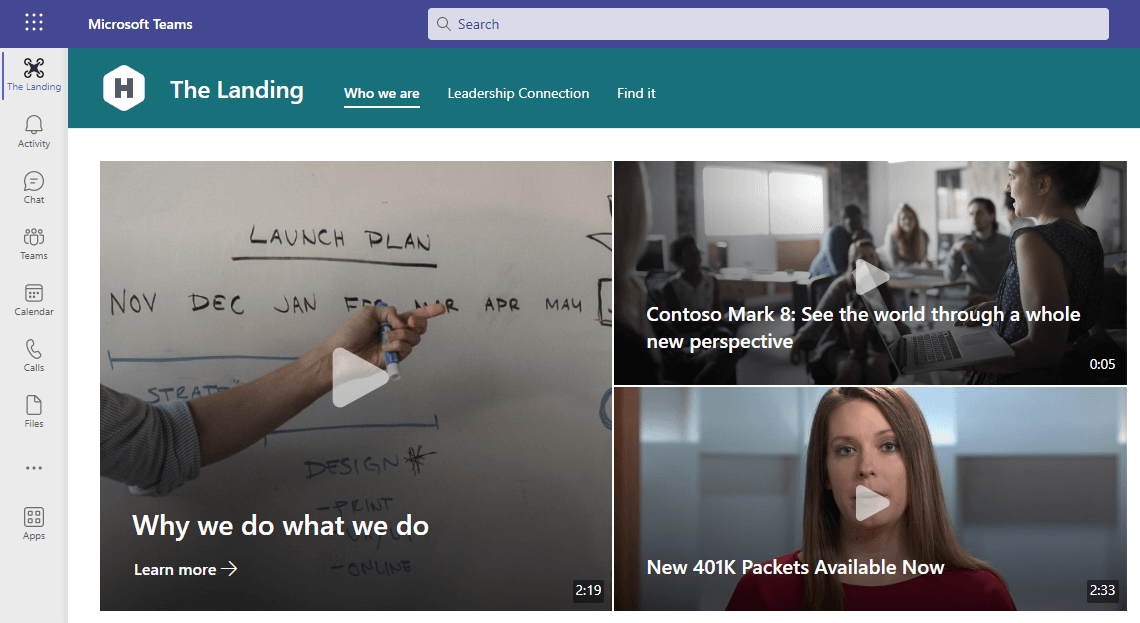
Simple list of links to videos
When you want to have a simple list of links on your page, you can use the Quick Links web part. The Quick Links web part allows you to "pin" video and other links to your page for easy access. The web part allows for a few different layouts to choose from. After a user selects a video, a new tab opens launching the video player.

See also
Overview of featuring videos with web parts, pages, sites, & portals
More information on Stream (on SharePoint)