Sự kiện
21 giờ 17 thg 3 - 10 giờ 21 thg 3
Tham gia chuỗi buổi gặp gỡ để xây dựng các giải pháp AI có thể mở rộng dựa trên các trường hợp sử dụng trong thế giới thực với các nhà phát triển và chuyên gia đồng nghiệp.
Đăng ký ngayTrình duyệt này không còn được hỗ trợ nữa.
Hãy nâng cấp lên Microsoft Edge để tận dụng các tính năng mới nhất, bản cập nhật bảo mật và hỗ trợ kỹ thuật.
Azure DevOps Services | Azure DevOps Server 2022 - Azure DevOps Server 2019
Azure Boards and Azure Pipelines provide several integration points with GitHub and GitHub Enterprise.
Azure DevOps simplifies deployment from your repository with seamless access to the Azure portal and Azure DevOps using your GitHub account credentials.
Feature
Description
Invite GitHub collaborators into Azure DevOps
Provides support for inviting GitHub account users to collaborate within an Azure DevOps project. For more information, see Invite GitHub collaborators into Azure DevOps (Release Notes).
Sign into Azure DevOps using your GitHub credentials
Allows users to sign in using their GitHub credentials and link their GitHub account to a Microsoft account. For more information, see Signing into Azure DevOps using your GitHub credentials (Release Notes).
Connect to a GitHub repository from Visual Studio
Provides a user interface to support cloning GitHub repositories, pushing and pulling commits, and more. For more information, see Side-by-side comparison of Git and Team Explorer.
By connecting Azure Boards with GitHub repositories, you enable linking between GitHub commits, pull requests, branches, and issues to work items. You can use GitHub for software development while using Azure Boards to plan and track your work. To get started, see Azure Boards-GitHub integration.
Feature
Description
Connect Azure Boards project to GitHub repos
Supports establishing connection of one or more GitHub repositories to an Azure Boards project.
Connect Azure Boards project to repositories hosted in a GitHub Enterprise Server instance
Supports establishing connection of one or more GitHub repositories hosted in a GitHub Enterprise Server.
Link work items to GitHub commits, pull requests, branches, and issues. Quickly view and open linked objects from the board.
Supports linking GitHub commits, pull requests, branches, and issues to Azure Boards work items. Mentioned work items in GitHub comments are configured as hyperlinks to support quick navigation to Azure Boards work items.
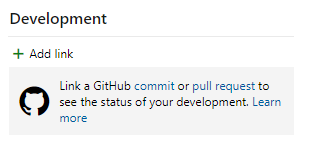
Add status badges of Azure Boards to a GitHub repository README file.
Supports adding Markdown syntax to a GitHub repo README.md file to display the status of a board. For more information, see Configure status badges to add to GitHub README files.

Work items linked to GitHub commit in Release Summary
Review list of all work items linked to GitHub commits in the Release summary page, which helps teams track and retrieve more information about the commits that have been deployed to an environment.
Sync GitHub Issues to Azure Boards Work Items
Using the GitHub Action, GitHub Issues to Azure DevOps you can sync your GitHub Issues to your Azure Boards. For more information, see Sync GitHub Issues to Azure DevOps Work Items (Release Notes).
You can use Azure Pipelines to automatically build, test, package, release, and deploy your GitHub repository code. To get started, see Build GitHub repositories.
You can map your GitHub repositories to one or more projects in Azure DevOps.
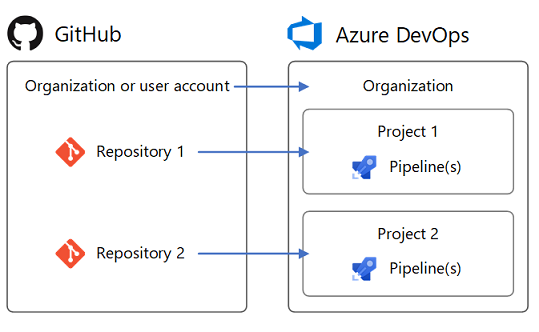
Feature
Description
GitHub repository and pull request builds
Automatically build pull requests from repository forks to ensure changes successfully build and tests pass before they get merged. For more information, see Build GitHub repositories.
GitHub repository and pull request builds
drafts to the pr trigger YAML syntax for GitHub draft pull requests. You can choose if you want your draft PRs to queue a build. The default option is true (a build is queued) like it currently is for GitHub PRs.GitHub Enterprise builds
Supports continuous integration (CI) builds for GitHub Enterprise repositories. For more information, see Build GitHub repositories, CI triggers.
GitHub Enterprise builds
GitHub service connections
The pipeline wizard automatically creates and reuses a service connection for the repository you choose. If you wish to manually choose a connection other than the one that is automatically selected, follow the Choose connection hyperlink. For more information, see Build GitHub repositories.
GitHub-specific tasks and utilities
Manage GitHub releases
Manage GitHub releases
Filter GitHub branches for GitHub, GitHub Enterprise, or external Git artifacts
When you release from GitHub, GitHub Enterprise, or external Git repositories, you can configure the specific branches to release. For example, you might want to deploy only builds coming from a specific branch to production. For more information, see Release triggers, Continuous deployment triggers.
Use build tags to trace GitHub sources
Use build tags to trace GitHub sources to builds. While choosing a GitHub repository in a build definition, you can select the types of builds you want to tag, along with the tag format. For more information, see Build GitHub repositories, Label sources.
Use build tags to trace GitHub sources or trigger GitHub releases
Use build tags to trace GitHub sources to builds. While choosing a GitHub repository in a build definition, you can select the types of builds you want to tag, along with the tag format.
GitHub packages support in YAML pipelines
In your YAML pipeline, specify a package type (NuGet or npm) that you want to consume from GitHub. For more information, see Resources: packages.
Status checks, tracking, and traceability
For more information, see:
Sự kiện
21 giờ 17 thg 3 - 10 giờ 21 thg 3
Tham gia chuỗi buổi gặp gỡ để xây dựng các giải pháp AI có thể mở rộng dựa trên các trường hợp sử dụng trong thế giới thực với các nhà phát triển và chuyên gia đồng nghiệp.
Đăng ký ngayĐào tạo
Lộ trình học tập
Quản lý điều khiển nguồn - Training
Sử dụng GitHub để xây dựng chiến lược kiểm soát nguồn hiện đại và chuẩn bị cho Bài kiểm tra AZ-400: Thiết kế và Thực hiện Giải pháp DevOps của Microsoft.
Chứng chỉ
Chứng chỉ của Microsoft: Chuyên gia Kỹ sư DevOps - Certifications
Chứng chỉ này đo lường khả năng của bạn để hoàn thành các nhiệm vụ kỹ thuật sau: Thiết kế và thực hiện các quy trình và thông tin liên lạc, thiết kế và thực hiện một chiến lược kiểm soát nguồn, thiết kế và thực hiện quy trình xây dựng và phát hành, phát triển một kế hoạch bảo mật và tuân thủ, và thực hiện một chiến lược thiết bị.
Tài liệu
Connect an Azure Boards or Azure DevOps project to a GitHub repository - Azure Boards
Configure one or more GitHub repositories to integrate with Azure Boards.
New Analytics reports and Azure Boards app for Slack - Sprint 155 Update
In the **Sprint 155 Update** of Azure DevOps, we are introducing new Azure Boards Analytics reports to make it easier for you to track important team metrics.
Link GitHub commits, PRs, branches, and issues to work items - Azure Boards
Learn how to links work items to GitHub commits, pull requests, branches, and issues, and automatically transition work item states in Azure Boards.