Microsoft Entra SSO integration with Cosgrid Networks
In this article, you learn how to integrate Cosgrid Networks with Microsoft Entra ID. Cosgrid Networks offers secure and efficient enterprise connections through SD-WAN and SASE solutions. Our flexible architecture transforms your network infrastructure for seamless operations. When you integrate Cosgrid Networks with Microsoft Entra ID, you can:
- Control in Microsoft Entra ID who has access to Cosgrid Networks.
- Enable your users to be automatically signed-in to Cosgrid Networks with their Microsoft Entra accounts.
- Manage your accounts in one central location.
You configure and test Microsoft Entra single sign-on for Cosgrid Networks in a test environment. Cosgrid Networks supports SP initiated single sign-on.
Note
Identifier of this application is a fixed string value so only one instance can be configured in one tenant.
Prerequisites
To integrate Microsoft Entra ID with Cosgrid Networks, you need:
- A Microsoft Entra user account. If you don't already have one, you can Create an account for free.
- One of the following roles: Application Administrator, Cloud Application Administrator, or Application Owner.
- A Microsoft Entra subscription. If you don't have a subscription, you can get a free account.
- Cosgrid Networks single sign-on (SSO) enabled subscription.
Add application and assign a test user
Before you begin the process of configuring single sign-on, you need to add the Cosgrid Networks application from the Microsoft Entra gallery. You need a test user account to assign to the application and test the single sign-on configuration.
Add Cosgrid Networks from the Microsoft Entra gallery
Add Cosgrid Networks from the Microsoft Entra application gallery to configure single sign-on with Cosgrid Networks. For more information on how to add application from the gallery, see the Quickstart: Add application from the gallery.
Create and assign Microsoft Entra test user
Follow the guidelines in the create and assign a user account article to create a test user account called B.Simon.
Alternatively, you can also use the Enterprise App Configuration Wizard. In this wizard, you can add an application to your tenant, add users/groups to the app, and assign roles. The wizard also provides a link to the single sign-on configuration pane. Learn more about Microsoft 365 wizards..
Configure Microsoft Entra SSO
Complete the following steps to enable Microsoft Entra single sign-on.
Sign in to the Microsoft Entra admin center as at least a Cloud Application Administrator.
Browse to Identity > Applications > Enterprise applications > Cosgrid Networks > Single sign-on.
On the Select a single sign-on method page, select SAML.
On the Set up single sign-on with SAML page, select the pencil icon for Basic SAML Configuration to edit the settings.
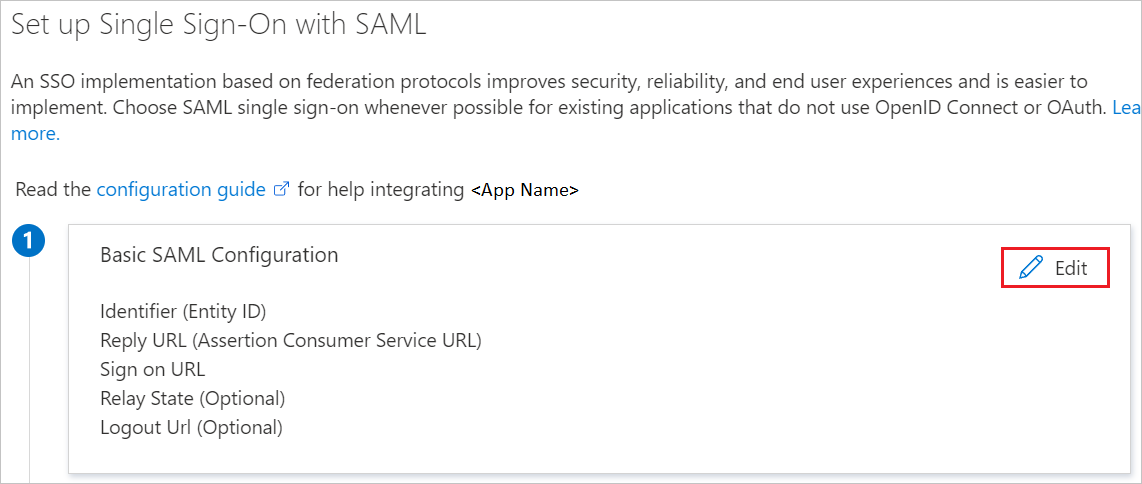
On the Basic SAML Configuration section, perform the following steps:
a. In the Identifier textbox, type the URL:
https://cosgridnetworks.in/api/v1/auth/acs/b. In the Reply URL textbox, type the URL:
https://cosgridnetworks.in/api/v1/auth/acs/c. In the Sign on URL textbox, type the URL:
https://www.cosgrid.net/auth/loginOn the Set up single sign-on with SAML page, in the SAML Signing Certificate section, click copy button to copy App Federation Metadata Url and save it on your computer.
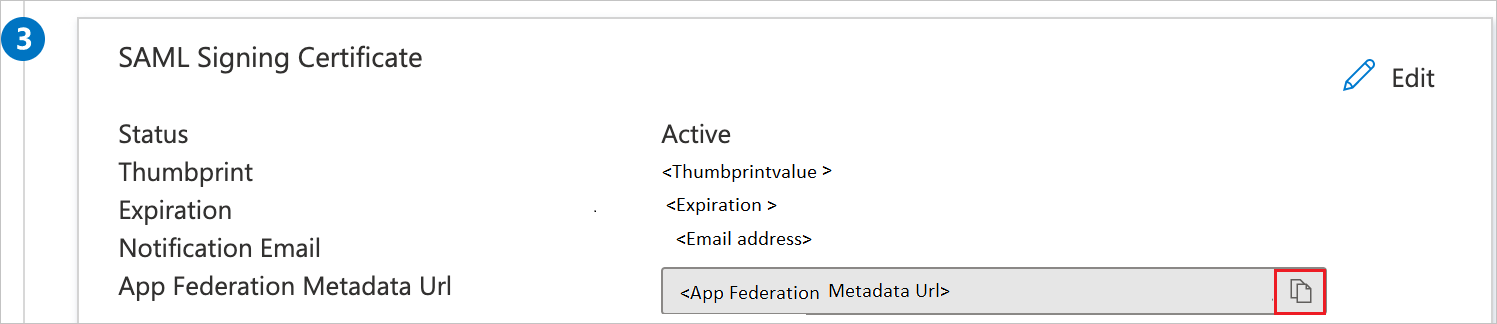
Configure Cosgrid Networks SSO
To configure single sign-on on Cosgrid Networks side, you need to send the App Federation Metadata Url to Cosgrid Networks support team. They set this setting to have the SAML SSO connection set properly on both sides.
Create Cosgrid Networks test user
In this section, you create a user called Britta Simon at Cosgrid Networks. Work with Cosgrid Networks support team to add the users in the Cosgrid Networks platform. Users must be created and activated before you use single sign-on.
Test SSO
In this section, you test your Microsoft Entra single sign-on configuration with following options.
Click on Test this application, this will redirect to Cosgrid Networks Sign-on URL where you can initiate the login flow.
Go to Cosgrid Networks Sign-on URL directly and initiate the login flow from there.
You can use Microsoft My Apps. When you click the Cosgrid Networks tile in the My Apps, this will redirect to Cosgrid Networks Sign-on URL. For more information, see Microsoft Entra My Apps.
Additional resources
Related content
Once you configure Cosgrid Networks you can enforce session control, which protects exfiltration and infiltration of your organization’s sensitive data in real time. Session control extends from Conditional Access. Learn how to enforce session control with Microsoft Cloud App Security.