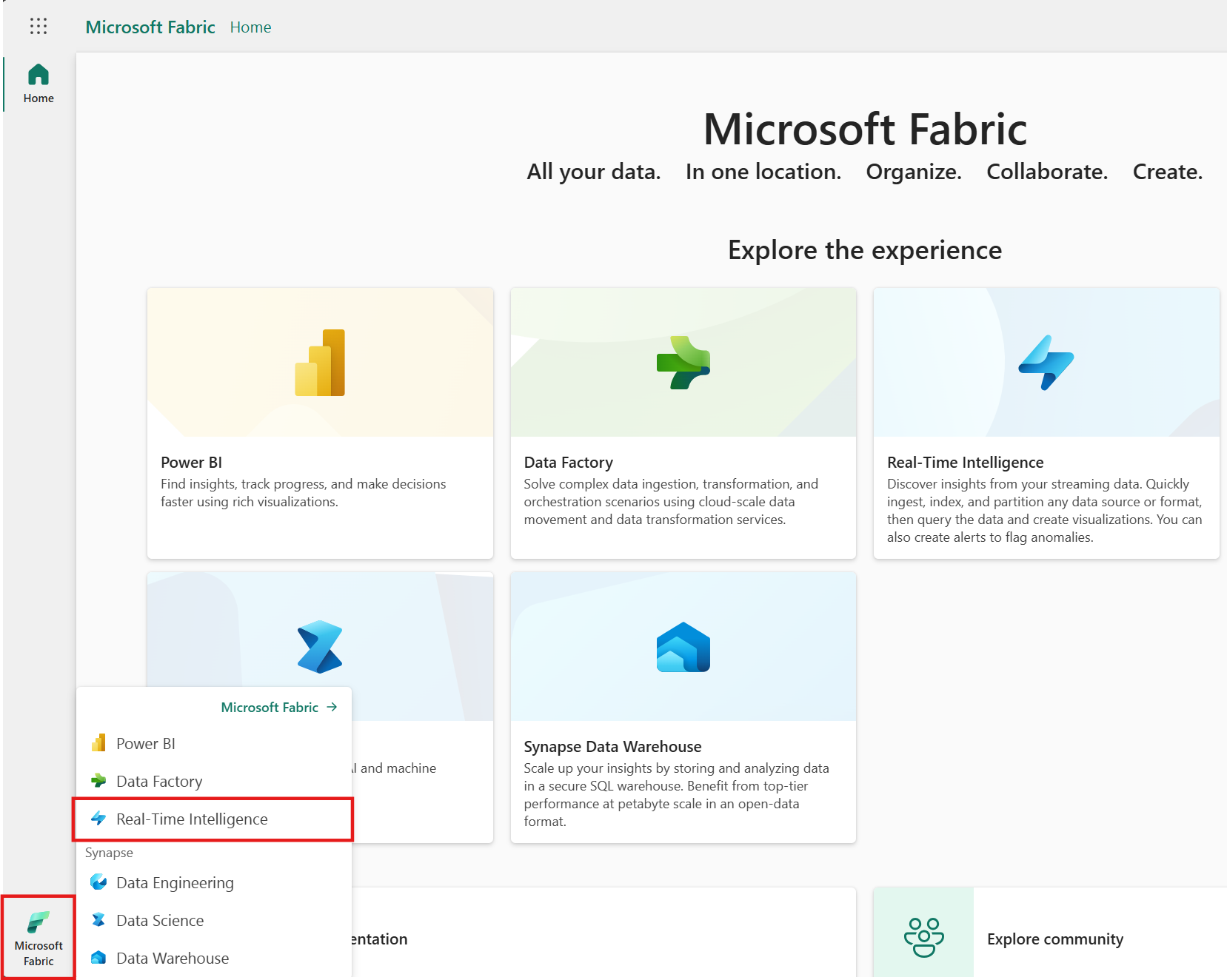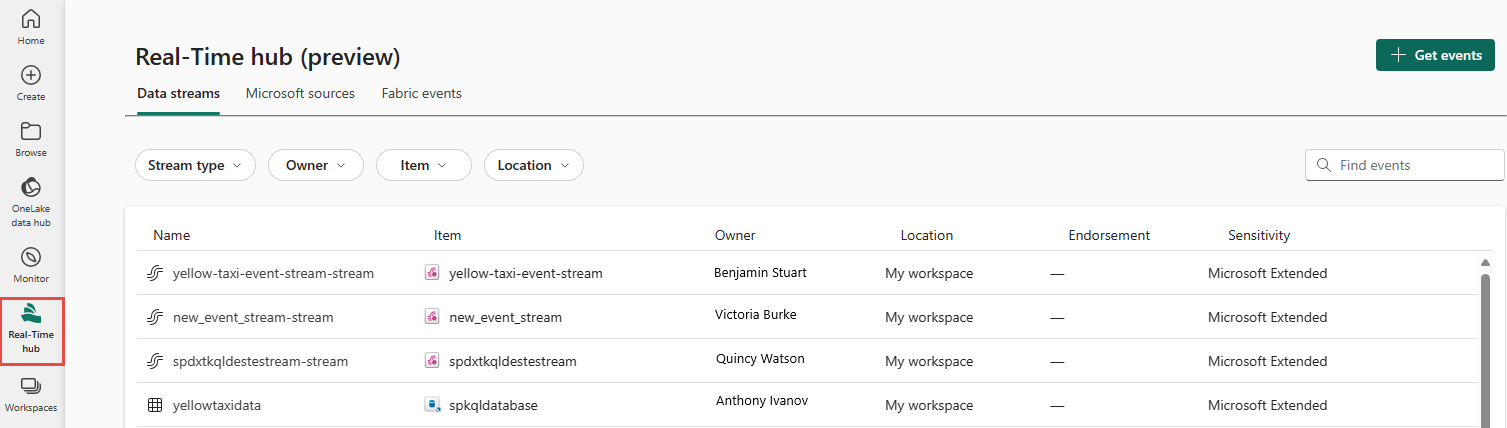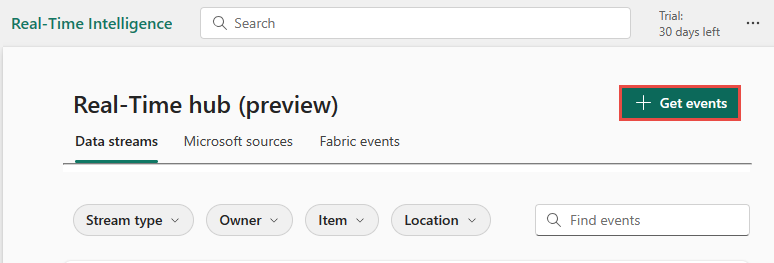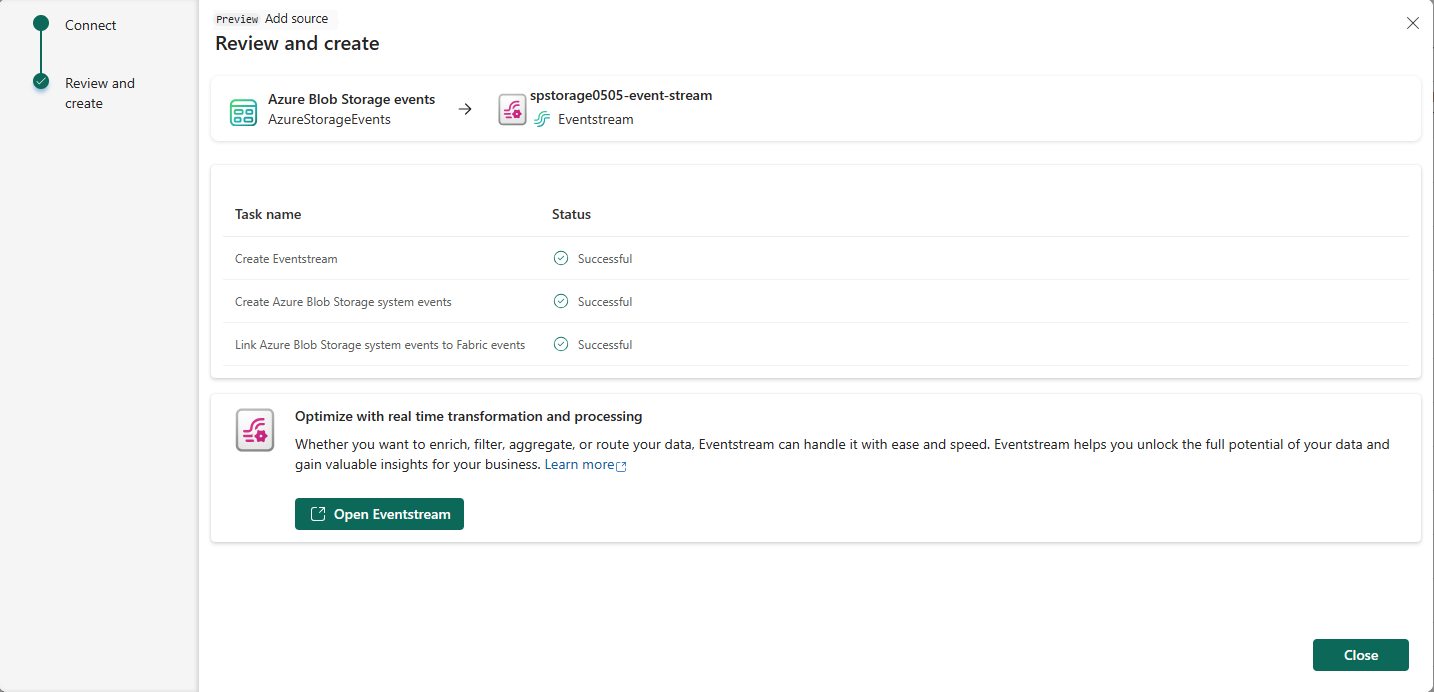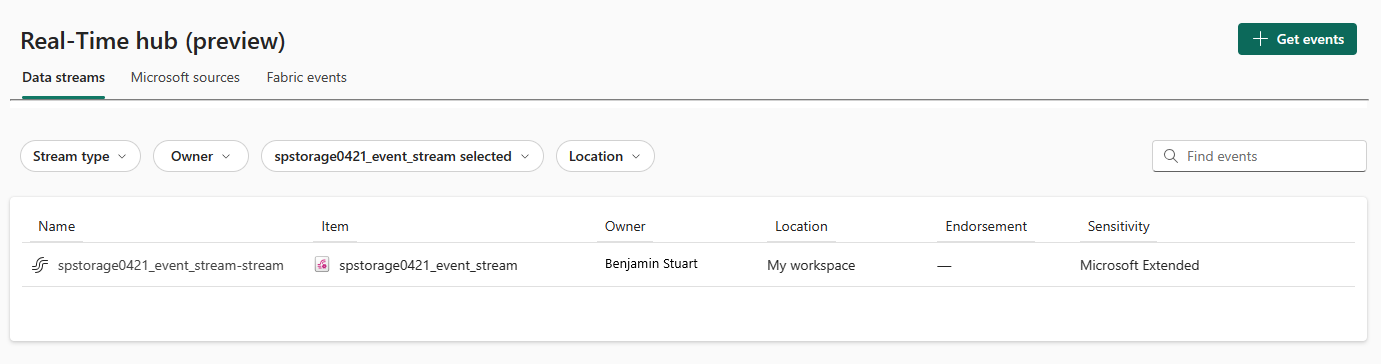Get Azure Blob Storage events into Real-Time hub (preview)
This article describes how to get Azure Blob Storage events into Fabric Real-Time hub.
Note
Real-Time hub is currently in preview.
An event is the smallest amount of information that fully describes something has happened in a system. Azure Blob Storage events are triggered when a client creates, replaces, deletes a blob, etc. By using the Real-Time hub, you can convert these events into continuous data streams and transform them before routing them to various destinations in Fabric.
The following Blob Storage event types are supported:
| Event name | Description |
|---|---|
| Microsoft.Storage.BlobCreated | Triggered when a blob is created or replaced. |
| Microsoft.Storage.BlobDeleted | Triggered when a blob is deleted. |
| Microsoft.Storage.BlobRenamed | Triggered when a blob is renamed. |
| Microsoft.Storage.BlobTierChanged | Triggered when the blob access tier is changed. |
| Microsoft.Storage.DirectoryCreated | Triggered when a directory is created. |
| Microsoft.Storage.DirectoryRenamed | Triggered when a directory is renamed. |
| Microsoft.Storage.AsyncOperationInitiated | Triggered when an operation involving moving or copying data from the archive to hot or cool tiers is initiated. |
| Microsoft.Storage.DirectoryDeleted | Triggered when a directory is deleted. |
| Microsoft.Storage.BlobInventoryPolicyCompleted | Triggered when the inventory run completes for a rule that defines an inventory policy. |
| Microsoft.Storage.LifecyclePolicyCompleted | Triggered when the actions defined by a lifecycle management policy are done. |
For more information about available event types, see Azure Blob Storage as Event Grid source.
Note
Consuming Fabric events via eventstream or Data Activator is not supported if the capacity region of the eventstream or Data Activator is in the following regions: Germany West Central, South-Central US, West US2, West US3, West India.
Prerequisites
- Get access to the Fabric premium workspace with Contributor or above permissions.
- An Azure Blob Storage account of kind StorageV2 (general purpose v2), Block Blob Storage, or Blob Storage. General purpose v1 storage accounts aren't supported.
Create streams for Azure Blob Storage events
You can create streams for Azure Blob Storage events in Real-Time hub using one of the ways:
Launch Get events experience
Switch to the Real-Time Intelligence experience in Microsoft Fabric. Select Microsoft Fabric on the left navigation bar, and select Real-Time Intelligence.
Select Real-Time hub on the left navigation bar.
On the Real-Time hub page, select + Get events in the top-right corner of the page.
Now, use instructions from the Configure and create an eventstream section.
Fabric events tab
In Real-Time hub, switch to the Fabric events tab.
Move the mouse over Azure Blob Storage, and select the Create stream link or select ... (ellipsis) and then select Create stream.
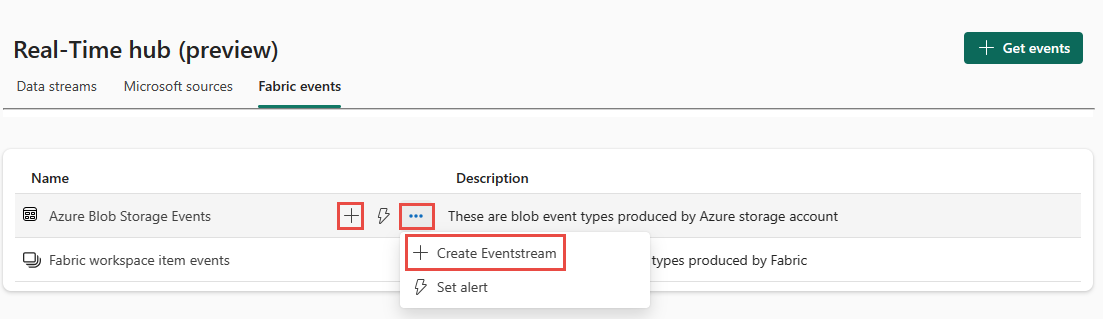
Now, use instructions from the Configure and create an eventstream section, but skip the first step of using the Get events page.
Configure and create an eventstream
On the Get events page, select Azure Blob Storage events.
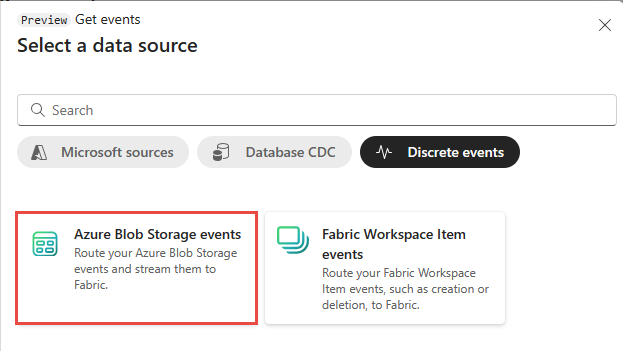
On the Connect page, select the Azure subscription that has the storage account
Select the Azure Blob Storage account that you want to receive events for.
In the Stream details section, enter a name for the eventstream that the Wizard is going to create, and select the workspace where you want to save the eventstream.
Then, select Next at the bottom of the page.
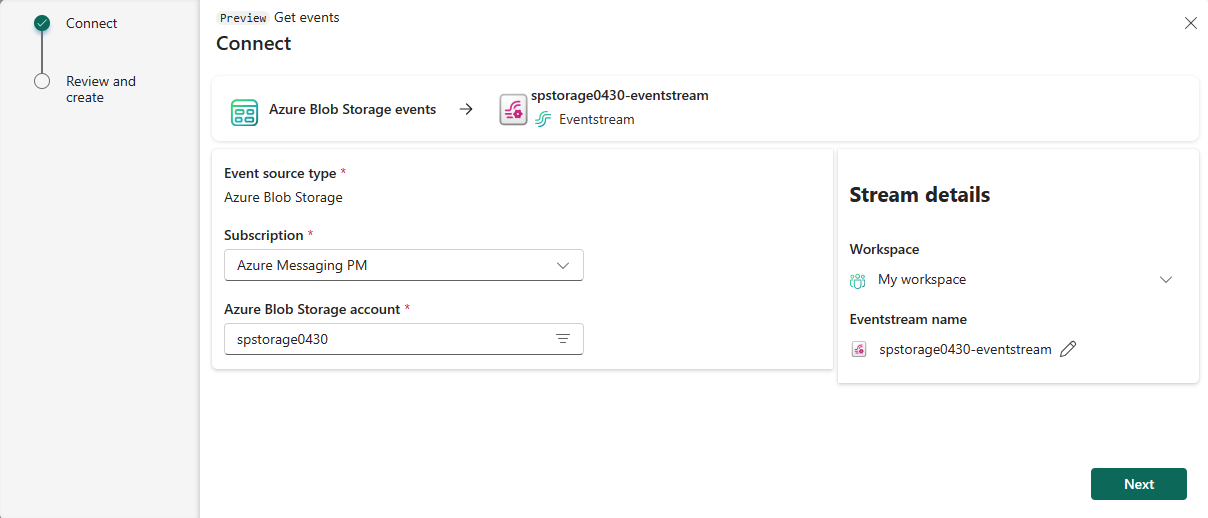
On the Review and create page, review settings, and select Create source.
When the wizard succeeds in creating a stream, you see a link to open the eventstream and close the wizard.
View stream on the Data streams tab
Related content
To learn about consuming data streams, see the following articles:
Phản hồi
Sắp ra mắt: Trong năm 2024, chúng tôi sẽ dần gỡ bỏ Sự cố với GitHub dưới dạng cơ chế phản hồi cho nội dung và thay thế bằng hệ thống phản hồi mới. Để biết thêm thông tin, hãy xem: https://aka.ms/ContentUserFeedback.
Gửi và xem ý kiến phản hồi dành cho