Windows Presentation Foundation
.NET Framework 的一部分,它提供统一的编程模型,用于在 Windows 上构建业务线桌面应用程序。
119 个问题
你好
我正在寻找一个允许控制表内子表的表控件。请参阅旧 DOS 应用程序的附加屏幕转储,其中可以执行此操作。右边的 3 列都是相同的,但最左边的列对于每个子表都不同。我的问题是是否有人知道可以做到这一点的表控件。
我可以使用现有的表控件,并让面板本身包含一个表控件。但是,当添加新项目时,很难垂直调整子表的大小。
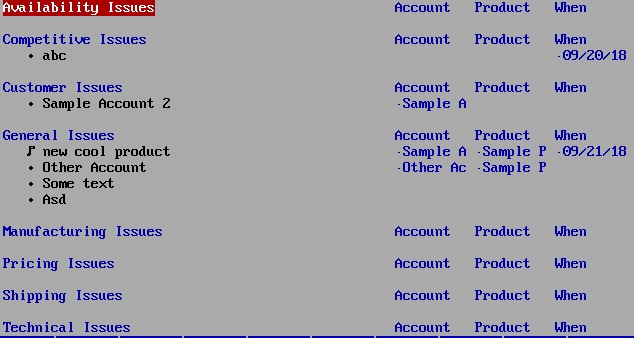
Note:此问题总结整理于:Look for UI table control that allows to define sub-tables
我为您制作了以下示例,如果我误解了您的问题,请检查并告诉我。 xaml 代码为:
<Window.Resources>
<Style x:Key="ExpanderStyle" TargetType="{x:Type Expander}">
<Setter Property="IsExpanded" Value="True"></Setter>
<Setter Property="Template">
<Setter.Value>
<ControlTemplate TargetType="{x:Type Expander}">
<Grid>
<Grid.RowDefinitions>
<RowDefinition></RowDefinition>
<RowDefinition Name="ContentRow" Height="0"></RowDefinition>
</Grid.RowDefinitions>
<Border Grid.Row="0" Name="border" BorderThickness="0,0,0,0">
<WrapPanel>
<ContentPresenter Margin="20 10 0 10" VerticalAlignment="Center" ContentSource="Header" RecognizesAccessKey="True" />
</WrapPanel>
</Border>
<ContentPresenter Grid.Row="1"></ContentPresenter>
</Grid>
<ControlTemplate.Triggers>
<Trigger Property="IsExpanded" Value="true">
<Setter TargetName="ContentRow" Property="Height" Value="{Binding ElementName=Content, Path=DesiredHeight}" />
</Trigger>
<Trigger Property="IsExpanded" Value="false">
<Setter TargetName="border" Property="BorderThickness" Value="0 0 0 1" />
</Trigger>
</ControlTemplate.Triggers>
</ControlTemplate>
</Setter.Value>
</Setter>
</Style>
<Style x:Key="GroupHeaderStyle" TargetType="{x:Type GroupItem}">
<Setter Property="Template">
<Setter.Value>
<ControlTemplate TargetType="{x:Type GroupItem}">
<Expander IsExpanded="True" Style="{StaticResource ExpanderStyle}">
<Expander.Header>
<WrapPanel>
<TextBlock Text="{Binding Path=Name}" Width="200" HorizontalAlignment="Left"/>
<TextBlock Text="Account" Width="200"/>
<TextBlock Text="Product" Width="200" />
<TextBlock Text="When" Width="200" />
</WrapPanel>
</Expander.Header>
<Expander.Content>
<ItemsPresenter />
</Expander.Content>
</Expander>
</ControlTemplate>
</Setter.Value>
</Setter>
</Style>
</Window.Resources>
<Grid>
<DataGrid Name="dataGridIssue" AutoGenerateColumns="False" RowHeaderWidth="0" HorizontalGridLinesBrush="{x:Null}" VerticalGridLinesBrush="{x:Null}" Background="{x:Null}">
<DataGrid.GroupStyle>
<GroupStyle ContainerStyle="{StaticResource GroupHeaderStyle}">
<GroupStyle.Panel>
<ItemsPanelTemplate>
<DataGridRowsPresenter/>
</ItemsPanelTemplate>
</GroupStyle.Panel>
</GroupStyle>
</DataGrid.GroupStyle>
<DataGrid.Columns>
<DataGridTextColumn Binding="{Binding Path=IssueName}" Width="200"></DataGridTextColumn>
<DataGridTextColumn Binding="{Binding Path=Account}" Width="200"></DataGridTextColumn>
<DataGridTextColumn Binding="{Binding Path=Product}" Width="200"></DataGridTextColumn>
<DataGridTextColumn Binding="{Binding Path=When}" Width="200"></DataGridTextColumn>
</DataGrid.Columns>
</DataGrid>
</Grid>
cs代码为:
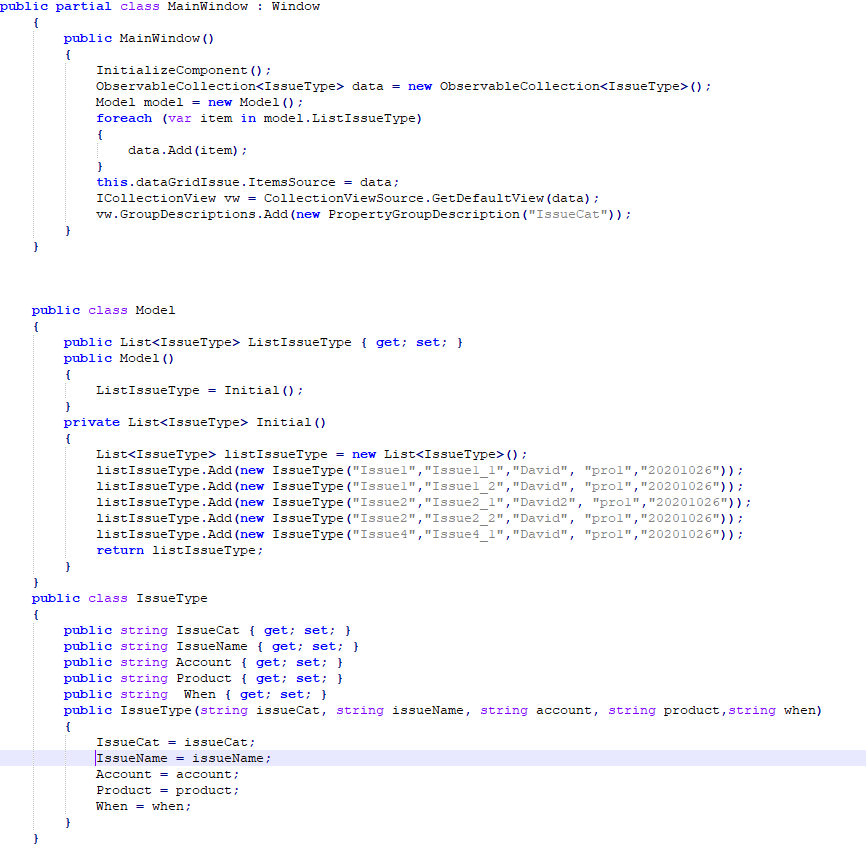
结果图片为: 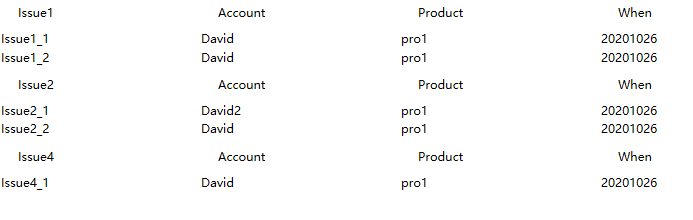
如果答案是正确的,请点击“接受答案”并点赞。 如果您对此答案还有其他疑问,请点击“评论”。
注意:如果您想接收相关电子邮件,请按照我们的文档中的步骤启用电子邮件通知 此线程的通知。