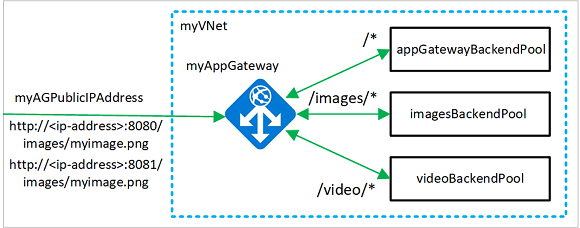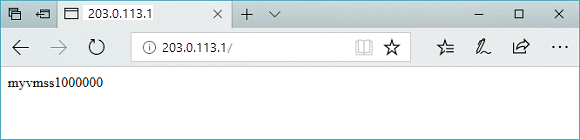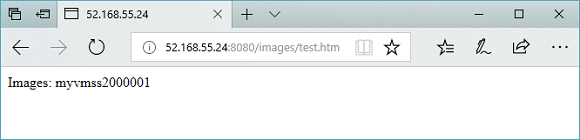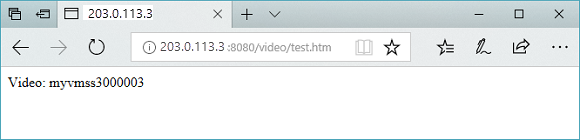你当前正在访问 Microsoft Azure Global Edition 技术文档网站。 如果需要访问由世纪互联运营的 Microsoft Azure 中国技术文档网站,请访问 https://docs.azure.cn。
创建应用程序网关时,可以使用 Azure PowerShell 配置基于 URL 的路由规则。 在本教程中,使用虚拟机规模集创建后端池。 然后,创建 URL 路由规则,根据请求 URL 路径将 Web 流量重定向到相应的后端池。 创建应用程序网关时,可以使用 Azure PowerShell 配置基于 URL 的高级路由规则。
本教程介绍生产就绪配置,包括安全最佳做法、性能优化和监视设置。
本教程中,您将学习如何:
- 设置网络基础结构
- 使用基于路径的路由创建应用程序网关
- 添加用于 URL 重定向的侦听器和路由规则
- 为后端池创建虚拟机规模集
- 测试应用程序网关路由和重定向功能
下面的示例演示来自端口 8080 和 8081 并定向到相同后端池的站点流量:
先决条件
如果需要,可以使用 Azure CLI 完成此过程。
在开始本教程之前,请确保具备:
- 有效的 Azure 订阅。 如果没有帐户,请创建一个免费帐户。
- 本地安装的 Azure PowerShell 模块版本 5.4.1 或更高版本,或访问 Azure Cloud Shell
- 目标 Azure 订阅的参与者或所有者权限
- 基本了解应用程序网关概念和 PowerShell 脚本
注意
建议使用 Azure Az PowerShell 模块与 Azure 交互。 要开始,请参阅安装 Azure PowerShell。 若要了解如何迁移到 Az PowerShell 模块,请参阅将 Azure PowerShell 从 AzureRM 迁移到 Az。
Azure Cloud Shell
Azure 托管 Azure Cloud Shell(一个可通过浏览器使用的交互式 shell 环境)。 可以将 Bash 或 PowerShell 与 Cloud Shell 配合使用来使用 Azure 服务。 可以使用 Cloud Shell 预安装的命令来运行本文中的代码,而不必在本地环境中安装任何内容。
若要启动 Azure Cloud Shell,请执行以下操作:
| 选项 | 示例/链接 |
|---|---|
| 选择代码或命令块右上角的“试用”。 选择“试用”不会自动将代码或命令复制到 Cloud Shell。 |

|
| 转到 https://shell.azure.com 或选择“启动 Cloud Shell”按钮,在浏览器中打开 Cloud Shell。 |

|
| 选择 Azure 门户右上角菜单栏上的 Cloud Shell 按钮。 |

|
若要使用 Azure Cloud Shell,请执行以下操作:
启动 Cloud Shell。
选择代码块(或命令块)上的“复制”按钮以复制代码或命令。
在 Windows 和 Linux 上选择 CtrlShift+V,或在 macOS 上选择 CmdShift+V 将代码或命令粘贴到 Cloud Shell 会话中++。
选择“Enter”运行代码或命令。
如果选择在本地安装和使用 PowerShell,本教程需要 Azure PowerShell 模块 5.4.1 或更高版本。 若要查找版本,请运行 Get-Module -ListAvailable Az。 如果需要升级,请参阅安装 Azure PowerShell 模块。 如果在本地运行 PowerShell,则还需运行 Connect-AzAccount 以创建与 Azure 的连接。
创建资源组
资源组是在其中部署和管理 Azure 资源的逻辑容器。 使用 New-AzResourceGroup 创建 Azure 资源组。
# Define variables for consistent naming and easier management
$resourceGroupName = "myResourceGroupAG"
$location = "eastus"
# Create the resource group
New-AzResourceGroup -Name $resourceGroupName -Location $location
# Verify the resource group creation
Write-Output "Resource group '$resourceGroupName' created successfully in '$location'"
创建网络资源
使用 New-AzVirtualNetworkSubnetConfig 创建 myBackendSubnet 和 myAGSubnet 的子网配置。 使用 New-AzVirtualNetwork 和子网配置创建名为 myVNet 的虚拟网络。 最后,使用 New-AzPublicIpAddress 创建名为 myAGPublicIPAddress 的公共 IP 地址。 这些资源提供与应用程序网关及其关联资源的网络连接。
重要
应用程序网关子网(myAGSubnet)只能包含应用程序网关。 此子网中不允许其他任何资源。 使用 New-AzVirtualNetworkSubnetConfig 创建 myBackendSubnet 和 myAGSubnet 的子网配置。 应用程序网关需要一个至少为 /24 CIDR 的专用子网,以确保正确操作和未来的扩展。 使用 New-AzVirtualNetwork 和子网配置创建名为 myVNet 的虚拟网络。 最后,使用标准 SKU 和静态分配创建公共 IP 地址,以提高 使用 New-AzPublicIpAddress 的安全性和性能。
# Create backend subnet configuration with appropriate CIDR for scale sets
$backendSubnetConfig = New-AzVirtualNetworkSubnetConfig `
-Name myBackendSubnet `
-AddressPrefix 10.0.1.0/24
# Create Application Gateway subnet - dedicated subnet required
$agSubnetConfig = New-AzVirtualNetworkSubnetConfig `
-Name myAGSubnet `
-AddressPrefix 10.0.2.0/24
New-AzVirtualNetwork `
-ResourceGroupName myResourceGroupAG `
-Location eastus `
-Name myVNet `
-AddressPrefix 10.0.0.0/16 `
-Subnet $backendSubnetConfig, $agSubnetConfig
New-AzPublicIpAddress `
-ResourceGroupName myResourceGroupAG `
-Location eastus `
-Name myAGPublicIPAddress `
-AllocationMethod Dynamic
创建应用程序网关
本部分将创建支持应用程序网关的资源,然后最终创建应用程序网关。 创建的资源包括:
- IP 配置和前端端口 - 将先前创建的子网关联到应用程序网关,并分配一个端口以用于访问它。
- 默认池 - 所有应用程序网关必须至少具有一个后端服务器池。
- 默认侦听器和规则 - 默认侦听器侦听已分配的端口上的流量,默认规则将流量发送到默认池。
创建 IP 配置和前端端口
使用 New-AzApplicationGatewayIPConfiguration 将前面创建的 myAGSubnet 关联到应用程序网关。 使用 New-AzApplicationGatewayFrontendIPConfig 将 myAGPublicIPAddress 分配给应用程序网关。 然后使用 New-AzApplicationGatewayFrontendPort 创建 HTTP 端口。
# Get the virtual network and subnet references
$vnet = Get-AzVirtualNetwork `
-ResourceGroupName myResourceGroupAG `
-Name myVNet
$subnet=$vnet.Subnets[0]
# Get the public IP address
$pip = Get-AzPublicIpAddress `
-ResourceGroupName myResourceGroupAG `
-Name myAGPublicIPAddress
# Create IP configuration for the Application Gateway
$gipconfig = New-AzApplicationGatewayIPConfiguration `
-Name myAGIPConfig `
-Subnet $subnet
# Create frontend IP configuration
$fipconfig = New-AzApplicationGatewayFrontendIPConfig `
-Name myAGFrontendIPConfig `
-PublicIPAddress $pip
# Create frontend port for HTTP traffic
$frontendport = New-AzApplicationGatewayFrontendPort `
-Name myFrontendPort `
-Port 80
Write-Output "Application Gateway IP configurations created successfully"
创建默认池和设置
使用 New-AzApplicationGatewayBackendAddressPool 为应用程序网关创建名为 appGatewayBackendPool 的默认后端池。 使用 New-AzApplicationGatewayBackendHttpSettings 配置后端池的设置。
# Create default backend pool
$defaultPool = New-AzApplicationGatewayBackendAddressPool `
-Name appGatewayBackendPool
# Create backend HTTP settings with optimized configuration
$poolSettings = New-AzApplicationGatewayBackendHttpSettings `
-Name myPoolSettings `
-Port 80 `
-Protocol Http `
-CookieBasedAffinity Enabled `
-RequestTimeout 120
创建默认侦听器和规则
若要使应用程序网关能够适当地将流量路由到后端池,则需要侦听器。 在本教程中,将为不同的路由方案创建多个侦听器。 第一个基本侦听器应在根 URL 收到流量。 其他侦听器应在特定 URL 路径(如 http://203.0.113.1:8080/images/ 或 http://203.0.113.1:8081/video/)处收到流量。
使用 New-AzApplicationGatewayHttpListener 以及前面创建的前端配置和前端端口创建名为 defaultListener 的侦听器。 侦听器需要使用规则来了解哪个后端池使用传入流量。 使用 New-AzApplicationGatewayRequestRoutingRule 创建一个名为 rule1 的基本规则。
# Create default HTTP listener
$defaultlistener = New-AzApplicationGatewayHttpListener `
-Name defaultListener `
-Protocol Http `
-FrontendIPConfiguration $fipconfig `
-FrontendPort $frontendport
# Create basic routing rule that directs traffic to default pool
$frontendRule = New-AzApplicationGatewayRequestRoutingRule `
-Name rule1 `
-RuleType Basic `
-HttpListener $defaultlistener `
-BackendAddressPool $defaultPool `
-BackendHttpSettings $poolSettings `
-Priority 100
Write-Output "Default listener and routing rule created successfully"
创建应用程序网关
现在已创建所需的支持资源,请使用 New-AzApplicationGatewaySku 为名为 myAppGateway 的应用程序网关指定参数,然后再使用 New-AzApplicationGateway 创建它。
# Create SKU configuration for Application Gateway v2
$sku = New-AzApplicationGatewaySku `
-Name Standard_Medium `
-Tier Standard `
-Capacity 2
New-AzApplicationGateway `
-Name myAppGateway `
-ResourceGroupName myResourceGroupAG `
-Location eastus `
-BackendAddressPools $defaultPool `
-BackendHttpSettingsCollection $poolSettings `
-FrontendIpConfigurations $fipconfig `
-GatewayIpConfigurations $gipconfig `
-FrontendPorts $frontendport `
-HttpListeners $defaultlistener `
-RequestRoutingRules $frontendRule `
-Sku $sku
添加后端池和端口
可以使用Add-AzApplicationGatewayBackendAddressPool 将后端地址池添加到应用程序网关。 在此示例中,将为路由特定内容类型创建 imagesBackendPool 和 videoBackendPool 。 使用 Add-AzApplicationGatewayFrontendPort 为池添加前端端口。 使用 Set-AzApplicationGateway 提交对应用程序网关所做的更改。
# Get the current Application Gateway configuration
$appgw = Get-AzApplicationGateway `
-ResourceGroupName myResourceGroupAG `
-Name myAppGateway
# Add specialized backend pools for different content types
Add-AzApplicationGatewayBackendAddressPool `
-ApplicationGateway $appgw `
-Name imagesBackendPool
Add-AzApplicationGatewayBackendAddressPool `
-ApplicationGateway $appgw `
-Name videoBackendPool
# Add frontend ports for specialized listeners
Add-AzApplicationGatewayFrontendPort `
-ApplicationGateway $appgw `
-Name bport `
-Port 8080
Add-AzApplicationGatewayFrontendPort `
-ApplicationGateway $appgw `
-Name rport `
-Port 8081
# Apply the configuration changes
Set-AzApplicationGateway -ApplicationGateway $appgw
添加侦听器和规则
添加侦听器
使用 Add-AzApplicationGatewayHttpListener 添加路由流量所需的名为 backendListener 和 redirectedListener 的侦听器。
# Get the current Application Gateway configuration
$appgw = Get-AzApplicationGateway `
-ResourceGroupName myResourceGroupAG `
-Name myAppGateway
# Get frontend port references
$backendPort = Get-AzApplicationGatewayFrontendPort `
-ApplicationGateway $appgw `
-Name bport
$redirectPort = Get-AzApplicationGatewayFrontendPort `
-ApplicationGateway $appgw `
-Name rport
# Get frontend IP configuration
$fipconfig = Get-AzApplicationGatewayFrontendIPConfig `
-ApplicationGateway $appgw
# Add listeners for different ports
Add-AzApplicationGatewayHttpListener `
-ApplicationGateway $appgw `
-Name backendListener `
-Protocol Http `
-FrontendIPConfiguration $fipconfig `
-FrontendPort $backendPort
Add-AzApplicationGatewayHttpListener `
-ApplicationGateway $appgw `
-Name redirectedListener `
-Protocol Http `
-FrontendIPConfiguration $fipconfig `
-FrontendPort $redirectPort
# Apply the configuration changes
Set-AzApplicationGateway -ApplicationGateway $appgw
添加默认 URL 路径映射
URL 路径映射可确保将特定的 URL 路由到特定的后端池。 可以使用 New-AzApplicationGatewayPathRuleConfig 和 Add-AzApplicationGatewayUrlPathMapConfig 创建名为 imagePathRule 和 videoPathRule 的 URL 路径映射。
# Get the current Application Gateway configuration
$appgw = Get-AzApplicationGateway `
-ResourceGroupName myResourceGroupAG `
-Name myAppGateway
# Get backend HTTP settings
$poolSettings = Get-AzApplicationGatewayBackendHttpSettings `
-ApplicationGateway $appgw `
-Name myPoolSettings
# Get backend address pools
$imagePool = Get-AzApplicationGatewayBackendAddressPool `
-ApplicationGateway $appgw `
-Name imagesBackendPool
$videoPool = Get-AzApplicationGatewayBackendAddressPool `
-ApplicationGateway $appgw `
-Name videoBackendPool
$defaultPool = Get-AzApplicationGatewayBackendAddressPool `
-ApplicationGateway $appgw `
-Name appGatewayBackendPool
# Create path rules for different content types
$imagePathRule = New-AzApplicationGatewayPathRuleConfig `
-Name imagePathRule `
-Paths "/images/*" `
-BackendAddressPool $imagePool `
-BackendHttpSettings $poolSettings
$videoPathRule = New-AzApplicationGatewayPathRuleConfig `
-Name videoPathRule `
-Paths "/video/*" `
-BackendAddressPool $videoPool `
-BackendHttpSettings $poolSettings
# Add URL path map configuration
Add-AzApplicationGatewayUrlPathMapConfig `
-ApplicationGateway $appgw `
-Name urlpathmap `
-PathRules $imagePathRule, $videoPathRule `
-DefaultBackendAddressPool $defaultPool `
-DefaultBackendHttpSettings $poolSettings
# Apply the configuration changes
Set-AzApplicationGateway -ApplicationGateway $appgw
添加重定向配置
可以使用 Add-AzApplicationGatewayRedirectConfiguration 为侦听器配置重定向。
# Get the current Application Gateway configuration
$appgw = Get-AzApplicationGateway `
-ResourceGroupName $resourceGroupName `
-Name myAppGateway
# Get the target listener for redirection
$backendListener = Get-AzApplicationGatewayHttpListener `
-ApplicationGateway $appgw `
-Name backendListener
# Add redirection configuration with query string and path preservation
$redirectConfig = Add-AzApplicationGatewayRedirectConfiguration `
-ApplicationGateway $appgw `
-Name redirectConfig `
-RedirectType Found `
-TargetListener $backendListener `
-IncludePath $true `
-IncludeQueryString $true
# Apply the configuration changes
Set-AzApplicationGateway -ApplicationGateway $appgw
Write-Output "Redirection configuration added successfully"
Write-Output "Redirect type: HTTP 302 Found"
Write-Output "Target: backendListener (Port 8080)"
Write-Output "Preserves: Path and Query String"
添加重定向 URL 路径映射
为重定向方案创建单独的 URL 路径映射。 此映射将处理端口 8081 上的流量,并将特定路径重定向到端口 8080 上的相应侦听器。
# Get the current Application Gateway configuration
$appgw = Get-AzApplicationGateway `
-ResourceGroupName $resourceGroupName `
-Name myAppGateway
# Get references to existing configurations
$poolSettings = Get-AzApplicationGatewayBackendHttpSettings `
-ApplicationGateway $appgw `
-Name myPoolSettings
$defaultPool = Get-AzApplicationGatewayBackendAddressPool `
-ApplicationGateway $appgw `
-Name appGatewayBackendPool
$redirectConfig = Get-AzApplicationGatewayRedirectConfiguration `
-ApplicationGateway $appgw `
-Name redirectConfig
# Create path rule for redirection - images traffic will be redirected
$redirectPathRule = New-AzApplicationGatewayPathRuleConfig `
-Name redirectPathRule `
-Paths "/images/*" `
-RedirectConfiguration $redirectConfig
# Add redirection path map configuration
Add-AzApplicationGatewayUrlPathMapConfig `
-ApplicationGateway $appgw `
-Name redirectpathmap `
-PathRules $redirectPathRule `
-DefaultBackendAddressPool $defaultPool `
-DefaultBackendHttpSettings $poolSettings
# Apply the configuration changes
Set-AzApplicationGateway -ApplicationGateway $appgw
Write-Output "Redirection URL path map added successfully"
Write-Output "Redirection rule: /images/* on port 8081 -> port 8080"
添加路由规则
路由规则可将 URL 映射与所创建的侦听器相关联。 可以使用 Add-AzApplicationGatewayRequestRoutingRule 添加名为 defaultRule 和 redirectedRule 的规则。
$appgw = Get-AzApplicationGateway `
-ResourceGroupName myResourceGroupAG `
-Name myAppGateway
$backendlistener = Get-AzApplicationGatewayHttpListener `
-ApplicationGateway $appgw `
-Name backendListener
$redirectlistener = Get-AzApplicationGatewayHttpListener `
-ApplicationGateway $appgw `
-Name redirectedListener
$urlPathMap = Get-AzApplicationGatewayUrlPathMapConfig `
-ApplicationGateway $appgw `
-Name urlpathmap
$redirectPathMap = Get-AzApplicationGatewayUrlPathMapConfig `
-ApplicationGateway $appgw `
-Name redirectpathmap
Add-AzApplicationGatewayRequestRoutingRule `
-ApplicationGateway $appgw `
-Name defaultRule `
-RuleType PathBasedRouting `
-HttpListener $backendlistener `
-UrlPathMap $urlPathMap
Add-AzApplicationGatewayRequestRoutingRule `
-ApplicationGateway $appgw `
-Name redirectedRule `
-RuleType PathBasedRouting `
-HttpListener $redirectlistener `
-UrlPathMap $redirectPathMap
Set-AzApplicationGateway -ApplicationGateway $appgw
创建虚拟机规模集
在此示例中,将创建三个虚拟机规模集以支持所创建的三个后端池。 规模集名为 myvmss1、 myvmss2 和 myvmss3。 每个规模集包含两个在其上安装了 IIS 的虚拟机实例。 配置 IP 设置时将规模集分配给后端池。
重要
在运行脚本之前,将 <username> 和 <password> 替换为您自己的值。 使用符合 Azure 安全要求的强密码。
安全说明:将 <username> 和 <password> 替换为安全凭据。 请考虑在生产方案中使用 Azure Key Vault 进行凭据管理。
# Get network and Application Gateway references
$vnet = Get-AzVirtualNetwork `
-ResourceGroupName myResourceGroupAG `
-Name myVNet
$appgw = Get-AzApplicationGateway `
-ResourceGroupName myResourceGroupAG `
-Name myAppGateway
# Get backend pool references
$backendPool = Get-AzApplicationGatewayBackendAddressPool `
-Name appGatewayBackendPool `
-ApplicationGateway $appgw
$imagesPool = Get-AzApplicationGatewayBackendAddressPool `
-Name imagesBackendPool `
-ApplicationGateway $appgw
$videoPool = Get-AzApplicationGatewayBackendAddressPool `
-Name videoBackendPool `
-ApplicationGateway $appgw
# Create three scale sets with improved configuration
for ($i=1; $i -le 3; $i++)
{
if ($i -eq 1)
{
$poolId = $backendPool.Id
}
if ($i -eq 2)
{
$poolId = $imagesPool.Id
}
if ($i -eq 3)
{
$poolId = $videoPool.Id
}
$ipConfig = New-AzVmssIpConfig `
-Name myVmssIPConfig$i `
-SubnetId $vnet.Subnets[1].Id `
-ApplicationGatewayBackendAddressPoolsId $poolId
# Create scale set configuration with modern VM size and settings
$vmssConfig = New-AzVmssConfig `
-Location eastus `
-SkuCapacity 2 `
-SkuName Standard_DS2 `
-UpgradePolicyMode Automatic
# Configure storage profile with Windows Server 2022
Set-AzVmssStorageProfile $vmssConfig `
-ImageReferencePublisher MicrosoftWindowsServer `
-ImageReferenceOffer WindowsServer `
-ImageReferenceSku 2016-Datacenter `
-ImageReferenceVersion latest `
-OsDiskCreateOption FromImage
Set-AzVmssOsProfile $vmssConfig `
-AdminUsername <username> `
-AdminPassword "<password>" `
-ComputerNamePrefix myvmss$i
# Add network interface configuration
Add-AzVmssNetworkInterfaceConfiguration `
-VirtualMachineScaleSet $vmssConfig `
-Name myVmssNetConfig$i `
-Primary $true `
-IPConfiguration $ipConfig
New-AzVmss `
-ResourceGroupName myResourceGroupAG `
-Name myvmss$i `
-VirtualMachineScaleSet $vmssConfig
Write-Output "Virtual Machine Scale Set myvmss$i created successfully"
}
Write-Output "All Virtual Machine Scale Sets created successfully"
安装 IIS
以下脚本在每个规模集中的虚拟机上安装 IIS,并对其进行配置,以便根据它们提供服务的后端池显示不同的内容。
$publicSettings = @{ "fileUris" = (,"https://raw.githubusercontent.com/Azure/azure-docs-powershell-samples/master/application-gateway/iis/appgatewayurl.ps1");
"commandToExecute" = "powershell -ExecutionPolicy Unrestricted -File appgatewayurl.ps1" }
# Install IIS on all scale sets
for ($i=1; $i -le 3; $i++)
{
$vmss = Get-AzVmss -ResourceGroupName myResourceGroupAG -VMScaleSetName myvmss$i
Add-AzVmssExtension -VirtualMachineScaleSet $vmss `
-Name "customScript" `
-Publisher "Microsoft.Compute" `
-Type "CustomScriptExtension" `
-TypeHandlerVersion 1.8 `
-Setting $publicSettings
Update-AzVmss `
-ResourceGroupName myResourceGroupAG `
-Name myvmss$i `
-VirtualMachineScaleSet $vmss
}
测试应用程序网关
尽管 IIS 不需要创建应用程序网关,但在本教程中安装了它,以验证 Azure 是否成功创建了应用程序网关。 使用 IIS 测试应用程序网关:
运行 Get-AzPublicIPAddress 以获取应用程序网关的公共 IP 地址:
Get-AzPublicIPAddress -ResourceGroupName myResourceGroupAG -Name myAGPublicIPAddress复制该公共 IP 地址,并将其粘贴到浏览器的地址栏。 例如:
-
http://203.0.113.1(基准 URL) -
http://203.0.113.1:8080/images/test.htm(图像路径) -
http://203.0.113.1:8080/video/test.htm(视频路径) -
http://203.0.113.1:8081/images/test.htm(重定向测试)
-
将 URL 更改为 http://<ip-address>:8080/images/test.htm,将 <ip-address> 替换为您的 IP 地址,您应该会看到类似于以下示例的内容:
将 URL 更改为 http://<ip-address>:8080/video/test.htm,将 <ip-address> 替换为您的 IP 地址,您应该会看到类似于以下示例的内容:
现在,将 URL 更改为 http://<ip-address>:8081/images/test.htm,将您的 IP 地址替换为 <ip-address>,然后您应该会看到流量被重定向回 http://<ip-address>:8080/images 的图像后端池。
性能监视
监视关键应用程序网关指标以获得最佳性能:
- 请求计数:处理的请求总数
- 响应时间:请求的平均响应时间
- 异常服务器计数:异常后端服务器数
- 吞吐量:通过应用程序网关传输数据传输速率
清理资源
如果不再需要资源组、应用程序网关和所有相关资源,可以使用 Remove-AzResourceGroup 将其删除。
Remove-AzResourceGroup -Name myResourceGroupAG
后续步骤
了解了使用应用程序网关的基于 URL 路径的重定向后,请浏览以下高级方案: