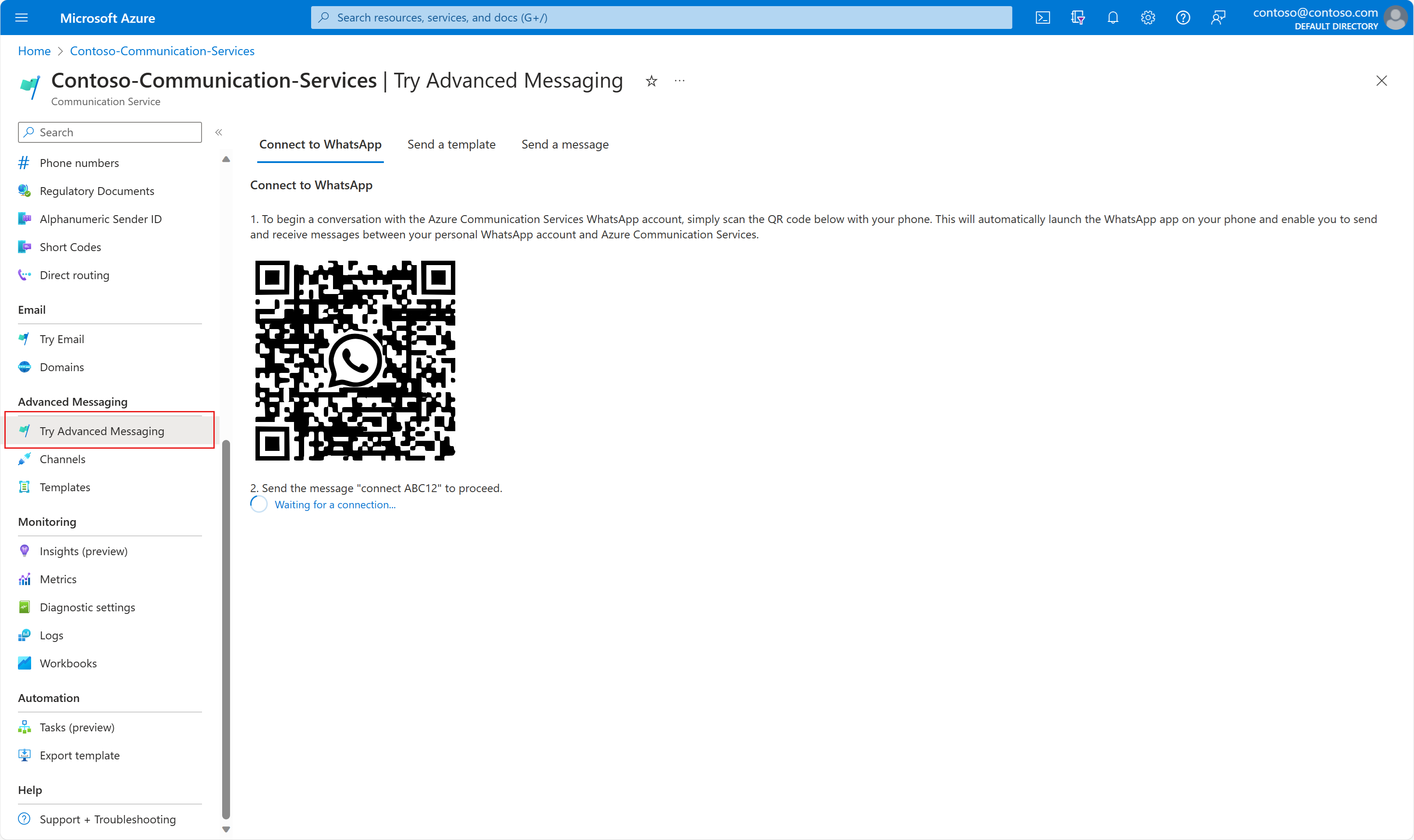你当前正在访问 Microsoft Azure Global Edition 技术文档网站。 如果需要访问由世纪互联运营的 Microsoft Azure 中国技术文档网站,请访问 https://docs.azure.cn。
浏览 WhatsApp 的高级消息传送功能。 高级消息传送在 Azure 门户中提供沙盒体验,开发人员可以尝试向 WhatsApp 用户发送模板和短信。
先决条件
- 创建 Azure 通信服务资源
- 能够读取 QR 码并登录到 WhatsApp 应用的移动设备
设置
请转到 Azure 门户中的 Azure 通信服务资源。
转到“ 试用高级消息传送 ”选项卡。
在 Azure 门户上的沙盒中向 WhatsApp 最终用户发送消息之前,WhatsApp 用户首先需要加入沙盒。 在安装了 WhatsApp 的移动设备上,使用移动设备扫描 连接到 WhatsApp 页面上的 QR 码。 这会将你重定向到使用“Microsoft 高级消息传递沙盒”帐户的 WhatsApp 聊天。
在 “试用高级消息传送 ”页上查找唯一的消息代码(例如“连接 ABC12”)。 在通过
Advanced Messaging Sandbox by Microsoft进行的 WhatsApp 聊天中键入并发送此唯一消息。收到关键字消息后,我们会回复并确认你,指示你已成功加入沙盒。 我们还保存 WhatsApp 电话号码,该电话号码在从沙盒发送邮件时用作收件人号码。
发送短信
连接后,可以发送模板消息或短信。 下面是发送短信的示例。
发送模板消息
沙盒还有一些预配置的模板供你试用。填写参数以替换模板消息中的双括号数字。
注释
WhatsApp 中的一个约束称为 24 小时窗口。 如果 WhatsApp 用户向应用程序发送消息(无论是回复某个出站消息,还是发起通信),则应用程序有一个 24 小时窗口(有时称为 24 小时会话),以发送不需要使用模板的用户消息。 当应用程序在 24 小时会话之外向 WhatsApp 用户发送消息时,该消息必须使用批准的模板。