你当前正在访问 Microsoft Azure Global Edition 技术文档网站。 如果需要访问由世纪互联运营的 Microsoft Azure 中国技术文档网站,请访问 https://docs.azure.cn。
Azure 远程渲染提供以下两个 REST API:
ARR 示例存储库的 Scripts 文件夹中包含了用来与服务的 REST API 进行交互的示例脚本。 本文介绍这些脚本的用法。
提示
还可以使用基于 UI 的 ARRT 工具与服务进行交互,这是使用脚本的另一种简便方法。
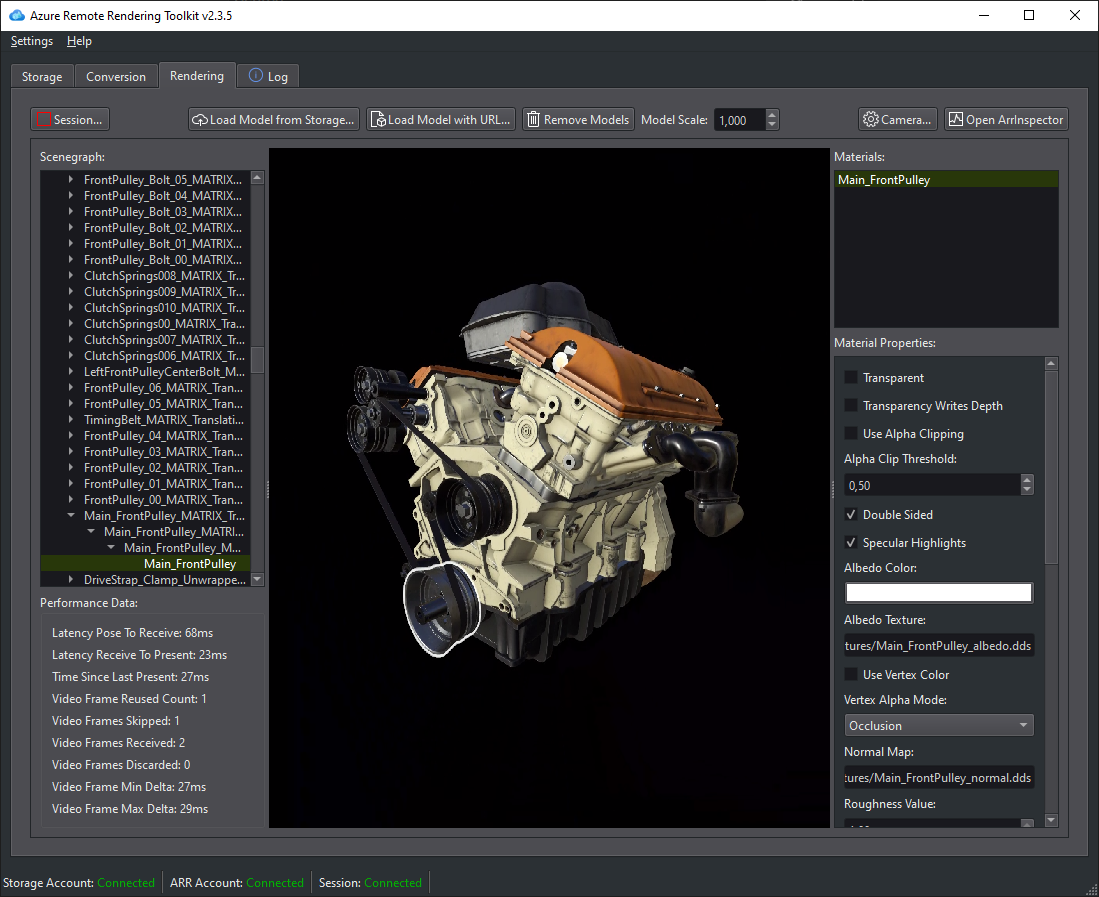
注意
过于频繁地调用 REST API 函数,将导致服务器停止运行并最终返回失败。 在本例中,HTTP 失败代码 ID 为 429(“请求过多”)。 根据经验法则,后续调用之间应有 5-10 秒的延迟。
先决条件
若要执行示例脚本,需要正确安装 Azure PowerShell。
安装 Azure PowerShell:
- 以管理员权限打开 PowerShell 窗口。
- 运行:
Install-Module -Name Az -AllowClobber
如果出现了有关运行脚本的错误,请确保正确设置执行策略:
- 以管理员权限打开 PowerShell 窗口。
- 运行:
Set-ExecutionPolicy -ExecutionPolicy Unrestricted
登录到包含 Azure 远程渲染帐户的订阅:
- 打开 PowerShell 窗口。
- 运行
Connect-AzAccount,并按照屏幕上的指示进行操作。
注意
如果你的组织有多个订阅,你可能需要指定 SubscriptionId 和 Tenant 参数。 在 Connect-AzAccount 文档中可以找到详细信息。
从 Azure 远程渲染 GitHub 存储库下载 Scripts 文件夹。
配置文件
在 .ps1 文件的旁边,有一个需要填写的 arrconfig.json:
{
"accountSettings": {
"arrAccountId": "<fill in the account ID from the Azure Portal>",
"arrAccountKey": "<fill in the account key from the Azure Portal>",
"arrAccountDomain": "<select from available regions: australiaeast, eastus, eastus2, japaneast, northeurope, southcentralus, southeastasia, uksouth, westeurope, westus2 or specify the full url>"
},
"renderingSessionSettings": {
"remoteRenderingDomain": "<select from available regions: australiaeast, eastus, eastus2, japaneast, northeurope, southcentralus, southeastasia, uksouth, westeurope, westus2 or specify the full url>",
"vmSize": "<select standard or premium>",
"maxLeaseTime": "<hh:mm:ss>"
},
"assetConversionSettings": {
"resourceGroup": "<resource group which contains the storage account you created, only needed when uploading or generating SAS>",
"storageAccountName": "<name of the storage account you created>",
"blobInputContainerName": "<input container inside the storage container>",
"blobOutputContainerName": "<output container inside the storage container>",
"localAssetDirectoryPath": "<fill in a path to a local directory containing your asset (and files referenced from it like textures)>",
"inputFolderPath": "<optional: base folderpath in the input container for asset upload. uses / as dir separator>",
"inputAssetPath": "<the path to the asset under inputcontainer/inputfolderpath pointing to the input asset e.g. box.fbx>",
"outputFolderPath": "<optional: base folderpath in the output container - the converted asset and log files will be placed here>",
"outputAssetFileName": "<optional: filename for the converted asset, this will be placed in the output container under the outputpath>"
}
}
注意
请务必使用双反斜杠“\\”来正确转义 LocalAssetDirectoryPath 路径中的反斜杠,并在 inputFolderPath 和 inputAssetPath 等所有其他路径中使用正斜杠“/”。
注意
需要填写可选值,或者需要完全删除密钥和值。 例如,如果不使用 "outputAssetFileName" 参数,则需要删除 arrconfig.json 内的整行。
accountSettings
对于 arrAccountId 和 arrAccountKey,请参阅创建 Azure 远程渲染帐户。
arrAccountDomain 应是可用区域列表中的区域。
renderingSessionSettings
若要运行 RenderingSession.ps1,必须填写此结构:
- vmSize: 选择虚拟机的大小。 选择标准或高级 。 请关闭不再需要的渲染会话。
- maxLeaseTime: 要租用 VM 的持续时间。 租约到期时,VM 将关闭。 以后可以延长租用时间(参阅此处)。
-
remoteRenderingDomain:远程渲染 VM 所在的区域。
- 可以不同于 arrAccountDomain,但仍应是可用区域列表中的区域
assetConversionSettings
若要运行 Conversion.ps1,必须填写此结构。
有关详细信息,请参阅准备 Azure 存储帐户。
脚本:RenderingSession.ps1
此脚本用于创建、查询和停止渲染会话。
重要
请确保已填写 arrconfig.json 中的 accountSettings 和 renderingSessionSettings 部分。
创建渲染会话
如果有了完全填写的 arrconfig.json,那么常规的用法如下:
.\RenderingSession.ps1
此脚本会调用会话管理 REST API 来运转采用指定设置的渲染 VM。 成功时,它会检索 sessionId。 然后,它将轮询会话属性,直到会话准备就绪或出错。
若要使用备用配置文件:
.\RenderingSession.ps1 -ConfigFile D:\arr\myotherconfigFile.json
可以重写配置文件中的各项设置:
.\RenderingSession.ps1 -ArrAccountDomain <arrAccountDomain> -RemoteRenderingDomain <remoteRenderingDomain> -VmSize <vmsize> -MaxLeaseTime <hh:mm:ss>
如果只是启动会话而不轮询,可以使用:
.\RenderingSession.ps1 -CreateSession
必须将脚本检索的 sessionId 传递给其他大部分会话命令。
检索会话属性
若要获取会话的属性,请运行:
.\RenderingSession.ps1 -GetSessionProperties -Id <sessionID> [-Poll]
使用 -Poll 来等待会话准备就绪或出错。
列出活动会话
.\RenderingSession.ps1 -GetSessions
停止会话
.\RenderingSession.ps1 -StopSession -Id <sessionID>
更改会话属性
目前我们仅支持更改会话的 maxLeaseTime。
注意
租用时间始终从最初创建会话 VM 时开始算起。 因此,若要将会话租用时间延长一小时,请将 maxLeaseTime 增大一小时。
.\RenderingSession.ps1 -UpdateSession -Id <sessionID> -MaxLeaseTime <hh:mm:ss>
脚本:Conversion.ps1
此脚本用于将输入模型转换成特定于 Azure 远程渲染的运行时格式。
重要
请确保已填写 accountSettings 和 assetConversionSettings 部分,以及 arrconfig.json 中 renderingSessionSettings 中的 remoteRenderingDomain 选项。
该脚本演示两个用于在服务中使用存储帐户的选项:
- 与 Azure 远程渲染帐户相链接的存储帐户
- 通过共享访问签名 (SAS) 提供对存储的访问
链接的存储帐户
完全填写 arrconfig.json 并链接存储帐户后,可使用以下命令。 创建帐户中介绍了如何链接存储帐户。
使用链接的存储帐户是使用转换服务的首选方式,因为这样就无需生成共享访问签名。
.\Conversion.ps1
- 将
assetConversionSettings.modelLocation中包含的所有文件上传到给定的inputFolderPath下的输入 Blob 容器。 - 调用模型转换 REST API 启动模型转换
- 轮询转换状态,直到转换成功或失败。
- 已转换的文件位置的输出详细信息(存储帐户、输出容器、文件在容器中的路径)。
通过共享访问签名访问存储
.\Conversion.ps1 -UseContainerSas
这会:
- 将
assetConversionSettings.localAssetDirectoryPath中的本地文件上传到输入 Blob 容器。 - 为输入容器生成 SAS URI。
- 为输出容器生成 SAS URI。
- 调用模型转换 REST API 启动模型转换。
- 轮询转换状态,直到转换成功或失败。
- 已转换的文件位置的输出详细信息(存储帐户、输出容器、文件在容器中的路径)。
- 将 SAS URI 输出到输出 Blob 容器中已转换的模型。
其他命令行选项
若要使用备用配置文件:
.\Conversion.ps1 -ConfigFile D:\arr\myotherconfigFile.json
如果只是启动模型转换而不轮询,可以使用:
.\Conversion.ps1 -ConvertAsset
可以使用以下命令行开关重写配置文件中的各项设置:
- Id: 与 GetConversionStatus 配合使用的 ConversionId
- ArrAccountId: accountSettings 的 arrAccountId
- ArrAccountKey: accountSettings 的 arrAccountKey 重写
- ArrAccountDomain:accountSettings 的 arrAccountDomain 的替代
- RemoteRenderingDomain:renderingSessionSettings 的 remoteRenderingDomain 的替代
- ResourceGroup: assetConversionSettings 的 resourceGroup 重写
- StorageAccountName: assetConversionSettings 的 storageAccountName 重写
- BlobInputContainerName: assetConversionSettings 的 blobInputContainer 重写
- LocalAssetDirectoryPath: assetConversionSettings 的 localAssetDirectoryPath 重写
- InputAssetPath: assetConversionSettings 的 inputAssetPath 重写
- BlobOutputContainerName: assetConversionSettings 的 blobOutputContainerName 重写
- OutputFolderPath: assetConversionSettings 的 outputFolderPath 重写
- OutputAssetFileName: assetConversionSettings 的 outputAssetFileName 重写
例如,可按如下所示组合给定的选项:
.\Conversion.ps1 -LocalAssetDirectoryPath "C:\\models\\box" -InputAssetPath box.fbx -OutputFolderPath another/converted/box -OutputAssetFileName newConversionBox.arrAsset
运行单个转换阶段
若要运行单个过程步骤,可以使用:
仅上传给定 LocalAssetDirectoryPath 中的数据。
.\Conversion.ps1 -Upload
仅对已上传到 Blob 存储的模型启动转换过程(不运行上传,且不轮询转换状态)。该脚本会返回 conversionId。
.\Conversion.ps1 -ConvertAsset
可使用以下命令检索此转换过程的转换状态:
.\Conversion.ps1 -GetConversionStatus -Id <conversionId> [-Poll]
使用 -Poll 等待转换完成或出错。