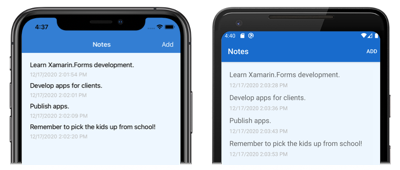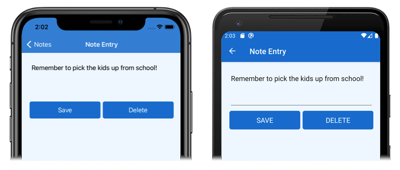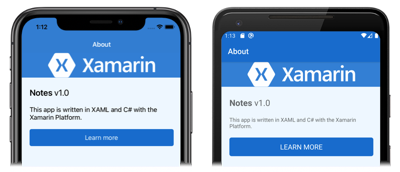在本快速入门中,你将了解如何:
- 使用 XAML 样式为 Xamarin.Forms Shell 应用程序设置样式。
- 使用 XAML 热重载查看 UI 更改,无需重新生成应用程序。
本快速入门演练如何使用 XAML 样式为跨平台 Xamarin.Forms 应用程序设置样式。 此外,快速入门使用 XAML 热重载更新正在运行的应用程序的 UI,无需重新生成应用程序。 有关 XAML 热重载的详细信息,请参阅 Xamarin.Forms 的 XAML 热重载。
最终的应用程序如下所示:
先决条件
在尝试本快速入门之前,应成功完成上一个快速入门。
使用 Visual Studio 更新应用
启动 Visual Studio 并打开 Notes 解决方案。
在所选平台上生成并运行项目。 有关详细信息,请参阅生成快速入门。
让应用程序保持运行并返回到 Visual Studio。
在“解决方案资源管理器”的“Notes”项目中,打开“App.xaml” 。 然后将现有代码替换为以下代码:
<?xml version="1.0" encoding="utf-8" ?> <Application xmlns="http://xamarin.com/schemas/2014/forms" xmlns:x="http://schemas.microsoft.com/winfx/2009/xaml" x:Class="Notes.App"> <!-- Resources used by multiple pages in the application --> <Application.Resources> <Thickness x:Key="PageMargin">20</Thickness> <!-- Colors --> <Color x:Key="AppPrimaryColor">#1976D2</Color> <Color x:Key="AppBackgroundColor">AliceBlue</Color> <Color x:Key="PrimaryColor">Black</Color> <Color x:Key="SecondaryColor">White</Color> <Color x:Key="TertiaryColor">Silver</Color> <!-- Implicit styles --> <Style TargetType="ContentPage" ApplyToDerivedTypes="True"> <Setter Property="BackgroundColor" Value="{StaticResource AppBackgroundColor}" /> </Style> <Style TargetType="Button"> <Setter Property="FontSize" Value="Medium" /> <Setter Property="BackgroundColor" Value="{StaticResource AppPrimaryColor}" /> <Setter Property="TextColor" Value="{StaticResource SecondaryColor}" /> <Setter Property="CornerRadius" Value="5" /> </Style> </Application.Resources> </Application>此代码定义一个
Thickness值、一系列Color值以及用于ContentPage和Button类型的隐式样式。 请注意,可以在整个应用程序中使用这些样式(处于应用程序级ResourceDictionary中)。 有关 XAML 样式的详细信息,请参阅 Xamarin.Forms 快速入门深入探讨中的样式。对 App.xaml 进行更改后,XAML 热重载将更新正在运行的应用的 UI,且无需重新生成应用程序。 具体而言,每页的背景色都会发生变化。 默认情况下,停止键入后热重载会立即实施更改。 但如果愿意,有一个可以更改的首选项设置,可设置为等到文件保存时再应用更改。
在“解决方案资源管理器”的“Notes”项目中,打开“AppShell.xaml” 。 然后将现有代码替换为以下代码:
<?xml version="1.0" encoding="UTF-8"?> <Shell xmlns="http://xamarin.com/schemas/2014/forms" xmlns:x="http://schemas.microsoft.com/winfx/2009/xaml" xmlns:views="clr-namespace:Notes.Views" x:Class="Notes.AppShell"> <Shell.Resources> <!-- Style Shell elements --> <Style x:Key="BaseStyle" TargetType="Element"> <Setter Property="Shell.BackgroundColor" Value="{StaticResource AppPrimaryColor}" /> <Setter Property="Shell.ForegroundColor" Value="{StaticResource SecondaryColor}" /> <Setter Property="Shell.TitleColor" Value="{StaticResource SecondaryColor}" /> <Setter Property="Shell.TabBarUnselectedColor" Value="#95FFFFFF"/> </Style> <Style TargetType="TabBar" BasedOn="{StaticResource BaseStyle}" /> </Shell.Resources> <!-- Display a bottom tab bar containing two tabs --> <TabBar> <ShellContent Title="Notes" Icon="icon_feed.png" ContentTemplate="{DataTemplate views:NotesPage}" /> <ShellContent Title="About" Icon="icon_about.png" ContentTemplate="{DataTemplate views:AboutPage}" /> </TabBar> </Shell>此代码将两个样式添加到
Shell资源字典,后者定义应用程序使用的一系列Color值。对 AppShell.xaml 进行更改后,XAML 热重载将更新正在运行的应用的 UI,且不用重新生成应用程序。 具体而言,Shell 镶边的背景色将发生变化。
在“解决方案资源管理器”的“Notes”项目中,打开“Views”文件夹中的“NotesPage.xaml” 。 然后将现有代码替换为以下代码:
<?xml version="1.0" encoding="UTF-8"?> <ContentPage xmlns="http://xamarin.com/schemas/2014/forms" xmlns:x="http://schemas.microsoft.com/winfx/2009/xaml" x:Class="Notes.Views.NotesPage" Title="Notes"> <ContentPage.Resources> <!-- Define a visual state for the Selected state of the CollectionView --> <Style TargetType="StackLayout"> <Setter Property="VisualStateManager.VisualStateGroups"> <VisualStateGroupList> <VisualStateGroup x:Name="CommonStates"> <VisualState x:Name="Normal" /> <VisualState x:Name="Selected"> <VisualState.Setters> <Setter Property="BackgroundColor" Value="{StaticResource AppPrimaryColor}" /> </VisualState.Setters> </VisualState> </VisualStateGroup> </VisualStateGroupList> </Setter> </Style> </ContentPage.Resources> <!-- Add an item to the toolbar --> <ContentPage.ToolbarItems> <ToolbarItem Text="Add" Clicked="OnAddClicked" /> </ContentPage.ToolbarItems> <!-- Display notes in a list --> <CollectionView x:Name="collectionView" Margin="{StaticResource PageMargin}" SelectionMode="Single" SelectionChanged="OnSelectionChanged"> <CollectionView.ItemsLayout> <LinearItemsLayout Orientation="Vertical" ItemSpacing="10" /> </CollectionView.ItemsLayout> <!-- Define the appearance of each item in the list --> <CollectionView.ItemTemplate> <DataTemplate> <StackLayout> <Label Text="{Binding Text}" FontSize="Medium" /> <Label Text="{Binding Date}" TextColor="{StaticResource TertiaryColor}" FontSize="Small" /> </StackLayout> </DataTemplate> </CollectionView.ItemTemplate> </CollectionView> </ContentPage>此代码为
StackLayout添加了一个隐式样式,它将CollectionView中每个选定项的外观定义为页面级ResourceDictionary,并将CollectionView.Margin和Label.TextColor属性设置为应用级ResourceDictionary中定义的值。 请注意,StackLayout隐式样式已添加到页面级ResourceDictionary,因为它仅由NotesPage使用。对 NotesPage.xaml 进行更改后,XAML 热重载将更新正在运行的应用的 UI,且不用重新生成应用程序。 具体而言,
CollectionView中的选定项的颜色将发生变化。在“解决方案资源管理器”的“Notes”项目中,打开“Views”文件夹中的“NoteEntryPage.xaml” 。 然后将现有代码替换为以下代码:
<?xml version="1.0" encoding="UTF-8"?> <ContentPage xmlns="http://xamarin.com/schemas/2014/forms" xmlns:x="http://schemas.microsoft.com/winfx/2009/xaml" x:Class="Notes.Views.NoteEntryPage" Title="Note Entry"> <ContentPage.Resources> <!-- Implicit styles --> <Style TargetType="{x:Type Editor}"> <Setter Property="BackgroundColor" Value="{StaticResource AppBackgroundColor}" /> </Style> </ContentPage.Resources> <!-- Layout children vertically --> <StackLayout Margin="{StaticResource PageMargin}"> <Editor Placeholder="Enter your note" Text="{Binding Text}" HeightRequest="100" /> <Grid ColumnDefinitions="*,*"> <!-- Layout children in two columns --> <Button Text="Save" Clicked="OnSaveButtonClicked" /> <Button Grid.Column="1" Text="Delete" Clicked="OnDeleteButtonClicked"/> </Grid> </StackLayout> </ContentPage>此代码将
Editor的隐式样式添加到页面级ResourceDictionary,并将StackLayout.Margin属性设置为在应用程序级ResourceDictionary中定义的值。 请注意,Editor隐式样式已添加到页面级ResourceDictionary,因为它仅由NoteEntryPage使用。在正在运行的应用程序中,导航到
NoteEntryPage。XAML 热重载将更新应用程序的 UI,而无需重新生成应用程序。 具体而言,
Editor的背景色在运行的应用程序中将发生变化,Button对象的外观也会发生变化。在“解决方案资源管理器”的“Notes”项目中,打开“Views”文件夹中的“AboutPage.xaml” 。 然后将现有代码替换为以下代码:
<?xml version="1.0" encoding="UTF-8"?> <ContentPage xmlns="http://xamarin.com/schemas/2014/forms" xmlns:x="http://schemas.microsoft.com/winfx/2009/xaml" x:Class="Notes.Views.AboutPage" Title="About"> <!-- Layout children in two rows --> <Grid RowDefinitions="Auto,*"> <Image Source="xamarin_logo.png" BackgroundColor="{StaticResource AppPrimaryColor}" Opacity="0.85" VerticalOptions="Center" HeightRequest="64" /> <!-- Layout children vertically --> <StackLayout Grid.Row="1" Margin="{StaticResource PageMargin}" Spacing="20"> <Label FontSize="22"> <Label.FormattedText> <FormattedString> <FormattedString.Spans> <Span Text="Notes" FontAttributes="Bold" FontSize="22" /> <Span Text=" v1.0" /> </FormattedString.Spans> </FormattedString> </Label.FormattedText> </Label> <Label Text="This app is written in XAML and C# with the Xamarin Platform." /> <Button Text="Learn more" Clicked="OnButtonClicked" /> </StackLayout> </Grid> </ContentPage>此代码将
Image.BackgroundColor和StackLayout.Margin属性设置为在应用程序级别ResourceDictionary中定义的值。在正在运行的应用程序中,导航到
AboutPage。XAML 热重载将更新应用程序的 UI,而无需重新生成应用程序。 具体而言,
Image的背景色在运行的应用程序中将发生变化。
使用 Visual Studio for Mac 更新应用
启动 Visual Studio for Mac 并打开“Notes”项目。
在所选平台上生成并运行项目。 有关详细信息,请参阅生成快速入门。
让应用程序保持运行并返回到 Visual Studio for Mac。
在“Solution Pad”的“Notes”项目中,打开“App.xaml” 。 然后将现有代码替换为以下代码:
<?xml version="1.0" encoding="utf-8" ?> <Application xmlns="http://xamarin.com/schemas/2014/forms" xmlns:x="http://schemas.microsoft.com/winfx/2009/xaml" x:Class="Notes.App"> <!-- Resources used by multiple pages in the application --> <Application.Resources> <Thickness x:Key="PageMargin">20</Thickness> <!-- Colors --> <Color x:Key="AppPrimaryColor">#1976D2</Color> <Color x:Key="AppBackgroundColor">AliceBlue</Color> <Color x:Key="PrimaryColor">Black</Color> <Color x:Key="SecondaryColor">White</Color> <Color x:Key="TertiaryColor">Silver</Color> <!-- Implicit styles --> <Style TargetType="ContentPage" ApplyToDerivedTypes="True"> <Setter Property="BackgroundColor" Value="{StaticResource AppBackgroundColor}" /> </Style> <Style TargetType="Button"> <Setter Property="FontSize" Value="Medium" /> <Setter Property="BackgroundColor" Value="{StaticResource AppPrimaryColor}" /> <Setter Property="TextColor" Value="{StaticResource SecondaryColor}" /> <Setter Property="CornerRadius" Value="5" /> </Style> </Application.Resources> </Application>此代码定义一个
Thickness值、一系列Color值以及用于ContentPage和Button类型的隐式样式。 请注意,可以在整个应用程序中使用这些样式(处于应用程序级ResourceDictionary中)。 有关 XAML 样式的详细信息,请参阅 Xamarin.Forms 快速入门深入探讨中的样式。对 App.xaml 进行更改后,XAML 热重载将更新正在运行的应用的 UI,且无需重新生成应用程序。 具体而言,每页的背景色都会发生变化。 默认情况下,停止键入后热重载会立即实施更改。 但如果愿意,有一个可以更改的首选项设置,可设置为等到文件保存时再应用更改。
在“Solution Pad”的“Notes”项目中,打开“AppShell.xaml” 。 然后将现有代码替换为以下代码:
<?xml version="1.0" encoding="UTF-8"?> <Shell xmlns="http://xamarin.com/schemas/2014/forms" xmlns:x="http://schemas.microsoft.com/winfx/2009/xaml" xmlns:views="clr-namespace:Notes.Views" x:Class="Notes.AppShell"> <Shell.Resources> <!-- Style Shell elements --> <Style x:Key="BaseStyle" TargetType="Element"> <Setter Property="Shell.BackgroundColor" Value="{StaticResource AppPrimaryColor}" /> <Setter Property="Shell.ForegroundColor" Value="{StaticResource SecondaryColor}" /> <Setter Property="Shell.TitleColor" Value="{StaticResource SecondaryColor}" /> <Setter Property="Shell.TabBarUnselectedColor" Value="#95FFFFFF"/> </Style> <Style TargetType="TabBar" BasedOn="{StaticResource BaseStyle}" /> </Shell.Resources> <!-- Display a bottom tab bar containing two tabs --> <TabBar> <ShellContent Title="Notes" Icon="icon_feed.png" ContentTemplate="{DataTemplate views:NotesPage}" /> <ShellContent Title="About" Icon="icon_about.png" ContentTemplate="{DataTemplate views:AboutPage}" /> </TabBar> </Shell>此代码将两个样式添加到
Shell资源字典,后者定义应用程序使用的一系列Color值。对 AppShell.xaml 进行更改后,XAML 热重载将更新正在运行的应用的 UI,且不用重新生成应用程序。 具体而言,Shell 镶边的背景色将发生变化。
在“Solution Pad”的“Notes”项目中,打开“Views”文件夹中的“NotesPage.xaml” 。 然后将现有代码替换为以下代码:
<?xml version="1.0" encoding="UTF-8"?> <ContentPage xmlns="http://xamarin.com/schemas/2014/forms" xmlns:x="http://schemas.microsoft.com/winfx/2009/xaml" x:Class="Notes.Views.NotesPage" Title="Notes"> <ContentPage.Resources> <!-- Define a visual state for the Selected state of the CollectionView --> <Style TargetType="StackLayout"> <Setter Property="VisualStateManager.VisualStateGroups"> <VisualStateGroupList> <VisualStateGroup x:Name="CommonStates"> <VisualState x:Name="Normal" /> <VisualState x:Name="Selected"> <VisualState.Setters> <Setter Property="BackgroundColor" Value="{StaticResource AppPrimaryColor}" /> </VisualState.Setters> </VisualState> </VisualStateGroup> </VisualStateGroupList> </Setter> </Style> </ContentPage.Resources> <!-- Add an item to the toolbar --> <ContentPage.ToolbarItems> <ToolbarItem Text="Add" Clicked="OnAddClicked" /> </ContentPage.ToolbarItems> <!-- Display notes in a list --> <CollectionView x:Name="collectionView" Margin="{StaticResource PageMargin}" SelectionMode="Single" SelectionChanged="OnSelectionChanged"> <CollectionView.ItemsLayout> <LinearItemsLayout Orientation="Vertical" ItemSpacing="10" /> </CollectionView.ItemsLayout> <!-- Define the appearance of each item in the list --> <CollectionView.ItemTemplate> <DataTemplate> <StackLayout> <Label Text="{Binding Text}" FontSize="Medium" /> <Label Text="{Binding Date}" TextColor="{StaticResource TertiaryColor}" FontSize="Small" /> </StackLayout> </DataTemplate> </CollectionView.ItemTemplate> </CollectionView> </ContentPage>此代码为
StackLayout添加了一个隐式样式,它将CollectionView中每个选定项的外观定义为页面级ResourceDictionary,并将CollectionView.Margin和Label.TextColor属性设置为应用级ResourceDictionary中定义的值。 请注意,StackLayout隐式样式已添加到页面级ResourceDictionary,因为它仅由NotesPage使用。对 NotesPage.xaml 进行更改后,XAML 热重载将更新正在运行的应用的 UI,且不用重新生成应用程序。 具体而言,
CollectionView中的选定项的颜色将发生变化。在“Solution Pad”的“Notes”项目中,打开“Views”文件夹中的“NoteEntryPage.xaml” 。 然后将现有代码替换为以下代码:
<?xml version="1.0" encoding="UTF-8"?> <ContentPage xmlns="http://xamarin.com/schemas/2014/forms" xmlns:x="http://schemas.microsoft.com/winfx/2009/xaml" x:Class="Notes.Views.NoteEntryPage" Title="Note Entry"> <ContentPage.Resources> <!-- Implicit styles --> <Style TargetType="{x:Type Editor}"> <Setter Property="BackgroundColor" Value="{StaticResource AppBackgroundColor}" /> </Style> </ContentPage.Resources> <!-- Layout children vertically --> <StackLayout Margin="{StaticResource PageMargin}"> <Editor Placeholder="Enter your note" Text="{Binding Text}" HeightRequest="100" /> <!-- Layout children in two columns --> <Grid ColumnDefinitions="*,*"> <Button Text="Save" Clicked="OnSaveButtonClicked" /> <Button Grid.Column="1" Text="Delete" Clicked="OnDeleteButtonClicked"/> </Grid> </StackLayout> </ContentPage>此代码将
Editor的隐式样式添加到页面级ResourceDictionary,并将StackLayout.Margin属性设置为在应用程序级ResourceDictionary中定义的值。 请注意,Editor隐式样式已添加到页面级ResourceDictionary,因为它仅由NoteEntryPage使用。在正在运行的应用程序中,导航到
NoteEntryPage。XAML 热重载将更新应用程序的 UI,而无需重新生成应用程序。 具体而言,
Editor的背景色在运行的应用程序中将发生变化,Button对象的外观也会发生变化。在“Solution Pad”的“Notes”项目中,打开“Views”文件夹中的“AboutPage.xaml” 。 然后将现有代码替换为以下代码:
<?xml version="1.0" encoding="UTF-8"?> <ContentPage xmlns="http://xamarin.com/schemas/2014/forms" xmlns:x="http://schemas.microsoft.com/winfx/2009/xaml" x:Class="Notes.Views.AboutPage" Title="About"> <!-- Layout children in two rows --> <Grid RowDefinitions="Auto,*"> <Image Source="xamarin_logo.png" BackgroundColor="{StaticResource AppPrimaryColor}" Opacity="0.85" VerticalOptions="Center" HeightRequest="64" /> <!-- Layout children vertically --> <StackLayout Grid.Row="1" Margin="{StaticResource PageMargin}" Spacing="20"> <Label FontSize="22"> <Label.FormattedText> <FormattedString> <FormattedString.Spans> <Span Text="Notes" FontAttributes="Bold" FontSize="22" /> <Span Text=" v1.0" /> </FormattedString.Spans> </FormattedString> </Label.FormattedText> </Label> <Label Text="This app is written in XAML and C# with the Xamarin Platform." /> <Button Text="Learn more" Clicked="OnButtonClicked" /> </StackLayout> </Grid> </ContentPage>此代码将
Image.BackgroundColor和StackLayout.Margin属性设置为在应用程序级别ResourceDictionary中定义的值。在正在运行的应用程序中,导航到
AboutPage。XAML 热重载将更新应用程序的 UI,而无需重新生成应用程序。 具体而言,
Image的背景色在运行的应用程序中将发生变化。
后续步骤
在此快速入门中,读者学习了如何:
- 使用 XAML 样式为 Xamarin.Forms Shell 应用程序设置样式。
- 使用 XAML 热重载查看 UI 更改,无需重新生成应用程序。
若要详细了解如何使用 Xamarin.Forms Shell 进行应用程序开发的基础知识,请继续学习快速入门深入探讨。