適用於: Azure Data Factory
Azure Data Factory  Azure Synapse Analytics
Azure Synapse Analytics
秘訣
在 Microsoft Fabric 中試用 Data Factory,這是適用於企業的全方位分析解決方案。 Microsoft Fabric 涵蓋從數據移動到數據科學、即時分析、商業智慧和報告等所有專案。 了解如何開始免費試用期!
本快速入門說明如何使用 Azure Data Factory Studio 或 Azure 入口網站 UI 來建立資料工廠。
如果您不熟悉 Azure Data Factory,請在試用本快速入門之前,先參閱 服務的簡介 。
先決條件
- 如果您沒有 Azure 訂用帳戶,請在開始之前建立 免費帳戶 。
- 請確定您有建立數據處理站所需的 Azure 角色。 如需詳細資訊,請參閱 Azure Data Factory 的角色和許可權。
在 Azure Data Factory Studio 中建立數據處理站
您可以使用 Azure Data Factory Studio,以秒為單位建立數據處理站:
開啟 Microsoft Edge 或 Google Chrome 網頁瀏覽器。 目前只有這些網頁瀏覽器支援 Data Factory UI。
移至 Azure Data Factory Studio ,然後選取 [建立新的數據處理站 ] 選項。
您可以使用新資料處理站的預設值。 或者,您可以選擇唯一的名稱、慣用的位置,以及特定的訂用帳戶。 當您完成這些詳細資訊時,請選取建立。
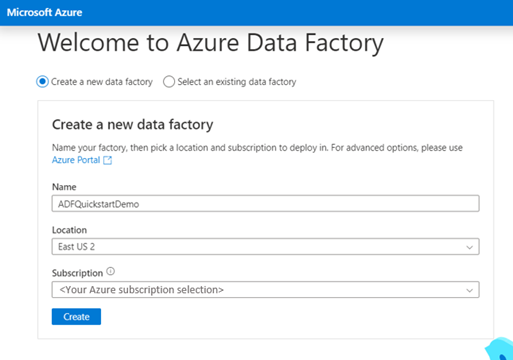
建立數據處理站之後,系統會將您帶到 Azure Data Factory Studio 的首頁,您可以在其中 開始使用 數據處理站。
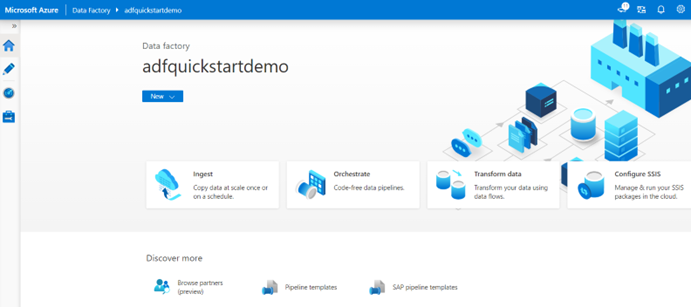
在 Azure 入口網站中建立數據處理站
當您使用 Azure 入口網站建立資料處理站時,建立選項會更進階:
開啟 Microsoft Edge 或 Google Chrome 網頁瀏覽器。 目前只有這些網頁瀏覽器支援 Data Factory UI。
選取 [建立]。
![Data Factory 的 Azure 入口網站頁面上 [建立] 按鈕的螢幕快照。](media/quickstart-create-data-factory/data-factory-create-from-portal.png)
針對 [資源群組],採取下列步驟之一:
- 從下拉式清單中選取現有的資源群組。
- 選取 [新建],然後輸入新資源群組的名稱。
若要瞭解資源群組,請參閱 什麼是資源群組?。
針對 [區域],選取數據處理站的位置。
此清單只會顯示Data Factory 支援的位置。 此區域是儲存 Data Factory 元數據的位置。 Data Factory 所使用的相關聯資料存放區 (如 Azure 儲存體和 Azure SQL Database) 和計算 (如 Azure HDInsight) 可在其他區域中執行。
針對 [名稱],數據處理站的名稱必須是 全域唯一的。 如果您看到顯示名稱已被使用的錯誤,請變更資料處理站的名稱 (例如變更為<您的名稱>ADFTutorialDataFactory),然後再嘗試建立。 若要深入瞭解 Data Factory 成品的命名規則,請參閱 Data Factory 命名規則。
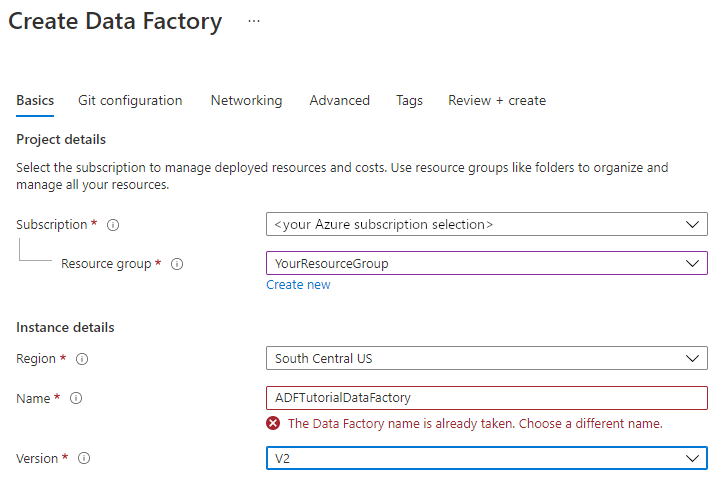
針對 [版本],選取 [V2]。
選取 [檢閱 + 建立]。 設定通過驗證之後,選取 [建立]。
建立完成之後,請選取 [移至資源]。
在資料處理站頁面上,選取 [啟動 Studio] 以開啟 Azure Data Factory Studio。 您可以從這裡開始使用資料處理站。
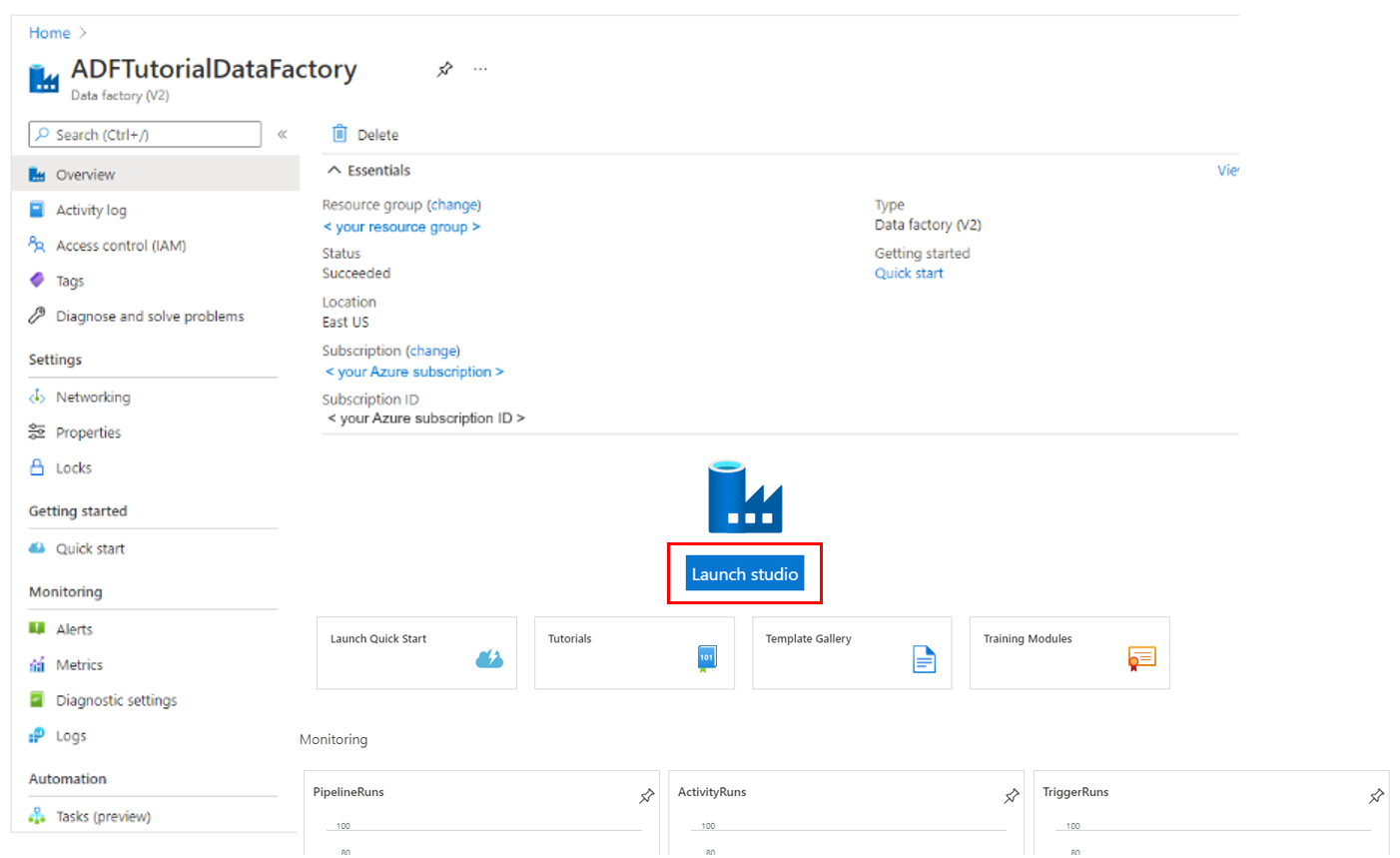
附註
如果網頁瀏覽器停滯於 [授權],請清除 [ 封鎖第三方 Cookie 和網站數據 ] 複選框。 或保持選取狀態,建立 login.microsoftonline.com 的例外狀況,然後再次嘗試開啟應用程式。
相關內容
- 瞭解如何 使用 Azure Data Factory 將數據從某個位置複製到另一個位置。
- 瞭解如何 使用 Azure Data Factory 建立數據流。
- 請查看 我們的熱門教學課程清單 ,以開始使用其他 Azure Data Factory 主題。