範本
適用於: Azure Data Factory
Azure Data Factory  Azure Synapse Analytics
Azure Synapse Analytics
提示
試用 Microsoft Fabric 中的 Data Factory,這是適用於企業的全方位分析解決方案。 Microsoft Fabric 涵蓋從資料移動到資料科學、即時分析、商業智慧和報告的所有項目。 了解如何免費開始新的試用!
範本為預先定義的 Azure Data Factory 管線,可讓您迅速開始使用 Data Factory。 範本很適合在您不熟悉 Data Factory 且想要快速開始使用的情況下使用。 這些範本會減少建置資料整合專案的開發時間,並進一步改善開發人員生產力。
從範本建立 Data Factory 管線
您可以透過下列兩種方法從範本開始建立 Data Factory 管線:
在 Data Factory 首頁的 [探索更多] 區段中,選取 [管線範本],以開啟範本庫。
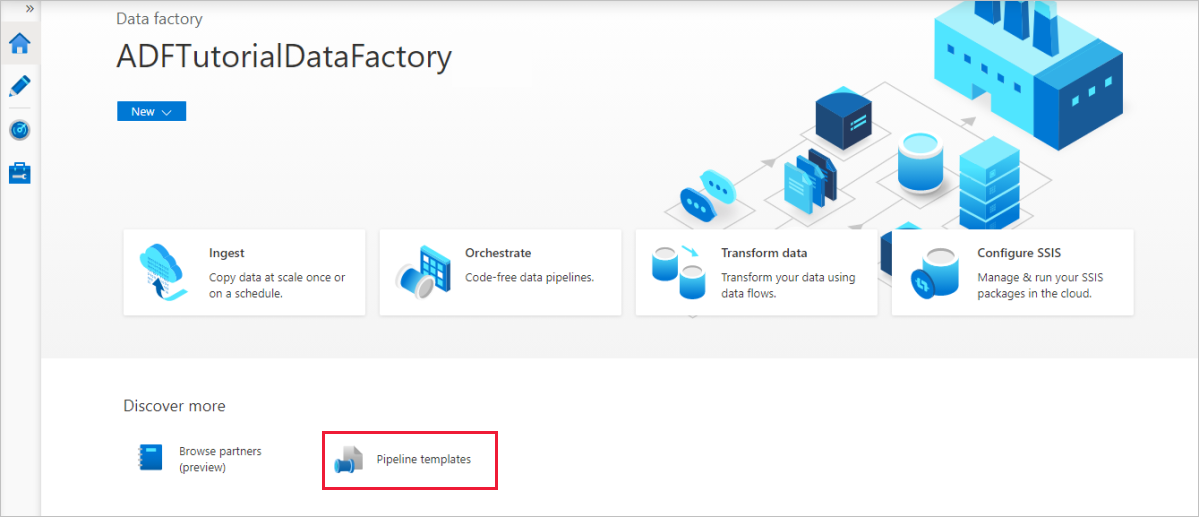
在資源總管中的 [撰寫] 索引標籤上,選取 +,然後選取 [來自範本的管線],以開啟範本庫。
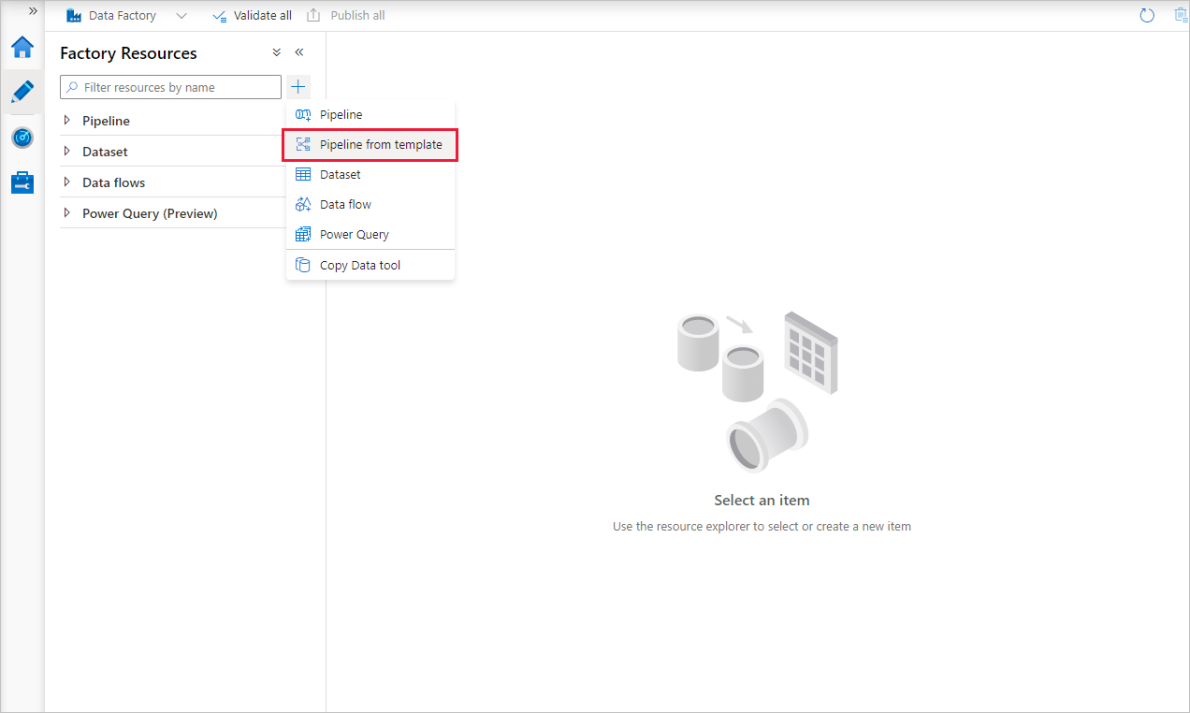
範本資源庫
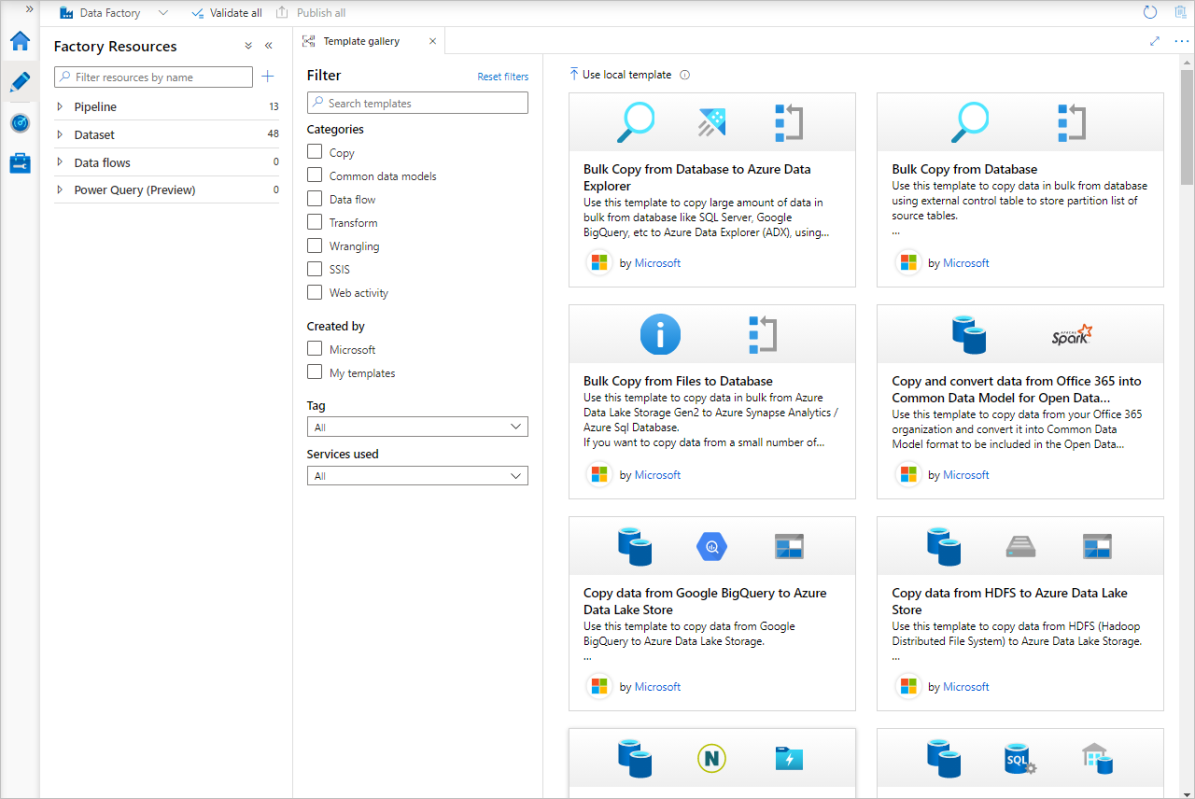
立即可用的 Data Factory 範本
Data Factory 使用 Azure Resource Manager 範本來儲存 Data Factory 管線範本。 您可以在官方 Azure Data Factory Github 存放庫 (英文) 中查看所有 Resource Manager 範本,以及用於立即可用 Data Factory 範本的資訊清單檔。 由 Microsoft 所提供的預先定義範本包含 (但不限於) 下列項目:
複製範本:
從 <來源> 複製到 <目的地>
從 Google Big Query 複製到 Azure Data Lake Store Gen 2
從 HDF 複製到 Azure Data Lake Store Gen 2
從 Netezza 複製到 Azure Data Lake Store Gen 1
從 SQL Server 內部部署複製到 Azure SQL Database
從 SQL Server 內部部署至 Azure Synapse Analytics
從 Oracle 內部部署至 Azure Synapse Analytics
SSIS 範本
- 對 Azure-SSIS Integration Runtime 進行排程以執行 SSIS 套件
轉換範本
我的範本
您也可以選取 [管線] 索引標籤上的 [儲存為範本] 來將管線儲存為範本。
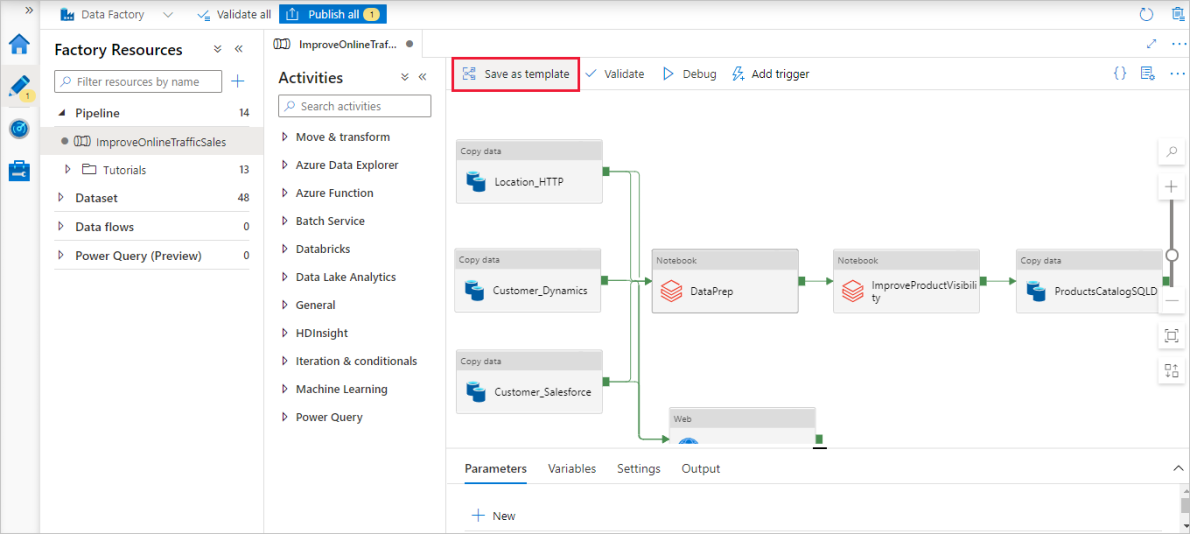
在 [範本庫] 頁面中,勾選 [我的範本] 方塊之後,您可以在此頁面的右窗格中檢視儲存為範本的管線。
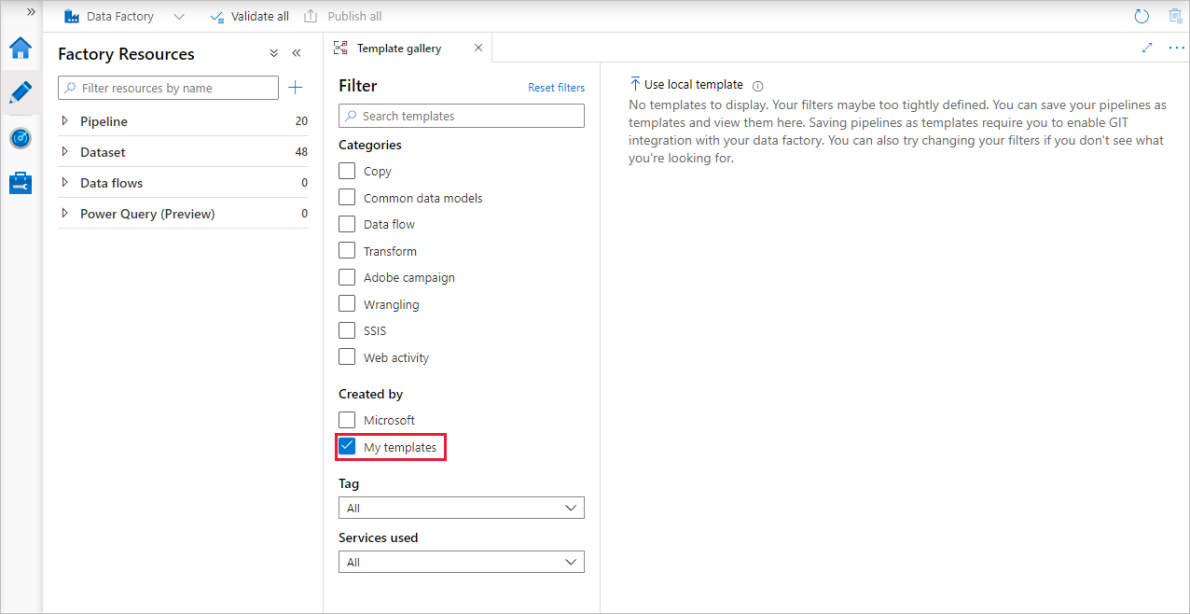
注意
若要使用 [我的範本] 功能,您必須啟用 GIT 整合。 同時支援 Azure DevOps GIT 和 GitHub。
社群範本
社群成員現在歡迎參與範本庫。 當您依參與者篩選時,您將能夠看到這些範本。
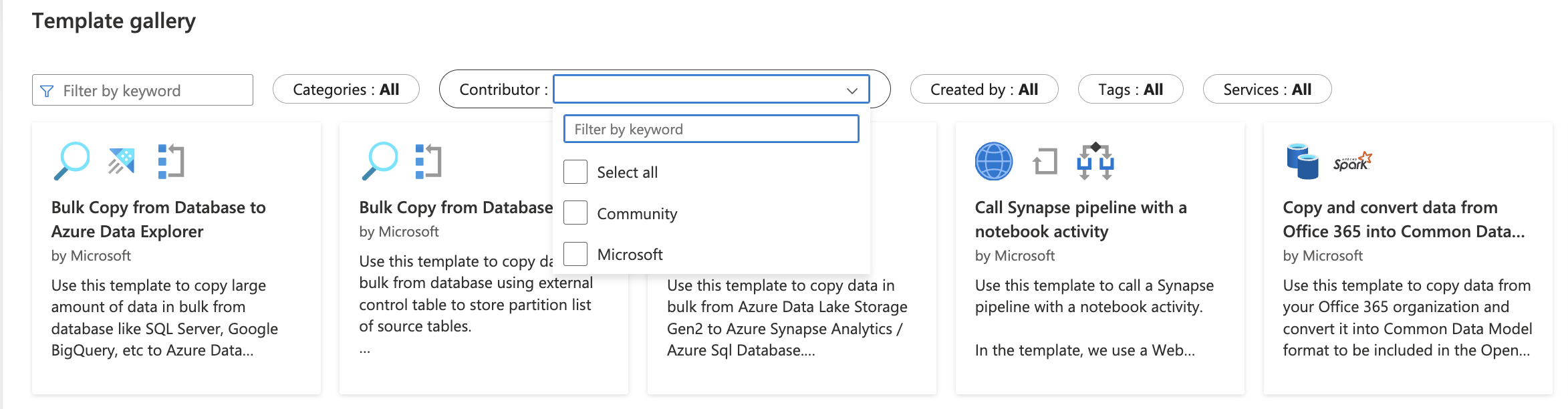
注意
社群範本提交將會由 Azure Data Factory 小組檢閱。 如果您的提交不符合我們的指導方針或品質檢查,則我們不會將您的範本合併到資源庫。