在本文中,您將瞭解如何使用適用於 Python 的 Azure 管理連結庫來建立資源群組,以及 Azure 記憶體帳戶和 Blob 記憶體容器。
布建這些資源之後,請參閱 範例:使用 Azure 記憶體 來瞭解如何使用 Python 中的 Azure 用戶端連結庫,將檔案上傳至 Blob 容器。
本文稍後會列出 bash 和 PowerShell 的 對等 Azure CLI 命令 。 如果您想要使用 Azure 入口網站,請參閱 建立 Azure 記憶體帳戶 和 建立 Blob 容器。
1:設定本機開發環境
如果您尚未設定,請設定可在其中執行程式碼的環境。 以下是一些選項:
使用
venv或您選擇的工具設定 Python 虛擬環境。 若要開始使用虛擬環境,請務必加以啟用。 若要安裝 Python,請參閱 安裝 Python。#!/bin/bash # Create a virtual environment python -m venv .venv # Activate the virtual environment source .venv/Scripts/activate # only required for Windows (Git Bash)使用 conda 環境。 若要安裝 Conda,請參閱 安裝 Miniconda。
在 Visual Studio Code 或 GitHub Codespaces中使用 開發容器。
2:安裝所需的 Azure 連結庫套件
在您的控制台中,建立 requirements.txt 檔案,其中列出此範例中使用的管理連結庫:
azure-mgmt-resource azure-mgmt-storage azure-identity在已啟用虛擬環境的控制台中,安裝需求:
pip install -r requirements.txt
3.設定環境變數
在此步驟中,您會設定環境變數以用於本文中的程序代碼。 程序代碼會使用os.environ方法來擷取值。
#!/bin/bash
export AZURE_RESOURCE_GROUP_NAME=<ResourceGroupName> # Change to your preferred resource group name
export LOCATION=<Location> # Change to your preferred region
export AZURE_SUBSCRIPTION_ID=$(az account show --query id --output tsv)
export STORAGE_ACCOUNT_NAME=<StorageAccountName> # Change to your preferred storage account name
export CONTAINER_NAME=<ContainerName> # Change to your preferred container name
4:撰寫程式代碼以建立記憶體帳戶和 Blob 容器
在此步驟中,您會使用下列程式代碼建立名為 provision_blob.py 的 Python 檔案。 此 Python 腳本會使用適用於 Python 的 Azure SDK 管理連結庫,使用適用於 Python 的 Azure SDK 來建立資源群組、Azure 儲存器帳戶和 Blob 容器。
import os, random
# Import the needed management objects from the libraries. The azure.common library
# is installed automatically with the other libraries.
from azure.identity import DefaultAzureCredential
from azure.mgmt.resource import ResourceManagementClient
from azure.mgmt.storage import StorageManagementClient
from azure.mgmt.storage.models import BlobContainer
# Acquire a credential object.
credential = DefaultAzureCredential()
# Retrieve subscription ID from environment variable.
subscription_id = os.environ["AZURE_SUBSCRIPTION_ID"]
# Retrieve resource group name and location from environment variables
RESOURCE_GROUP_NAME = os.environ["AZURE_RESOURCE_GROUP_NAME"]
LOCATION = os.environ["LOCATION"]
# Step 1: Provision the resource group.
resource_client = ResourceManagementClient(credential, subscription_id)
rg_result = resource_client.resource_groups.create_or_update(RESOURCE_GROUP_NAME,
{ "location": LOCATION })
print(f"Provisioned resource group {rg_result.name}")
# For details on the previous code, see Example: Provision a resource group
# at https://docs.microsoft.com/azure/developer/python/azure-sdk-example-resource-group
# Step 2: Provision the storage account, starting with a management object.
storage_client = StorageManagementClient(credential, subscription_id)
STORAGE_ACCOUNT_NAME = os.environ["STORAGE_ACCOUNT_NAME"]
# Check if the account name is available. Storage account names must be unique across
# Azure because they're used in URLs.
availability_result = storage_client.storage_accounts.check_name_availability(
{ "name": STORAGE_ACCOUNT_NAME }
)
if not availability_result.name_available:
print(f"Storage name {STORAGE_ACCOUNT_NAME} is already in use. Try another name.")
exit()
# The name is available, so provision the account
poller = storage_client.storage_accounts.begin_create(RESOURCE_GROUP_NAME, STORAGE_ACCOUNT_NAME,
{
"location" : LOCATION,
"kind": "StorageV2",
"sku": {"name": "Standard_LRS"}
}
)
# Long-running operations return a poller object; calling poller.result()
# waits for completion.
account_result = poller.result()
print(f"Provisioned storage account {account_result.name}")
# Step 3: Retrieve the account's primary access key and generate a connection string.
keys = storage_client.storage_accounts.list_keys(RESOURCE_GROUP_NAME, STORAGE_ACCOUNT_NAME)
print(f"Primary key for storage account: {keys.keys[0].value}")
conn_string = f"DefaultEndpointsProtocol=https;EndpointSuffix=core.windows.net;AccountName={STORAGE_ACCOUNT_NAME};AccountKey={keys.keys[0].value}"
# print(f"Connection string: {conn_string}")
# Step 4: Provision the blob container in the account (this call is synchronous)
CONTAINER_NAME = os.environ["CONTAINER_NAME"]
container = storage_client.blob_containers.create(RESOURCE_GROUP_NAME, STORAGE_ACCOUNT_NAME, CONTAINER_NAME, BlobContainer())
print(f"Provisioned blob container {container.name}")
程式代碼中的驗證
本文稍後會使用 Azure CLI 登入 Azure,以執行範例程序代碼。 如果您的帳戶有足夠的許可權可建立 Azure 訂用帳戶中的資源群組和記憶體資源,腳本應該會順利執行,而不需要額外的設定。
若要在生產環境中使用此程式碼,請藉由設定環境變數,使用服務主體進行驗證。 此方法可啟用安全、自動化的存取,而不需要依賴互動式登入。 如需詳細指引,請參閱 如何使用 Azure 服務驗證 Python 應用程式。
請確定服務主體已獲指派具有足夠許可權的角色,以建立資源群組和記憶體帳戶。 例如,在訂用帳戶層級指派參與者角色可提供必要的存取權。 若要深入瞭解角色指派,請參閱 Azure 中的角色型訪問控制 (RBAC)。
程式代碼中使用的類別參考連結
- DefaultAzureCredential (azure.identity)
- ResourceManagementClient (azure.mgmt.resource)
- StorageManagementClient (azure.mgmt.storage)
5.執行腳本
如果您尚未登入 Azure,請使用 Azure CLI 登入 Azure:
az login
執行指令碼:
python provision_blob.py腳本需要一兩分鐘才能完成。
6:驗證資源
開啟 Azure 入口網站 ,確認資源群組和記憶體帳戶已如預期般建立。 您可能需要等候一分鐘,同時選取 [顯示資源群組中的 隱藏類型 ]。
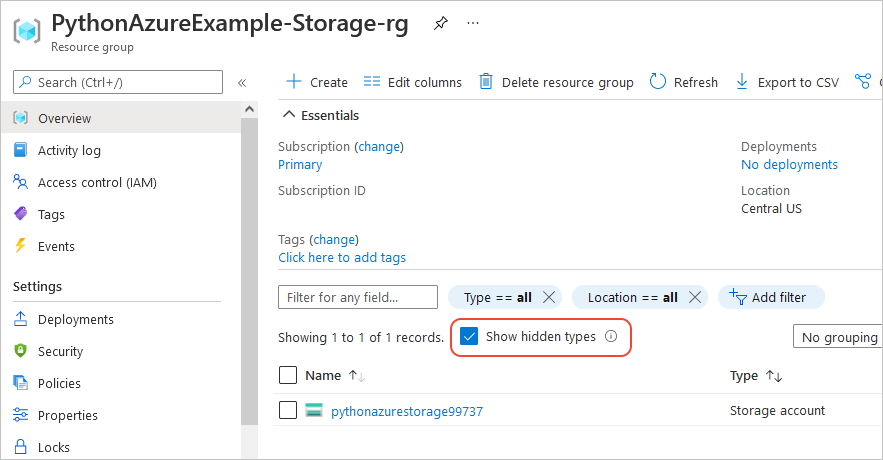
選取記憶體帳戶,然後在左側功能表中選取 [數據記憶體>容器 ],以確認 “blob-container-01” 出現:
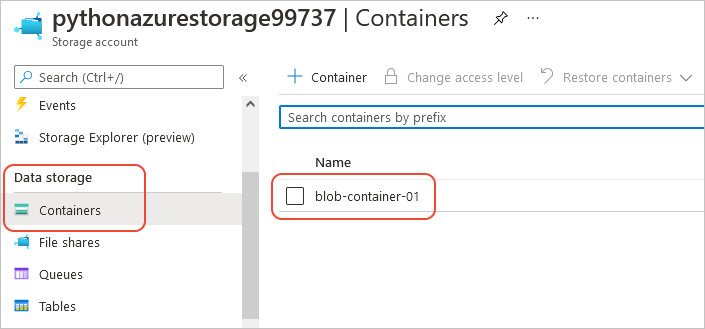
如果您想要嘗試從應用程式程式碼使用這些資源,請繼續進行 範例:使用 Azure 記憶體。
如需使用 Azure 記憶體管理連結庫的另一個範例,請參閱 管理 Python 記憶體範例。
7:清除資源
如果您想要遵循文章 範例:使用 Azure 儲存 在應用程式代碼中使用這些資源,請保留資源不變。 否則,如果您不需要保留在此範例中建立的資源群組和記憶體資源,請執行 az group delete 命令。
資源群組不會在您的訂用帳戶中產生任何持續費用,但資源群組中的資源,例如記憶體帳戶,可能會產生費用。 最好清除您未主動使用的任何群組。
--no-wait 自變數可讓命令立即傳回,而不是等待作業完成。
#!/bin/bash
az group delete -n $AZURE_RESOURCE_GROUP_NAME --no-wait
如需參考:對等的 Azure CLI 命令
下列 Azure CLI 命令會完成與 Python 腳本相同的建立步驟:
#!/bin/bash
#!/bin/bash
# Set variables
export LOCATION=<Location> # Change to your preferred region
export AZURE_RESOURCE_GROUP_NAME=<ResourceGroupName> # Change to your preferred resource group name
export STORAGE_ACCOUNT_NAME=<StorageAccountName> # Change to your preferred storage account name
export CONTAINER_NAME=<ContainerName> # Change to your preferred container name
# Provision the resource group
echo "Creating resource group: $AZURE_RESOURCE_GROUP_NAME"
az group create \
--location "$LOCATION" \
--name "$AZURE_RESOURCE_GROUP_NAME"
# Provision the storage account
az storage account create -g $AZURE_RESOURCE_GROUP_NAME -l $LOCATION -n $STORAGE ACCOUNT_NAME --kind StorageV2 --sku Standard_LRS
echo Storage account name is $STORAGE_ACCOUNT_NAME
# Retrieve the connection string
CONNECTION_STRING=$(az storage account show-connection-string -g $AZURE_RESOURCE_GROUP_NAME -n $STORAGE_ACCOUNT_NAME --query connectionString)
# Provision the blob container
az storage container create --name $CONTAINER_NAME --account-name $STORAGE_ACCOUNT_NAME --connection-string $CONNECTION_STRING