在本文中,您將瞭解如何使用 Python 腳本中的 Azure SDK 管理連結庫來建立包含 Linux 虛擬機的資源群組。
本文稍後會列出 對等的 Azure CLI 命令 。 如果您想要使用 Azure 入口網站,請參閱 建立 Linux VM 和 建立 Windows VM。
備註
透過程式代碼建立虛擬機是一個多步驟程式,牽涉到布建虛擬機所需的一些其他資源。 如果您只是從命令列執行這類程式代碼,則使用az vm create命令會更容易,它會針對您選擇省略的任何設定,自動布建這些次要資源。 唯一必要的自變數是資源群組、VM 名稱、映像名稱和登入認證。 如需詳細資訊,請參閱 使用 Azure CLI 快速建立虛擬機。
1:設定本機開發環境
如果您尚未設定環境,您可以在其中執行此程序代碼。 以下是一些選項:
#!/bin/bash
# Create a virtual environment
python -m venv .venv
# Activate the virtual environment
source .venv/Scripts/activate # only required for Windows (Git Bash)
使用 conda 環境。 若要安裝 Conda,請參閱 安裝 Miniconda。
在 Visual Studio Code 或 GitHub Codespaces中使用 開發容器。
2:安裝所需的 Azure 連結庫套件
建立 requirements.txt 檔案,指定此腳本所需的 Azure SDK 管理套件。
azure-mgmt-resource
azure-mgmt-compute
azure-mgmt-network
azure-identity
接下來,安裝 requirements.txt中指定的管理連結庫:
pip install -r requirements.txt
3:撰寫程式代碼以建立虛擬機
使用下列程式代碼建立名為 provision_vm.py 的 Python 檔案。 註解會說明詳細資料:
# Import the needed credential and management objects from the libraries.
import os
from azure.identity import DefaultAzureCredential
from azure.mgmt.compute import ComputeManagementClient
from azure.mgmt.network import NetworkManagementClient
from azure.mgmt.resource import ResourceManagementClient
print(
"Provisioning a virtual machine...some operations might take a \
minute or two."
)
# Acquire a credential object.
credential = DefaultAzureCredential()
# Retrieve subscription ID from environment variable.
subscription_id = os.environ["AZURE_SUBSCRIPTION_ID"]
# Step 1: Provision a resource group
# Obtain the management object for resources.
resource_client = ResourceManagementClient(credential, subscription_id)
# Constants we need in multiple places: the resource group name and
# the region in which we provision resources. You can change these
# values however you want.
RESOURCE_GROUP_NAME = "PythonAzureExample-VM-rg"
LOCATION = "westus2"
# Provision the resource group.
rg_result = resource_client.resource_groups.create_or_update(
RESOURCE_GROUP_NAME, {"location": LOCATION}
)
print(
f"Provisioned resource group {rg_result.name} in the \
{rg_result.location} region"
)
# For details on the previous code, see Example: Provision a resource
# group at https://learn.microsoft.com/azure/developer/python/
# azure-sdk-example-resource-group
# Step 2: provision a virtual network
# A virtual machine requires a network interface client (NIC). A NIC
# requires a virtual network and subnet along with an IP address.
# Therefore we must provision these downstream components first, then
# provision the NIC, after which we can provision the VM.
# Network and IP address names
VNET_NAME = "python-example-vnet"
SUBNET_NAME = "python-example-subnet"
IP_NAME = "python-example-ip"
IP_CONFIG_NAME = "python-example-ip-config"
NIC_NAME = "python-example-nic"
# Obtain the management object for networks
network_client = NetworkManagementClient(credential, subscription_id)
# Provision the virtual network and wait for completion
poller = network_client.virtual_networks.begin_create_or_update(
RESOURCE_GROUP_NAME,
VNET_NAME,
{
"location": LOCATION,
"address_space": {"address_prefixes": ["10.0.0.0/16"]},
},
)
vnet_result = poller.result()
print(
f"Provisioned virtual network {vnet_result.name} with address \
prefixes {vnet_result.address_space.address_prefixes}"
)
# Step 3: Provision the subnet and wait for completion
poller = network_client.subnets.begin_create_or_update(
RESOURCE_GROUP_NAME,
VNET_NAME,
SUBNET_NAME,
{"address_prefix": "10.0.0.0/24"},
)
subnet_result = poller.result()
print(
f"Provisioned virtual subnet {subnet_result.name} with address \
prefix {subnet_result.address_prefix}"
)
# Step 4: Provision an IP address and wait for completion
poller = network_client.public_ip_addresses.begin_create_or_update(
RESOURCE_GROUP_NAME,
IP_NAME,
{
"location": LOCATION,
"sku": {"name": "Standard"},
"public_ip_allocation_method": "Static",
"public_ip_address_version": "IPV4",
},
)
ip_address_result = poller.result()
print(
f"Provisioned public IP address {ip_address_result.name} \
with address {ip_address_result.ip_address}"
)
# Step 5: Provision the network interface client
poller = network_client.network_interfaces.begin_create_or_update(
RESOURCE_GROUP_NAME,
NIC_NAME,
{
"location": LOCATION,
"ip_configurations": [
{
"name": IP_CONFIG_NAME,
"subnet": {"id": subnet_result.id},
"public_ip_address": {"id": ip_address_result.id},
}
],
},
)
nic_result = poller.result()
print(f"Provisioned network interface client {nic_result.name}")
# Step 6: Provision the virtual machine
# Obtain the management object for virtual machines
compute_client = ComputeManagementClient(credential, subscription_id)
VM_NAME = "ExampleVM"
USERNAME = "azureuser"
PASSWORD = "ChangePa$$w0rd24"
print(
f"Provisioning virtual machine {VM_NAME}; this operation might \
take a few minutes."
)
# Provision the VM specifying only minimal arguments, which defaults
# to an Ubuntu 18.04 VM on a Standard DS1 v2 plan with a public IP address
# and a default virtual network/subnet.
poller = compute_client.virtual_machines.begin_create_or_update(
RESOURCE_GROUP_NAME,
VM_NAME,
{
"location": LOCATION,
"storage_profile": {
"image_reference": {
"publisher": "Canonical",
"offer": "UbuntuServer",
"sku": "16.04.0-LTS",
"version": "latest",
}
},
"hardware_profile": {"vm_size": "Standard_DS1_v2"},
"os_profile": {
"computer_name": VM_NAME,
"admin_username": USERNAME,
"admin_password": PASSWORD,
},
"network_profile": {
"network_interfaces": [
{
"id": nic_result.id,
}
]
},
},
)
vm_result = poller.result()
print(f"Provisioned virtual machine {vm_result.name}")
程式代碼中的驗證
本文稍後會使用 Azure CLI 登入 Azure,以執行範例程序代碼。 如果您的帳戶有足夠的許可權可建立 Azure 訂用帳戶中的資源群組和記憶體資源,腳本應該會順利執行,而不需要額外的設定。
若要在生產環境中使用此程式碼,請藉由設定環境變數,使用服務主體進行驗證。 此方法可啟用安全、自動化的存取,而不需要依賴互動式登入。 如需詳細指引,請參閱 如何使用 Azure 服務驗證 Python 應用程式。
請確定服務主體已獲指派具有足夠許可權的角色,以建立資源群組和記憶體帳戶。 例如,在訂用帳戶層級指派參與者角色可提供必要的存取權。 若要深入瞭解角色指派,請參閱 Azure 中的角色型訪問控制 (RBAC)。
程式代碼中使用的類別參考連結
- Defaultredential (azure.identity)
- ResourceManagementClient (azure.mgmt.resource)
- NetworkManagementClient (azure.mgmt.network)
- ComputeManagementClient (azure.mgmt.compute)
4.執行腳本
如果您尚未登入 Azure,請使用 Azure CLI 登入 Azure:
az login將
AZURE_SUBSCRIPTION_ID環境變數設定為訂用帳戶標識碼。 (您可以執行 az account show 命令,並從輸出中的 屬性取得訂用帳戶識別碼id:export AZURE_SUBSCRIPTION_ID=$(az account show --query id -o tsv)執行指令碼:
python provision_vm.py
布建程式需要幾分鐘的時間才能完成。
5.確認資源
開啟 Azure 入口網站,流覽至 「PythonAzureExample-VM-rg」資源群組,並記下虛擬機、虛擬磁碟、網路安全組、公用 IP 位址、網路介面和虛擬網路。
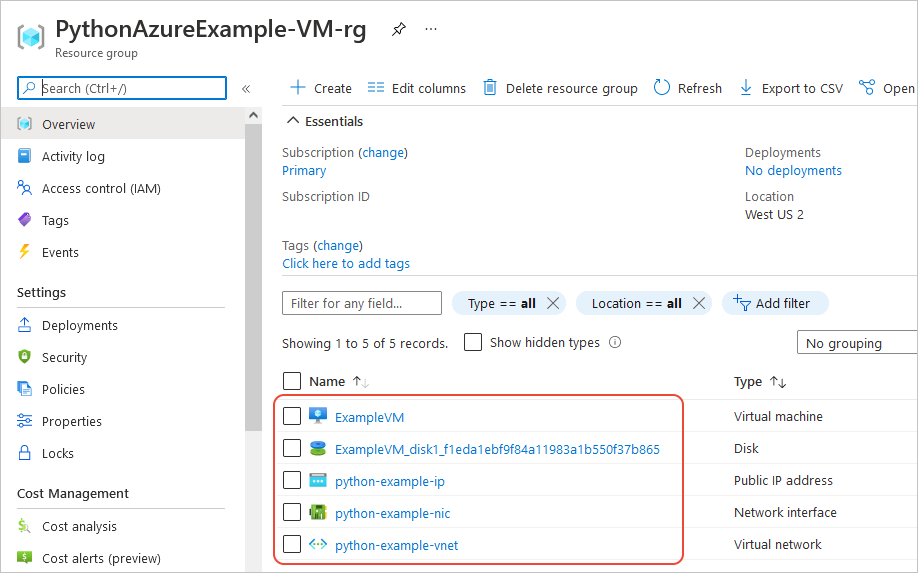
您也可以使用 Azure CLI,使用 az vm list 命令來確認 VM 是否存在:
az vm list --resource-group PythonAzureExample-VM-rg
對等的 Azure CLI 命令
# Provision the resource group
az group create -n PythonAzureExample-VM-rg -l westus2
# Provision a virtual network and subnet
az network vnet create -g PythonAzureExample-VM-rg -n python-example-vnet \
--address-prefix 10.0.0.0/16 --subnet-name python-example-subnet \
--subnet-prefix 10.0.0.0/24
# Provision a public IP address
az network public-ip create -g PythonAzureExample-VM-rg -n python-example-ip \
--allocation-method Dynamic --version IPv4
# Provision a network interface client
az network nic create -g PythonAzureExample-VM-rg --vnet-name python-example-vnet \
--subnet python-example-subnet -n python-example-nic \
--public-ip-address python-example-ip
# Provision the virtual machine
az vm create -g PythonAzureExample-VM-rg -n ExampleVM -l "westus2" \
--nics python-example-nic --image UbuntuLTS --public-ip-sku Standard \
--admin-username azureuser --admin-password ChangePa$$w0rd24
如果您收到有關容量限制的錯誤提示,您可以嘗試不同的規格或地區。 如需詳細資訊,請參閱 解決 SKU 無法使用的錯誤。
6:清除資源
如果您想要繼續使用本文中建立的虛擬機和網路,請保留資源。 否則,請執行 az group delete 命令來刪除資源群組。
資源群組不會在您的訂用帳戶中產生任何持續費用,但群組中包含的資源,例如虛擬機,可能會繼續產生費用。 最好清除您未主動使用的任何群組。
--no-wait 自變數可讓命令立即傳回,而不是等待作業完成。
az group delete -n PythonAzureExample-VM-rg --no-wait
您也可以使用 ResourceManagementClient.resource_groups.begin_delete 方法,從程式代碼中刪除資源群組。
範例:建立資源群組中的程式代碼會示範使用方式。
另請參閱
- 範例:建立資源群組
- 範例:列出訂用帳戶中的資源群組
- 範例:建立 Azure 記憶體
- 範例:使用 Azure 儲存體
- 範例:建立 Web 應用程式並部署程式代碼
- 範例:建立和查詢資料庫
- 搭配虛擬機器使用 Azure 受控磁碟
- 完成 Azure SDK for Python 的簡短問卷
下列資源包含使用 Python 建立虛擬機的更完整範例:
- Azure 虛擬機管理範例 - Python (GitHub)。 此範例示範更多管理作業,例如啟動和重新啟動 VM、停止和刪除 VM、增加磁碟大小,以及管理數據磁碟。