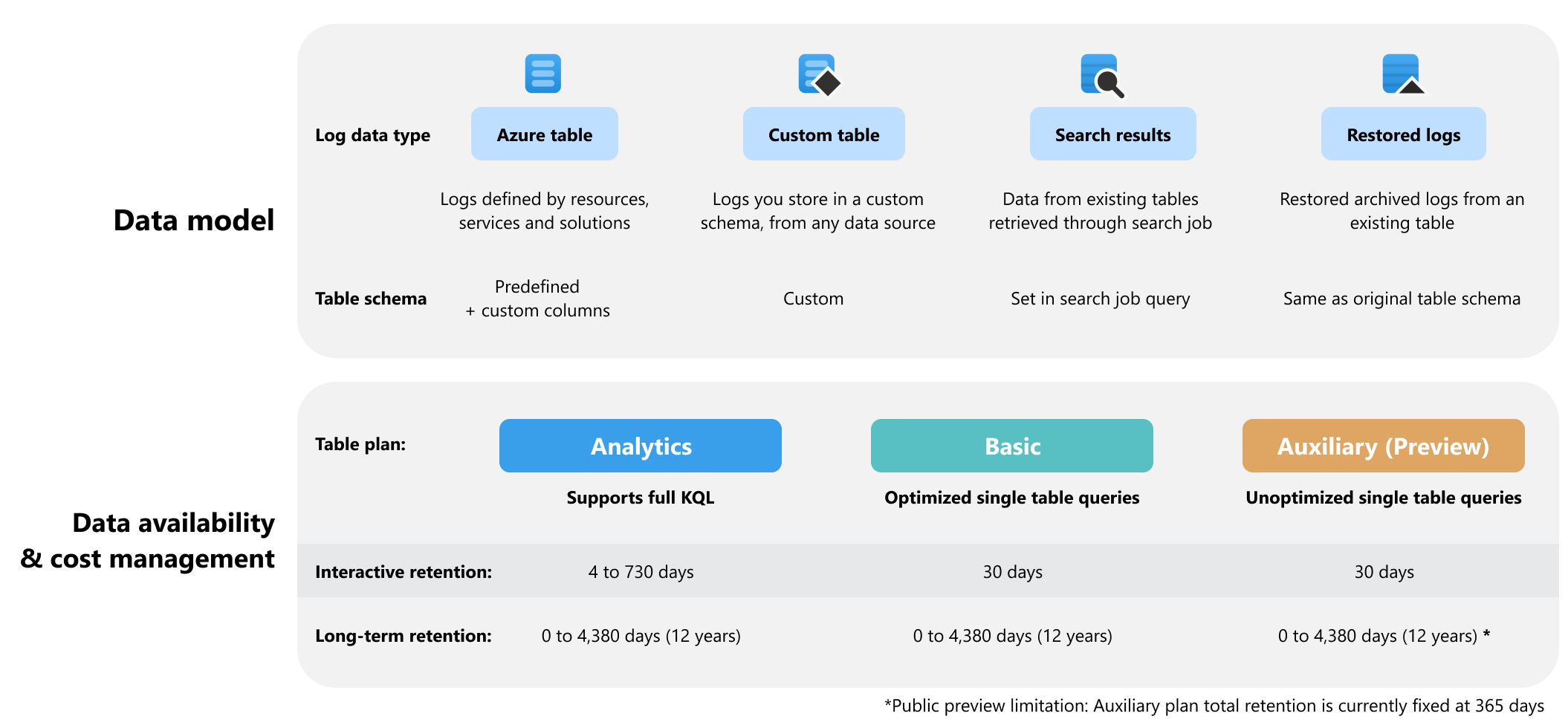Správa tabulek v pracovním prostoru služby Log Analytics
Pracovní prostor služby Log Analytics umožňuje shromažďovat data protokolů z Azure a prostředků mimo Azure do jednoho prostoru pro analýzu, používat jiné služby, jako je Sentinel, a aktivovat výstrahy a akce, například pomocí Azure Logic Apps. Pracovní prostor služby Log Analytics se skládá z tabulek, které můžete nakonfigurovat pro správu datového modelu, přístupu k datům a nákladů souvisejících s protokoly. Tento článek vysvětluje možnosti konfigurace tabulek v protokolech služby Azure Monitor a způsob nastavení vlastností tabulky na základě potřeb analýzy dat a správy nákladů.
Vlastnosti tabulky
Tento diagram poskytuje přehled možností konfigurace tabulky v protokolech služby Azure Monitor:
Typ a schéma tabulky
Schéma tabulky je sada sloupců, které tvoří tabulku, do které protokoly služby Azure Monitor shromažďují data protokolů z jednoho nebo více zdrojů dat.
Pracovní prostor služby Log Analytics může obsahovat následující typy tabulek:
| Typ tabulky | Zdroj dat | Schéma |
|---|---|---|
| Tabulka Azure | Protokoly z prostředků Azure nebo vyžadované službami a řešeními Azure | Protokoly Azure Monitoru vytvoří tabulky Azure automaticky na základě služeb Azure, které používáte, a nastavení diagnostiky, která nakonfigurujete pro konkrétní prostředky. Každá tabulka Azure má předdefinované schéma. Do tabulky Azure můžete přidat sloupce pro ukládání transformovaných dat protokolu nebo obohacení dat v tabulce Azure o data z jiného zdroje. |
| Vlastní tabulka | Prostředky mimo Azure a jakýkoli jiný zdroj dat, jako jsou protokoly založené na souborech. | Schéma vlastní tabulky můžete definovat na základě toho, jak chcete ukládat data, která shromažďujete z daného zdroje dat. |
| Výsledky hledání | Všechna data uložená v pracovním prostoru služby Log Analytics | Schéma tabulky výsledků hledání je založeno na dotazu, který definujete při spuštění úlohy vyhledávání. Schéma existujících tabulek výsledků hledání nelze upravit. |
| Obnovené protokoly | Data uložená v konkrétní tabulce v pracovním prostoru služby Log Analytics | Obnovená tabulka protokolů má stejné schéma jako tabulka, ze které obnovujete protokoly. Schéma existujících obnovených tabulek protokolů nelze upravit. |
Tabulkový plán
Nakonfigurujte plán tabulky podle toho, jak často přistupujete k datům v tabulce:
- Plán Analýzy je vhodný pro průběžné monitorování, detekci v reálném čase a analýzu výkonu. Tento plán zpřístupňuje data protokolů pro interaktivní dotazy s více tabulkami a používá je pomocí funkcí a služeb po dobu 30 dnů až dvou let.
- Základní plán je vhodný pro řešení potíží a reakce na incidenty. Tento plán nabízí zlevněný příjem dat a optimalizované dotazy s jednou tabulkou po dobu 30 dnů.
- Pomocný plán je vhodný pro data s nízkým dotykem, jako jsou podrobné protokoly a data požadovaná pro auditování a dodržování předpisů. Tento plán nabízí 30 dnů příjem dat s nízkými náklady a neoptimalizované dotazy na jednoúčelovou tabulku.
Úplné podrobnosti o plánech tabulek protokolů služby Azure Monitor najdete v tématu Protokoly služby Azure Monitor: Plány tabulek.
Dlouhodobé uchovávání
Dlouhodobé uchovávání je nízkonákladové řešení pro uchovávání dat, která v pracovním prostoru nepoužíváte pravidelně pro účely dodržování předpisů nebo příležitostných šetření. K přidání nebo prodloužení dlouhodobého uchovávání použijte nastavení uchovávání na úrovni tabulky.
Pokud chcete získat přístup k datům v dlouhodobém uchovávání, spusťte úlohu vyhledávání.
Transformace v čase příjmu dat
Snižte náklady a analýzu úsilí pomocí pravidel shromažďování dat k odfiltrování a transformaci dat před příjmem dat na základě schématu, které definujete pro vlastní tabulku.
Poznámka:
Tabulky s plánem pomocné tabulky v současné době nepodporují transformaci dat. Další podrobnosti najdete v tématu Omezení plánu pomocných tabulek ve verzi Public Preview.
Zobrazení vlastností tabulky
Poznámka:
V názvu tabulky se rozlišují malá a velká písmena.
Zobrazení a nastavení vlastností tabulky na webu Azure Portal:
V pracovním prostoru služby Log Analytics vyberte Tabulky.
Na obrazovce Tabulky se zobrazí informace o konfiguraci tabulek pro všechny tabulky v pracovním prostoru služby Log Analytics.
Výběrem tří teček (...) napravo od tabulky otevřete nabídku správy tabulek.
Dostupné možnosti správy tabulek se liší v závislosti na typu tabulky.
Vyberte Spravovat tabulku a upravte vlastnosti tabulky.
Výběrem možnosti Upravit schéma zobrazíte a upravíte schéma tabulky.
Další kroky
Naučte se: