Get started with sensitivity labels
For information about what sensitivity labels are and how they can help you protect your organization's data, see Learn about sensitivity labels.
When you're ready to start protecting your organization's data by using sensitivity labels:
Create the labels. Create and name your sensitivity labels according to your organization's classification taxonomy for different sensitivity levels of content. Use common names or terms that make sense to your users. If you don't already have an established taxonomy, consider starting with label names such as Personal, Public, General, Confidential, and Highly Confidential. You can then use sublabels to group similar labels by category.
For each label, specify a tooltip to help users select the appropriate label and consider including specific examples. However, don't make the tooltip so long that users won't read it, and be aware that some apps might truncate long tooltips.
Note
For some recommended examples, see the label names and descriptions for the default sensitivity labels. For more guidance about defining a classification taxonomy, see Data classification & sensitivity label taxonomy.
Always test and tailor your sensitivity label names and tooltips with the people who need to apply them.
Define what each label can do. Configure the protection settings you want associated with each label. For example, you might want lower sensitivity content (such as a "General" label) to have just a header or footer applied, while higher sensitivity content (such as a "Confidential" label) should have a watermark and encryption.
Publish the labels. After your sensitivity labels are configured, publish them by using a label policy. Decide which users and groups should have the labels and what policy settings to use. A single label is reusable—you define it once, and then you can include it in several label policies assigned to different users. So for example, you could pilot your sensitivity labels by assigning a label policy to just a few users. Then when you're ready to roll out the labels across your organization, you can create a new label policy for your labels and this time, specify all users.
Tip
You might be eligible for the automatic creation of default labels and a default label policy that takes care of steps 1-3 for you. For more information, see Default labels and policies for Microsoft Purview Information Protection.
The basic flow for deploying and applying sensitivity labels:
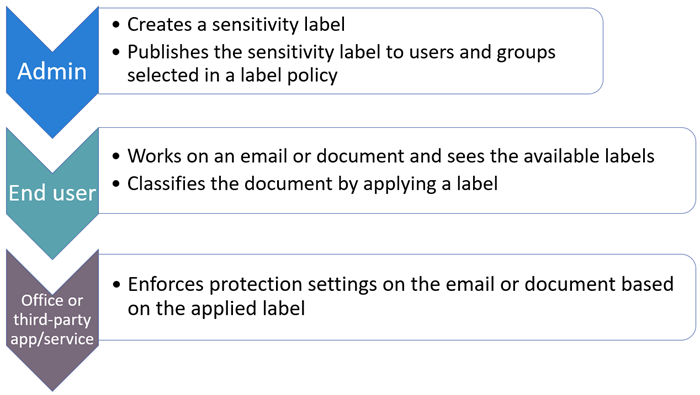
Tip
If you're not an E5 customer, use the 90-day Microsoft Purview solutions trial to explore how additional Purview capabilities can help your organization manage data security and compliance needs. Start now at the Microsoft Purview compliance portal trials hub. Learn details about signing up and trial terms.
Subscription and licensing requirements for sensitivity labels
A number of different subscriptions support sensitivity labels and the licensing requirements for users depend on the features you use. Admins also need a license to manage sensitivity labels.
To see the options for licensing your users to benefit from Microsoft Purview features, see the Microsoft 365 licensing guidance for security & compliance. For sensitivity labels, see the Microsoft Purview Information Protection: Sensitivity labeling section and related PDF download for feature-level licensing requirements.
Permissions required to create and manage sensitivity labels
Important
Microsoft recommends that you use roles with the fewest permissions. Minimizing the number of users with the Global Administrator role helps improve security for your organization. Learn more about Microsoft Purview roles and permissions.
Members of your compliance team who will create sensitivity labels need permissions to the Microsoft Purview portal or the Microsoft Purview compliance portal.
To access the admin portal to create and manage sensitivity labels, you can use the following role groups:
- Information Protection
- Information Protection Admins
- Information Protection Analysts
- Information Protection Investigators
- Information Protection Readers
For an explanation of each one, and the roles that they contain, select a role group in the Microsoft Purview portal or the Microsoft Purview compliance portal, and then review the description in the flyout pane. Or, see Role groups in Microsoft Defender for Office 365 and Microsoft Purview compliance.
Alternatively to using the default role groups, you can create a new role group and add the Sensitivity Label Administrator role to this group. For a read-only role, use Sensitivity Label Reader.
Another option is to add users to the Compliance Data Administrator, Compliance Administrator, or Security Administrator role group.
For configuration instructions, see the following guidance, depending on the portal you're using:
These permissions are required only to create and configure sensitivity labels and their label policies. They are not required to apply the labels in apps or services. If additional permissions are needed for specific configurations that relate to sensitivity labels, those permissions will be listed in their respective documentation instructions.
Support for administrative units
Sensitivity labels support administrative units that have been configured in Microsoft Entra ID:
You can assign administrative units to members of role groups that are used with Microsoft Purview Information Protection. Edit these role groups and select individual members, and then the Assign admin units option to select administrative units from Microsoft Entra ID. These administrators are now restricted to managing just the users in those administrative units.
You can define the initial scope of sensitivity label policies and auto-labeling policies when you create or edit these policies. When you select administrative units, only the users in those administrative units will be eligible for the policy.
Protection policies don't support administrative units.
Important
Don't select administrative units for an auto-labeling policy that you want to apply to documents in SharePoint. Because administrative units support only users and groups, if you configure an auto-labeling policy to use administrative units, you won't be able to select the SharePoint location.
The configuration of administrative units and the accuracy of their membership is a Microsoft Entra ID dependency. Although the main purpose of administrative units is to ensure the security best practice of least privileges, using administrative units for your labeling policies can simplify their configuration and maintenance.
For example, your organization has configured administrative units for specific countries, and you need to publish a new sensitivity label just to users in France and assign specific policy settings to these users:
You sign in to the Microsoft Purview compliance portal. Your account is a member of the Information Protection Admins role group, and your account in that role group has been assigned administrative units for France, Germany, and Spain.
When you create the sensitivity label policy, you see just three administrative units and select the one for France, keeping the default of all users and groups.
This configuration automatically scopes the policy to all users in France. You don't need to worry about which groups to select or manually select users. You also don't need to worry about changing the policy when there are new users in France, because this change is handled by the administrative unit in Microsoft Entra.
For more information about how Microsoft Purview supports administrative units, see Administrative units.
Deployment strategy for sensitivity labels
A successful strategy to deploy sensitivity labels for an organization is to create a working virtual team that identifies and manages the business and technical requirements, proof of concept testing, internal checkpoints and approvals, and final deployment for the production environment.
Using the table in the next section, we recommend identifying your top one or two scenarios that map to your most impactful business requirements. After these scenarios are deployed, return to the list to identify the next one or two priorities for deployment.
Tip
To help accelerate your deployment, use the Overview page from Information Protection in the Microsoft Purview portal or the Microsoft Purview compliance portal to see labeling recommendations and reports specific to your organization, and more.
Common scenarios for sensitivity labels
All scenarios require you to Create and configure sensitivity labels and their policies.
| I want to ... | Documentation |
|---|---|
| Manage sensitivity labels for Office apps so that content is labeled as it's created—includes support for manual labeling on all platforms | Manage sensitivity labels in Office apps |
| Extend labeling to Windows File Explorer and PowerShell | Extend sensitivity labeling on Windows |
| Encrypt documents and emails with sensitivity labels and restrict who can access that content and how it can be used | Restrict access to content by using sensitivity labels to apply encryption |
| Protect Teams meetings, from meeting invites and responses, to protecting the meeting itself and related chat | Use sensitivity labels to protect calendar items, Teams meetings and chat |
| Protect Teams voicemail messages | Enable protected voicemail in your organization |
| Enable sensitivity labels for Office for the web, with support for coauthoring, eDiscovery, data loss prevention, search—even when documents are encrypted | Enable sensitivity labels for files in SharePoint and OneDrive |
| Use sensitivity labels with Microsoft Loop to protect Loop content | Use sensitivity labels with Microsoft Loop |
| Files in SharePoint to be automatically labeled with a default sensitivity label | Configure a default sensitivity label for a SharePoint document library |
| Use co-authoring and AutoSave in Office desktop apps when documents are encrypted | Enable co-authoring for files encrypted with sensitivity labels |
| Automatically apply sensitivity labels to documents and emails | Automatically apply a sensitivity label to Microsoft 365 data |
| Use sensitivity labels to protect content in Teams and SharePoint | Use sensitivity labels with Microsoft Teams, Microsoft 365 groups, and SharePoint sites |
| Use sensitivity labels to configure the default sharing link type for sites and individual documents in SharePoint and OneDrive | Use sensitivity labels to set the default sharing link for sites and documents in SharePoint and OneDrive |
| Apply a sensitivity label to a document understanding model, so that identified documents in a SharePoint library are automatically classified and protected | Apply a sensitivity label to a model in Microsoft Syntex |
| Prevent or warn users about sharing files or emails with a specific sensitivity label | Use sensitivity labels as conditions in DLP policies |
| Apply a sensitivity label to a file when I receive an alert that content containing personal data is being shared and needs protection | Investigate and remediate alerts in Privacy Risk Management |
| Apply a retention label to retain or delete files or emails that have a specific sensitivity label | Automatically apply a retention label to retain or delete content |
| Discover, label, and protect files stored in data stores that are on premises | Deploying the information protection scanner to automatically classify and protect files |
| Discover, label, and protect files stored in data stores that are in the cloud | Discover, classify, label, and protect regulated and sensitive data stored in the cloud |
| Label SQL database columns by using the same sensitivity labels as those used for files and emails so that the organization has a unified labeling solution that can continue to protect this structured data when it's exported | Data Discovery & Classification for Azure SQL Database, Azure SQL Managed Instance, and Azure Synapse Analytics SQL Data Discovery and Classification for SQL Server on-premises |
| Apply and view labels in Power BI, and protect data when it's saved outside the service | Sensitivity labels in Power BI |
| Label items in Microsoft Fabric, to restrict access and grant read-only or full control permissions to users | Create and manage protection policies for Fabric |
| Monitor and understand how sensitivity labels are being used in my organization | How to use the Microsoft data classification dashboard |
| Audit sensitivity labeling in my organization | Audit log activities - Sensitivity label activities |
| Identify content for eDiscovery cases based on applied sensitivity labels, such as Confidential and Highly Confidential | Use the condition builder to create search queries in eDiscovery |
| Extend sensitivity labels to third-party apps and services | Microsoft Information Protection SDK |
| Extend sensitivity labels across content in my Microsoft Purview Data Map assets, such as Azure Blob Storage, Azure Files, Azure Data Lake Storage, and multi-cloud data sources | Labeling in Microsoft Purview Data Map |
End-user documentation for sensitivity labels
The most effective end-user documentation will be customized guidance and instructions you provide for the label names and configurations you choose. You can use the label policy setting Provide users with a link to a custom help page to specify an internal link for this documentation.
In Office apps, users can then easily access your customized help from the Sensitivity button, Learn More menu option.
From the Microsoft Purview Information Protection file labler in Windows File Explorer, users can access the same customized help from Help and Feedback > Tell Me More in the file labeler dialog box.
To help you provide your customized documentation, see the following page and downloads that you can use to help train your users: End User Training for Sensitivity Labels.
You can also use the following resources for basic instructions:
If your sensitivity labels apply encryption for PDF documents, these documents can be opened with Microsoft Edge on Windows or Mac. For more information, see View protected PDFs using Microsoft Edge on Windows or Mac.