Events
19 May, 6 pm - 23 May, 12 am
Calling all developers, creators, and AI innovators to join us in Seattle @Microsoft Build May 19-22.
Register todayThis browser is no longer supported.
Upgrade to Microsoft Edge to take advantage of the latest features, security updates, and technical support.
Visual Studio has built-in accessibility features that are compatible with screen readers and other assistive technologies. Whether you want to use keyboard shortcuts to navigate the IDE, or use high-contrast themes to improve visibility, you'll find several tips and tricks in this article to improve accessibility.
You can also learn how to use annotations to reveal useful information about your code, and also how to set audio cues for error, breakpoint, or warning events.
Visual Studio supports screen readers in the IDE. The following screen readers have been tested:
You can customize your IDE experience by saving your window layout, keyboard mapping scheme, and other preferences. For more information, see Customize the Visual Studio IDE.
For some folks, certain colors are more difficult to see. If you want more contrast as you code but don't want to use the typical High Contrast themes, we now offer a Blue (Extra Contrast) theme.
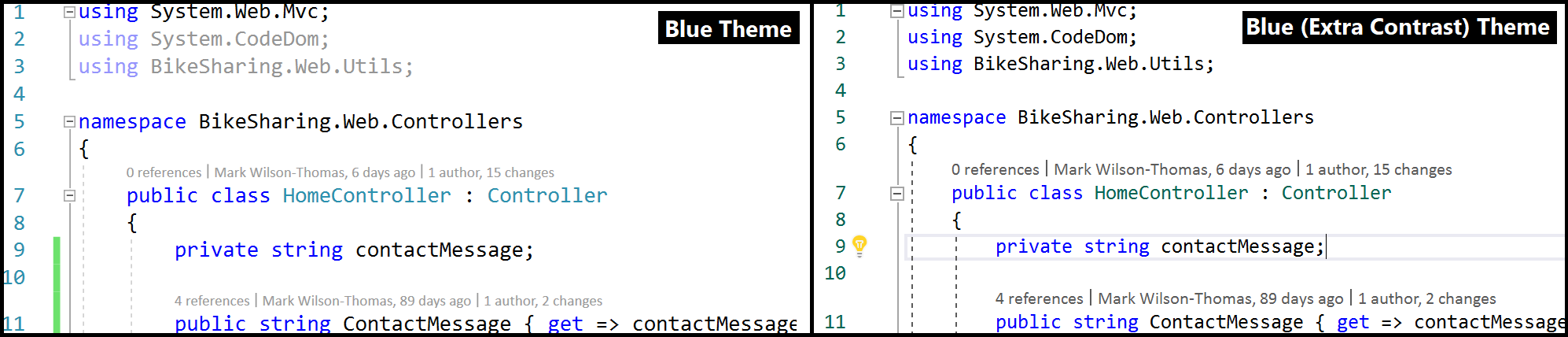
Tip
To learn about the color contrast ratio adjustments and the new Cascadia Code font we've added to make Visual Studio more accessible, see We've upgraded the UI in Visual Studio 2022.
The Visual Studio editor includes many text adornments that let you know about characteristics and features at particular points on a line of code, such as screwdriver and light bulb icons, error and warning squiggles, bookmarks, and so on. You can use the Show Line Annotations command set to help you discover and then navigate between these adornments.

The Visual Studio IDE has toolbars. The following keyboard shortcuts help you access them.
| Feature | Description | Keyboard shortcut |
|---|---|---|
| IDE toolbars | Select the first button on the Standard toolbar. | Alt, Ctrl+Tab |
| Tool window toolbars | Move focus to the toolbars in a tool window. NOTE: This works for most tool windows, but only when the focus is in a tool window. Also, you must choose the SHIFT key before the ALT key. In some tool windows, such as Team Explorer, you must hold the SHIFT key for a moment before choosing the ALT key. |
Shift+Alt |
| Toolbars | Go to the first item in the next toolbar (when a toolbar has focus). | Ctrl+Tab |
The Visual Studio status bar shows popup controls for quick access to various Git features. The following keyboard shortcuts help you access them.
| Feature | Description | Keyboard shortcut |
|---|---|---|
| Branch picker | View, manage, and checkout branches in an active Git repository. | Ctrl+Alt+F3 |
| Repository picker | View, manage, and open Git repositories known to Visual Studio. | Ctrl+Alt+F4 |
Some other useful keyboard shortcuts include the following.
| Feature | Description | Keyboard shortcut |
|---|---|---|
| IDE | Switch High Contrast on and off. NOTE: Standard Windows keyboard shortcut |
Left Alt+Left Shift+PrtScn |
| Dialog box | Select or clear the check box option in a dialog box. NOTE: Standard Windows keyboard shortcut |
Spacebar |
| Context menus | Open a context (right-click) menu. NOTE: Standard Windows keyboard shortcut |
Shift+F10 |
| Menus | Quickly access a menu item by using its accelerator keys. Choose the Alt key followed by the underlined letters in a menu to activate the command. For example, to view the Open Project dialog box in Visual Studio, you would choose Alt+F+O+P. NOTE: Standard Windows keyboard shortcut |
Alt + [letter] |
| Search box | Use the search feature in Visual Studio. | Ctrl+Q |
| Toolbox window | Move between Toolbox tabs. | Ctrl+Up arrow and Ctrl+Down arrow |
| Toolbox window | Add a control from the Toolbox to a form or designer. | Enter |
| Options dialog box: Environment > Keyboard | Delete a key combination entered in the Press shortcut keys option. | Backspace |
| Notifications tool window | Open the Notifications tool window by using two keyboard shortcut key combinations, one followed by the other. Then, view a notification by using the arrow keys to select it. | Ctrl+\, Ctrl+N |
| Data grids | Open filters in data grid column headers, such as in the references tool window. | Ctrl+[arrow keys] |
For a complete list, see Keyboard shortcuts in Visual Studio.
Note
The dialog boxes and menu commands you see might differ from those described in Help, depending on your active settings or edition.
When a notification appears in the IDE, here's how you can access the Notifications window by using keyboard shortcuts:
From anywhere in the IDE, press the following two keyboard shortcuts in sequence, one after the other: Ctrl+\ and then Ctrl+N.
The Notifications window opens.
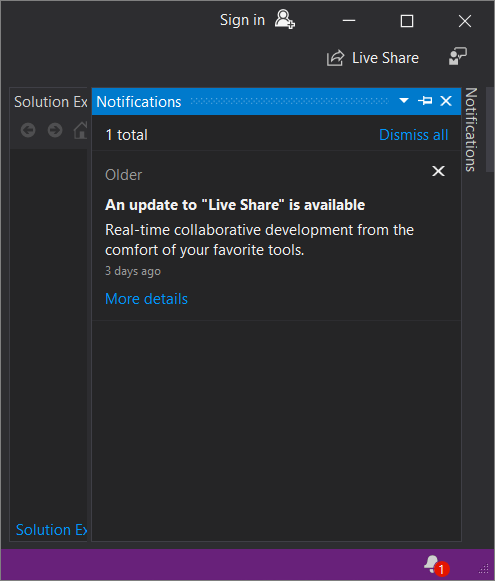
Use either the Tab key or the arrow keys to select a notification.
Starting with version 17.3 and continuing in version 17.4 & later, you can add audio cues for program events directly within Visual Studio. Specifically, you can toggle a setting so that Visual Studio plays an audio cue when the caret in the editor arrives on a line with an error, breakpoint, or warning. When you view a file in the Diff view, Visual Studio can also play an audio cue when the caret arrives on a line that's been added or removed.
To add the audio cue functionality, go to Tools > Options > Text Editor > General and select the Enable audio cues setting.
Tip
To learn more about the journey to add audio cues within Visual Studio, see Listen Up, Visual Studio has a new feature you need to hear about!.
In Visual Studio 2022 version 17.2 and earlier, you can use the Sound Control Panel in Windows to assign audio cues to Visual Studio program events. Specifically, you can assign audio cues to the following program events:
Here's how to add audio cues to program events by using either Windows 11 or Windows 10.
Select the Start button on a computer running Windows 11, and then in the Search box, type Change system sounds.
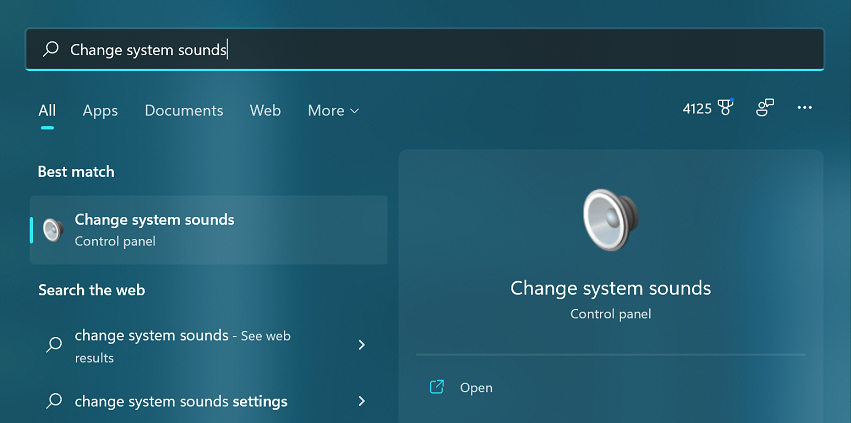
From the search results, select the Control Panel option for Change system sounds. (Alternatively, select the Open icon in the right panel of the search results.)
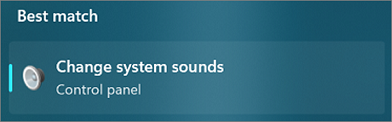
In the Sound dialog box, select the Sounds tab.
In Program Events, scroll to Microsoft Visual Studio, and then select the sounds that you want to apply to the events that you choose.
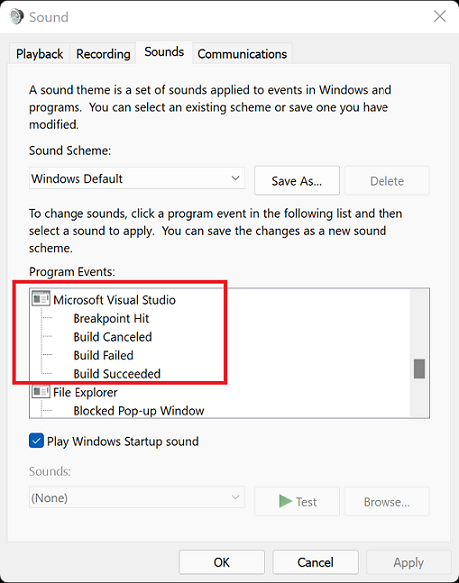
Select OK.
In the Search box on a computer running Windows 10, type Change system sounds.

Alternatively, if you have Cortana enabled, say "Hey Cortana", and then say "Change system sounds".
Double-click Change system sounds.
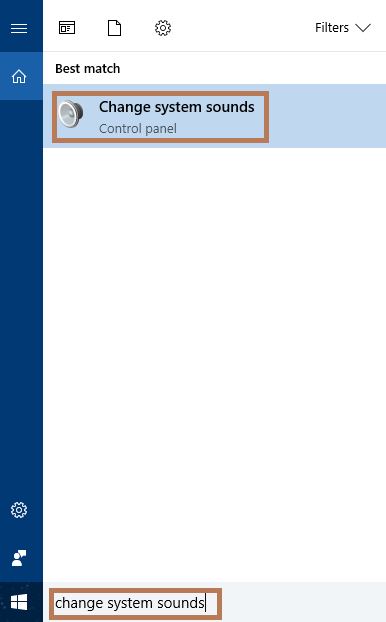
In the Sound dialog box, select the Sounds tab.
In Program Events, scroll to Microsoft Visual Studio, and then select the sounds that you want to apply to the events that you choose.
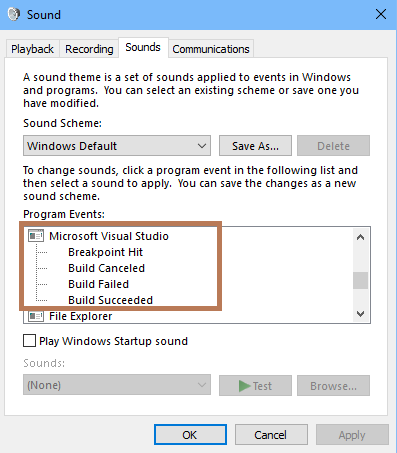
Select OK.
Events
19 May, 6 pm - 23 May, 12 am
Calling all developers, creators, and AI innovators to join us in Seattle @Microsoft Build May 19-22.
Register todayTraining
Module
Create accessible web apps by using ASP.NET Core - Training
Diagnose and fix common web accessibility issues in an ASP.NET Core application.
Certification
Microsoft Certified: Power Platform Developer Associate - Certifications
Demonstrate how to simplify, automate, and transform business tasks and processes using Microsoft Power Platform Developer.
Documentation
Synchronize settings across multiple computers - Visual Studio (Windows)
Learn how to synchronize your Visual Studio settings across multiple computers by signing in to the same personalization account.
Customize & save your personal Visual Studio IDE settings - Visual Studio (Windows)
Customize the Visual Studio integrated development environment (IDE) in ways that best support your own development style and requirements.