Note
Access to this page requires authorization. You can try signing in or changing directories.
Access to this page requires authorization. You can try changing directories.
AI Builder guides you through each step to create your AI model.
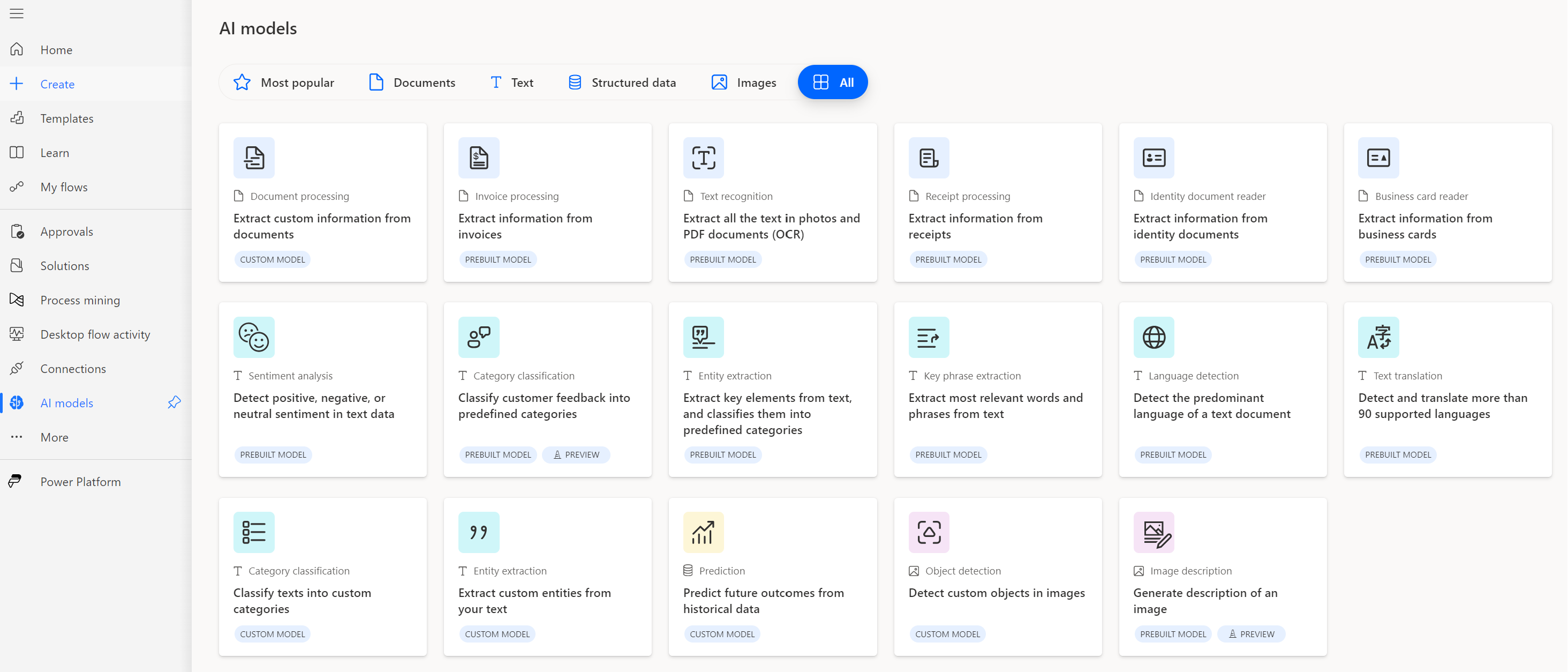
Prerequisites
AI Builder requires the use of Microsoft Dataverse, which is the data platform for Microsoft Power Platform that allows you to store and manage business data. Dataverse is the platform on which Dynamics 365 apps are built. This means if you're a Dynamics 365 customer, your data is already in Dataverse.
AI Builder must be enabled for your environment. Otherwise, you don't have access to AI Builder functionality.
Deploy sample apps and data
Do you want to explore AI Builder by using sample data provided by Microsoft? Enable the Deploy sample apps and data setting when you create your environment to add sample data to your environment automatically. You can also download sample data, and then upload it to your environment.
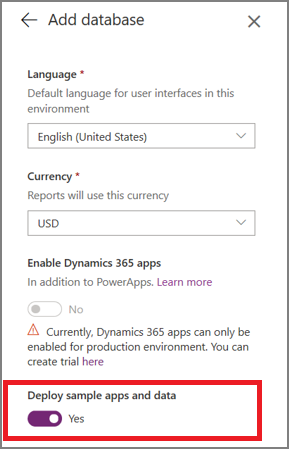
Get started
AI Builder allows you to build models based on data type (for example, documents, text, structured data, or images), and build types. The custom build type allows you to build, train, and publish a model for use that is unique to your business. The prebuilt build type is ready to use, and offers scenarios that are common across different types of businesses.
Learn more about data types and build types in AI models and business scenarios.
Sign in to Power Apps or Power Automate.
On the left pane, select ... More > AI hub.
Under Discover an AI capability, select AI models.
(Optional) To keep AI models permanently on the menu for easy access, select the pin icon.
Select a custom model, and then select Create custom model.
Next step
Train your model in AI Builder