Note
Access to this page requires authorization. You can try signing in or changing directories.
Access to this page requires authorization. You can try changing directories.
This article focuses on AI Builder in the Power Apps and Power Automate context.
Access to AI Builder features within an environment requires AI Builder credits. AI Builder credits come with some specific user licenses, but mostly from AI Builder capacity add-on. Learn more in Get entitlement to AI Builder credits. Once acquired, credits can be allocated (also known as assigned) to a specific environment, or left at the organization (tenant) level. Learn more in Make credits available for an environment.
Note
- Learn how to use AI models and prompts in Copilot Studio or agent flows in AI Builder licensing in Copilot Studio.
- Learn about licensing in Copilot Studio licensing.
Once an environment has access to credits, AI Builder features are enabled in this environment.
Some AI Builder actions consume credits. Learn more in AI Builder credit consumption in this article. Credit consumption can be monitored. Learn more in Monitor usage in this article.
In an environment, when consumption exceeds available credits, the environment is in overage and some features are progressively blocked. You need to purchase credits and/or reassign credits. Learn more in Overage in this article.
AI Builder credits can also come from AI Builder trial. In this case, they link to the user and don't need to be allocated. Learn more in AI Builder trial.
AI Builder is a premium feature within Power Apps. Adding an AI Builder action to an app transforms it into a premium app. This is also the case when incorporating a flow with an AI Builder action within an app. Premium apps have specific licensing requirements.
In Power Automate, adding an AI Builder action to a flow doesn't transform it into a premium flow.
Get entitlement to AI Builder credits
First, you need to be entitled to some AI Builder capacity. Entitlement can happen through one of the following paid capacities.
Some Microsoft products like Power Apps per app plan, Power Apps per user plan, and Power Automate Premium (previously Power Automate per user with attended RPA) plan include AI Builder capacity. Your environment admin can check entitlement in Power Platform admin center by following the instructions in Capacity add-ons. When this number isn't enough, you need to complete it with one or more AI Builder capacity add-ons.
The main source of credits is the AI Builder credit add-on, which you can purchase in the Microsoft 365 admin center:
In the admin center, select Billing > Purchase services.
You need to be the billing administrator of your organization (tenant) to access this page.
On the Purchase services page, do the following steps:
- Search for AI Builder.
- On the AI Builder Capacity add-on tile, select Details.
- Follow the purchase process.
Number of AI Builder credits by license
The following table explains the rules for number of credits per license.
| License | Number of credits | Rules |
|---|---|---|
| AI Builder add-on (T1, T2, T3) | 1,000,000 | None. |
| Power Apps Premium | 500 | Maximum = 1,000,000 credits per tenant. |
| Power Apps per app | 250 | Maximum = 1,000,000 credits per tenant. Per app licenses purchased before November 2022 don't include any credits. |
| Power Automate Premium | 5,000 | Maximum = 1,000,000 credits per tenant. |
| Power Automate Process | 5,000 | Maximum = 1,000,000 credits per tenant. |
| Power Automate Hosted RPA add-on | 5,000 | Maximum = 1,000,000 credits per tenant. |
| Power Automate Unattended RPA add-on | 5,000 | Maximum = 1,000,000 credits per tenant. |
| Dynamics 365 F&O | 20,000 | Maximum = 20,000 credits per tenant. |
| Power Apps for Cloud for Sustainability USL Plus | 25,000 | None. |
Entitlement through AI Builder trial
Entitlement can be through a trial. Credits are then linked to a user. Trials are available only when there's no paid capacity within the organization (tenant).
In a trial, there's no need for allocating credits to an environment. Trials can be used in any environment. A trial brings 200,000 credits and is valid 30 days.
Once credits are consumed, AI Builder models are blocked for this user. At the end of the 30 days, a trial can be renewed, and user receives another 200,000 credits. Renewal is only allowed for a limited number of times.
Learn more in AI Builder trial.
Make credits available for an environment: allocated and unallocated credits
By default, the credits are unallocated (also known as unassigned) and available as a pool on the organization (tenant), which can be used on any environment.
As an administrator, you assess which environments must consume AI Builder credits. To estimate your credit's usage in a monthly period on each environment and assess the credits to allocate, use the AI Builder rate card in Microsoft Power Platform Licensing Guide (pdf).
Allocation happens in the Power Platform admin center when you select Resources > Capacity > Summary tab, and then select Assign to an environment in the upper-left menu.
Block use of unallocated credits
The administrator can block the use of unallocated credits through an organization (tenant) setting in Power Platform admin center. To do this, remove the check from the Allow users to consume unassigned credits checkbox.

By default, this setting is enabled. When disabled, only environments with allocated credits have access to AI Builder features.
Learn more in Tenant settings.
Note
This is how administrators stay in control of where AI is used in their organization and, with the role assignments described in Roles and security in AI Builder, who is using it.
Learn more about how to allocate credits in the Power Platform admin center in Allocate or change capacity in an environment.
Monitor usage and understand credit consumption
You can gain insights into your AI Builder credit consumption by monitoring usage.
Monitor usage
As an administrator, you can view your overall credit consumption in the Power Platform admin center in the Resources > Capacity > Summary tab.
The Allocation bar and the Consumption bar display the number of allocated credits and consumed credits out of the total number of purchased credits.
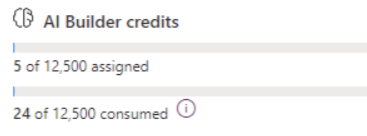
Credit extensions aren't counted in purchased credits.
Administrators also have access to a consumption report that has the following features:
- Provides the AI credits consumption on a chosen period per environment.
- Allows you to fine-tune the credits allocation, which can be updated at any time.
- Allows administrators to check the consumption level of an environment for the current month by adding all consumptions of this environment.
Administrators also can access the AI Builder Activity page in the Power Automate portal, showing all predicts made against the AI Builder models in that environment.
AI Builder credit consumption
The following list presents AI Builder actions that consume credits. It isn't all-inclusive.
| AI models | Power Apps | Power Automate |
|---|---|---|
| Train an object detection model. Use custom documents, images or text to try out prebuilt models when using the tiles in the AI models section. Batch runs of the prediction and trainable category classification models for each row to be predicted. |
Run an AI prompt or an AI function generating text. Scan a business card with the business card reader. Analyze with the document processor. Detect with the object detector. + New image with the text recognizer. Use an action bound to an AI Builder model in Power Fx. |
Run a flow using any of the actions inside the AI Builder category, such as Extract information from document, or Create text with GPT using a prompt. Run the generic action Perform a bound action of Dataverse on the entity AI models and action name Predict. |
Each AI Builder model has a different credit consumption mechanism. To perform an assessment, use the AI Builder rate card in Microsoft Power Platform Licensing Guide (pdf).
Free actions
Preview scenarios don't consume credits, except when using the o1 reasoning model in prompts, which is currently in a paid preview.
- Preview scenarios don't consume credits, except the preview feature to pass images or documents to a prompt.
- Testing prompts in prompt builder doesn't consume credits.
- A Quick test on a trained object detection and document processing model doesn't consume credits.
AI prompt licensing
AI prompts can be utilized in Power Apps, Power Automate flows, and extended Copilots by using Microsoft Copilot Studio.
In the context of Power Apps and Power Automate flows, AI prompts consume credits.
The number of consumed credits depends on the input tokens, output tokens, and the underlying generative AI model used. Learn more in Prompt tokens.
Overage
When browsing AI Builder pages in Power Apps or Power Automate portal, you might get this notification: You've consumed all of your AI Builder credits. Creating, editing, and viewing is blocked. Contact your administrator to get more capacity. This notification means the monthly consumption of your environment is higher than the available (at environment or organization -tenant- level) credits.
Monthly consumption is computed from first day of the month and is refreshed on a daily basis.
Available credits are the assigned credits if credits are assigned to the environment, or the unassigned credits if no credit is assigned to the environment.
Simple overage
As soon as monthly consumption is higher than the available credits, creating and editing models is blocked.
- On a prebuilt models tile, you can open the tile but can't test or select Use in Apps or Flow.
- On a new custom models tile, you can't select Customize your model to start a new model.
- On an existing model, you can't view, quick test, or edit properties. You can only delete model.
As long as overage isn't important, AI Builder models continue to run and consume credits. We allow some level of overage consumption—similar to a grace period—to avoid blocking business processes.
Important overage
When monthly consumption becomes higher than the available credits by a large margin, running models in flows and apps is blocked. In this state, AI Builder actions fail with EntitlementNotAvailable QuotaExceeded error codes. In flow editor, remediation panel displays All AI Builder credits in this environment have been consumed.
To get details on your environment allocation, check Make credits available for an environment section in this document. To get details on your environment consumption, check Monitor usage section in this article.
If your environment has no more capacity, you need to provide capacity to your environment: reallocate existing capacity from the organization (tenant) or environment level. Alternatively, you can purchase more capacity and make it available to your environment.
To help estimate the required add-on capacity based on your estimated consumption, use the AI Builder rate card in Microsoft Power Platform licensing guide (pdf).
Request credit extension
In the case of simple or important overage, and when another purchase and/or reallocation of credit can't be done in a timely manner, makers in AI Builder and admins in the Power Platform admin center can request a free credit extension.
To perform the following actions, select Request extension in the overage banner in AI Builder or Power Platform admin center:
- Send an email to Power Platform admins.
- Add 200,000 free extension credits for the current month.
These free temporary credits can't be allocated or assigned. Any environment in overage can use them after 10 minutes.
The number of purchased credits in the Allocation bar or in the Consumption bar isn't modified with these free temporary credits. Learn more in Monitor usage. These added temporary credits don't appear in Power Platform admin center.
In some cases, you might still see the overage banners, although extension credits already unblock your models.
Depending on the level of overage, these 200,000 credits might not be enough. They can be requested multiple times, but the number of extension requests per month and per year is limited. Each request grants 200,000 credits and triggers an email.
The purpose of these free credit extensions is to allow makers and admin to unblock themselves temporarily in case another purchase and/or reallocation can't be done in a timely manner. Customer shouldn't rely on credit extensions to cover repetitive overage. Repetitive overage must be managed with another purchase and/or reallocation.
Preview features
AI Builder features in preview release status are free to use. You don't need a license to use AI Builder preview features. However, the o1 reasoning model in prompts is currently in a paid preview.
AI Builder licensing FAQ
How many AI Builder credits are consumed for each operation?
Each AI Builder capability consumes service credits at a different rate. You can check the consumption rates in the Microsoft Power Platform Licensing Guide in the AI Builder capacity add-on section.
My Power Automate flow or my Power App fails in AI Builder with an error message that contains one of the following. How do I unblock it?
- EntitlementNotAvailable
- NoCapacity
- QuotaExceeded
- No capacity was found
- Credit usage exceeds allocation
You need to check entitlement allocation of your environment. If there's no allocation, and no allocation at the organization (tenant) level, allocate capacity to the environment or organization (tenant) level from other environments or by purchasing AI Builder add-on.
If there are AI Builder credits allocated or available at organization (tenant) level, compare the number with the AI Builder consumption report. Then allocate more capacity eventually by purchasing the AI Builder add-on.
I have seeded credits. How many add-ons should I buy to cover my need?
Credits coming from the AI Builder add-on (1,000,000 credits per add-on) and credits coming from licenses with seeded capacity (like Power Automate premium, which brings 5,000 credits) are gathered at the tenant level. They represent your entitlement.
Example 1:
One (1) add-on + 5 Power Automate premium licenses gives 1,000,000+5*5,000 = 1,025,000 credits that you can assign and consume in any scenario.
Example 2:
You have a scenario with 32,000 receipts to process each month with receipt processing.
32,000 receipts require 32 credits per receipt (exact rates are in the Microsoft Power Platform Licensing Guide), so you have 1,024,000 credits.
Suppose you own five (5) Power Automate premium licenses, you're covered with a single add-on:
One (1) add-on + 5 Power Automate premium licenses = 1,025,000 credits, which is greater than your estimated consumption of 1,024,000 credits.
Where can I see credit usage for this month?
Overall organization (tenant) level credit consumption is available in the Power Platform admin center in the Resources > Capacity > Summary tab. The Consumption bar displays the number of consumed credits out of the total of purchased credits.
The data is aggregated daily. Some data might be delayed; if so, the consumption bar shows all known consumption at the Last updated date in the tooltip box.
Get details on your environment consumption by checking the AI Builder consumption report. It gives the amount of consumption per day per user per environment. Adding all the consumptions of the current month of a specific environment gives you the monthly consumption of this environment.
How do I find out which model is using the most credits?
Once you identify which environment consumes the most credits with the AI Builder consumption report, you can leverage the model consumption data in the Dataverse AI Event table of that environment either in the Power Apps portal or the AI Builder Activity page in Power Automate.
How do I know the number of purchased credits of my organization (tenant)?
The consumption bar and allocation bar display the number of purchased credits.
Credits come from AI Builder add-ons and are also seeded in premium licenses like Power Automate Premium.
You can find the remaining AI Builder credits in Power Platform admin center and select Resources > Add-ons > Assign to an environment. It represents the purchased capacity, which isn't allocated yet.
When is credit usage count reset? Is it based on license acquisition date?
Credit usage is counted on a monthly basis, starting the first day of each month. It isn't based on the license acquisition date. Credit usage of an environment shouldn't exceed the credit allocation.
What happens to the remaining capacity at the end of the month? Is it used the following month?
No, unused capacity doesn't carry over to the next month. Credit usage is counted on a monthly basis and reset on first day of the month. Available capacity is based on allocated capacity.
What can I do with the 5,000 AI credits included in the per user plan with attended RPA?
Each user license grants you 5,000 credits, allowing you to assess the capabilities in AI Builder. For instance, you could use these credits to extract data from a few documents with document processing or perform hundreds of basic OCR extractions with text recognition.
What happens if a user turns on/off AI Builder per user capacity add-on license?
Some user licenses include seeded AI Builder credits. For example, the Power Apps per user license includes 500 seeded AI Builder credits. If AI Builder capacity per user add-on isn't selected, the 500 AI Builder credits are still added to the total number of AI Builder credits owned at your organization (tenant) level and can be used.
Where can I learn more about license management in Power Apps and Power Automate?
Learn more about licenses and license management in Power Apps in About licensing and license management.
What are the differences between credit assignment and credit allocation?
Credit assignment and credit allocation are same concept. In documentation, we mainly use allocation. In product, we mainly use assignment.
- assignment = allocation
- assigned credits = allocated credits = environment credits
- unassigned credits = unallocated credits = organization (tenant) level credits
What are the differences between allocated credits and unallocated credits?
When an organization (tenant) purchases AI Builder capacity, corresponding credits are by default unallocated and available as a pool for the organization (tenant). In this state, credits can be used on any environment without assigned credits, unless admin blocks usage of unallocated credits using the 'AI Builder Credit' organization (tenant) setting.
The administrator can restrict usage by allocating all credits to specific environments or by blocking the usage of unallocated credits. They can reserve some capacity to an environment by allocating credits to this environment.
Environments with allocated credits only consume allocated credits. There's no automatic switch to unallocated credit consumption when in overage. Environments without allocated credits only consume unallocated credits.
Learn more in Make credits available for an environment in this article.
Learn how to allocate capacity in Power Platform admin center in Allocate or change capacity in an environment.
Is there a way to automatically consume organization (tenant) level credits once environment allocated credits are consumed?
No, credits either come from environment allocation or comes from organization (tenant) level unallocated credits but there's no automatic switch from environment credits to organization (tenant) credits.
As soon as environment allocates credits, credits only come from environment credits. If environment consumption is higher than allocated credits, then environment is in overage.
How do you consider the 'large margin' to block model runs in important overage?
For an environment with allocated credits, we apply the ‘large margin’ when comparing allocated credits and consumed credits. We don't consider organization (tenant) level credits. For an environment without allocated credits, we apply the ‘large margin’ when comparing unallocated credits and consumed credits.
- Simple overage: Limitation starts as soon as consumed credits are higher than available credits (no margin here) and only impacts maker experience. (creating/editing models)
- Important overage: Blocking AI Builder models in flows and apps only happens if overage is important. (large margin applies here)
If an environment is in overage, do the limitations apply to all environments?
No. Limitations only apply to the environments in overage. Other environments, whether consuming environment assignment or organization (tenant) level credits aren't affected.
For example, if an environment has no allocated credit, and organization (tenant) level credits aren't all consumed, then editing and running of AI Builder functions are allowed for this environment. This remains true when other environments with assigned credits are in overage.
Consumption of unassigned credits never affectS the consumption of an environment with assigned credits, even if it's in overage. Consumption of credits in an environment with assigned credits never affectS the consumption of credits in other environments, even if it's in overage.
Global consumption graph is for information purpose, and indicates at least one environment is in overage, but doesn't mean that all environments are in overage. All environments with a consumption lower than their assignment, continue to work as expected.
Are overages charged? Do overages affect next month consumption?
No, overage is considered as a grace period to help you adapt to new consumption pattern and is never charged. Overage doesn't affect the next month's consumption.
You should be concerned with an environment that consumes more than its capacity during a month, because it might be blocked at some point in the month. It works again at the beginning of next month as consumption is reset.
You shouldn't be concerned about an environment whose monthly consumption is below its capacity.
I created prompts before the model selection was possible. Which model and temperature were used?
By default, prompts are created with GPT 3.5 and temperature = 0. Prompts created before the release of the model/temperature selection feature were set with these default values.
What happens to my prompt using o1 reasoning model (preview), if the AI Builder preview toggle is switched to off in Power Platform admin center?
Your prompt fails in any context (testing prompt in prompt builder, Power Apps, Power Automate, or Copilot Studio). You can edit your prompt and switch the model to GPT-4o mini or GPT-4o.
What licensing applies to AI Builder's AI functions?
These AI Builder AI functions—AISummarize, AIExtract, AIReply, AIClassify, and AISentiment—are prebuilt prompts available in AI prompts. The licensing options applicable to these capabilities are in the AI Builder rate card, "AI prompts, Create text with GPT 3.5" in the Power Platform Licensing Guide.
Are all tests free?
No. Testing prompts and testing trained models are free. Testing prebuilt models consumes credits at the same rate as running them in production. However, the o1 reasoning model in prompts is currently in a paid preview.
I built an app that includes a flow. I want to add an AI Builder action in this flow. Does it turn my app into a premium app?
Yes. By adding an AI Builder action to a flow, you turn this flow into a premium flow. Hence, your app is now a premium app, so it requires a premium license to be used.
Do you have FAQ about AI Builder trials?
Yes. Learn more in AI Builder trial FAQ.