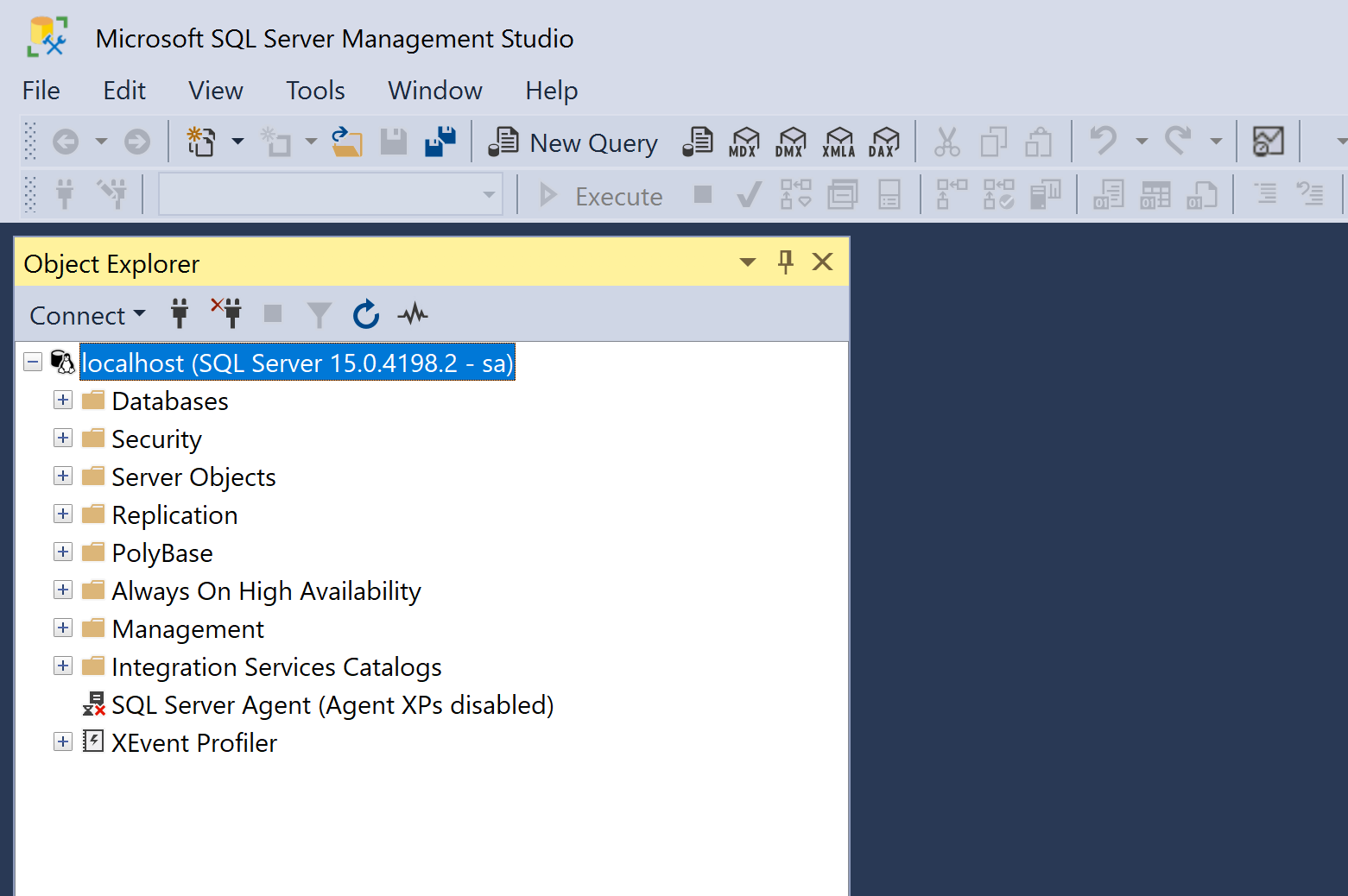Hello. Another update on my efforts to get my Samsung Galaxy Book 360 upgraded from Windows 10 running SQL Server perfectly to Windows 11 and have SQL Server still working.
Having followed all the great advice above, and a few ideas of my own, nothing has work, least of all SQL Server under Windows 11, still the same issue. In the end things got so bad I have had to factory reset my system back to Windows 10 and reinstall every piece of data and every application I previously had running.
It is my conclusion that after all these months of testing etc Windows 11 is just not ready for the masses, it is a terrible idea to even attempt to use Windows 11 on any PC or laptop that is your daily driver doing anything more that some web browsing and Office 356 work, any thing else is liable to lead you down the path of wasted time and effort and complete frustration at Microsoft.
In a last ditch attempt I did call Microsoft support and yet again after being past around department(and probably the planet) I was invite to whip out my credit card to pay them c£500 to be able to raise and open a support case for them to bother to take this seriously. I find this completely reprehensible when they are pushing Windows 11 in every way, even my Windows updates still badgers me to upgrade today, yet I am being told I have to pay, twice the cost of the OS if I was to buy it again to fix a problem that just should not exist and is not my fault or because of any ignorance on my part..
So any further advice or ideas I am all ears. Thank you all for your help and support.
 in docker linux for now. It works pretty well.
in docker linux for now. It works pretty well.