Training
Module
Using Azure NetApp Files with Azure VMware Solution - Training
This module helps you understand Azure NetApp Files and how to use it with the Azure VMware Solution.
This browser is no longer supported.
Upgrade to Microsoft Edge to take advantage of the latest features, security updates, and technical support.
You can mount an NFS file for Windows or Linux virtual machines (VMs).
| Port and description | NFSv3 | NFSv4.x |
|---|---|---|
| Port 111 TCP/UDP – Portmapper Used to negotiate which ports are used in NFS requests. |
 |
N/A* |
Port 635 TCP/UDP – Mountd Used to receive incoming mount requests. |
 |
N/A* |
| Port 2049 TCP/UDP – NFS NFS traffic. |
 |
 |
| Port 4045 TCP/UDP – Network Lock Manager (NLM) Handles lock requests. |
 |
N/A* |
| Port 4046 TCP/UDP – Network Status Monitor (NSM) Notifies NFS clients about reboots of the server for lock management. |
 |
N/A* |
Port 4049 TCP/UDP – Rquotad Handles remote quota services. (optional) |
 |
N/A* |
* Incorporated into the NFSv4.1 standards. All traffic passed over port 2049.
Outbound client port requests leverage a port range for NFS connectivity. For instance, while the Azure NetApp Files mount port is static at 635, a client can initiate a connection using a dynamic port number in the range of 1 to 1024. (for example, 1010 -> 635)
Since there are only 1023 ports in that range, concurrent mount requests should be limited to below that amount. Otherwise, mount attempts fail if no available outgoing ports are available at the time of the request. Mount requests are ephemeral, so once the mount is established, the outbound client mount port frees up the connection.
If mounting using UDP, once the mount request completes, a port isn't freed for up to 60 seconds. If mounting with TCP specified in the mount options, then the mount port is freed upon completion.
Outbound client requests for NFS (directed to port 2049) allow up to 65,534 concurrent client ports per Azure NetApp Files NFS server. Once an NFS request is complete, the port is returned to the pool.
If a network address translation (NAT) or firewall sits between the NFS client and server, consider:
Keepalives can help prevent this, but it's better to address potential idle clients by configuring firewalls to not actively reject packets from stale sessions.For more information about NFS locking, see Understand file locking and lock types in Azure NetApp Files.
For more information about how NFS operates in Azure NetApp Files, see Understand NAS protocols in Azure NetApp Files.
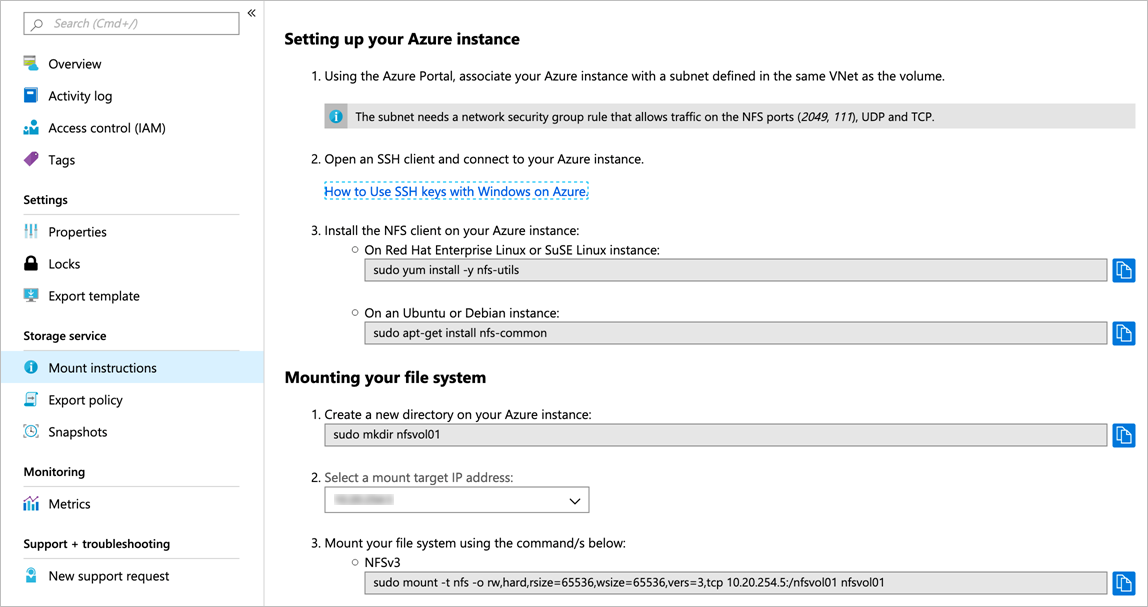
vers option in the mount command to specify the NFS protocol version that corresponds to the volume you want to mount.
For example, if the NFS version is NFSv4.1:
sudo mount -t nfs -o rw,hard,rsize=65536,wsize=65536,vers=4.1,tcp,sec=sys $MOUNTTARGETIPADDRESS:/$VOLUMENAME $MOUNTPOINTvers=4.1), the client may negotiate to the highest allowed NFS version, meaning the mount is out of support compliance./etc/fstab file on the host.
For example: $ANFIP:/$FILEPATH /$MOUNTPOINT nfs bg,rw,hard,noatime,nolock,rsize=65536,wsize=65536,vers=3,tcp,_netdev 0 0
$ANFIP is the IP address of the Azure NetApp Files volume found in the volume properties menu$FILEPATH is the export path of the Azure NetApp Files volume$MOUNTPOINT is the directory created on the Linux host used to mount the NFS exportMounting NFSv4.1 volumes on Windows clients is not supported. For more information, see Network File System overview.
If you want to mount NFSv3 volumes on a Windows client using NFS:
chmod 777 or chmod 775 command against the volume.mtype=hard to reduce connection issues.
See Windows command line utility for mounting NFS volumes for more detail.
For example: Mount -o rsize=256 -o wsize=256 -o mtype=hard \\10.x.x.x\testvol X:* Training
Module
Using Azure NetApp Files with Azure VMware Solution - Training
This module helps you understand Azure NetApp Files and how to use it with the Azure VMware Solution.