Note
Access to this page requires authorization. You can try signing in or changing directories.
Access to this page requires authorization. You can try changing directories.
Azure DevOps Services | Azure DevOps Server | Azure DevOps Server 2022 | Azure DevOps Server 2020
Azure Artifacts enables developers to seamlessly publish packages to feeds and share them privately or publicly, depending on the feed’s visibility settings. This guide walks you through setting up your project and authenticating with your Azure Artifacts feed.
Prerequisites
| Product | Requirements |
|---|---|
| Azure DevOps | - An Azure DevOps organization. - An Azure DevOps project. - An Azure Artifacts feed. - Download and install the Azure Artifacts Credential Provider. - Download and install the .NET Core SDK. |
Connect to a feed
Select Artifacts and then select your feed from the dropdown menu.
Select Connect to feed, and then select dotnet from the NuGet section.
Add a nuget.config file to your project. Place it in the same folder as your .csproj or .sln file, and paste the snippet provided in the Project setup section into it. Your nuget.config file should look similar to the following:
Project-scoped feed:
<?xml version="1.0" encoding="utf-8"?> <configuration> <packageSources> <clear /> <add key="<FEED_NAME>" value="https://pkgs.dev.azure.com/<ORGANIZATION_NAME>/<PROJECT_NAME>/_packaging/<FEED_NAME>/nuget/v3/index.json" /> </packageSources> </configuration>Organization-scoped feed:
<?xml version="1.0" encoding="utf-8"?> <configuration> <packageSources> <clear /> <add key="<FEED_NAME>" value="https://pkgs.dev.azure.com/<ORGANIZATION_NAME>/_packaging/<FEED_NAME>/nuget/v3/index.json" /> </packageSources> </configuration>
Sign in to your Azure DevOps collection, and then navigate to your project.
Select Artifacts, and then select your feed from the dropdown menu.
Select Connect to Feed, and then select dotnet from the left.
Add a nuget.config file to your project. Place it in the same folder as your .csproj or .sln file, and paste the snippet provided in the Project setup section into it.
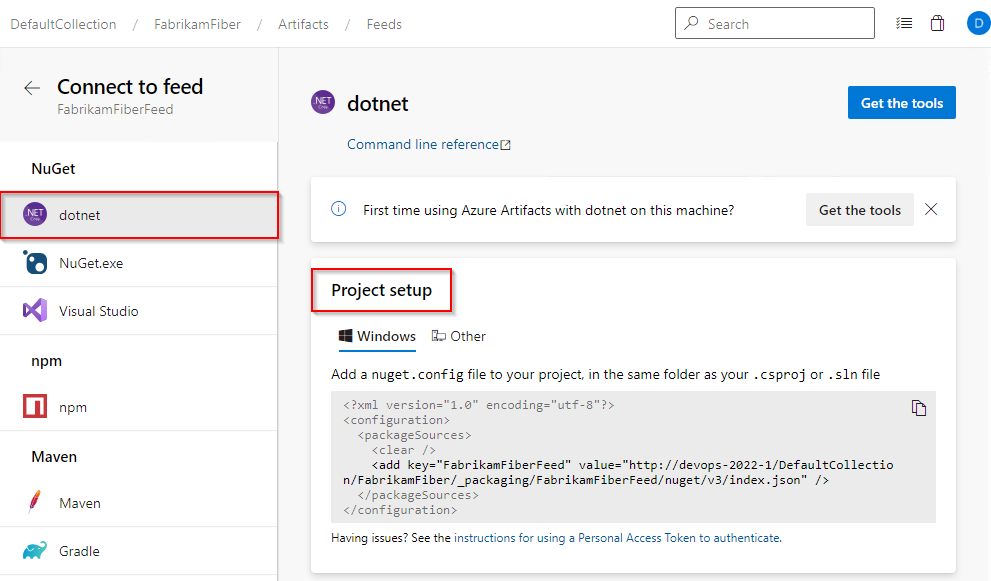
Authenticate using Service Principals
You can use a service principal to authenticate with your Azure Artifacts feed. To do this, set the ARTIFACTS_CREDENTIALPROVIDER_FEED_ENDPOINTS environment variable as shown below.
This variable should define the feed URL, the service principal’s application (client) ID, and either the certificate subject name or the path to the certificate file (only one of these two is required).
$env:ARTIFACTS_CREDENTIALPROVIDER_FEED_ENDPOINTS = @'{
"endpointCredentials": [
{
"endpoint": "<FEED_URL>",
"clientId": "<SERVICE_PRINCIPAL_APPLICATION_(CLIENT)_ID>",
"clientCertificateSubjectName": "<SERVICE_PRINCIPAL_CERTIFICATE_NAME>",
"clientCertificateFilePath": "<SERVICE_PRINCIPAL_CERTIFICATE_PATH>"
}
]
}
'@