Quickstart: Create a service connection in Azure Container Apps from the Azure portal
This quickstart shows you how to connect Azure Container Apps to other Cloud resources using the Azure portal and Service Connector. Service Connector lets you quickly connect compute services to cloud services, while managing your connection's authentication and networking settings.
Note
For information on connecting resources using Azure CLI, see Create a service connection in Container Apps with the Azure CLI.
Important
This feature in Container Apps is currently in preview. See the Supplemental Terms of Use for Microsoft Azure Previews for legal terms that apply to Azure features that are in beta, preview, or otherwise not yet released into general availability.
Prerequisites
- An Azure account with an active subscription. Create an account for free.
- An app deployed to Container Apps in a region supported by Service Connector.
- A target resource to connect your Container Apps to. For example, a storage account.
Sign in to Azure
Sign in to the Azure portal at https://portal.azure.com/ with your Azure account.
Create a new service connection
Use Service Connector to create a new service connection in Container Apps.
Select the Search resources, services and docs (G +/) search bar at the top of the Azure portal, type Container Apps in the filter and select Container Apps.
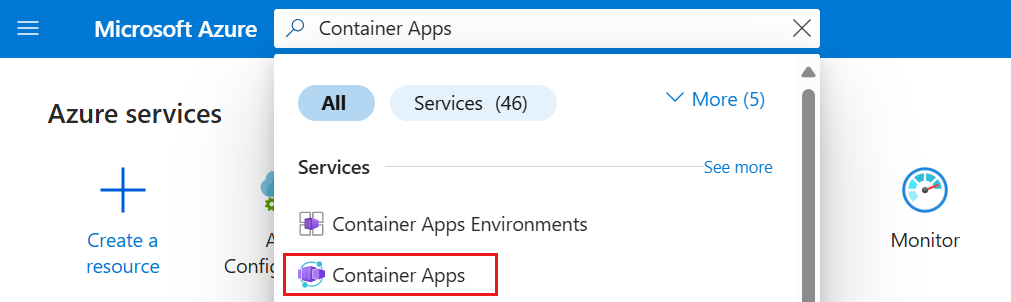
Select the name of the Container Apps resource you want to connect to a target resource.
Select Service Connector (preview) from the left table of contents. Then select Create.
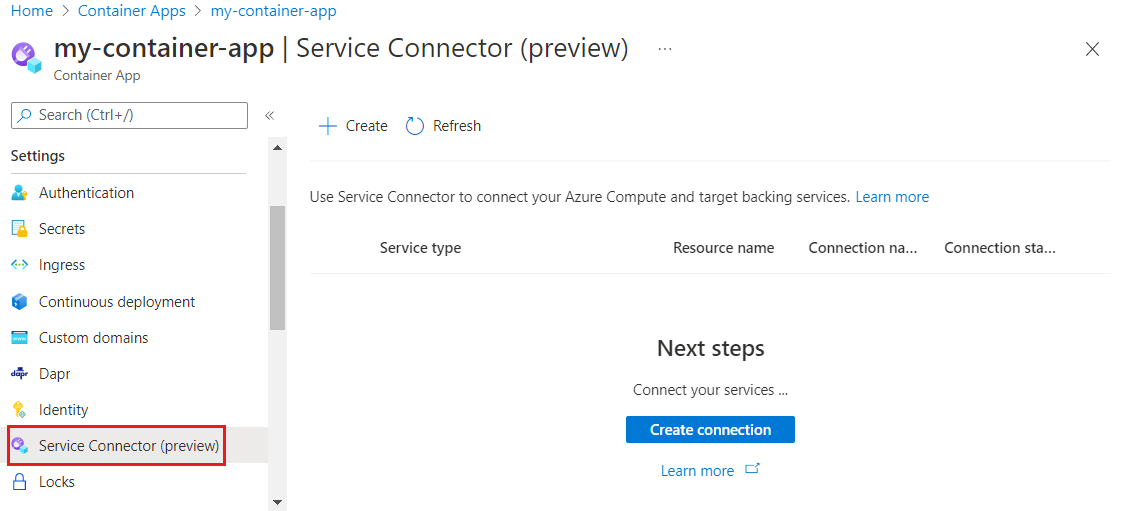
Select or enter the following settings.
Setting Example Description Container my-container-app The container of your container app. Service type Storage - Blob The type of service you're going to connect to your container. Subscription my-subscription The subscription that contains your target service (the service you want to connect to). The default value is the subscription that this container app is in. Connection name storageblob_700ae The connection name that identifies the connection between your container app and target service. Use the connection name provided by Service Connector or choose your own connection name. Storage account my-storage-account The target storage account you want to connect to. If you choose a different service type, select the corresponding target service instance. Client type .NET The application stack that works with the target service you selected. The default value is None, which generates a list of configurations. If you know about the app stack or the client SDK in the container you selected, select the same app stack for the client type. Select Next: Authentication to choose an authentication method: system-assigned managed identity (SMI), user-assigned managed identity (UMI), connection string, or service principal.
System-assigned managed identity is the recommended authentication option. Select System-assigned managed identity to connect through an identity that's automatically generated in Microsoft Entra ID and tied to the lifecycle of the service instance.
Select Next: Networking to select the network configuration and select Configure firewall rules to enable access to target service so that your container can reach the Blob Storage.
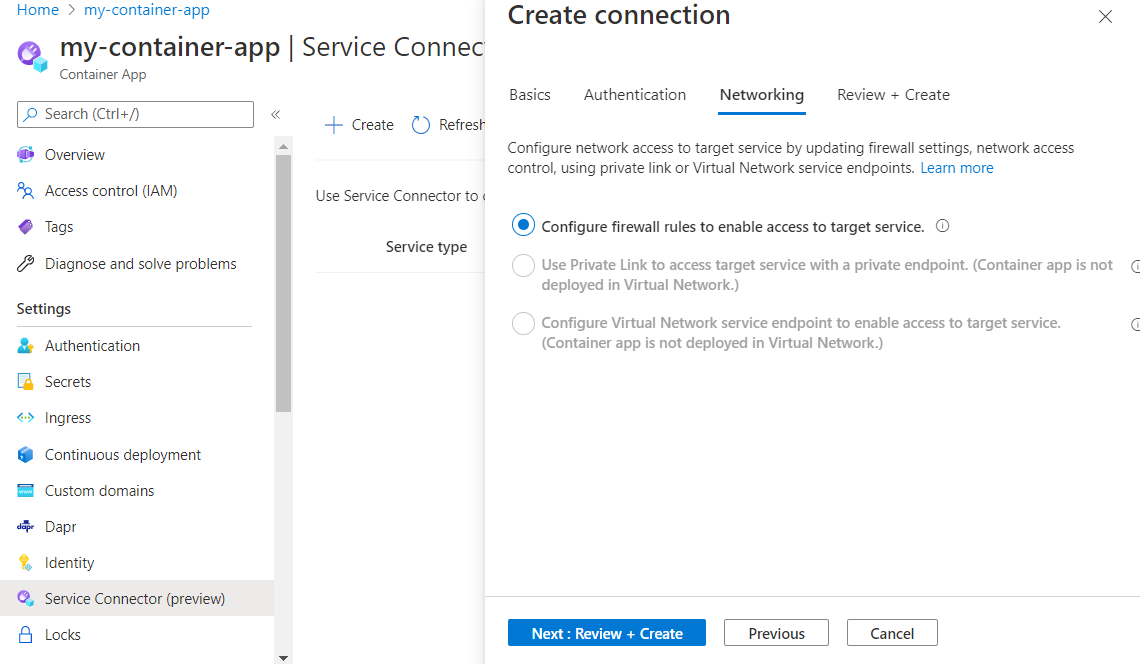
Select Next: Review + Create to review the provided information. Running the final validation takes a few seconds.
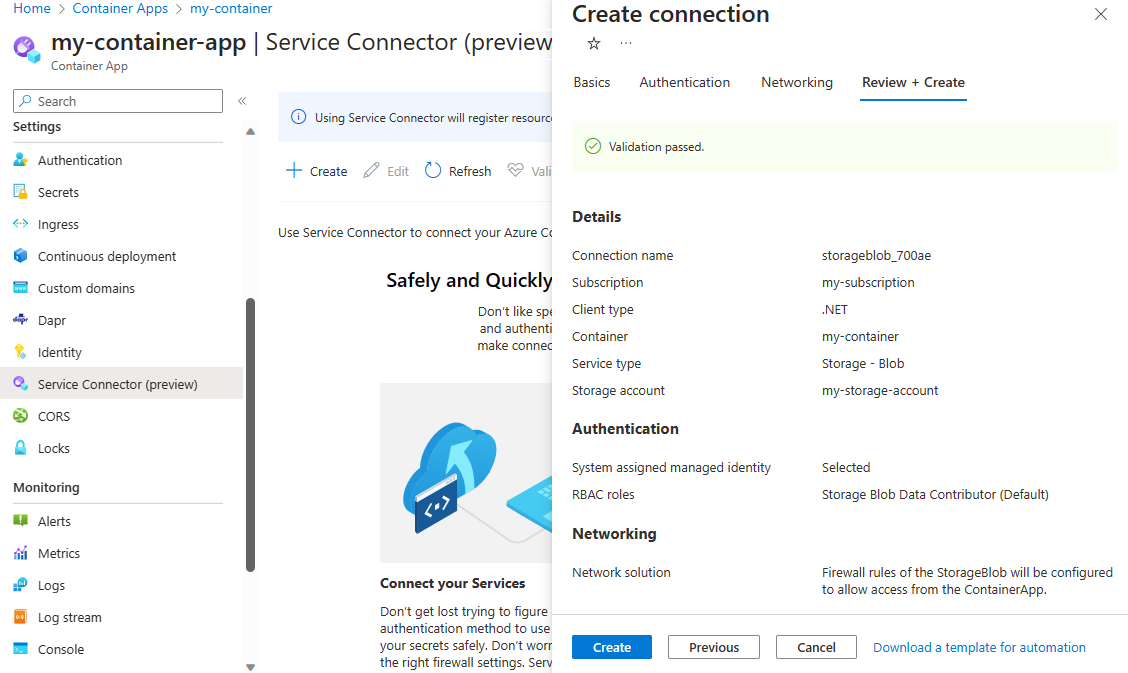
Select Create to create the service connection. The operation can take up to a minute to complete.
View service connections
Container Apps connections are displayed under Settings > Service Connector (preview). Select > to expand the list and see the properties required by your application.
Select your connection and then Validate to prompt Service Connector to check your connection.
Select Learn more to review the connection validation details.
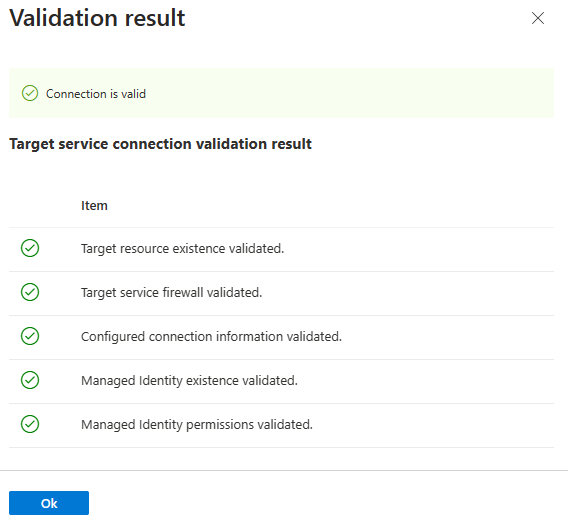
Next steps
Check the guide below for more information about Service Connector:
Feedback
Coming soon: Throughout 2024 we will be phasing out GitHub Issues as the feedback mechanism for content and replacing it with a new feedback system. For more information see: https://aka.ms/ContentUserFeedback.
Submit and view feedback for