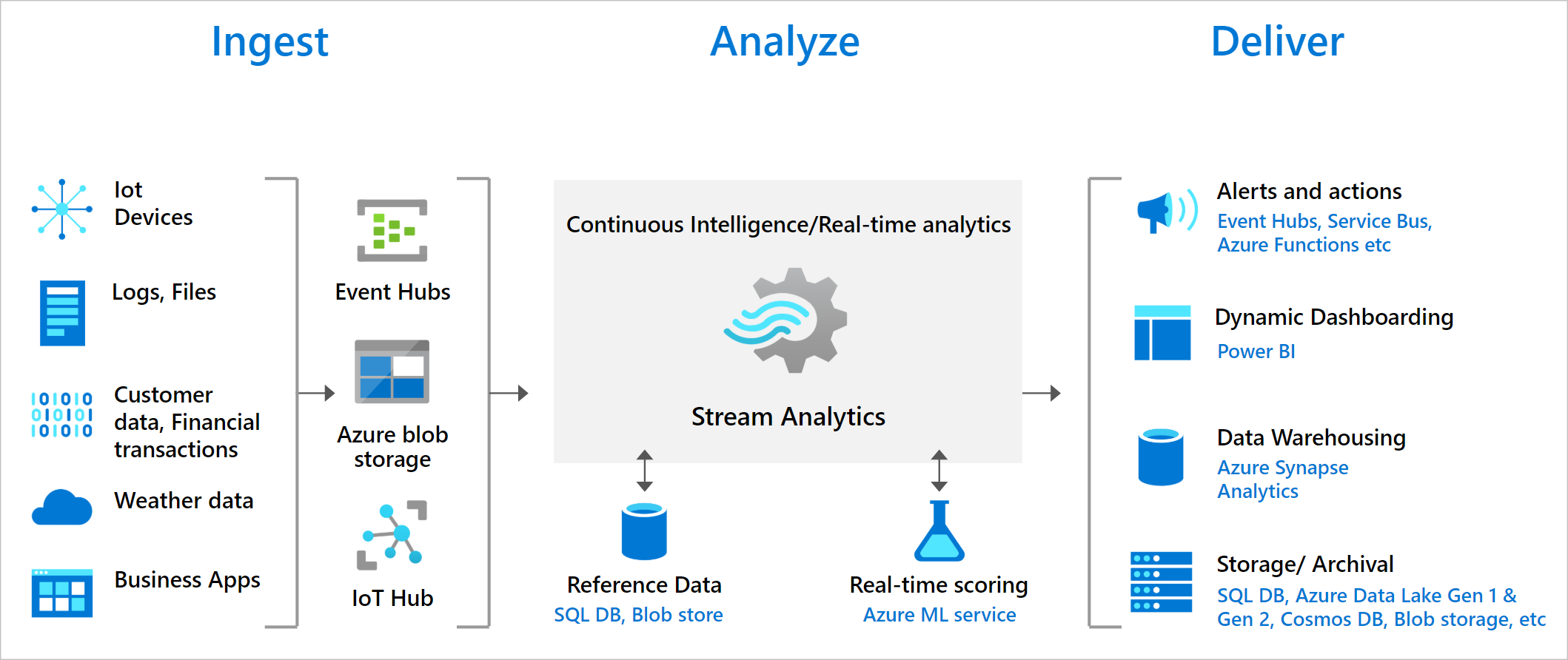Note
Access to this page requires authorization. You can try signing in or changing directories.
Access to this page requires authorization. You can try changing directories.
Azure Stream Analytics is a fully managed stream processing engine that is designed to analyze and process large volumes of streaming data with sub-millisecond latencies. You can build a streaming data pipeline using Stream Analytics to identify patterns and relationships in data that originates from various input sources including applications, devices, sensors, clickstreams, and social media feeds. Then, you can use these patterns to trigger actions and initiate workflows such as raising alerts, feeding information to a reporting tool, or storing transformed data for later use. Stream Analytics is also available on the Azure IoT Edge runtime, which enables you to process data directly from IoT devices.
Here are a few example scenarios where you can use Azure Stream Analytics:
- Anomaly detection in sensor data to detect spikes, dips, and slow positive and negative changes
- Geo-spatial analytics for fleet management and driverless vehicles
- Remote monitoring and predictive maintenance of high value assets
- Click stream analytics to determine customer behavior
- Analyze real-time telemetry streams and logs from applications and IoT devices
Key capabilities and benefits
Fully managed service
Azure Stream Analytics is a fully managed (PaaS) offering on Azure. You don't have to provision any hardware or infrastructure, update OS, or software. Azure Stream Analytics fully manages your job, so you can focus on your business logic and not on the infrastructure.
Ease of use
Azure Stream Analytics is easy to start. It takes only a few clicks to create an end-to-end streaming data pipeline that connects to multiple sources and sinks.
You can create a Stream Analytics job that can connect to Azure Event Hubs and Azure IoT Hub for streaming data ingestion, and Azure Blob storage or Azure Data Lake Storage Gen2 to ingest historical data. The input for the Stream Analytics job can also include static or slow-changing reference data from Azure Blob storage or SQL Database that you can join with streaming data to perform lookup operations. For more information on Stream Analytics inputs, see Stream data as input into Stream Analytics.
You can route output from a Stream Analytics job to many storage systems such as Azure Blob storage, Azure SQL Database, Azure Data Lake Store, and Azure Cosmos DB. You can also run batch analytics on stream outputs with Azure Synapse Analytics or HDInsight, or you can send the output to another service, like Event Hubs for consumption or Power BI for real-time visualization. For the entire list of Stream Analytics outputs, see Understand outputs from Azure Stream Analytics.
The Azure Stream Analytics no-code editor offers a no-code experience that enables you to develop Stream Analytics jobs effortlessly, using drag-and-drop functionality, without having to write any code. It further simplifies Stream Analytics job development experience. To learn more about the no-code editor, see No-code stream processing in Azure Stream Analytics.
Programmer productivity
Azure Stream Analytics uses a SQL query language that's augmented with powerful temporal constraints to analyze data in motion. You can create a Stream Analytics job using the Azure portal. You can also create jobs by using developer tools such as the following ones:
- Visual Studio Code
- Visual Studio
- Azure CLI
- Azure PowerShell
- Bicep
- Azure Resource Manager templates
- Terraform
Developer tools allow you to develop transformation queries offline and use the CI/CD pipeline to submit jobs to Azure.
The Stream Analytics query language allows you to perform Complex Event Processing (CEP) by offering a wide array of functions for analyzing streaming data. This query language supports simple data manipulation, aggregation and analytics functions, geospatial functions, pattern matching, and anomaly detection. You can edit queries in the portal or using development tools, and test them using sample data that is extracted from a live stream.
You can extend the capabilities of the query language by defining and invoking additional functions. You can define function calls in the Azure Machine Learning to take advantage of Azure Machine Learning solutions, and integrate JavaScript or C# user-defined functions (UDFs) or user-defined aggregates to perform complex calculations as part a Stream Analytics query.
Run in the cloud or on the intelligent edge
Azure Stream Analytics can run in the cloud, for large-scale analytics, or run on IoT Edge or Azure Stack for ultra-low latency analytics. Azure Stream Analytics uses the same tools and query language on both cloud and the edge, enabling developers to build truly hybrid architectures for stream processing.
Low total cost of ownership
As a cloud service, Stream Analytics is optimized for cost. There are no upfront costs involved - you only pay for the streaming units you consume. There's no commitment or cluster provisioning required, and you can scale the job up or down based on your business needs.
Mission-critical ready
Azure Stream Analytics is available across multiple regions worldwide and is designed to run mission-critical workloads by supporting reliability, security, and compliance requirements.
Reliability
Azure Stream Analytics guarantees exactly once event processing and at-least-once delivery of events, so events are never lost. Exactly once processing is guaranteed with selected output as described in Event Delivery Guarantees.
Azure Stream Analytics has built-in recovery capabilities in case the delivery of an event fails. Stream Analytics also provides built-in checkpoints to maintain the state of your job and provides repeatable results.
Azure Stream Analytics supports Availability Zones for all jobs. Any new dedicated cluster or new job will automatically benefit from Availability Zones, and, in case of disaster in a zone, will continue to run seamlessly by failing over to the other zones without the need of any user action. Availability Zones provide customers with the ability to withstand datacenter failures through redundancy and logical isolation of services. This will significantly reduce the risk of outage for your streaming pipelines. Note that Azure Stream Analytics jobs integrated with virtual network don't currently support Availability Zones.
As a managed service, Stream Analytics guarantees event processing with a 99.9% availability at a minute level of granularity.
Security
In terms of security, Azure Stream Analytics encrypts all incoming and outgoing communications and supports Transport Layer Security (TLS) 1.2. Built-in checkpoints are also encrypted. Stream Analytics doesn't store the incoming data since all processing is done in-memory. Stream Analytics also supports Azure Virtual Networks when running a job in a Stream Analytics Cluster.
Performance
Stream Analytics can process millions of events every second and it can deliver results with ultra low latencies. It allows you to scale out to adjust to your workloads. Stream Analytics supports higher performance by partitioning, allowing complex queries to be parallelized and executed on multiple streaming nodes. Azure Stream Analytics is built on Trill, a high-performance in-memory streaming analytics engine developed in collaboration with Microsoft Research.
Next steps
You can try Azure Stream Analytics with a free Azure subscription.
You have an overview of Azure Stream Analytics. Next, you can dive deep and create your first Stream Analytics job: