Note
Access to this page requires authorization. You can try signing in or changing directories.
Access to this page requires authorization. You can try changing directories.
SharePoint is a web-based platform for collaboration that seamlessly integrates with Microsoft Office. The SharePoint App Store is a marketplace that offers apps for Microsoft 365, Dynamics 365, and Power Platform. Users of the site can access the browse for and add third-party apps directly from the App Store. The apps offer unlimited possibilities for customizing your sites in ways that are specific to your organization. Now you can add Clarity through App Store.
Note
An organization owner must add the app to the organization catalog or approve the add app request from site owners. Once the app is available in the market, site owners can add and customize it. Check how to manage apps using the Apps site for more details.
Add Clarity to all SharePoint sites
Step 1
Note
You would need a Clarity Project ID to activate the app for SharePoint. If you don't have a project on Clarity, check how to create a new project.
Locate your Clarity Project ID and copy it by following the below instructions:
- From the Clarity dashboard, go to Settings.
- Select Overview from the left panel.
- Copy the Project ID (for example, 55u86t0118).
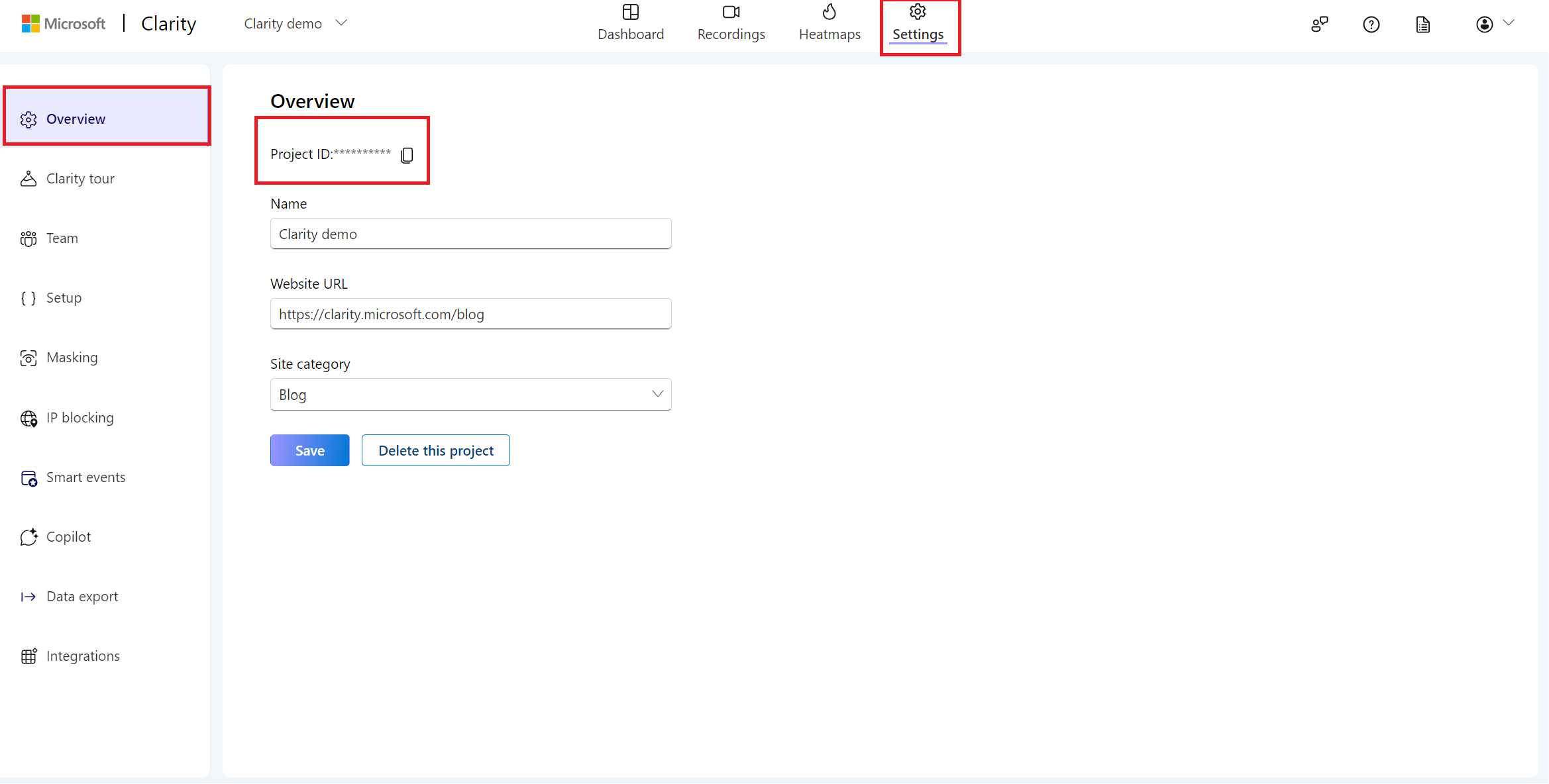
Step 2
Go to the SharePoint app store and search for Clarity.
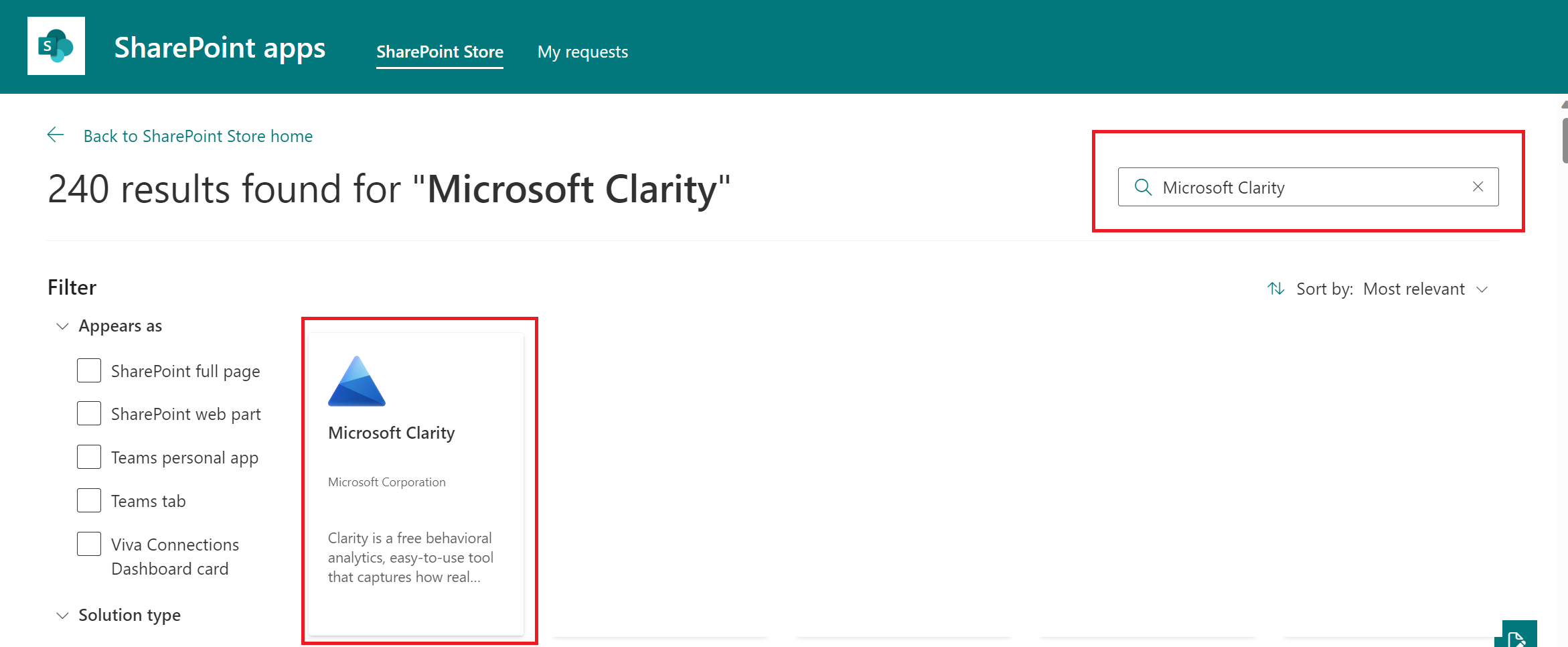
Step 3
Select the Microsoft Clarity app and Add to Apps site.
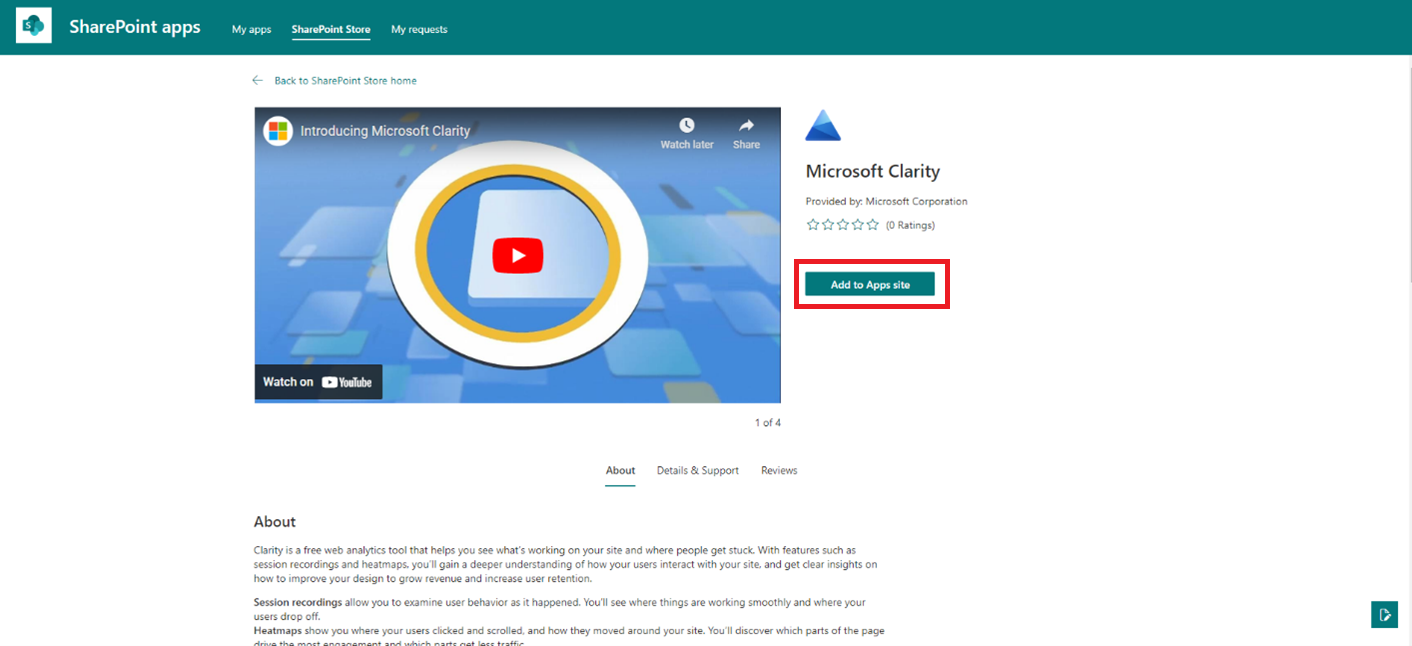
If you notice Request, select it to get it approved by a SharePoint Admin.
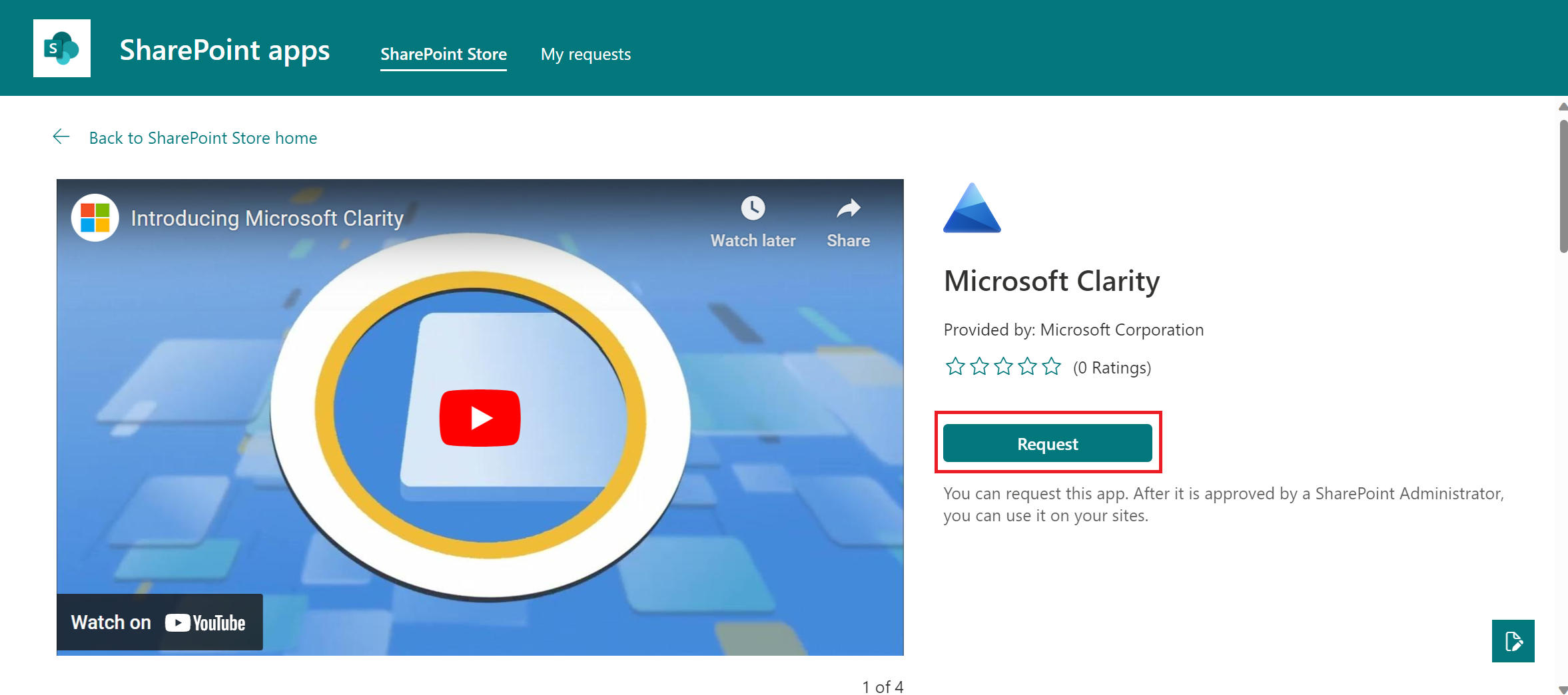
Step 4
Clarity must be enabled as an organization-wide extension. On the pop-up window, select Enable this app and add it to all sites and Add to continue.
Note: Single site installations are not supported.
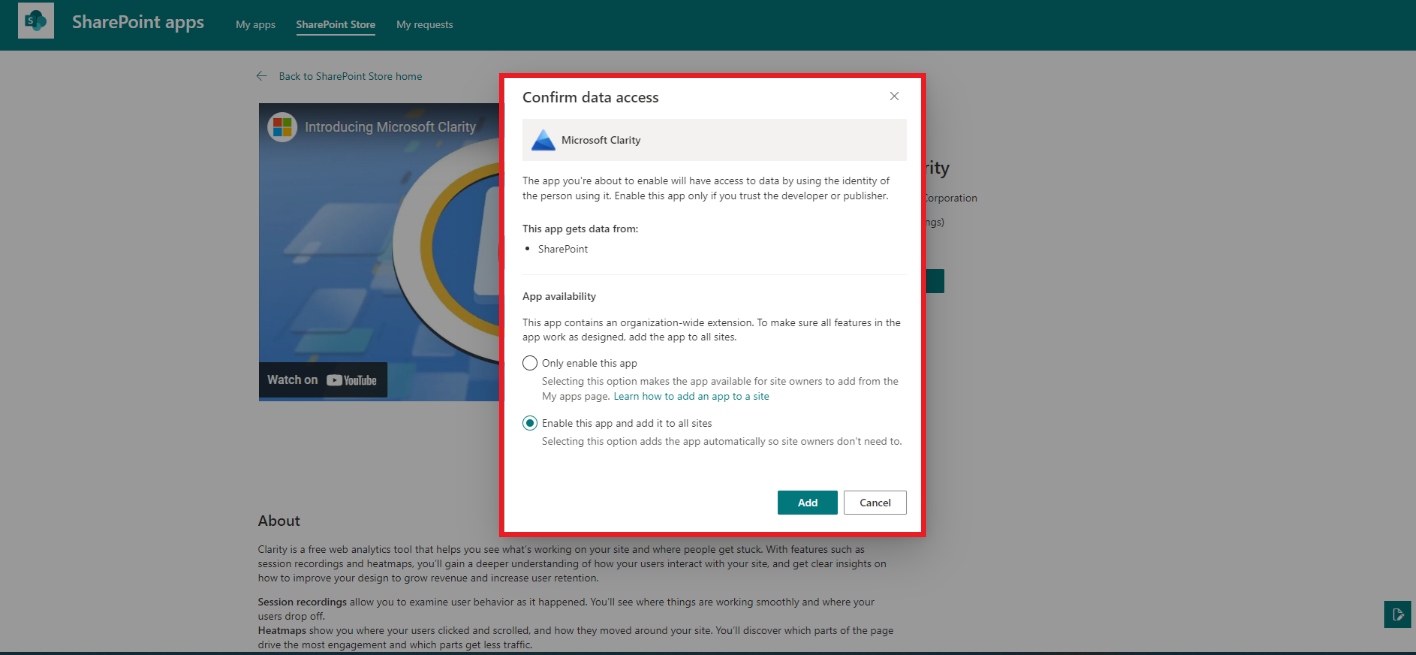
Step 5
Go to the Organization-wide extension page on the top of the screen highlighted in green.
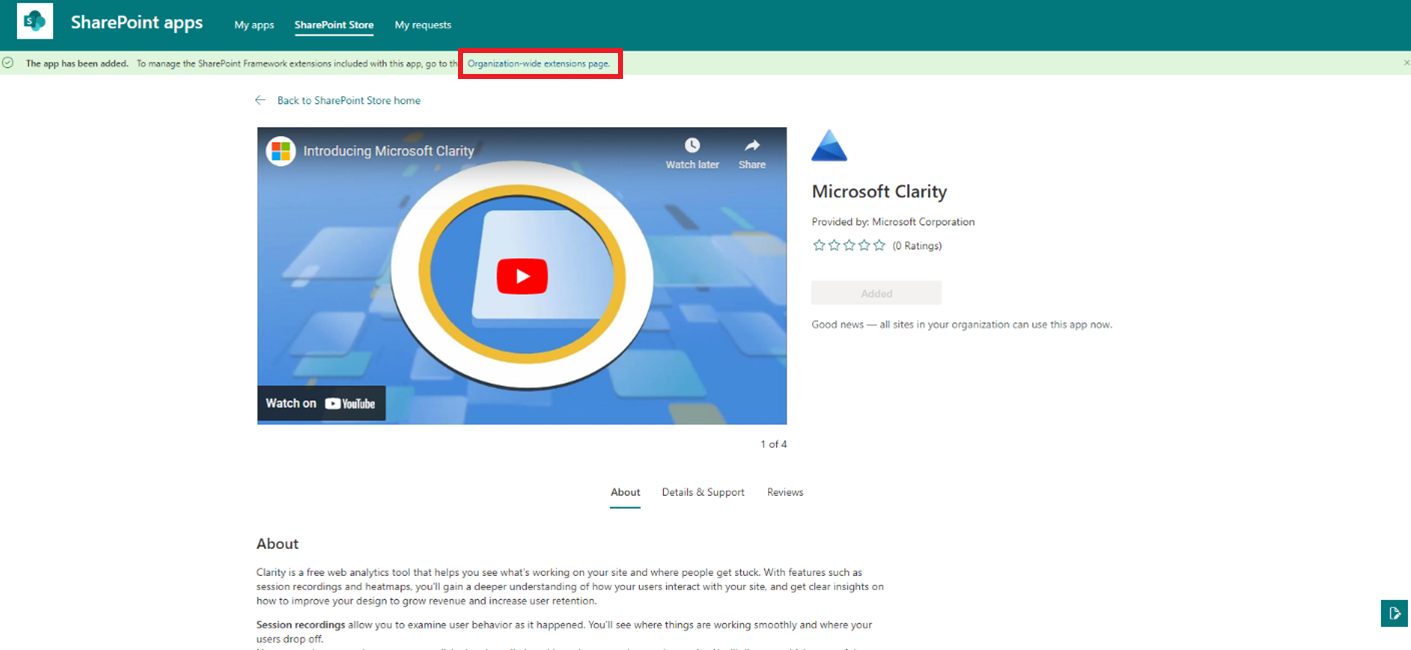
Or navigate to the App catalog page -> Site contents tab -> Tenant wide extensions.
Step 6
In the Tenant wide extensions, select the record with the title Microsoft Clarity -> Edit. Paste your Clarity Project ID in the Component Properties.
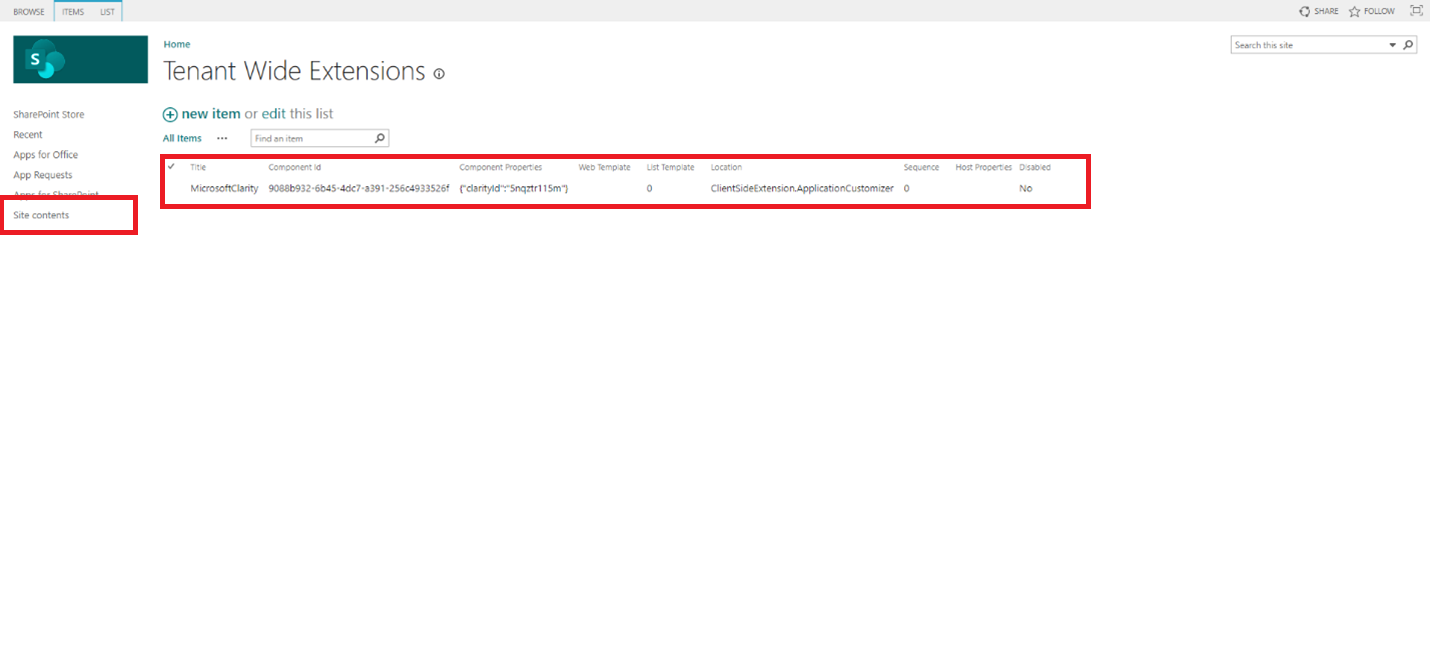
The SharePoint Integration is now successful.
Important
Clarity currently supports organization-wide installation only. Installing Clarity on a single SharePoint site is not supported.To track a specific site, Clarity must still be deployed using the organization-wide extension and manage targeting via your SharePoint configuration.
FAQ
For more answers, refer to the Setup FAQ.