Overview of Service Scheduling
Avoid disruptions in service by making sure that your resources are scheduled optimally and efficiently. Using Scheduling in Customer Service Hub, you can plan and schedule service activities for your customers by bringing together all your resources.
Prerequisites
Scheduling in Customer Service Hub is a customer-driven update. You need to avail and enable the service scheduling package, which also includes the Universal Resource Scheduling (URS) functionality.
Understand the scheduling experience
Scheduling, which is built on top of URS, provides an efficient way to schedule resources for service activity. It considers the availability of employees, facilities, and equipment to plan schedules accordingly. It also helps customer service organizations with improved service quality by preventing over-scheduling.
Scheduling scenario
The following scenario helps to understand how the scheduling capability lets you manage your service activities seamlessly:
Contoso bike repair schedules repair services for their customers. To facilitate this process, Contoso needs to bring together the following information:
- Geographical locations where they need to offer their services.
- The personnel and equipment they need to perform those services.
- The types of bike repair services they offer.
- Work hours during which they perform their services.
- Capacity and expert level for all personnel.
Contoso can benefit from the scheduling feature by quickly catering to their customers with their repair services. With the various scheduling entities, they can plan service activities for their customers by considering the availability of resources, facilities, and equipment.
Let's see how Contoso accomplishes the task:
Step 1: Create organizational units
Organizational units are the locations where Contoso provides service to their customers. More information: Create and manage organizational units
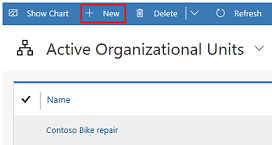
Step 2: Create resources
Contoso lists the resources required to perform the services.
Note
You can create all resource types using the Resource entity.
In this example, two resources (contacts) Bert Hair and Gilda Moss are created. Similarly, two more resources (facility/equipment) are created as Bike repair workbench - 1 and Bike repair workbench - 2, which are required to perform the service. More information: Create and set up bookable resources
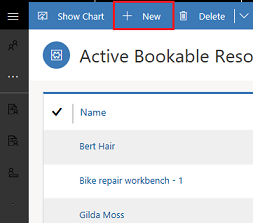
Step 3: Set work hours for the resource, resource group or facility/equipment
The availability of the resources is defined in the work hours section. More information: Set work hours for the resources
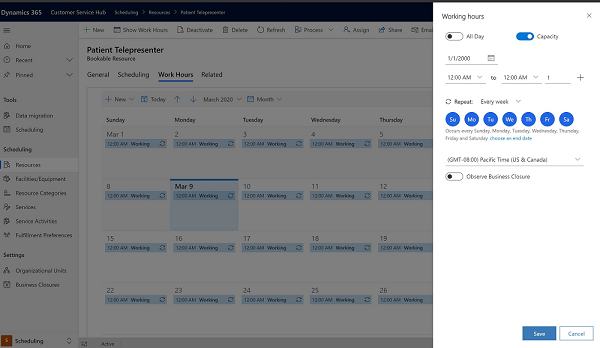
Step 4: Create resource groups
The resources are aligned in resource groups or resource categories.
In the example, Bert Hair and Gilda Moss are grouped as Technicians and Bike repair workbench - 1 and Bike repair workbench - 2 are grouped as Workbenches.
More information: Create and manage resource categories
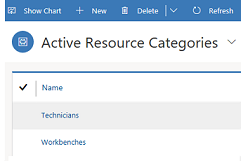
Step 5: Create a service record
Contoso now collates all the above inputs to create a bike repair service record for the customer. They also specify the resources/resource groups they will need for the service. More information: Create or edit a service in Service Scheduling
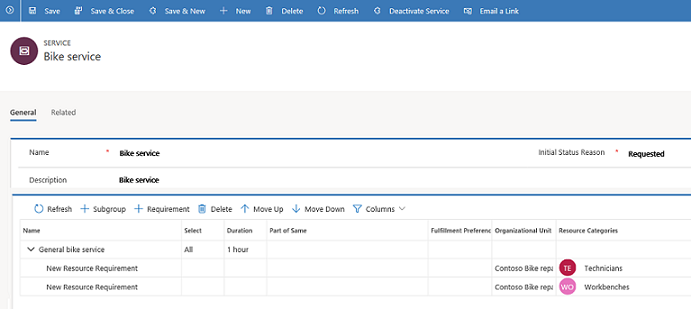
Step 6: Create a service activity
A service activity is defined to look for the next available time slot to schedule the service and align resources as per requirement. More information: Schedule a service activity
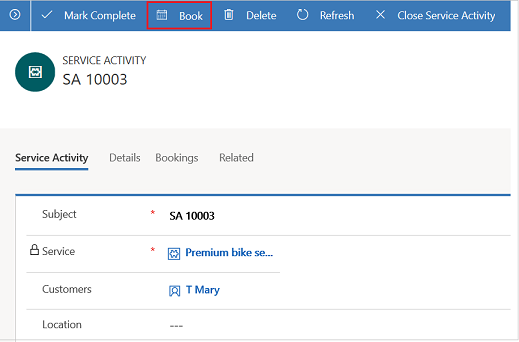
Step 7: Book the service in the schedule board
The schedule board displays all the service configurations at one place to quickly schedule a service. More information: Use the schedule board to configure service activity
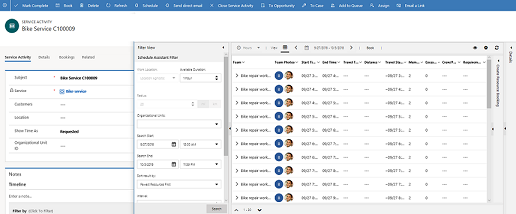
See also
Understand scheduling entities
Set up the Service Scheduling experience
Access scheduling in the Customer Service Hub and Customer Service workspace
Install Service Scheduling from Power Platform
Service Scheduling FAQ
Feedback
Coming soon: Throughout 2024 we will be phasing out GitHub Issues as the feedback mechanism for content and replacing it with a new feedback system. For more information see: https://aka.ms/ContentUserFeedback.
Submit and view feedback for