Events
Microsoft Cloud for Sustainability Technical Summit November 4-7
Nov 4, 11 PM - Nov 7, 11 PM
Gain insights from expert-led sessions, interactive demos, and live Q&A!
Register nowThis browser is no longer supported.
Upgrade to Microsoft Edge to take advantage of the latest features, security updates, and technical support.
System administrators define settings for features, work orders, bookings, agreements, and more on the Field Service Settings page.
In Field Service, change to the Settings area.
In the General section, select Field Service Settings.
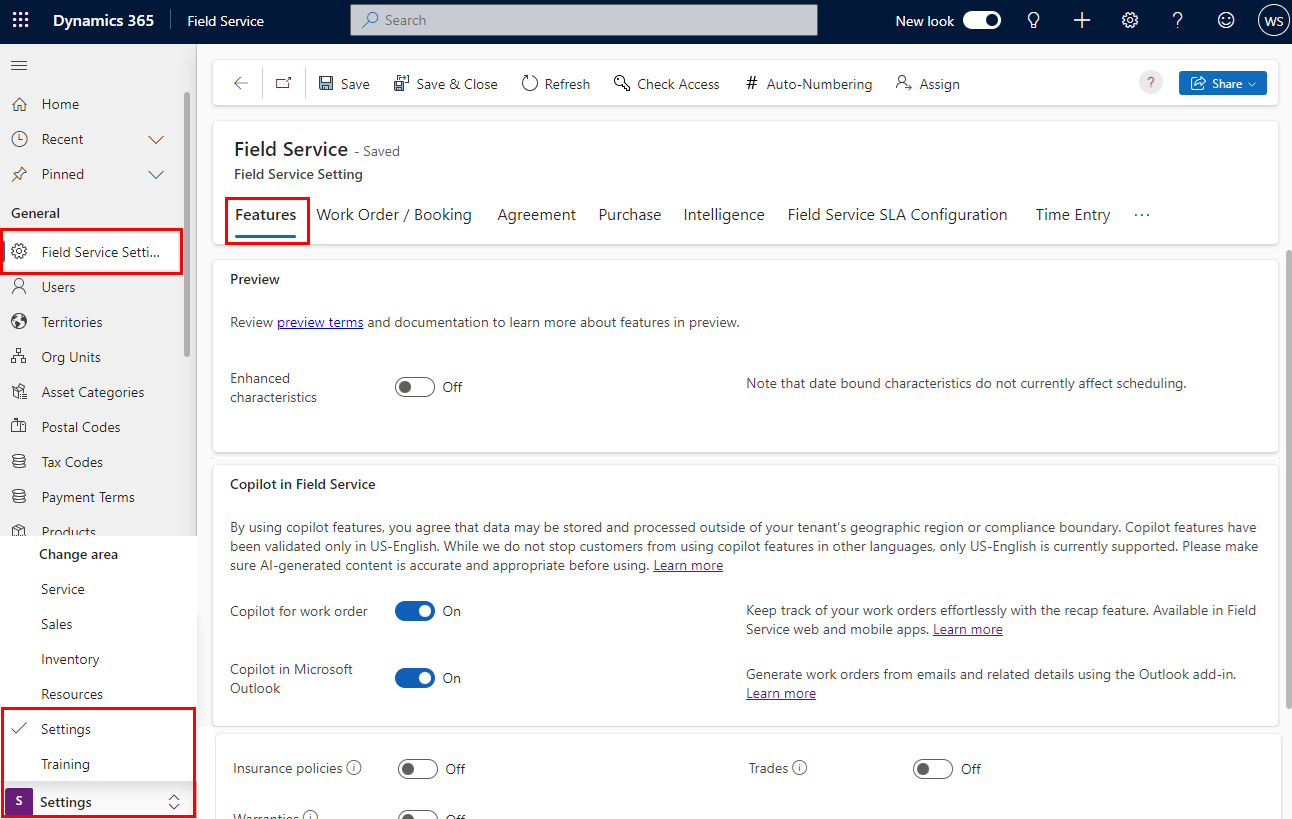
Select the tab for the settings you want to change and fill in the information, as required. Refer to the following sections for a description of the settings.
Select Save to apply your changes.
Several entities in Field Service use incremental numbers for distinction. Auto-numbering ensures that records get unique naming and that there are fewer gaps in the entity names because they're created when saving a record. You can configure the numbering settings for each supported entity.
In Field Service, change to the Settings area.
Go to General > Field Service Settings.
Select Opt-In to Auto-Numbering in the command bar.
In the dialog box, select Opt-In.
During the initial opt-in process, creation of new records might fail. We recommend enabling the feature when there's no activity in the application. The process takes a few moments to complete.
In Field Service, change to the Settings area.
Go to General > Field Service Settings.
Select Auto-Numbering in the command bar.
In the Configure Auto-Numbering dialog box, configure the numbering settings:
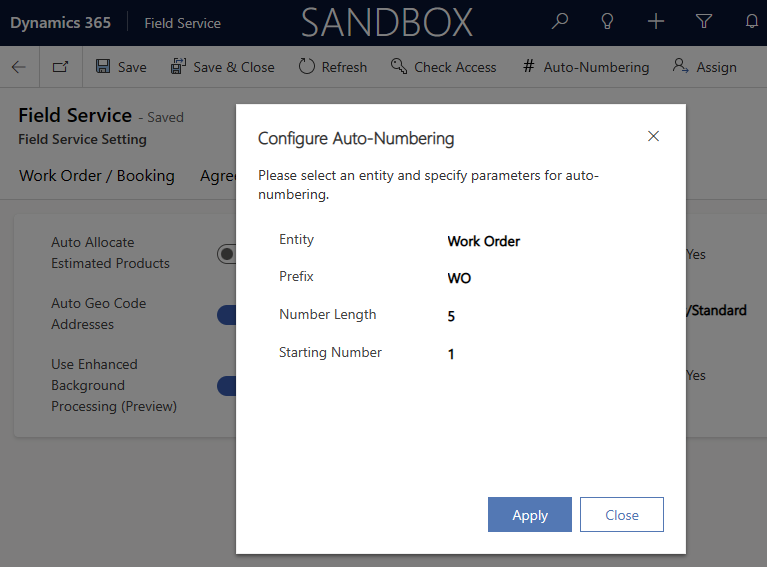
Select Apply.
This settings tab lets you enable toggles for preview, copilot, and a few other features.
| Option | Description |
|---|---|
| Preview section | |
| Enhanced characteristics | Enable enhanced characteristics to add more details to a resource's characteristics. |
| Copilot in Field Service section | |
| Copilot for work order | Enable work order summary with Copilot to provide a summary of a work order. |
| Copilot in Microsoft Outlook | Disable the use of copilot capabilities in Outlook for Field Service. If enabled, you agree that data might be stored and processed outside of your tenant's geographic region or compliance boundary. For more information, see FAQ for Outlook using Copilot in Field Service. |
| Other settings section | |
| Insurance policies | Enable insurance policies to create an insurance policy. |
| Trades | Enable trades to create trades and trade coverages. |
| Warranties | Enable warranties to create warranties and define coverage. |
| Not-to-Exceed | Enables not-to-exceed values to set an optional cost or price limit for a work order. |
This settings tab lets you define several default values and basic settings related to work orders and bookings.
| Option | Description |
|---|---|
| General section | |
| Default work order completed status | Choose whether the default booking status for a completed work order is Completed or Posted. For more information, go to Set up booking statuses. |
| Default Warehouse | Select the default warehouse that work order products will be taken from unless specified otherwise. For more information, go to Create a warehouse. |
| Timestamp Frequency | Choose when the system updates the timestamp for a booking. |
| Suggest Reparenting Customer Assets | Warn users when a customer asset gets added to a work order that doesn't relate to the work order's service account. If set to Yes, the system offers to map the customer asset to the work order's service account. When set to No, the warning and suggestion don't show. |
| Calculate Price | Work orders contain pricing-related fields and functions. By default, this field is set to Yes, which enables pricing-related fields and logic. Changing the setting to No removes all pricing-related fields and disables the pricing logic, so work orders won't generate invoices after completion. |
| Calculate Cost | Enabling work order costs adds cost fields on work order products, work order service, and summary fields on work orders. It lets you track estimated and actual costs per work order. Track costs to establish cost trends over time and review them based on work order categorizations such as trade and work order type to understand your business and where to optimize service delivery. If Not-to-exceed is enabled, it's automatically added to the work orders based on not-to-exceed values in the system. Cost summaries on work orders appear in a summary card and are the sum of the costs of all work order products and services, including taxes. |
| Show Simplified Work Order Commands | This setting simplifies the command bar on work order records and lists. By default, the setting is turned on. Turn the simplified commands setting off to see all available options on the command bar. You can customize the command bar to manage which commands to show. |
| Work Order Invoice Creation | Choose if the system should automatically generate a billing invoice for work orders when the status changes to Closed - Posted. |
| Travel Charge Item | Select the product that the system uses for travel charges for a work order. The pricing is determined by the settings Travel Charge value on the service account. For more information, go to Accounts. |
| Disable Customer Asset Validation | Control work order creation if customer assets on the work order don't belong to the same service account. When set to Yes, users can't create a work order if the customer assets don't relate to the service account. When set to No, the system requires customer assets related to the service account on a work order. For more information, go to Validate customer assets on work orders. |
| Calculate Tax | Tax codes calculate and add taxes to products and services. When set to No, the tax code field and calculations from all related forms are disabled. If this setting is set to no, tax related fields are hidden by default and their values are irrelevant. |
| Generate Actuals | When set to Yes, the system creates records with actuals over the course of a work order's lifecycle. If set to No, the system disables the creation of work order-related actuals. |
| Resource pay type section | |
| Work Pay Type | Choose the resource pay type for work performed during regular work hours. |
| Business Closure Pay Type | Choose the pay type for days marked as Business Closures. For more information, go to Set when your business is closed. |
| Travel Pay Type | Choose the pay type for time that a resource is traveling to a service location. |
| Overtime Pay Type | Choose the pay type for time outside of the scheduled work hours. |
| Break Pay Type | Choose the pay type for time that the resource is taking a break while performing service work. |
| Crew management section | |
| Default Crew Strategy | Select the crew strategy applied as a default to all resource crews defined in the system. You can override the crew strategy for each resource crew independently. |
| Mobile section | |
| Enable Booking Map for Field Service Mobile | Turn on an external service to enable the booking map in the Field Service Mobile app module. Review the terms of use and confirm to enable the booking map. |
Field Service agreements allow organizations to automatically generate work orders and invoices. For more information, go to Set up agreements.
| Option | Description |
|---|---|
| Auto Generate Work Order for Agreement Booking | Select whether the system should automatically generate work orders based on agreements. If set to No, users have to create the work orders manually. |
| Generate Booking Dates X Months in Advance | Agreement booking dates help organizations plan for maintenance. If an agreement spans a long time period, you might not want to generate all booking dates at once. Agreements generate booking dates based on the agreement booking setup recurrence schedule. With autogenerate enabled, the system creates a work order booking on these dates. This setting determines how many months in advance the system generates the work order booking. |
| Generate Invoice Dates X Months in Advance | Agreements generate invoice dates based on the agreement invoice setup recurrence schedule. With autogenerate enabled, the system creates an invoice record on these dates. This setting determines how many months in advance the system generates the invoice dates. |
| Pre/Post Booking Flexibility Date Field Population | When configuring an agreement, you can define pre- and post-booking flexibility fields. These fields set the time frame in which each work order should get booked. This setting defines whether work orders generated from agreements populate this time frame in the Date Window Start/End or the Time From/To Promised fields. This setting also controls whether the Date Window Start/End fields are visible on the work order. If the agreement is set to populate Date Window Start/End, these fields are visible on the work order; otherwise, they're hidden by default. |
| Generate Agreement Work Order X Days in Advance | Number of days in before the booking date when the system generates the work order record. |
| Generate Agreement Invoices X Days in Advance | Number of days in before the invoice date when the system generates the invoice record. |
| Record Generation Timing | Defines the default time to generate work orders and invoices based on agreements. The setting helps to ensure that work orders aren't created in the middle of a work day while dispatchers are scheduling and managing other jobs. You can override this value for each agreement. Start/End Times values for bookings and Time To/From Promised values for work orders generated by agreements use the time zone of the related agreement owner. |
You can use purchase orders (POs) to add inventory to a warehouse, or to purchase products to sell to a customer in a work order. For more information, go to Create a purchase order.
| Option | Description |
|---|---|
| Purchase Order Approval Required | Choose if a purchase order needs approval before changing the status to Submitted. |
| Use of Products Out of Stock | Choose how the system reacts when a user adds a product to a work order that's currently not in stock. Confirm asks the user to decide whether to continue or not. Restrict doesn't allow using that product. |
Predictive work duration and Incident type suggestions will be deprecated in November 2024.
| Option | Description |
|---|---|
| Enable Suggested Duration | When enabled, this setting looks at historical booking data and suggests an average duration at the incident type level. |
| Historical Data Filter | This setting is used for both the suggested duration and incident type suggestions. It defines the data scope for analysis when looking at historical data to provide suggestions. |
Use this tab to manage service level agreements (SLAs) for work orders.
Time entries help track the time that technicians spend on various stages of a work order. For more information, go to Time entries.
| Option | Description |
|---|---|
| Time Entry Generation Strategy | Enable the system to automatically generate time entries based on booking timestamps. If the setting is empty or set to Manual, the system expects manual time entries. Regardless of the setting, you can always create time entries manually. |
| Time Cost Actuals Source | Choose if cost actuals generate based on booking journals or time entries when the time entry is marked as approved. If this setting is empty, the system generates time and cost-focused actuals from booking journals. Actuals are generated when a work order is set to Closed - Posted. |
Change Field Service settings for mixed reality apps. For more information about the integrations with mixed reality apps, go to Collaborate in mixed reality with Field Service and Remote Assist and Integrate Guides with Field Service.
| Option | Description |
|---|---|
| Disable Booking Status Changes | Specify if users can change a booking status in Dynamics 365 Remote Assist on HoloLens. |
| Assign Mixed Reality Security roles | Adds security roles for Dynamics 365 Guides and Dynamics 365 Remote Assist to users that are assigned one of the predefined Field Service security roles. Refer to the Mixed reality role mapping table to understand which default roles the system assigns. Disabling the setting stops the automatic role assignment for new users moving forward. It doesn't remove security roles that are already assigned. To enable custom security roles to access mixed reality apps, review the default security roles for Guides or Remote Assist to identify privileges that your custom security roles need. |
| Field Service | Guides | Remote Assist |
|---|---|---|
| Field Service - Resource | Restricted Operator, Basic User | Remote Assist - App User, Basic User |
| Field Service - Dispatcher | Restricted Operator, Basic User | Remote Assist - Administrator, Basic User |
| Field Service - Administrator | Author, Basic User | Remote Assist - Administrator, Basic User |
Inspections are forms that technicians use to answer a list of questions as part of a work order. For more information, go to Add inspections to work orders.
| Option | Description |
|---|---|
| Analytics enabled | Turn the analytics for inspections on or off. For enabled analytics, you can specify the frequency and the start time of the analysis. |
| Option | Description |
|---|---|
| Auto Allocate Estimated Products | When products are added to a work order before the work begins, the status of the work order product record defaults to Estimated. This setting determines whether the work order product record is set to Allocated when the line status is still Estimated, as opposed to Used. |
| Auto Geo Code Addresses | Specify whether the system should automatically add the appropriate latitude and longitude values based on the account's address. For more information, go to Turn on auto geocoding. |
| Use Enhanced Background Processing (Preview) | Field Service includes various system jobs that run in the background to perform various tasks, especially related to Agreements. Disable this setting to use the existing and established, GA quality workflows feature to handle these background jobs. If you would like to try out the preview Power Automate Flows feature instead, enable this setting. For Field Service, enabling this option might improve some complications if an Agreement owner no longer has access to Dynamics 365. However, this feature is still in Preview mode and isn't yet as stable as Workflows. Additionally, there might still be design changes to this feature before it reaches maturity. |
| Enable Address Suggestions | Enable this setting to get suggestions when entering the addresses in various forms. |
| Product cost order | Choose the order for product cost. |
| Work Order Subgrid Records Open as Popups | Specify if work order subgrid records open as a popup on work order form. Subentities of the work order entity: work order product, work order service, work order service task, work order incident, bookable resource booking, and time entry. |
Events
Microsoft Cloud for Sustainability Technical Summit November 4-7
Nov 4, 11 PM - Nov 7, 11 PM
Gain insights from expert-led sessions, interactive demos, and live Q&A!
Register nowTraining
Learning path
Implement finance and operations apps - Training
Plan and design your project methodology to successfully implement finance and operations apps with FastTrack services, data management and more.
Certification
Microsoft Certified: Dynamics 365 Field Service Functional Consultant Associate - Certifications
Demonstrate how to configure a Microsoft Dynamics 365 for Field Service implementation to maximize tools and features available while managing a mobile work force.