Note
Access to this page requires authorization. You can try signing in or changing directories.
Access to this page requires authorization. You can try changing directories.
APPLIES TO:
Power BI service
Power BI Desktop
You can feature dashboards, reports, and apps so they appear in the Recommended section of your colleagues' Power BI Home page in Simplified view, and in the Featured section in Expanded view. Featuring content is especially useful for onboarding new employees to Power BI. You decide which content they see first. Add descriptions and small thumbnail images to help them find what they need. The content has to be in a workspace that they have access to.

Who can feature content
To feature dashboards and reports, you need to have the Admin, Member, or Contributor role in a workspace. To feature the app itself, you need to have the Admin or Member role in a workspace. See Roles in workspaces for details. You do need to have a Power BI Pro license.
Power BI admins can monitor and manage featured content, or even turn off the feature entirely. See Manage featured content for details.
Who sees featured content
When you feature a dashboard or report from a workspace, people with at least a Viewer role in that workspace see it recommended. You can also feature a dashboard or report from an app, or the app itself. In that case, the people you distribute the app to will see it recommended.
Feature a dashboard or report
To feature dashboards and reports, you need to have the Admin, Member, or Contributor role in a workspace. The procedure for featuring either a dashboard or report is similar.
In the All or Content list for a workspace, select More options (...) > Settings.
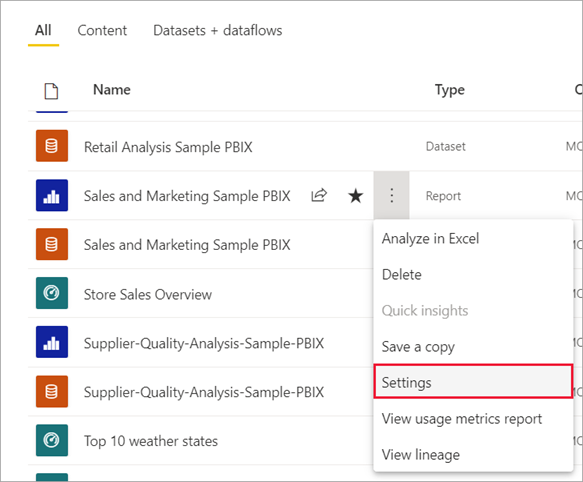
In the Settings pane, check or change the name. Add a Description and upload a Snapshot, if you want them. They're useful because they help your users find your content.
Select Feature on Home.
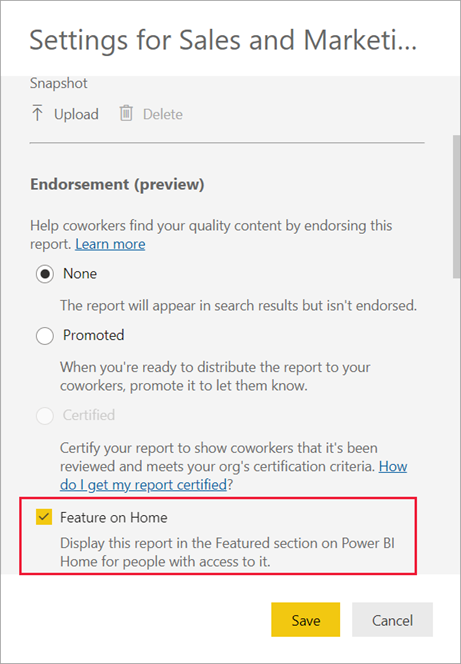
Select Save.
Now all users who have access to this dashboard or report will see it in the Recommended or Featured section on Home.
Feature an app
To feature an app, you need to have the Admin or Member role in a workspace.
Open the workspace for the app, not the app itself, and select the Options menu (...) > Feature this app on Home.
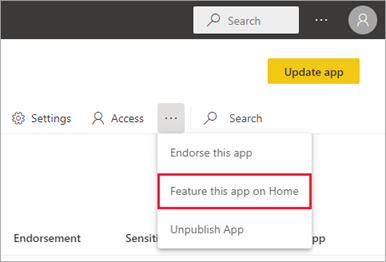
Now everyone who has access to this app also sees it in the Featured section on Home.
Considerations
Endorsing an app or a report by promoting it automatically checks the Feature on Home checkbox. You can uncheck Feature on Home anytime. If you do, changing endorsement doesn't recheck Feature on Home. Read more about promoting your content.