Clean up records from System Job (AsyncOperationBase) and Process Log (WorkflowLogBase) tables
The System Job (AsyncOperation) table stores system jobs. The name of the actual database table is AsyncOperationBase. System jobs represent asynchronous extensions, such as asynchronous registered workflows and plug-ins, and other background operations such as bulk deletion, bulk import, and rollup operations. After an event occurs and any synchronous extensions are processed, the platform serializes the context for any asynchronous extensions and saves it to the database as an AsyncOperation record.
When an asynchronous workflow is triggered in your Dataverse organization, a record is created in the AsyncOperation table to track the processing of the async job. More records also are created in the Process Log (WorkflowLog) table to maintain logs for the workflow execution. The name of the actual database table is WorkflowLogBase. Business process flows (BPF) also store BPF stage transition and action logs for the BPF in the WorkflowLog table.
If your organization makes heavy use of workflows or business process flows, these tables will grow over time and eventually become large enough to introduce performance issues and consume excessive storage in your organization database.
Bulk deletion jobs
All environments are configured with an out-of-the-box bulk deletion job to delete successfully completed workflow system jobs older than 30 days. Customers can configure other bulk deletion jobs to delete AsyncOperation records. We recommend that you configure a job that deletes any completed system job (regardless of type or result) older than 30 days so that completed jobs don't accumulate in the AsyncOperation table.
You can use the bulk deletion system jobs to delete unneeded records from both AsyncOperation and WorkflowLog tables. To view the bulk deletion system jobs:
- Sign in to the Power Platform admin center.
- Select Environments in the left navigation pane, select your environment, and then select Settings on the top menu bar.
- Select Data management > Bulk deletion.
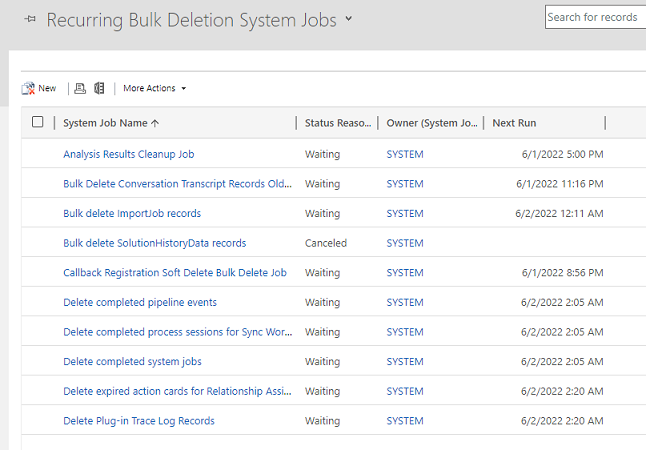
From the Bulk Record Deletion grid, you can use the view selector to view the completed, in-progress, pending, and recurring bulk deletion system jobs. The Recurring Bulk Deletion System Jobs view shows the job definitions for the bulk deletion system jobs that are included out of the box.
If you open one of these recurring bulk deletion system job records, you can see the query the job uses to identify which records to delete and the schedule the job runs on. For these out-of-the-box system jobs, you can't modify the query used by the system job, but you can modify the schedule the job runs on. If you update the view selector to show jobs that have already been scheduled, are in progress, or executed: you can cancel, resume, or postpone the job. You can find these options in the Actions menu when you open the record.
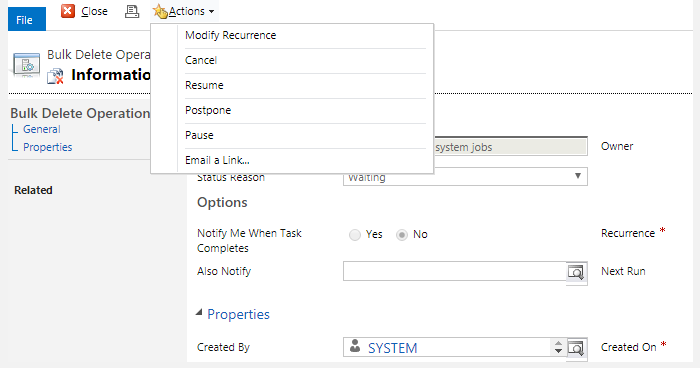
Create your own bulk deletion jobs
If the out-of-the-box system bulk deletion jobs don't meet your organization's needs, you can create your own bulk deletion job. From the Bulk Record Deletion grid, select New on the command bar. This opens the Bulk Deletion wizard that allows you to define a query for the records you want deleted. The wizard also lets you preview the set of records the query picks up for deletion to allow you to test that you constructed your query correctly.
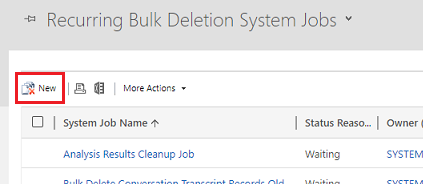
To clean up workflow records from the AsyncOperation table, you need to select the System Jobs table and select [new] in Use Saved View to create your own query. You can only delete completed workflows. Workflows waiting to run or currently in progress can't (and shouldn't be) deleted by your system job.
Add the following conditions to your query:
- System Job Type Equals Workflow — target workflow records.
- Status Equals Completed — only completed workflows are valid to complete.
- [Optional] Filter on the StatusCodes (succeeded/failed/canceled) that are valid for completed StateCode.
- [Optional] Filter on Completed On field to only delete older workflows.
- [Optional] Any more filters you want to apply.
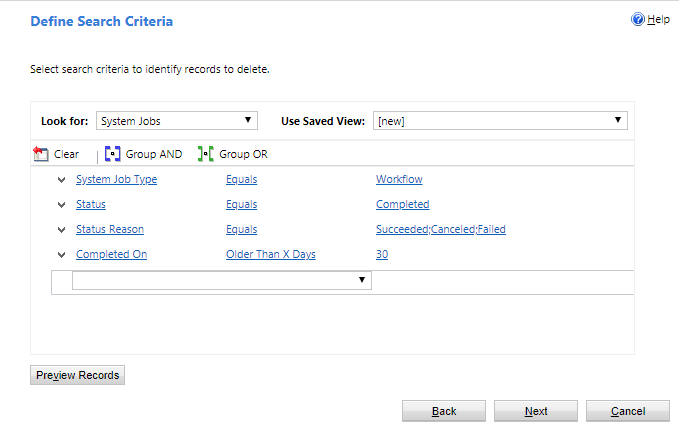
On the next page of the wizard, you can set the frequency your bulk deletion job will run at. You can create a one-time bulk deletion job or define a schedule to allow your job to run at set intervals.
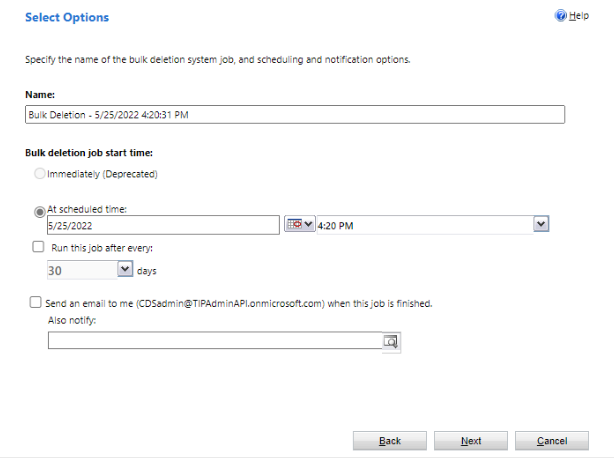
Priority-based, bulk delete jobs for asyncoperation
To unblock customers that have significant asyncoperation size, we introduced a priority-based bulk delete feature for asyncoperation cleanup. This feature is available by default for all organizations. Here are some key points to note:
- Bulk delete priority applies only to newly created, nonrecurring bulk delete jobs for entity asyncoperation.
- To maximize effectiveness of this feature and get optimal job performance, create jobs with varying filter conditions, such as jobs with different date ranges, system job types, status codes, or any other criteria.
- Organizations can create up to five priority jobs. After those jobs have been created, new jobs are created with default preference.
- Regardless of the number of nonasyncoperation entity jobs in the queue, one asyncoperation job can always be created with priority.
- There is no change with respect to creation steps for bulk, delete jobs.
Best practices for designing workflows
After you delete unneeded records in your workflow tables, there are a few steps you can take in your workflow design to prevent the tables from growing as fast in the future.
For asynchronous workflows, we recommend enabling Automatically delete completed workflow jobs (to save disk space) in the workflow editor. This allows the system to delete workflow logs for successful executions to save space. Logs from failed workflow executions are always saved for troubleshooting.
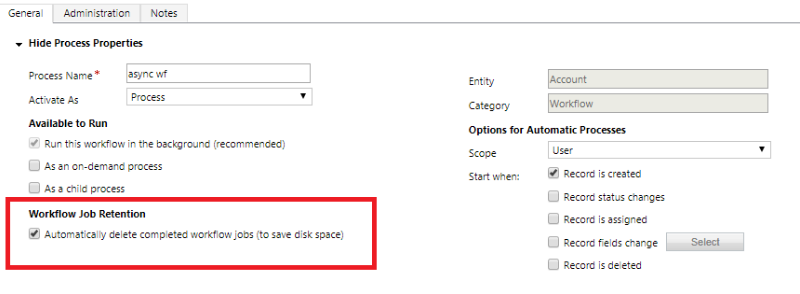
For synchronous workflows, we recommend enabling Keep logs for workflow jobs that encountered errors in the workflow editor. This allows logs from failed workflow executions to be saved for troubleshooting. Logs from successful workflow executions will always be deleted to save space.
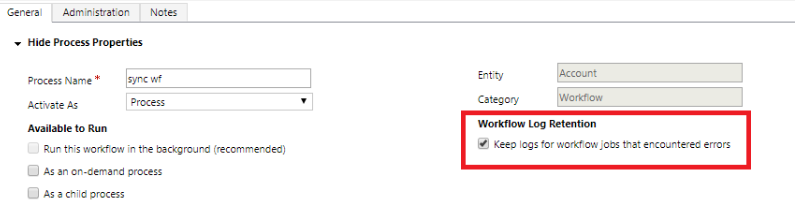
AsyncOperation file capacity usage
Historically, the entire async operation context used to be serialized directly in the AsyncOperation table Data property, leading to quick growth in size if there are asynchronous plug-in registrations on large records (such as attachment). Since early 2021, the data portion of async operations is moved to file store. As a result, async operation data size is partially counted in database capacity and partially in file capacity. This helps reduce the cost (since file capacity is charged at a lower rate than database capacity) and improves overall performance (since queries against the AsyncOperation table are more performant).
Note
Files related to AsyncOperation records cannot be deleted directly. In order to reclaim file capacity please review retention and cleanup policies of AsyncOperation records described in this article. When AsyncOperation records are deleted their corresponding files get deleted as well.
For more information on Dataverse storage model and reporting, see New Microsoft Dataverse storage capacity.
See also
Reduce database storage
Remove a large amount of specific, targeted data with bulk deletion
Microsoft Dataverse real-time workflows
Classic Dataverse background workflows
Automatically delete completed background workflow jobs
Asynchronous service
Feedback
Coming soon: Throughout 2024 we will be phasing out GitHub Issues as the feedback mechanism for content and replacing it with a new feedback system. For more information see: https://aka.ms/ContentUserFeedback.
Submit and view feedback for