Note
Access to this page requires authorization. You can try signing in or changing directories.
Access to this page requires authorization. You can try changing directories.
Microsoft Purview is a comprehensive set of solutions that can help you govern, protect, and manage data in your organization. The Microsoft Purview portal has a streamlined design and unified experience that helps you discover and access data security, data governance, and risk and compliance solutions for all your data, wherever it lives across your data estate. The unified experience streamlines navigation for all Purview solutions and provides a single-entry point for settings, search, and roles and permissions management.
Getting started with the portal
When you first navigate to and open the Microsoft Purview portal, a welcome dialog appears that provides a brief overview of the new portal experience. After agreeing to the terms and privacy conditions, select Get started to follow teaching bubbles that highlight key areas of the new portal experience.
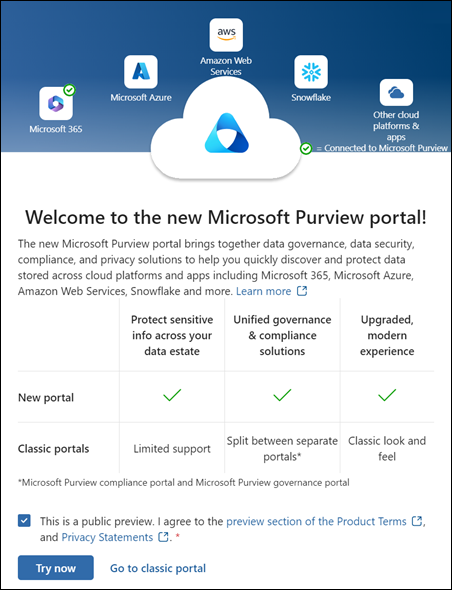
Afterwards, you'll see the new home page displayed. The home page is your starting point for accessing all Microsoft Purview solutions, portal-wide settings, summary information about your data, and more.
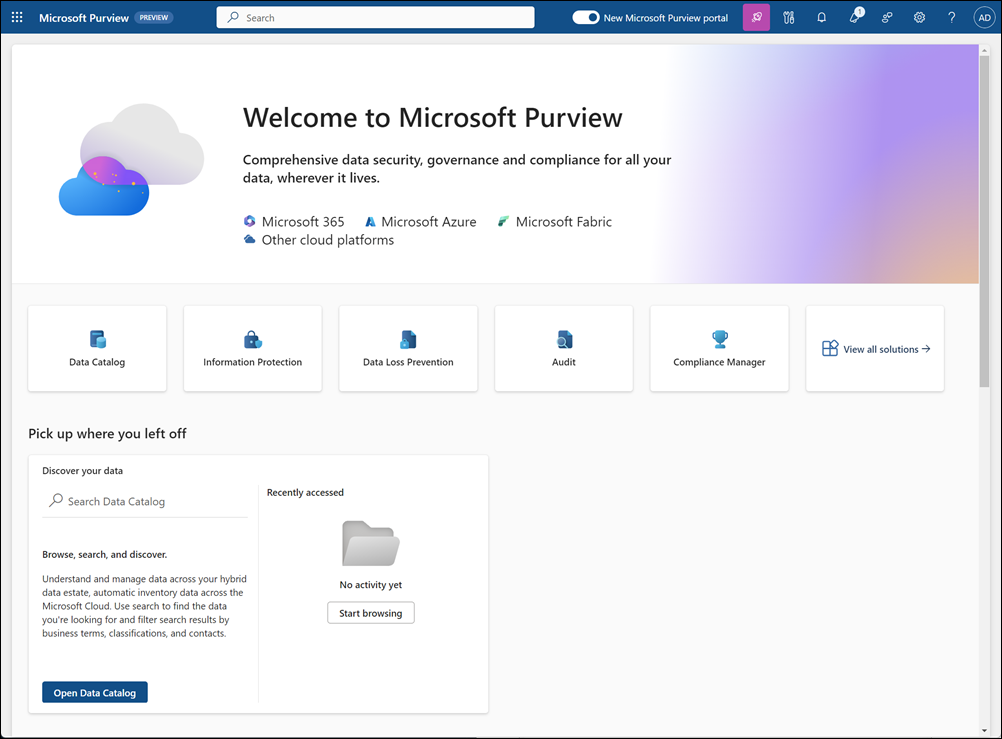
Relocated portal features
Some features and capabilities that you may had been familiar with when using the retired Microsoft Purview compliance portal and the Microsoft Purview governance portal are relocated or retired in the Microsoft Purview portal.
| Feature or capability | Summary of changes |
|---|---|
| Classification | Classification is renamed to Classifiers and moved to the left-navigation area for each solution. |
| Content Search | Content Search features are now included as core components in eDiscovery. |
| Data Asset Search and Browse | Data Asset Search and Browse has moved to Unified Catalog > Data Search. |
| Data Estate Insights | Data Estate Insights is renamed to Data Estate Health Reports and has moved to Unified Catalog > Data Estate Health > Reports. |
| Explorers | Explorers have moved to the left-navigation area for each solution. |
| Glossary | The glossary has moved to Unified Catalog > Business glossaries. |
| Policies | Policies have moved to the left-navigation area for each solution. |
| Privacy Risk Management | Privacy Risk Management is available in the Microsoft Priva portal. |
| Reports | Reports moved to the left-navigation area for each solution. |
| Roles and scopes | Roles and scopes are located in Settings. |
| Settings | Settings are located in the global left-navigation or at the top command bar of the portal. Select Settings to configure global and solution-level setting options. |
| Subject Rights Requests | Subject Rights Requests is available in the Microsoft Priva portal. |
Permissions and subscriptions
Depending on your permissions and your Microsoft Purview subscription, you'll see different solutions, home page cards, and features in the portal. For example, if you have permissions and a supported subscription to access a specific data governance or risk and compliance solution (such as Data Loss Prevention, Insider Risk Management, etc.), you'll see these solution cards on the home page. If you don't have permissions or a supported subscription, you won't see these solution cards on the home page.
Note
Microsoft Purview permissions may be granted through security group membership. If you use Microsoft Entra Privileged Identity Management (PIM) for just-in-time membership for security groups in Microsoft Purview role groups, it could take up to 2 hours after activation for eligible administrators to have effective permissions applied in Microsoft Purview. For more information about PIM, see What is Microsoft Entra Privileged Identity Management.
For more information about permissions and role groups in Microsoft Purview, see:
- Permissions in the Microsoft Purview portal
- Roles and role groups in Microsoft Defender for Office 365 and Microsoft Purview portals
For more information about Microsoft Purview subscription requirements, see:
Global search
Use global search at the top of the portal to search for navigation, users, and resources across all your solutions and data estate. For terms entered in the search bar, you'll see applicable results grouped by the following sections in the search results drop down:
- Navigation: Results for items associated with specific Microsoft Purview solutions and solution features.
- Users: Results for users included in your organization. User details, including email, role groups, and administrative units assigned, are available when a user is selected. To view role groups for a user, the viewer must have the Role management role assigned that isn't restricted to an administrative unit.
- Resources: Results for helpful resources associated with the searched term.
To view the consolidated search results page, select the links to view all results at the bottom of any section listed in the search results drop down or select the Search arrow on the right side of the search bar. To filter the displayed results by section on the search results page, select the All, Navigation, Users, or Resources link at the top of the page. To view all results in each section, select Show more.
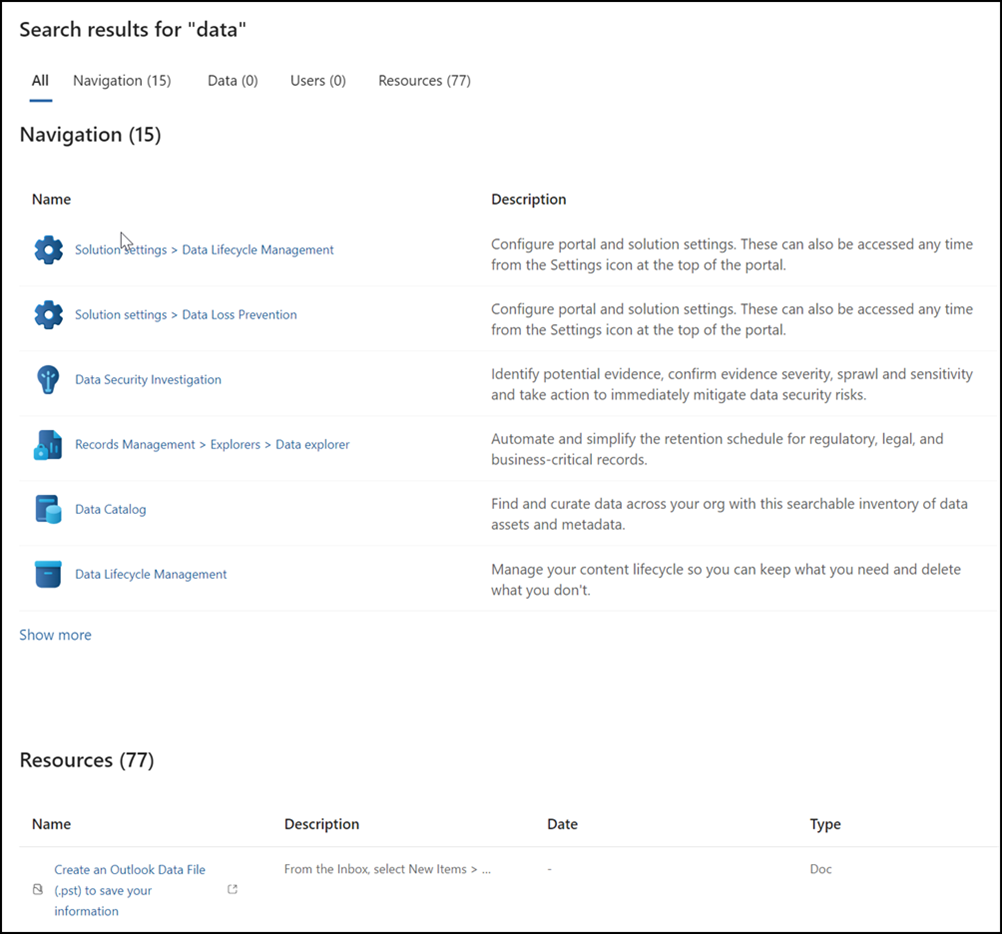
The five most recently entered search terms are retained as quick links in the search bar for quick access to current results for these terms.
Sections and cards
Solution cards and the Solutions page
Solution cards on the portal home page allow you to quickly access and open the Microsoft Purview solutions that you have access to. The displayed view for these cards is predefined and can't be customized with specific cards.

To view and manage all solutions you have access to and that aren't listed in the solution card list, select View all solutions. From the Solutions page, you can select solutions in the Core section to set up and configure app experiences across Microsoft Purview or use the Risk & Compliance, Data Governance, and Data Security sections to directly view and manage specific Microsoft Purview solutions. Use the predefined filters to view solutions by area, or use the search box to find a specific solution by keyword. To explore learning materials (documentation, blogs, videos, and tutorials), select Knowledge Center in the Resources section.
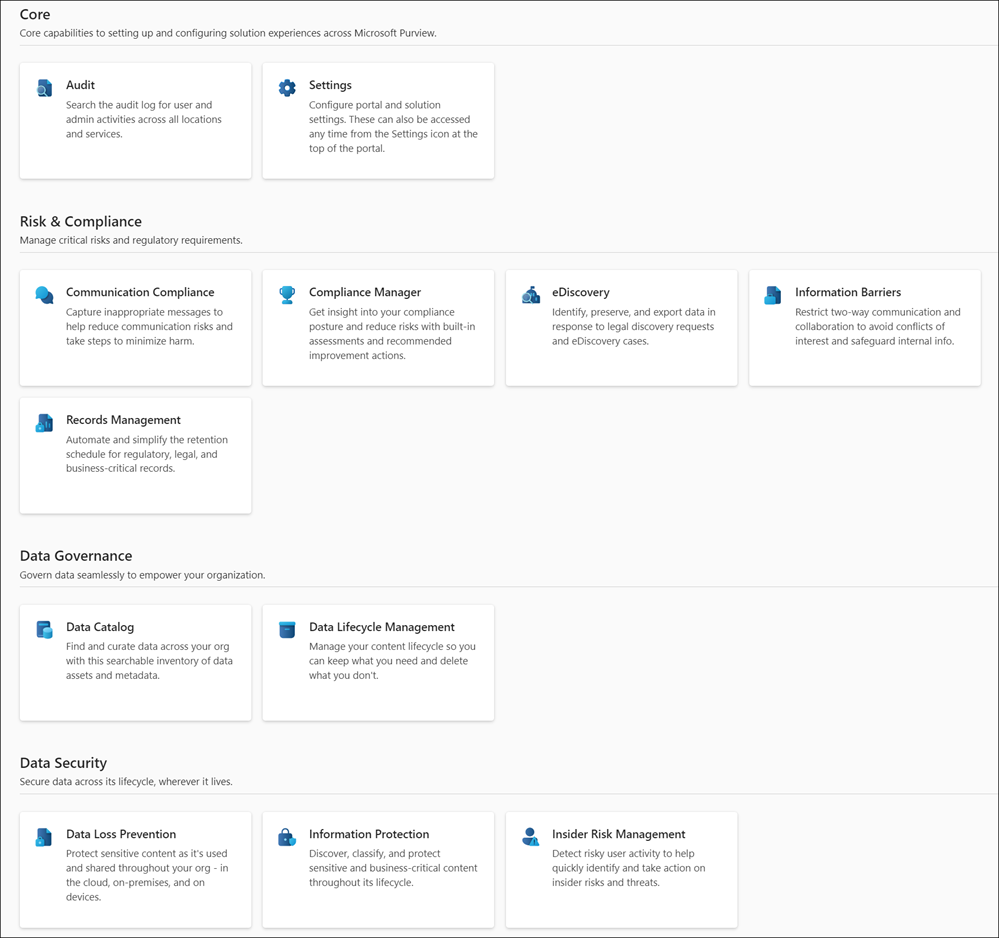
Related portals
Access related portals and solutions to help you manage all aspects of data analytics, data privacy, user identity, and more in your organization. These cards provide quick access to the following management and resource portals:
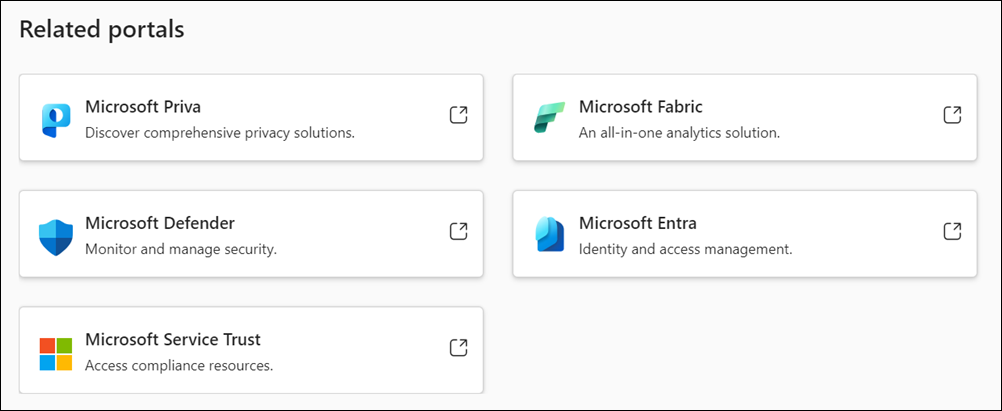
Discover your data
The Discover your data card helps you discover your organization’s data, see where it’s stored, and understand how it’s being used. You can use Search the Unified Catalog to quickly find the data you're looking for and filter search results by business terms, classifications, and contacts. You can also use Open Unified Catalog to open the Unified Catalog solution to further browse, search, and discover data assets across your organization.
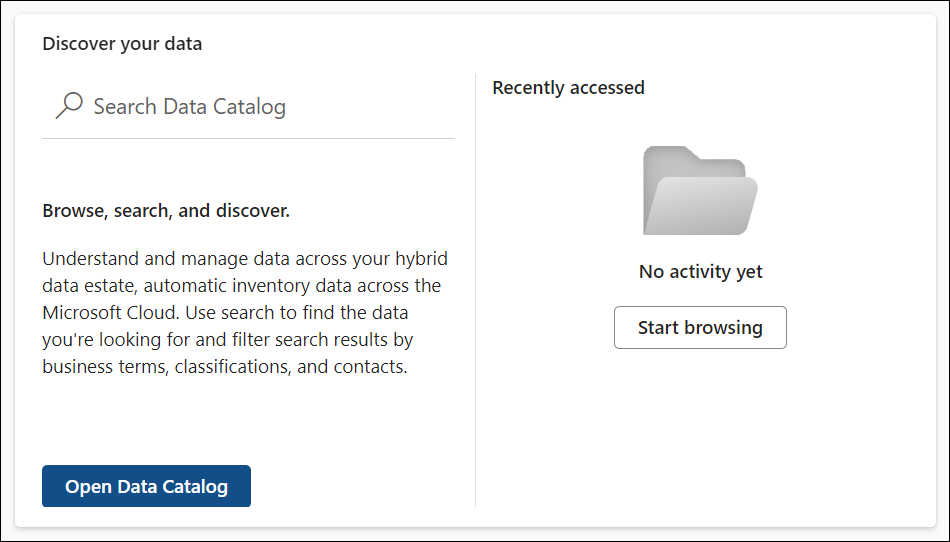
Compliance posture status
This section includes cards that display summary information from the Compliance Manager solution about your organization’s compliance posture. The percentages reflect progress toward completing the requirements of regulatory assessments. The Posture breakdown section highlights completion rates for your organization’s top assessments and the services covered by the assessments. Select Assess using Compliance Manager or Explore posture breakdown to visit Compliance Manager, where you can view, add, and manage assessments.
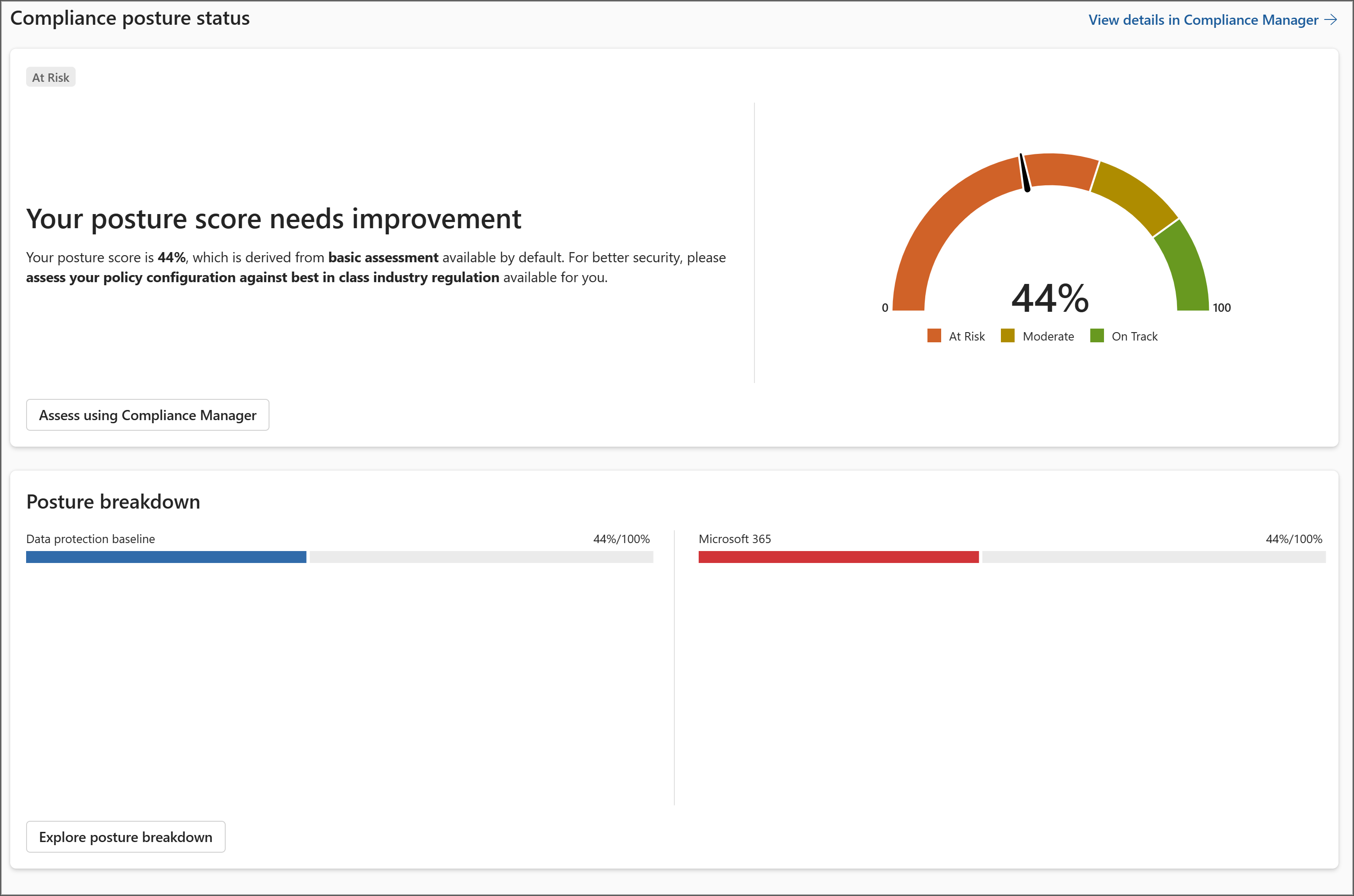
Trials and recommendations
The Trials and recommendations card displays information and links to help you get started with trial solutions for specific Microsoft Purview solutions. Select View all trials and recommendations to discover more security and compliance capabilities in Microsoft Purview you can try for free.
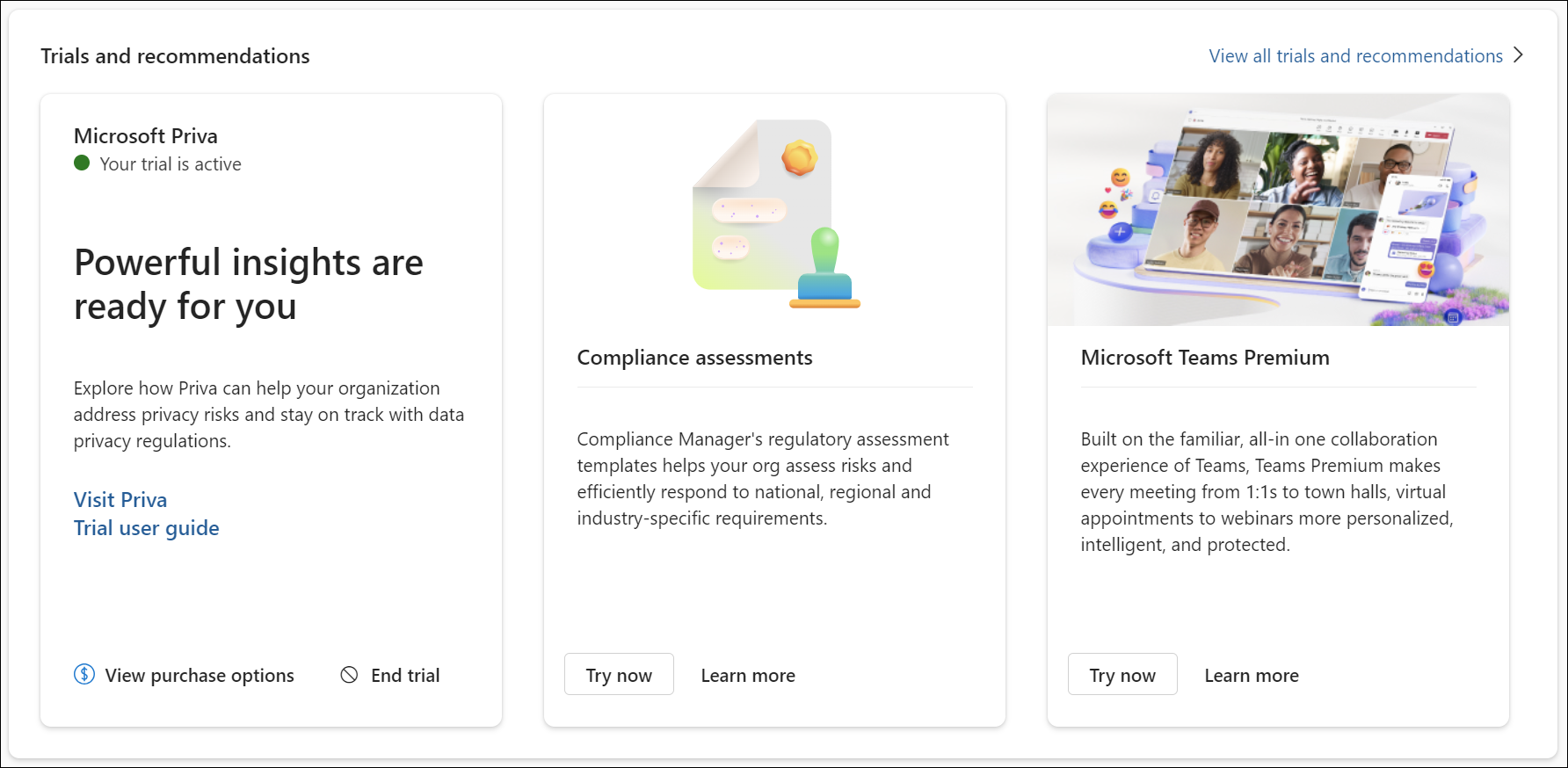
Knowledge Center
The Knowledge Center card highlights articles, product demos, tutorials, and other learning materials to help you succeed with Microsoft Purview. Select Go to the Knowledge Center to open the Knowledge Center page and to view all available learning materials. Use the predefined filters to view knowledge center items by solution area, or use the search box to find a specific item by keyword.

New left navigation for solutions
When you select a Microsoft Purview solution in the portal, you'll see a solution-specific home page and a new left-navigation experience that allows you to access all solution features, settings, and more. The new left-navigation displays links to the Home, Solutions, Learn, and Settings pages for quick and easy access to these areas for managing solutions, learning more about Microsoft Purview, configuring solution settings, and more. Additionally, links to the five most recent Microsoft Purview solutions are also displayed for quick access to these solutions.

Settings in the portal
Settings in the Microsoft Purview portal are now centralized and persist in one location at the top of the portal page. By selecting the Settings icon in the left navigation or at the top of the page, you can quickly manage solution and global portal-wide settings, no matter where you are in the portal.
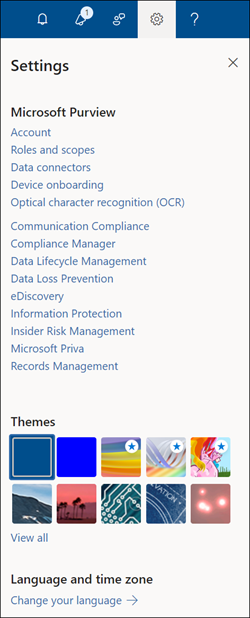
To view and manage portal-wide settings, select options in the Themes, Language and time zone, Password, and Contact preferences sections.
To view and manage solution settings, select a solution. This opens the settings page for the solution where you can update settings for the selected solution. From any solutions settings page, you can also select other Purview solutions in the Solution settings area in the left navigation to view and update settings in these solutions. To view and manage account settings, select Account.
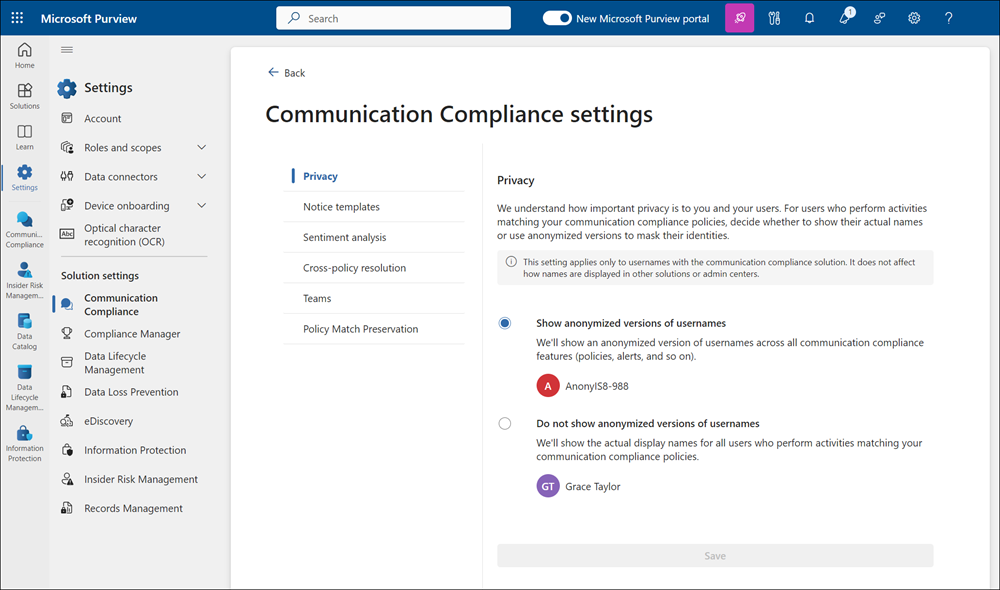
Release notes and updates
View the latest release notes for Purview solutions in a centralized location by selecting the Release notes & updates icon in the top right command bar. You can view Message center announcements for solutions that give you a high-level overview of a planned update or change and how it may affect your users or organization. Select the associated Learn more link to view the announcement and more details on the Message Center.
Help and support
Select the Help icon in the top right command bar to access specific help and support options for Microsoft Purview solutions:
- Guided tours: Start an integrated dialog driven overview of key features and capabilities in the Microsoft Purview portal.
- Knowledge Center: Quick access to the Knowledge Center that contains highlights articles, product demos, tutorials, and other learning materials to help you succeed with Microsoft Purview.
- Need help?: Select specific solution areas for self-help or share what you need help with so we can get you the right help and support.
For solution-specific help and support, we recommend selecting a specific solution in the drop-down field in the Need help section and selecting Get help. For example, if you need help with data loss prevention (DLP) policies, you'd select Data Loss Prevention, then Get help. On the Help tab, enter the details for your help request.

Depending on your request, you'll see an AI-generated guidance customized for your request and/or links to articles scoped to your request. If neither of these options help resolve your questions, select Contact support to select email or telephone options to get support from a Microsoft agent.
Note
AI and article suggestions in help and support may not be available for some Purview solutions. Check back frequently for updates about upcoming availability for these solutions in help and support.
Submit feedback about the new portal
Select the Feedback icon in the top right command bar to provide your feedback to Microsoft about the new Microsoft Purview portal. Provide as much detail as you'd like, but don't include any private or sensitive information. After entering your feedback, select Submit to send your suggestions to Microsoft to help improve the portal experience.
Get started with data governance solutions
Getting started with data governance solutions in the Microsoft Purview portal depends on your organization's current relationship with Microsoft Purview data governance solutions.
- If your organization hasn't created a Microsoft Purview account in the Azure portal, read about the new experience here.
- If your organization has Microsoft Purview accounts in the Azure portal, read about the new experience here.
New experience for new customers
If your organization doesn't have any Microsoft Purview accounts in any subscriptions under your Microsoft Entra tenant, you can get started with our governance solutions right away. Use the new Microsoft Purview portal to start your journey with the free version of Microsoft Purview.
Free version of Microsoft Purview data governance solutions
If you're new to Microsoft Purview data governance solutions, you'll start in the free version of Microsoft Purview.
Only a core subset of Microsoft Purview's governance solutions with limited capabilities are currently available in the free version:
- Catalog: Browse and search for your data assets.
- Data Map history: A log of updates made to assets.
Currently, the free version of Microsoft Purview governance solutions supports these governance data sources using live view:
- Azure Blob Storage
- Azure Data Lake Storage Gen 2
- Azure SQL Database
- Azure subscriptions
- Microsoft Fabric
You can annotate and curate assets that are available via live view, or use our APIs to create new entities.
The free version is limited; therefore it's recommended only for initial evaluation, development, and test scenarios. If you want to use all of Microsoft Purview's data governance features, it's recommended to upgrade to the enterprise version.
For more information about limitations in the free version of Microsoft Purview, see our documentation on what's in the free version of Microsoft Purview data governance solutions. To try out Microsoft Purview and get started on your data governance journey, see our guide to getting started with the free version of Microsoft Purview data governance solutions.
Enterprise version
You can get started with the enterprise version of Microsoft Purview by upgrading from the Microsoft Purview portal. Upgrading to enterprise gives you and your user's access to all of Microsoft Purview's data governance features, including:
- All of Microsoft Purview's supported governance sources - manage data sources across your multicloud environment
- Collections - fine grained access control for users across your environment
- Scanning - gather your sources' technical metadata and lineage information
- Automatic classification - classify your data to identify important and sensitive information
- Microsoft Purview policies - govern data at the source from Microsoft Purview
- All reports in Data Estate Insights - understand your data estate at a glance
- Workflows - automate governance in your environment
- etc.
For more information about Microsoft Purview's governance solutions, see our overview article.
New experience for existing data governance customers
The new experience is an enhancement to the current Microsoft Purview data governance experience, and doesn't impact the information already stored in your accounts or your ability to use our APIs. When you upgrade to the new experience, you'll have automatic access to the enterprise version of Microsoft Purview, which has all the features you already use, and these new features:
- This new Microsoft Purview portal: the latest platform to manage your organization's data governance.
- Live view: view your Azure data assets in the Microsoft Purview Unified Catalog automatically and in real time with no need to register or set up a scan for the source.
- Tenant-level administration: we've added roles that give you the ability to delegate administration from the tenant level, while maintaining fine-grained access control options to limit permissions by role and collections. This gives your team flexibility when managing access and responsibilities.
- Data map history: a log of updates made to data assets, so you can audit changes in your data map.
To get started in this new experience, see our guide to getting started with data governance in the new Microsoft Purview portal.