Services Hub Support
Services Hub Support gives customers and some Microsoft roles the ability to create, manage, and view their Microsoft Support requests, as well as the ability to do self-service reporting. Users can understand what reactive support activities are being performed against their support cases.
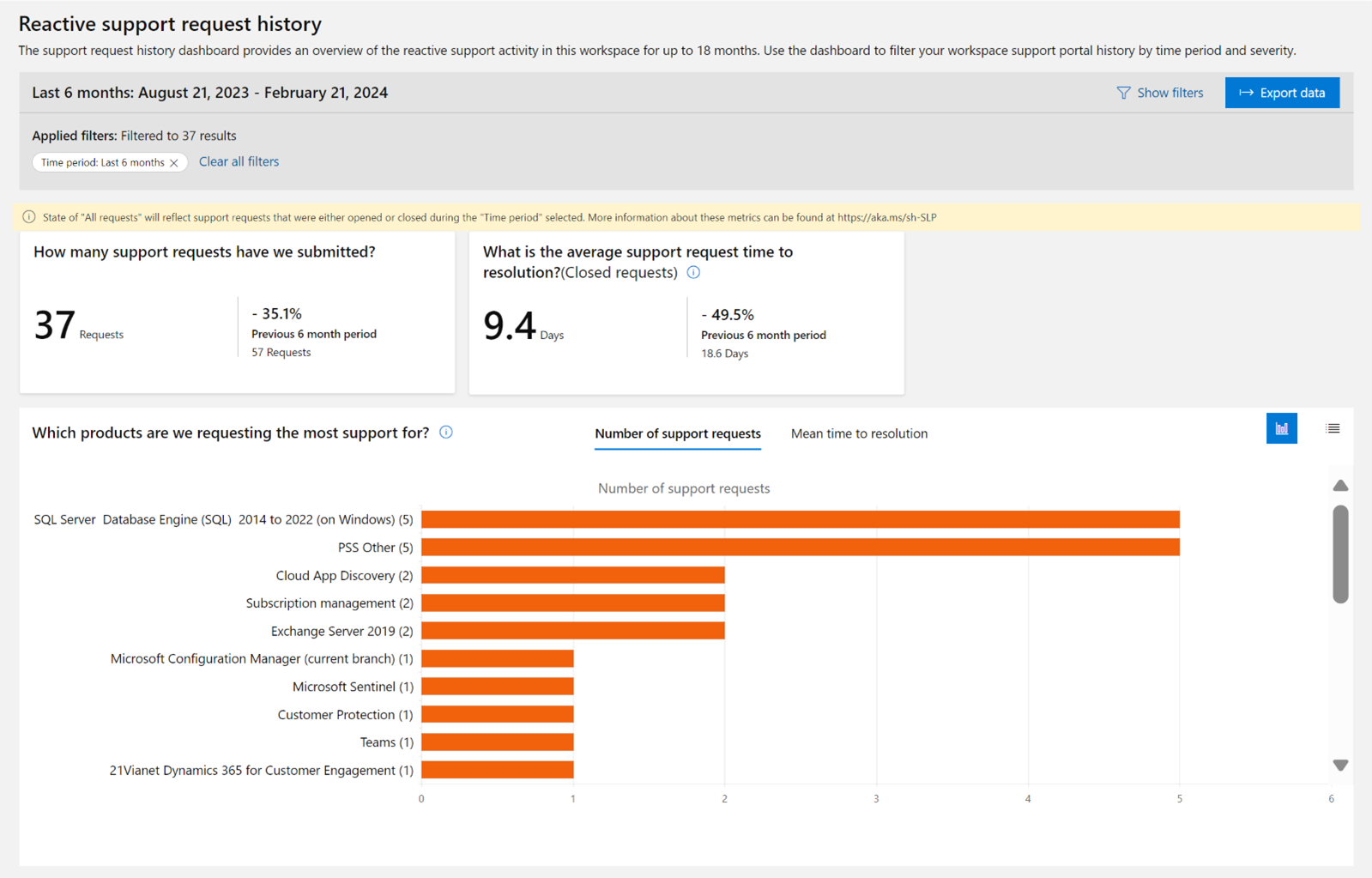
Open a new support request
Create a support request for your Microsoft product or technology.
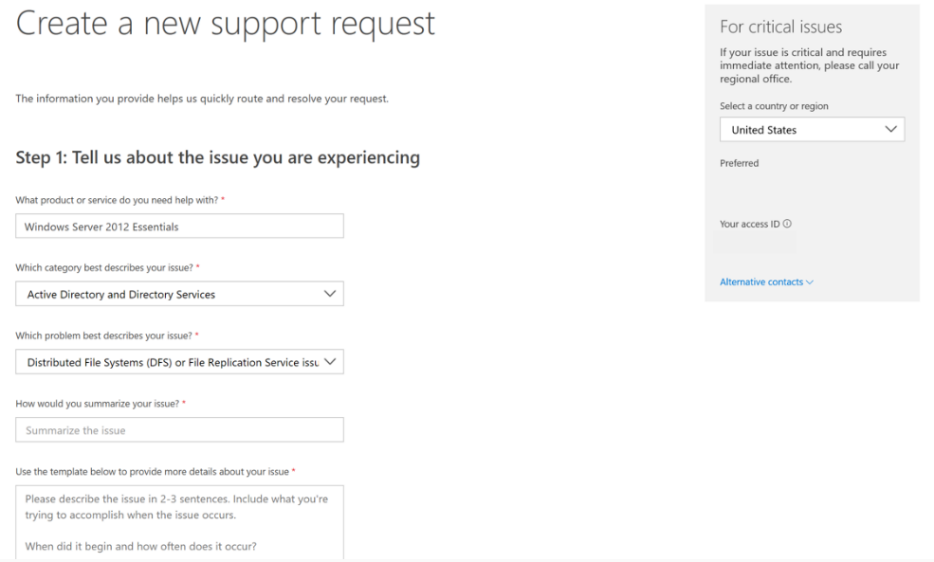
Note
When you select a cloud product or service, Services Hub will redirect you to the relevant cloud portal and the case must be opened from that portal. You will be required to log into the cloud portal and have the appropriate permissions on the cloud portal to open a Support request. To learn more about the permissions required, review our Support request redirects FAQ.
Manage support requests
View and manage support requests that you have access to.
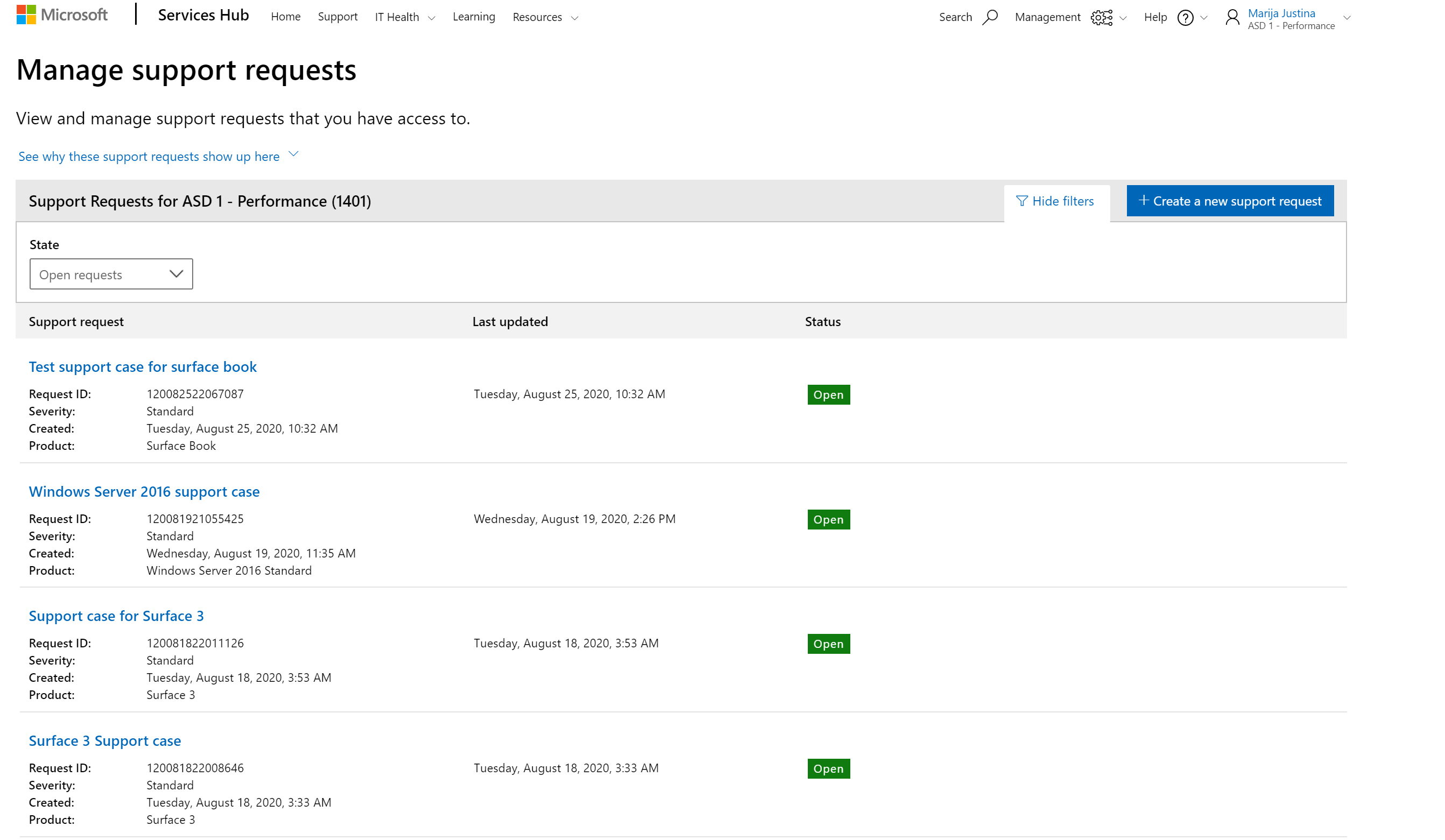
View your recently updated support requests
See the most recent support activity against your support cases at a glance.
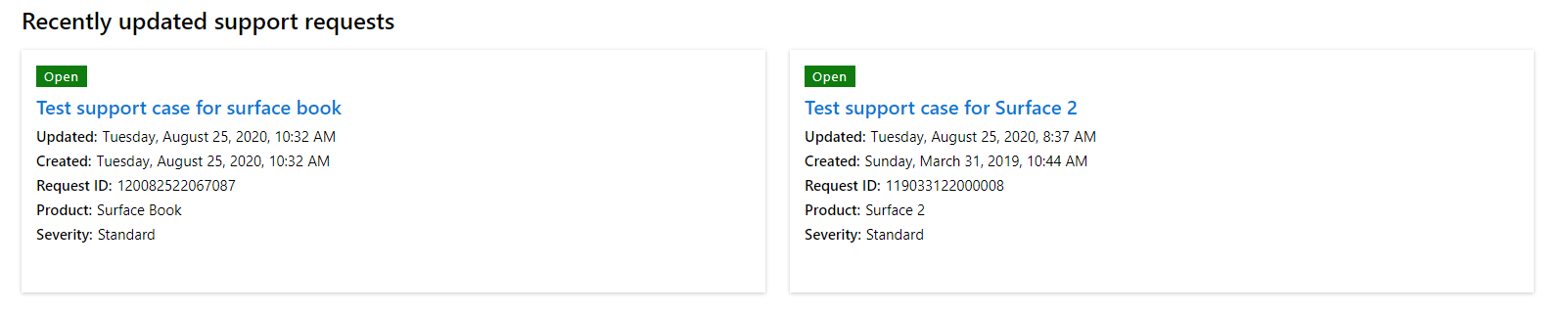
View your support request history reporting
See a summary of all your support cases in your current workspace for up to 18 months by product, filterable by case status, time period, severity (initial, current, or max), and/or product family.
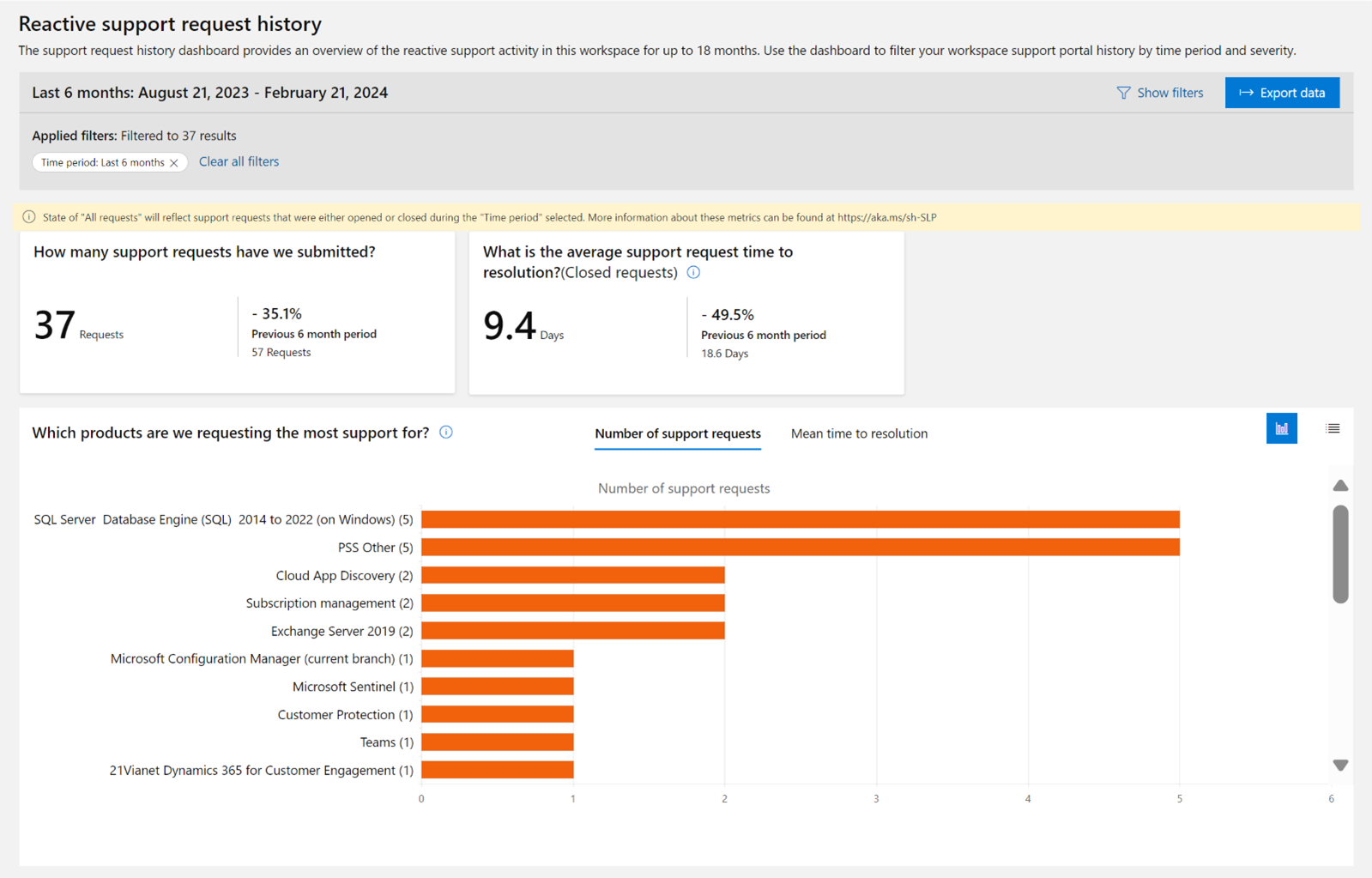
Here are a few examples to show how the number of support requests and mean time to resolution metrics are calculated.
The following factors affect these calculations:
- These calculations are specific to the Services Hub Workspace that you have selected. If you have multiple Services Hub Workspaces this history is specific to the Workspace you have selected. For more information, see Services Hub Workspaces Overview.
- If you have support requests that have not been assigned to a Services Hub Workspace they will not be represented in these calculations. For more information, see Unassigned Support Request experience.
- If you have support requests that have not been consented for, they will not be represented in these calculations. For more information, see Cloud Support Request Visibility dashboard. Customer users can also export and download a copy of their support case history in their current workspace.
Example:
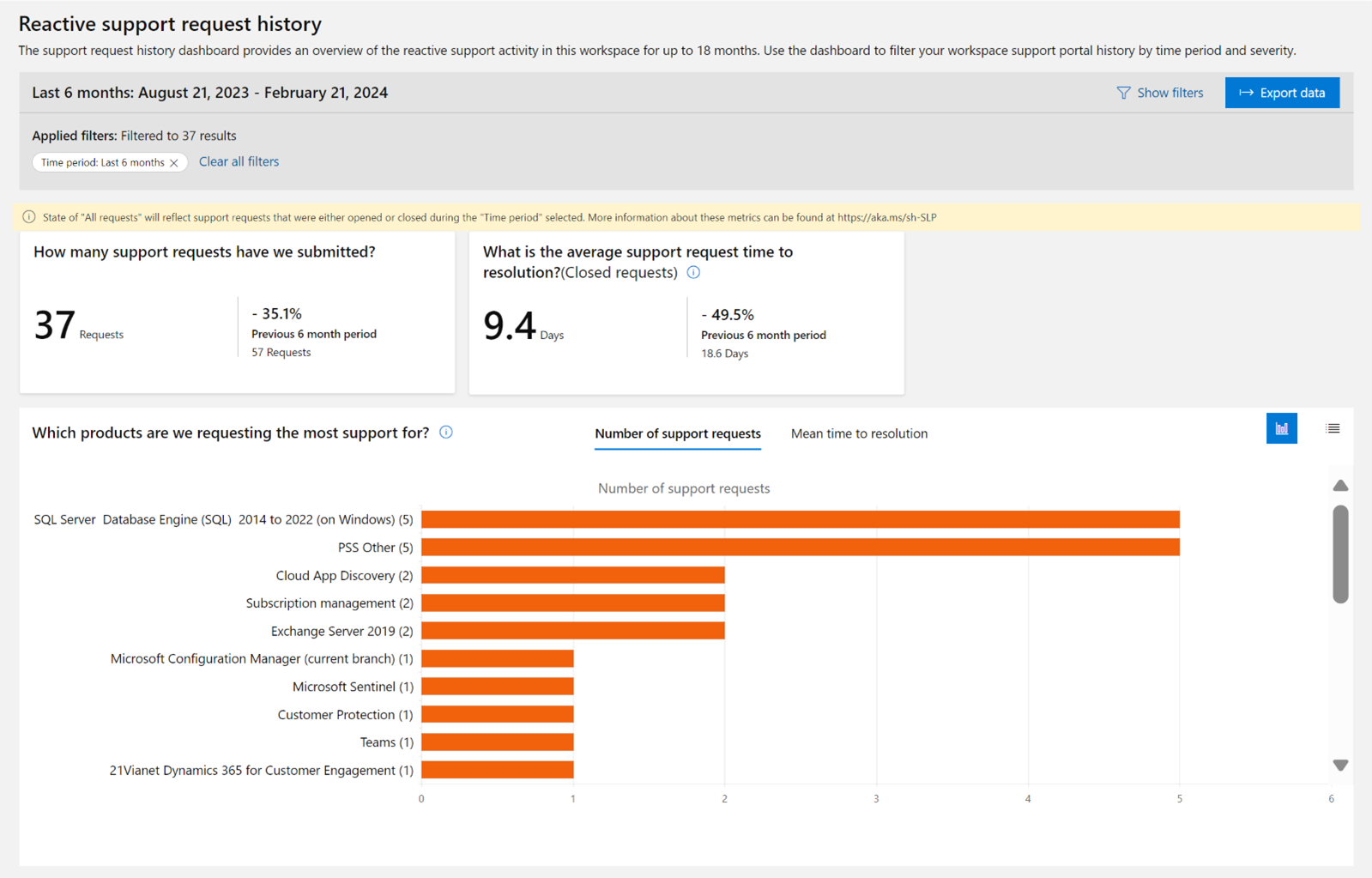
Calculations explained.
- Support Request Volume - (6 - 2)/2 * 100 = 200%
- MTTR - (9.3 - 63.9)/63.9 * 100 = -85.4%
Filters explained
You can zone in on support requests based on one or all of these available filters.
- State. Choose one.
- All Requests. Includes any support request that was opened in the current Workspace during the time period selected as well as support requests that were closed during that same period. Please note that this will count support requests that were opened in an earlier period, but it will also include support requests closed in the time period you selected.
- Open Requests. Includes any support request that was opened in the current Workspace during the time period selected.
- Closed Requests. Includes support requests that were closed in the current Workspace during the time period selected. Please note this will count support requests that were opened in an earlier period, but closed in the time period you selected.
- Time Period. Choose a time period.
- All history. Includes any support request in the current Workspace that meets the State filter choice you have made. Data is retained at a maximum of 18 months.
- Last <> months/days. Choose one of the options. Includes any support request in the current Workspace that meets the State filter choice you have made.
- Severity. The severity of the support request that meets the State, Time Period, and Product Family filter choices you have made.
- Initial Severity. The severity of the support request upon initial creation.
- Max Severity. The severity of the support request at it’s maximum level during the period it was open.
- Current Severity. The severity of the support request at the time the report is run.
- Product family. Choose one, many, or all of the product families for the support requests that meets the State, Time Period, and Severity filter choices you have made.
Recommendations
With this experience, you can open and manage your support requests right from Services Hub and view your support documentation at your fingertips.
When you visit the landing page for the first time, you will be prompted with a series of questions to provide you with the best experience possible.
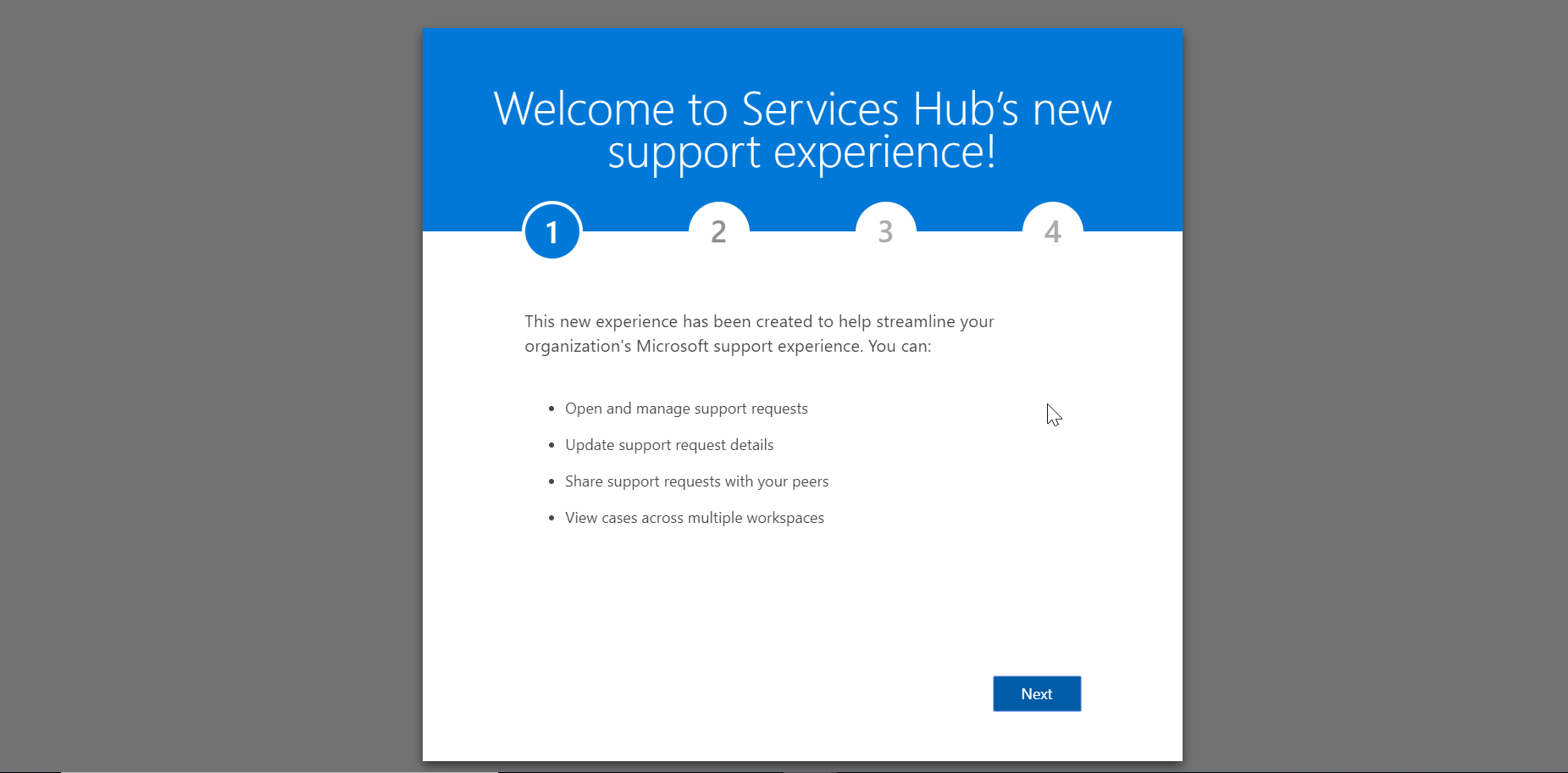
Feedback
Coming soon: Throughout 2024 we will be phasing out GitHub Issues as the feedback mechanism for content and replacing it with a new feedback system. For more information see: https://aka.ms/ContentUserFeedback.
Submit and view feedback for