Note
Access to this page requires authorization. You can try signing in or changing directories.
Access to this page requires authorization. You can try changing directories.
Help your organization drive and manage change by using the Workplace transformation site template in SharePoint. The site template helps organizations to successfully manage the people side of their organization change management initiatives to ensure all impacted employees are informed, have support, and know where they can learn more about upcoming changes.
The Workplace transformation site template is designed help people in your organization understand and engage in the change management process by providing a landing place using a SharePoint communication site in combination with Microsoft Lists to help users see the big picture. The site design is based on change management research that is focused on helping organizations successfully adopt and sustain change.
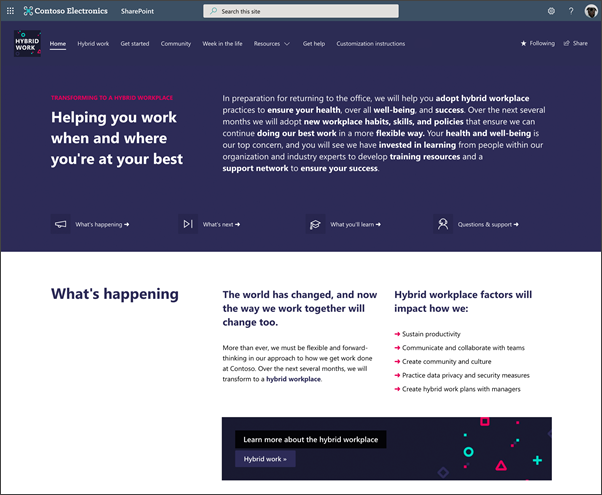
The Workplace transformation site template helps organizations:
- Inspire employees on the new possibilities' your change management project offers
- Provide employees with the information, resources, and support they'll need to successfully adopt new ways of working
- Ready employees for a successful transition to new processes, tools, and expectations
The Workplace transformation site features:
- A landing place for people in your organization to get more information, news, and support
- Specialized support channels for many audiences like managers, teams, and champions
- Prepopulated content and web parts that can be customized to fit the needs of your organization and specific change management projects
- Opportunity to use the Microsoft 365 Learning pathways solution to display Microsoft-curated and maintained training playlists
- Integration with Microsoft 365 lists that let you customize and manage the change management journey
- Examples of micro-learning content that can be adapted to your change project
How to use the Workplace transformation site template
The Workplace transformation site can be used to drive any article or scope of organizational change. The site template helps organizations to successfully manage the people side of their organization change management to ensure all impacted employees are informed, have support, and know where they can learn more about upcoming changes.
Examples of the types of change projects that could benefit from the workplace transformation template:
New process – Communicate and manage changes to data security policies, new contract management workflows, or project intake processes.
Merger and acquisition – Onboard new employees and help current employees understand what to expect and how to work together.
New systems – Roll out a new employee benefits program, or help employees adopt new tools and apps.
Site design is based on a proven change management model
Phases of change management:

1. Awareness and commitment – Start communicating details about upcoming changes with users and provide various support channels and opportunities to engage through events and Viva Engage community chats.
2. Learn – Build training content right into the site itself by using Microsoft 365 Learning pathways.
3. Practice and exploration – Use your organization's champion community in leading hand-on events and demonstrations in addition to 1:1 help.
4. Use and consult – Use Microsoft Lists to help your organization manage tasks and knowledge checks associated with training and change management objectives.
5. Sustain – Help users practice and sustain new skill set and habits by using micro-learning content like quick tips and publishing regular news posts sharing change management success stories.
Prepopulated content focuses on the hybrid workplace
The workplace transformation site features prepopulated content that revolves around helping organizations transition to a hybrid workplace. The hybrid workplace is one that is flexible when and where people do their work. Many organizations plan to allow employees to work from home up to 50% of the time, which means the organization needs to adopt new ways of working to ensure wellbeing and productivity.
Learn more about the future of work and what we have learned about remote work so far.
Overview of the site contents
The workplace transformation site is full of prepopulated content, web parts, news templates, and a Microsoft List. Carefully review and customize prepopulated content before sharing broadly with end users.
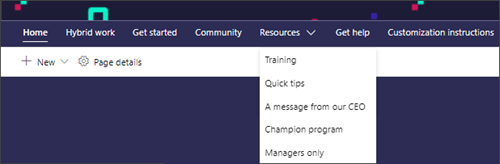
Home page – Help employees easily understand "what's in it for me?" right away by providing a landing place for employees to learn more right away about why the change is happening and how it impacts their day-to-day work.
Hybrid work – Explain in more detail what is changing and what success will look like when change is adopted and sustained.
Get started – Give employees a jumping-off place to dive into messages from leadership, view the change management checklist, and RSVP to an upcoming event.
Community – Help recognize and celebrate success within the organization and give employees and opportunity to connect in a change management Viva Engage community.
Training – Embed curated training playlist that can be easily viewed and bookmarked on any device.
Quick tips – Create micro-learning opportunities to help employees adopt and sustain new skills.
A message from our CEO – Unite the organization around a central change by sharing a recording or written message from leadership endorsing the change project.
Champions program – Recruit subject matter experts into your champions program.
Managers only – Provide special resources and support that managers may need around the change project that can be audience targeted to a specific security group.
Get help – Make sure employees know where to go for support and have more than one option for getting 1:1 help or learning from others.
Considerations for Microsoft 365 Learning Pathways
Microsoft 365 learning pathways is a customizable, on-demand learning solution that displays playlists using the Microsoft 365 Learning pathways web part right onto SharePoint pages. Consider using the Microsoft 365 Learning pathways solution in combination with the workplace transformation site to embed training playlists on SharePoint pages.
Learn more about how to provision the Microsoft 365 learning pathways solution for the first time, how to find Microsoft-maintained content packs, and how to customize learning pathways and playlists.
Step 1: Provision the Workplace transformation site template
Note
- Tenant administrators' credentials (or higher) are required to provision a template.
- The workplace transformation site will take about 15 minutes to provision.
Start by navigating to the custom PnP site templates and select the Hybrid work PnP template. Follow the instructions to provision the PnP template.
Learn more about provisioning site templates.
Share the site with site owners and members to customize
Once the site has been provisioned and you're ready to customize. If other people from your organization are making site customizations, make sure you share the site add them as site owners and site members to ensure they have access and the right permissions to make edits to site content, theme, navigation, settings, and permissions.
Step 2: Customize the Workplace transformation site
Customize the workplace transformation site to fit the needs of your organization's change management project. Customize the theme, logo, navigation, web parts, and prepopulated content.
Note
You need site member (or higher) permissions to the Workplace transformation site template in order to make customizations.
Sign in
- Open your web browser and navigate to office.com or your organization's sign in location.
- Sign in with your username and password.
- Navigate to the location of the site using the URL supplied by your tenant admin, or select SharePoint from the Microsoft 365 home page, and then select the Workplace transformation site.
Review prepopulated content
The workplace transformation site is full of prepopulated content, web parts, news templates, and a Microsoft list. Carefully review and customize prepopulated content before sharing broadly with end users.
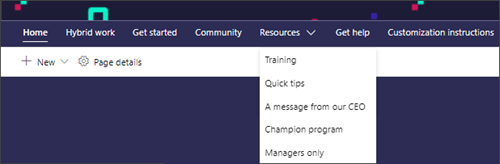
The workplace transformation site features prepopulated content that helps organizations transition to a hybrid workplace. However, the workplace transformation site can be customized for any change management project. Learn more about the workplace transformation site features and contents.
Customize web parts and content
Learn how to customize web parts and content that will appear on certain pages or throughout the site.
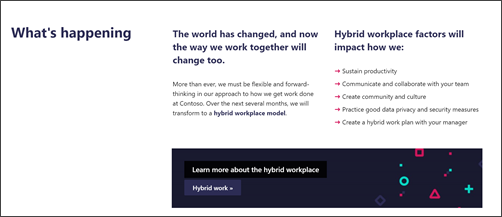
Text, labels, and buttons - Edit the labels and links in the Text web parts and Call to Action web parts throughout the site.
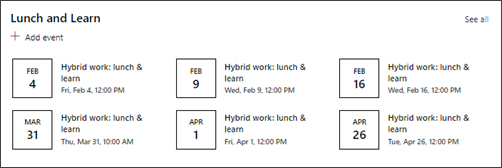
Events- Add, edit, and delete events in the Events web parts on the Home and Get help pages.
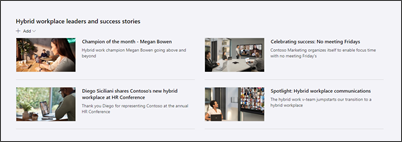
News and news post templates - Use prepopulated news templates to create news posts in the News web part on the Community page. Find the templates by navigating to Setting > Site Content > Site pages > Templates.
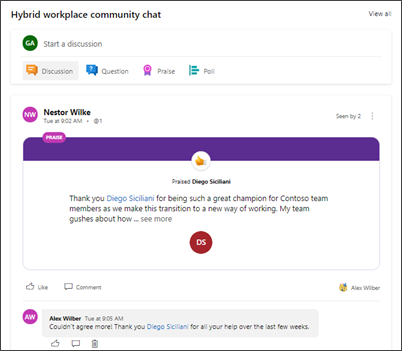
Viva Engage - Replace the graphic and connect the Viva Engage conversations web part on the Community page with an existing Viva Engage community.
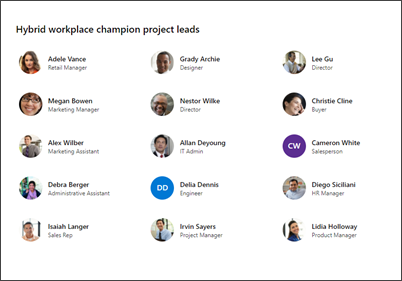
People - Edit People web parts in news post templates and on the Get help page.
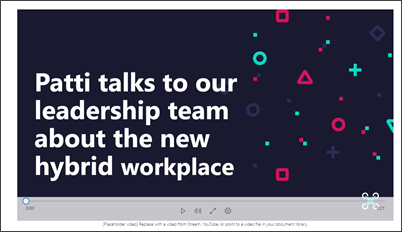
Video - Edit the Embed web part on the Message from our CEO page to point to a YouTube video or an intranet video link. Use the Stream web part to display an existing Stream video.
Use Microsoft Forms to facilitate news post requests
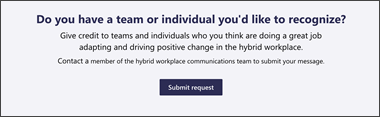
Edit the Button web part on bottom of the Community page to give users an opportunity to engage and acknowledge others. Connect the Button web part to a Microsoft Form where users can submit nominations. Then, use the prepopulated news post templates in Settings > Site contents to publish news.
Edit the change management checklist
The Workplace transformation site contains a Microsoft List in Site contents that is displayed in a List web part on the Get started page. This list is intended to give end users a high-level view of what to expect through the change management journey. Edit the list to meet the need of your change management project.
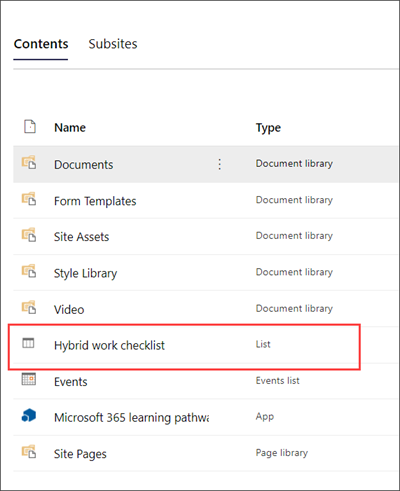
- Start by navigating to Setting > Site contents, and then select Hybrid workplace checklist.
- Then you can edit list items, change columns and labels, the theme and more. Or, you can create a new list based on an existing Excel spreadsheet or use a list template.
- Finally, edit the view of your list to make sure users see the most important information in the List web part on the Get started page.
Learn more about Microsoft 365 lists.
Use Microsoft 365 learning pathways to embed training content on a page
If your tenant admin has set up Microsoft 365 Learning pathways, you can add pages to the site and use the Learning pathways web part to display custom training playlists. Then, use Learning pathways reporting capabilities to measure content impact.
Use tools to help target content to specific audiences or protect content from specific audiences
Consider using audience targeting to surface important content to specific groups or use information barriers to protect sensitive information that may appear in the Managers section under Resources.
Update the site theme and branding
Edit the look of your site to align with your organization's brand. Customize the site display name, logo, theme, header layout, navigation style, and more in the Change the look panel.
Customize site navigation
Site navigation is important because it helps users immediately understand what can be accomplished on a given site. The most effective SharePoint sites help viewers find what they need quickly so that they can use the information to make decisions, learn about what is going on, access the tools they need, or engage with colleagues to help solve a problem. Learn how to edit site navigation.
Step 3: Share the Workplace transformation site with end users
Once the site has been customized and republished, it's ready to share with end users.
- Select Share site from the right-hand corner.
- In the Share site pane, enter the names of people or groups to add them to the site, or enter "Everyone except external users" to share the site with everyone in your organization.
- Change the permission level (Read, Edit, or Full control) as needed.
- Enter an optional message to send to the person or clear the Send email box if you don't want to send an email.
- Select Share.