How do I pay for lessons if I have Auto Pay turned off?
Log into your student account and manually pay your bill
If you are on a recurring schedule, you will start to receive billing reminder emails 7 days prior to when your monthly bill is due (Learn More: How does billing work for a Recurring Lesson Schedule?)
When you are ready to pay your bill, simply login to your TakeLessons account, and head to the Billing page.
Click Pay Now to process a payment for the lessons listed on your bill, using the default payment method on file.

Using your TakeLessons App for Android
- Log in to your TakeLessons account using the TakeLessons App for Android. Locate your bill from the Billing Information tab under the Settings page.
- Tap Pay Now to pay for the lessons listed on your bill.
(Learn More: How do I pay for more lessons with my Android mobile device?)
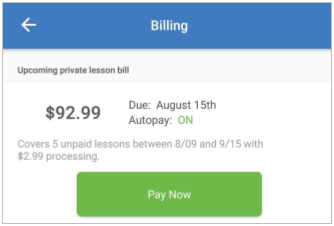
Learn More
What is Auto Pay and am I enrolled?
How do I pay for lessons on the "Schedule As You Go" plan?
How do I pay for more lessons with my Android mobile device?