Explore resources and training on how to use artificial intelligence (AI) for educational purposes with Microsoft.
Microsoft Learn
Educator Center
Dive deep into learning with interactive lessons, earn professional development hours, acquire certifications and find programs that help meet your goals.
Educator training and professional development
-
AI for education
-
Classroom cybersecurity
Explore resources and training on keeping your school and data safe with Microsoft.
-
Blended, remote, and hybrid learning
Learn how to manage flexible, creative digital spaces for learning that engage learners in face to face and hybrid instructional models.
-
STEM, coding, and esports
Motivate and spark learner curiosity by connecting in-class activities to the real-world application.
-
Accessibility and inclusivity
Foster inclusive and accessible classrooms with trainings and Microsoft tools.
-
Education, leadership, and collaboration
Strengthen your educator community with collaboration tools and professional development.
-
Social-emotional learning
Provide opportunities for learners to share information and express themselves using presentation tools.
-
Microsoft instructional toolbox
Discover more about the tools in Office 365 to support teaching and learning strategies in the classroom.
Browse all educator training.
Product guides
-
Teams for education
A digital hub for collaborative classrooms that brings meetings, content, and apps together in one place.
-
Minecraft Education
A game-based learning platform that inspires creative, immersive learning through play.
-
Microsoft 365
Build collaborative classrooms with popular applications like Teams, Outlook, Word, PowerPoint, Excel, OneNote, School Data Sync and more.
-
Search Progress and Search Coach
Free tools that empower students to think critically and search with confidence.
-
OneNote
Organize your lesson plans and course content in your own digital notebook ensuring you keep track of every assignment or a flash of inspiration.
-
PowerPoint
Presentation application that creates a slide show of important information, charts, and images to display during a presentation.
-
Immersive Reader
Free tool that implements proven techniques to improve reading and writing for people regardless of their age or ability.
-
Reading Progress
Free tool designed to help students build confidence and reading fluency through personalized reading experiences built into Assignments in Microsoft Teams.
Browse all educator training.
Highlighted educator programs
-
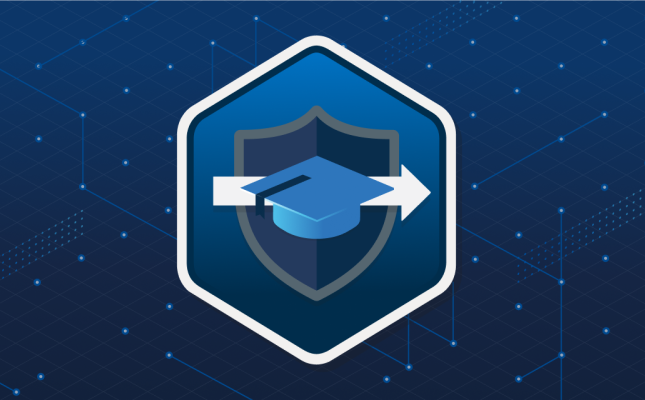 Microsoft Learn for Educators Program
Microsoft Learn for Educators ProgramMicrosoft Learn for Educators takes the best of Microsoft Learn online learning paths and helps you to bring instructor-led training materials from Microsoft into your courses. This program provides members with access to Microsoft ready-to-teach curriculum and teaching materials aligned to industry-recognized Microsoft Certifications.
-
 Microsoft Innovative Educator (MIE) Expert
Microsoft Innovative Educator (MIE) ExpertThese self-driven global educator visionaries are passionate about integrating technology into teaching and learning, inspire students with creative thinking, and work in a truly collaborative spirit to share their learning with their colleagues and the world.
-
 Showcase Schools
Showcase SchoolsMicrosoft Showcase School program is a school transformation program and a global community of pioneer schools around the world. The program is an opportunity to engage with Microsoft and like-minded school leaders around the world to deepen and expand education transformation using Microsoft Education Transformation Framework.
-
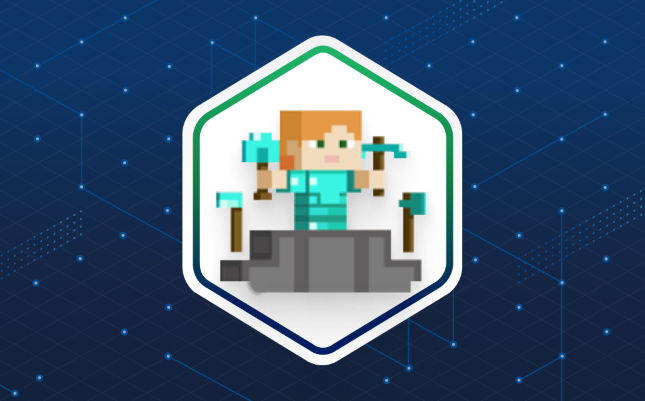 Minecraft Education Ambassadors
Minecraft Education AmbassadorsMinecraft Education Ambassadors are passionate educators who provide peer support and inspiration to a global community of educators using Minecraft for teaching and learning.
Browse all educator programs.
Recommended resources for educators
-
Microsoft Education Home
Empowering every student on the planet to achieve more.
Learn more -
Education help and learning
Support, documentation, and getting started guides for Microsoft Office for Education products
Learn more -
Microsoft Education blog
News that inspires, informs, and supports learning
Learn more


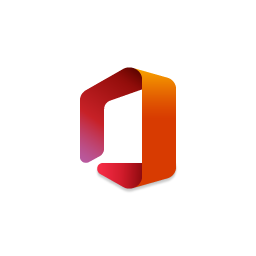
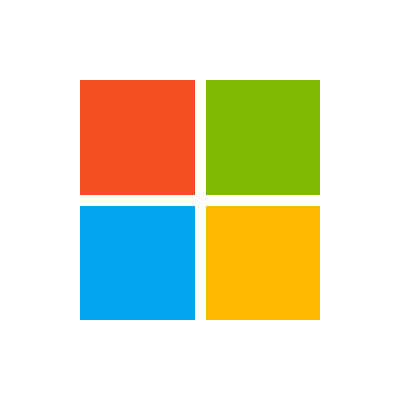
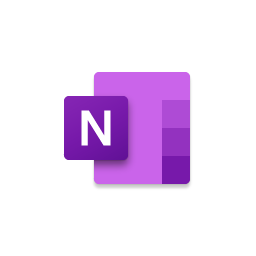
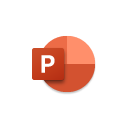
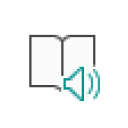
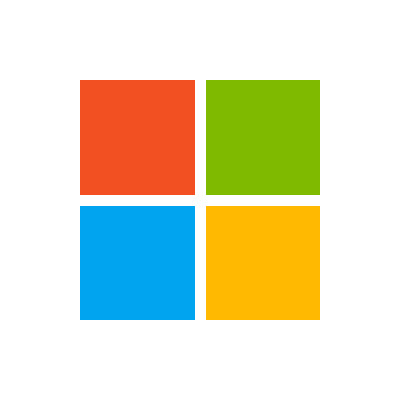
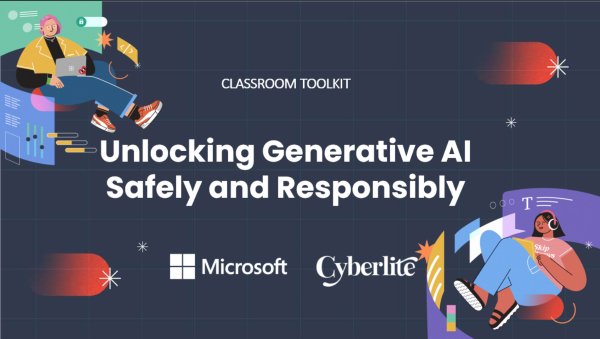
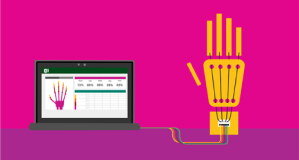


Follow Microsoft EDU on social media