What are the sources of content in Viva Learning?
Four types of content sources can be available for Viva Learning:
- By default, all Microsoft Learn training and Microsoft 365 training content and a set of 125 LinkedIn courses are free to access to all Viva Learning users
- Files hosted on SharePoint
- Content hosted on your organization’s learning management system that is supported by Viva Learning
- Content from your organization’s licensed content providers that are supported by Viva Learning
Default content
First, by default, you'll have access to all Microsoft 365 training, Microsoft Learn training content, and 125 free LinkedIn courses. These contents are available to you by default. You'll be able to access them directly within Teams or open them in the web browser.
SharePoint files
You may also see some internal learning content surfaced as SharePoint files showing up in your Viva Learning. To see these SharePoint contents, a knowledge administrator or Microsoft 365 global administrator will need to first add SharePoint as content source for Viva Learning. More than one SharePoint learning content folder may be added to your organization’s content catalog.
The diagram below explains how data flows from SharePoint folders to Viva Learning.
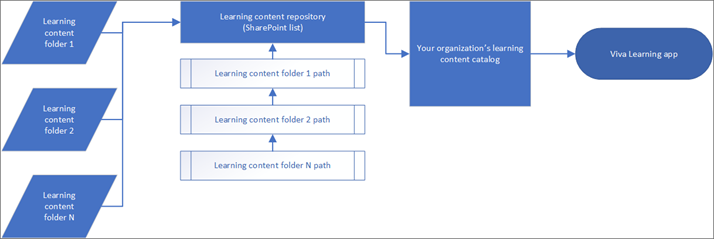
The video below shows how the IT admin at Contoso Electronics adds SharePoint as a content source.
Note
Due to data and privacy regulations, integration with SharePoint is currently only supported for sites hosted from the home geography of the tenant. For example, a French tenant can only link SharePoint sites hosted in France to Viva Learning. You can control access to SharePoint content in Viva Learning by configuring M365 groups. See here to learn how to configure M365 groups.
Supported Learning Management System (LMS) content
If your Viva Learning admin has added a supported learning management system (LMS) to Viva Learning, you'll be able to access the LMS courses from Viva Learning (See here for the growing set of supported LMSs). First, you can browse the LMS course catalog from within Viva. Then you can choose a course and you'll be redirected to a web browser to see the LMS sign-in page. You'll need to enter your LMS credentials to sign-in before taking the course. Once you complete the course, the LMS sends your completion record back to Viva Learning to keep track.
Take a look at the diagram below on what data flows from a supported LMS to Viva Learning:
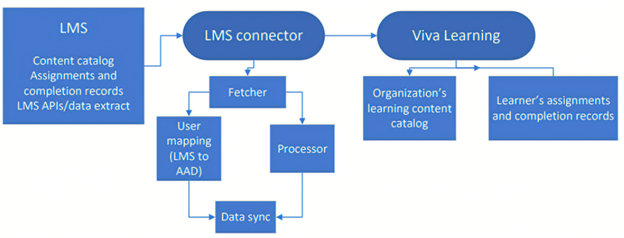
Each supported learning management system has its own way to connect to Viva Learning. Refer to the article for the specific LMS to see detailed steps on how to add it to Viva Learning.
Content from supported third-party content providers
Lastly, if your organization has licensed with supported third-party learning providers and has added them to Viva Learning, you'll be able to access their content from Viva Learning. See here for a growing set of supported third party content providers. Similarly to the experience of browsing courses from a supported LMS, you'll start with browsing courses available from the third-party providers inside of Viva Learning. Then when you choose a course from there, you'll be redirected to the sign-in page of the third-party providers. You'll need to enter your credentials to sign-in before taking the selected course. After completing the course, the content provider platform will send your completion status back Viva Learning.
Note
You will need to log into the third-party content provider with your organization in order for the third-party content provider to send your course completion status back to Viva Learning. If you log in with your personal account, your course completion record will not be updated in Viva Learning.
Look at the diagram below to see how data flows from a third-party content provider to Viva Learning:
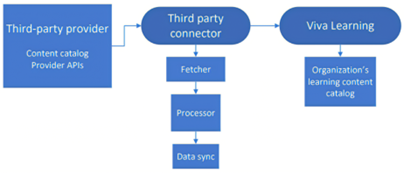
A growing number of third-party content providers are supported by Viva Learning. For some (that is, Coursera, edX, Pluralsight), you can simply enable them by going into the Microsoft 365 admin center and switch it on for Viva Learning under Settings > Org settings. Some will need more configuration in the third-party content platform. See this set of articles on detailed steps to add a third-party content provider to Viva Learning.