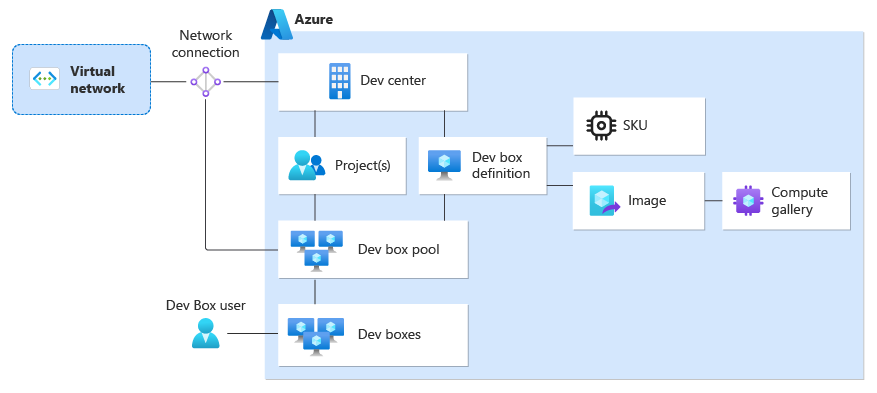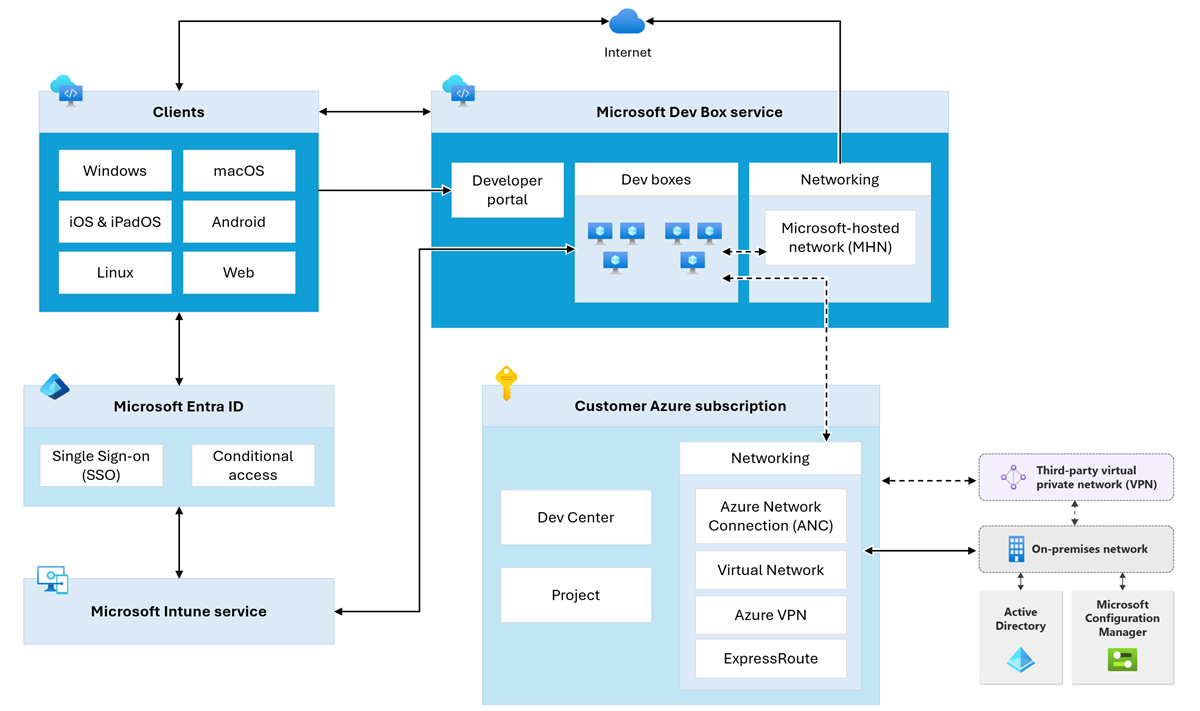Microsoft Dev Box architecture overview
In this article, you learn about the architecture and key concepts for Microsoft Dev Box. Microsoft Dev Box gives developers self-service access to preconfigured, and ready-to-code cloud-based workstations. You can configure the service to meet your development team and project structure, and manage security and network settings to access resources securely.
Microsoft Dev Box builds on the same foundations as Azure Deployment Environments. Deployment Environments provides developers with preconfigured cloud-based environments for developing applications. Both services are complementary and share certain architectural components, such as a dev center or project.
How does Microsoft Dev Box work?
Before developers can create dev boxes in the developer portal, you set up a dev center and project in Microsoft Dev Box. The following diagram gives an overview of the relationship between the different components in Microsoft Dev Box.
A dev center is the top-level resource for Microsoft Dev Box. A dev center contains the collection of projects and the shared resources for these projects, such as dev box definitions and network connections. There's no limit on the number of dev centers that you can create, but most organizations need only one.
A dev box project is the point of access for development teams. You assign a developer the Dev Box User role to a project to grant the developer permissions to create dev boxes. You can create one or more projects in a dev center.
A dev box definition specifies the configuration of the dev boxes, such as the virtual machine image and compute resources for the dev box. You can either choose a VM image from the Azure Marketplace, or use an Azure compute gallery to use custom VM images.
A project contains the collection of dev box pools. A dev box pool specifies the configuration for dev boxes, such as the dev box definition, the network connection, and other settings. All dev boxes that are created from a dev box pool share the same configuration.
The network connection that is associated with a dev box pool determines where the dev box is hosted. You can use a Microsoft-hosted network connection, or bring your own Azure network connection. You might use an Azure network connection if you need control over the virtual network, if you require access to corporate resources, or to authenticate to a dev box with an Active Directory account.
Developers can create a dev box from a dev box pool by using the developer portal. They might choose from a specific pool based on the VM image, compute resources, or the location where the dev box is hosted.
Once the dev box is running, dev box users can remotely connect to it by using a remote desktop client or directly from the browser. Dev box users have full control over the dev boxes they created, and can manage them from the developer portal.
Microsoft Dev Box architecture
The hosted on behalf of architecture lets Microsoft services, after they’re delegated appropriate and scoped permissions to a virtual network by a subscription owner, attach hosted Azure services to a customer subscription. This connectivity model lets a Microsoft service provide software-as-a-service and user licensed services as opposed to standard consumption-based services.
Microsoft Dev Box uses the hosted on-behalf architecture, which means that the dev boxes exist in a subscription owned by Microsoft. Therefore, Microsoft incurs the costs for running and managing this infrastructure.
Microsoft Dev Box manages the capacity and in-region availability in the Microsoft Dev Box subscriptions. Microsoft Dev Box determines the Azure region to host your dev boxes based on the network connection you select when creating a dev box pool.
For the network connection, you can also choose between a Microsoft-hosted network connection, and an Azure network connection that you create in your own subscription.
The following diagrams show the logical architecture of Microsoft Dev Box.
Network connectivity
Network connections control where dev boxes are created and hosted, and enable you to connect to other Azure or corporate resources. Depending on your level of control, you can use Microsoft-hosted network connections or bring your own Azure network connections.
Microsoft-hosted network connections provide network connectivity in a SaaS manner. Microsoft manages the network infrastructure and related services for your dev boxes. Microsoft-hosted networks are a cloud-only deployment with support for Microsoft Entra join. This option isn't compatible with the Microsoft Entra hybrid join model.
You can also use Azure network connections (bring your own network) to connect to Azure virtual networks and optionally connect to corporate resources. With Azure network connections, you manage and control the entire network setup and configuration. You can use either Microsoft Entra join or Microsoft Entra hybrid join options with Azure network connections, enabling you to connect to on-premises Azure Active Directory Domain Services.
If you use your own Azure virtual network, Microsoft Dev Box lets you use Virtual Network security and routing features, including:
In Microsoft Dev Box, you associate a network connection with a dev box pool in your project. All dev boxes that are then created in this dev box pool are hosted in the Azure region of the network connection. If you use Azure network connections, you first add the network connections to a dev center, and then associate the connection with a dev box pool.
To determine the best region to host the dev boxes, you can let dev box users take advantage of the Azure Virtual Desktop Experience Estimator tool to estimate the connection round trip time from their location. You can then configure the dev box pool and network connection to optimize the latency for developers in that geographical region.
Microsoft Intune integration
Microsoft Intune is used to manage your dev boxes. Every Dev Box user needs one Microsoft Intune license and can create multiple dev boxes. After a dev box is provisioned, you can manage it like any other Windows device in Microsoft Intune. For example, you can create device configuration profiles to turn different settings on and off in Windows, or push apps and updates to your users’ dev boxes.
Microsoft Intune and associated Windows components have various network endpoints that must be allowed through the Virtual Network. Apple and Android endpoints can be safely ignored if you don’t use Microsoft Intune for managing those device types.
Identity services
Microsoft Dev Box uses Microsoft Entra ID and, optionally, on-premises Active Directory Domain Services (AD DS). Microsoft Entra ID provides:
- User authentication for the Microsoft Dev Box developer portal.
- Device identity services for Microsoft Intune through Microsoft Entra hybrid join or Microsoft Entra join.
When you configure dev boxes to use Microsoft Entra hybrid join, AD DS provides:
- On-premises domain join for the dev boxes.
- User authentication for the Remote Desktop Protocol (RDP) connections.
When you configure dev boxes to use Microsoft Entra join, Microsoft Entra ID provides:
- The domain join mechanism for the dev boxes.
- User authentication for RDP connections.
Note
Microsoft Dev Box supports work and school accounts. It doesn't support the use of guest accounts or personal accounts.
User connectivity
When a dev box is running, developers can connect to the dev box by using a Remote Desktop client or directly from within the browser.
Dev box connectivity is provided by Azure Virtual Desktop. No inbound connections direct from the Internet are made to the dev box. Instead, the following connections are made:
- From the dev box to the Azure Virtual Desktop endpoints
- From the Remote Desktop clients to the Azure Virtual Desktop endpoints.
For more information on these endpoints, see Azure Virtual Desktop required URL list. To ease configuration of network security controls, use Service Tags for Azure Virtual Desktop to identify those endpoints. For more information on Azure Service Tags, see Azure service tags overview.
There's no requirement to configure your dev boxes to make these connections. Microsoft Dev Box seamlessly integrates Azure Virtual Desktop connectivity components into gallery or custom images.
For more information on the network architecture of Azure Virtual Desktop, see Understanding Azure Virtual Desktop network connectivity.
Microsoft Dev Box doesn't support third-party connection brokers.
Related content
משוב
בקרוב: במהלך 2024, נפתור בעיות GitHub כמנגנון המשוב לתוכן ונחליף אותו במערכת משוב חדשה. לקבלת מידע נוסף, ראה: https://aka.ms/ContentUserFeedback.
שלח והצג משוב עבור