Manage your personal notifications
Azure DevOps Services | Azure DevOps Server 2022 - Azure DevOps Server 2019
You can manage your personal notifications in the following ways:
- View your notifications
- Set notifications only for yourself
- View and edit all notification subscriptions
- Add a custom notification subscription
- Unsubscribe or opt out of a team or project notification subscription
Personal notifications get sent to you in the form of an email as changes occur to builds, code, pipelines, work, artifacts, extensions, releases, and more.
For information about team and project-level notifications, see Team and project-level notifications and Manage team or group notifications.
Note
For on-premises Azure DevOps Server, configure an SMTP server for team members to see the Notifications option from their organization or user profile menu and to receive notifications.
Prerequisites
| Category | Requirements |
|---|---|
| Project access | Project member. |
View your personal notifications
The following table shows notification event examples. For more information, see a full representation in About notifications.
| Item | Notification event examples |
|---|---|
| Work item | assigned, unassigned, comments |
| Code reviews | updated, completed |
| Pull request | added or removed reviewer, completion failure, comments |
| Source control file | created, updated |
| Build | completion success, completion failure |
Sign in to your organization (
https://dev.azure.com/{yourorganization}).Select
 User settings, and then select Notifications from the resulting list.
User settings, and then select Notifications from the resulting list.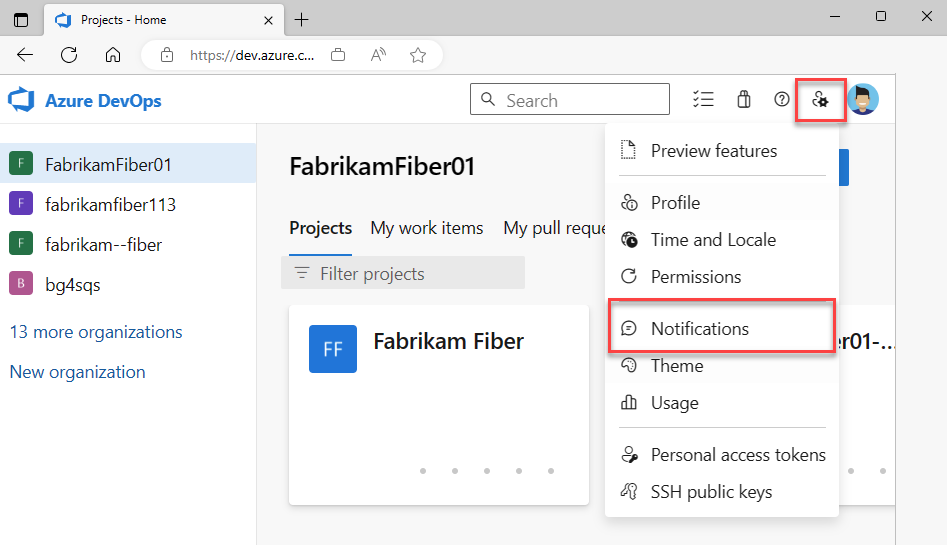
Sign in to your organization (
https://dev.azure.com/{yourorganization}).Open User settings, and then select Notification settings from the resulting list.
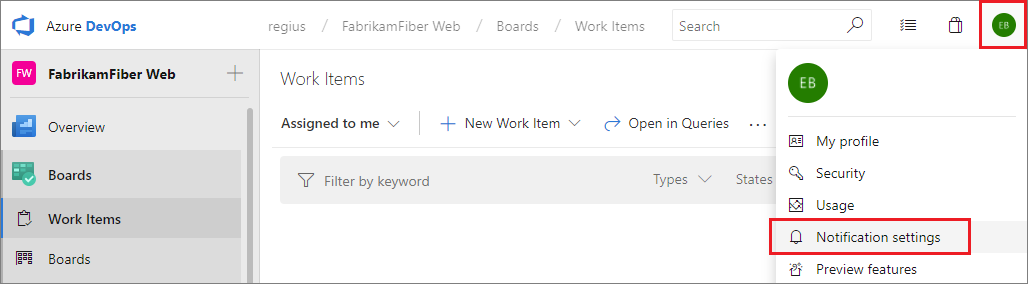
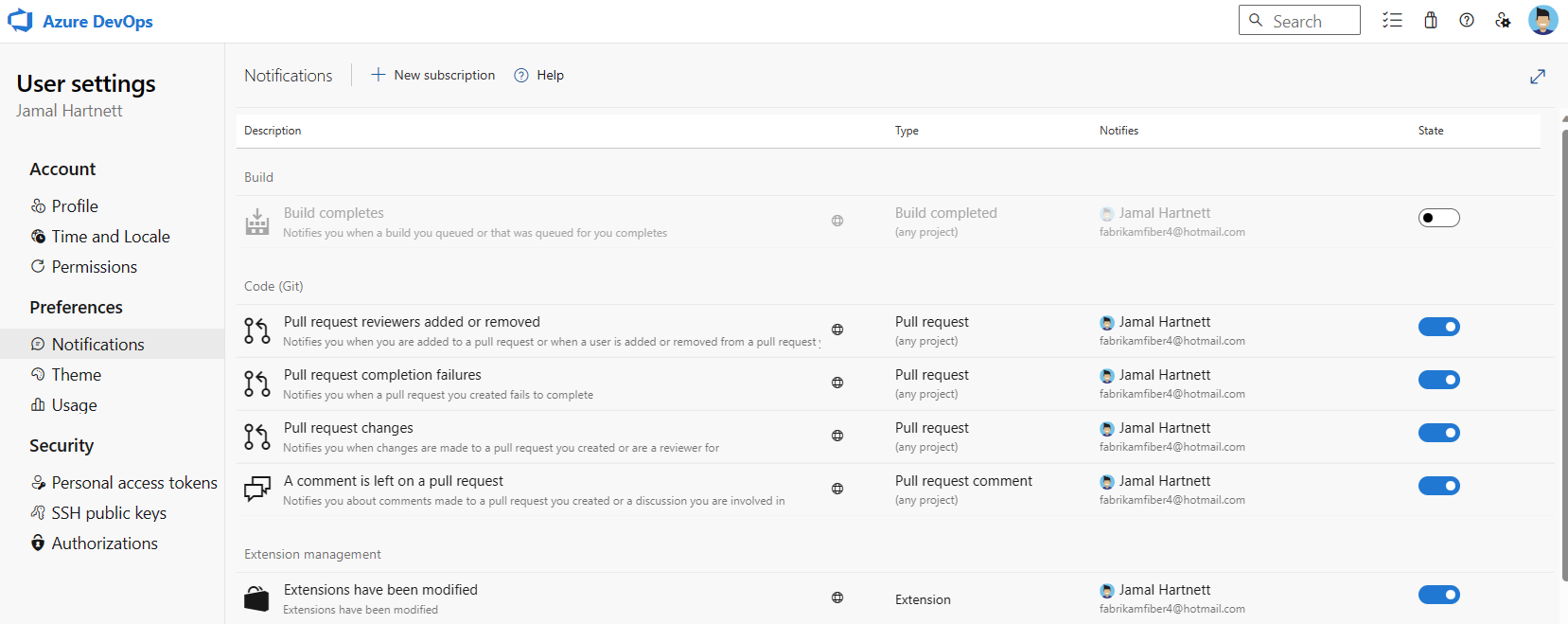
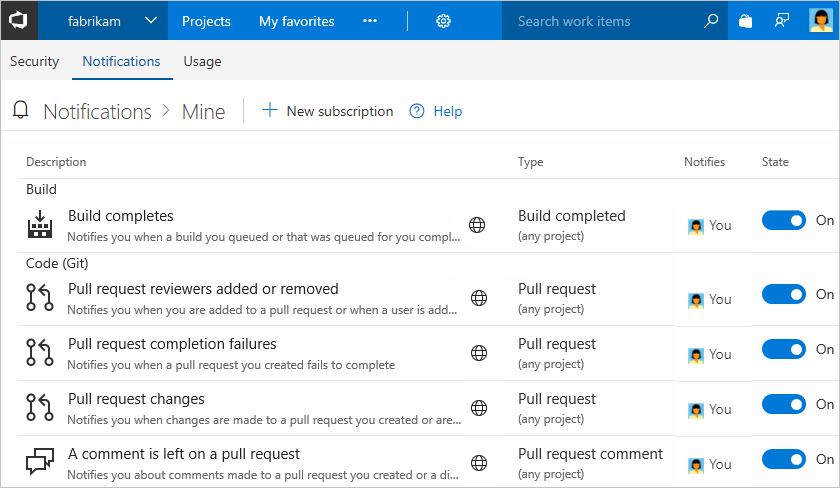
A notification subscription can be only for you. But, if you're a team administrator you can ensure that it goes to everyone on the team.
Add a custom notification subscription
With custom personal notification subscriptions, you can define precise criteria for the events that you want to receive notifications. A custom notification subscription can notify you about any event. Default notification subscriptions differ, as they only notify users or groups directly associated with an event.
- From your Notifications page, select New subscription.
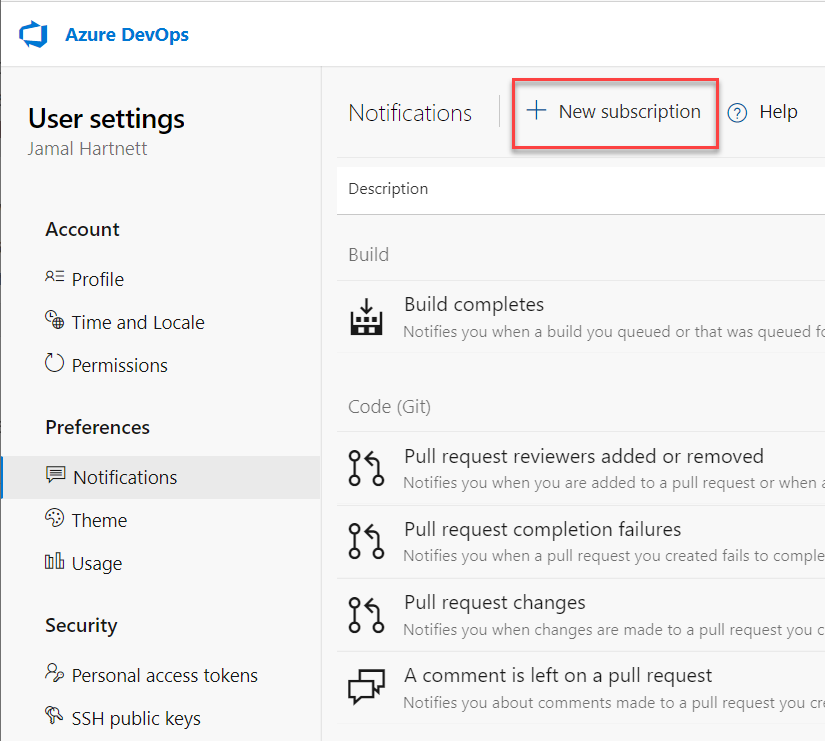
Choose the category and template that you want to use, and then select Next. For a list of supported templates, see Default and supported notifications.
Here we choose to get notified when a pull request is created within a specific project, Fabrikam Fiber.
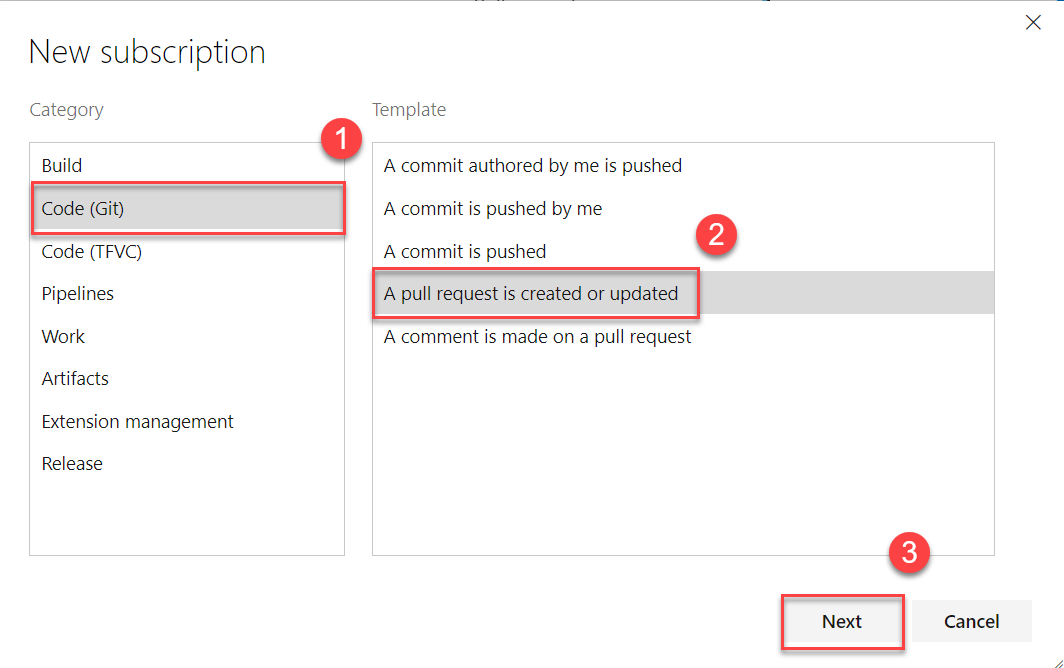
Modify the description to help you identify the notification subscription later. Also, choose an email address for the notifications to be delivered to. By default, your preferred email address is used. Optionally, include one or more fields to further specify the event criteria. Select Finish when you're done.
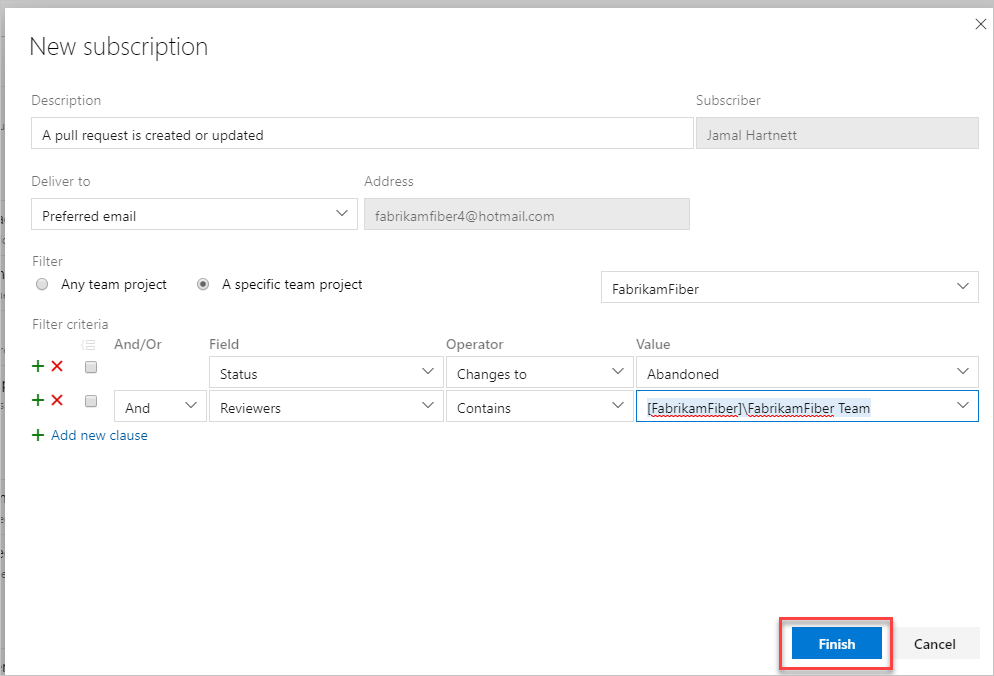
Note
The fields available for filtering event criteria differ depending on the category and template that you select. For more information about event types, see Supported event types.
The new notification subscription appears in the list under the category that you selected.
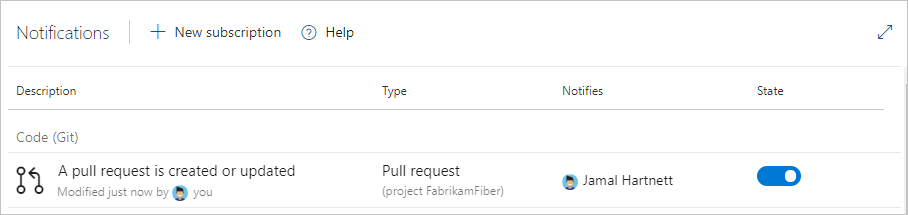
From your Notifications page, select New subscription.
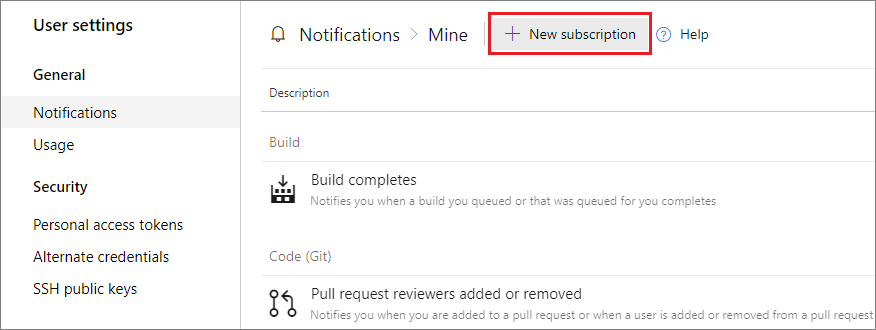
Choose the category and template you want to use. For a list of supported templates, see Default and supported notifications.
Here we choose to get notified when a pull request is created within a specific project, Fabrikam Fiber.
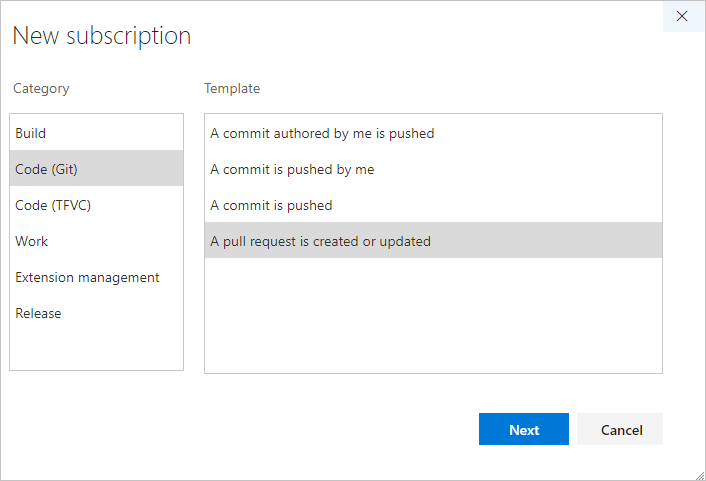
Modify the description to help you identify the notification subscription later. Also, choose an email address for the notifications to be delivered to. By default, your preferred email address is used. Optionally, include one or more fields to further specify the event criteria.
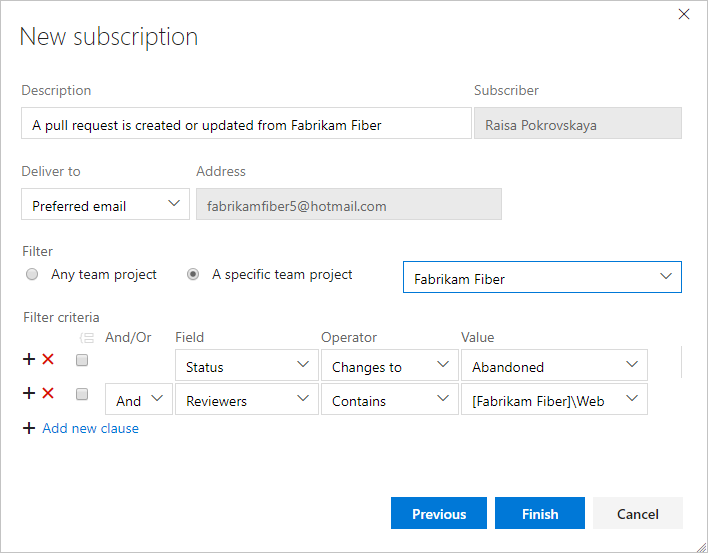
Note
The fields available for filtering event criteria differ depending on the category and template that you select. For more information about event types, see Supported event types.
Select Finish when you're done. The notification subscription appears on the list under the category that you selected.

Unsubscribe or opt out of a team or out-of-box (OOB) notification subscription
You can opt out of receiving notifications for specific team notification subscriptions.
Sign in to your organization (
https://dev.azure.com/{yourorganization}).Select
 User settings, and then select Notifications from the resulting list.
User settings, and then select Notifications from the resulting list.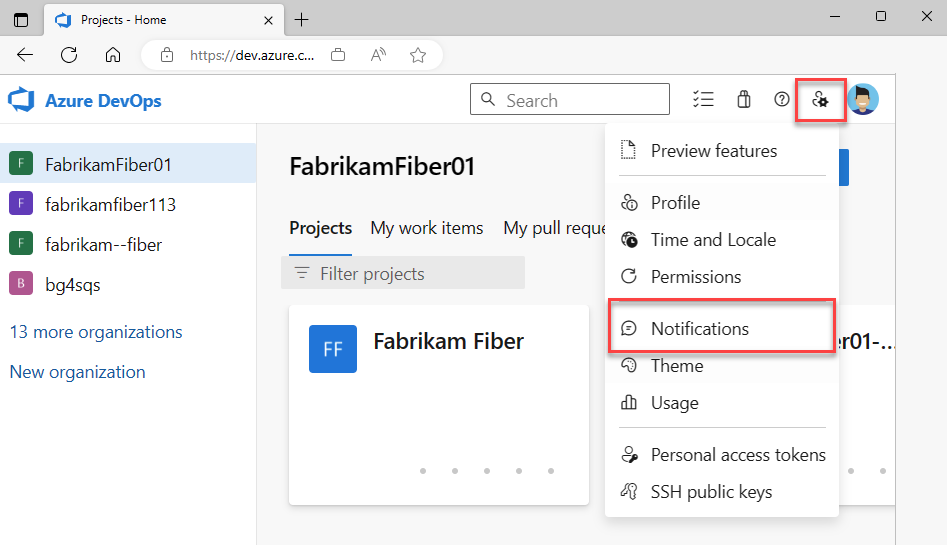
To unsubscribe from any notification, slide the state On/Off indicator to the Off position.
To unsubscribe from any notification, slide the state On/Off indicator to the Off position. For example, here we turn off the "Build completes" notification subscription.
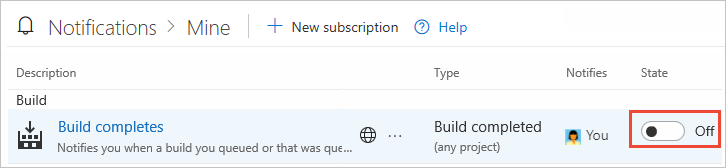
Note
Whether you're an administrator or not, toggling for a shared team notification subscription in your settings only affects your notifications, not those of other team members.
Disable work item notifications for a project
To override organization settings and disable all work item notifications for a project in Azure DevOps, do the following steps:
- Sign in to your project (
https://dev.azure.com/{Your_Organization/Your_Project}). - Select Project settings > Notifications.
- Highlight the Work notification and select
 Delivery settings.
Delivery settings. - Choose Do not deliver and Save.
Next steps
Related articles
- Manage your personal notifications
- Set your preferences
- Default and supported notifications
- Follow a specific work item
- Change your preferred email address
Limitations
The user interface no longer supports creating plain text email notification subscriptions.