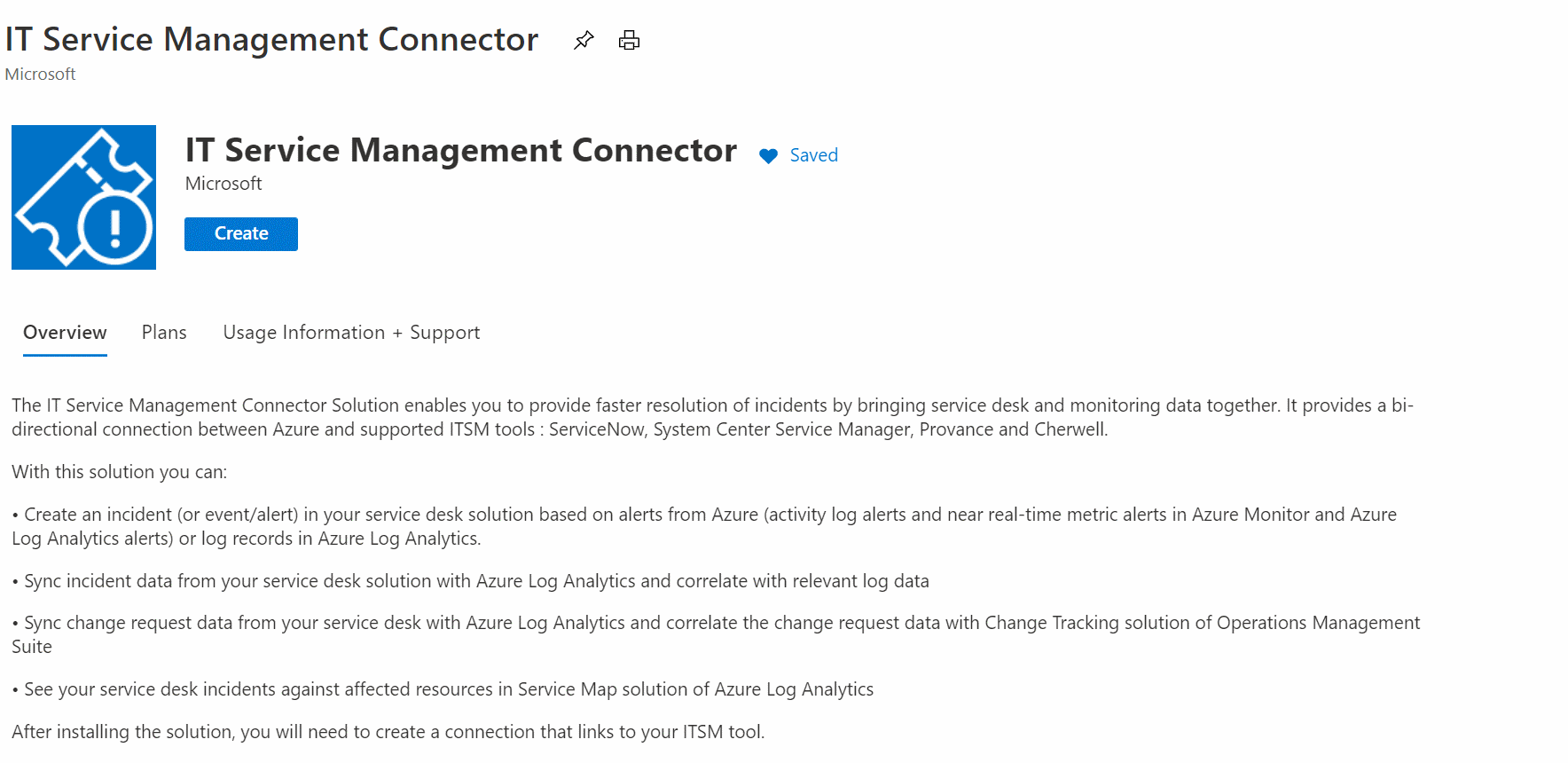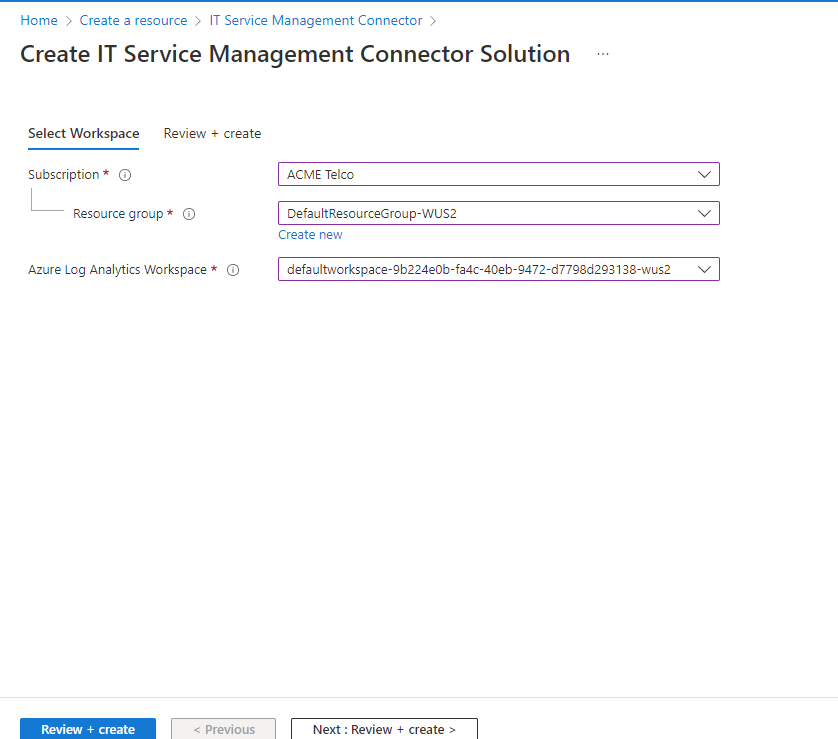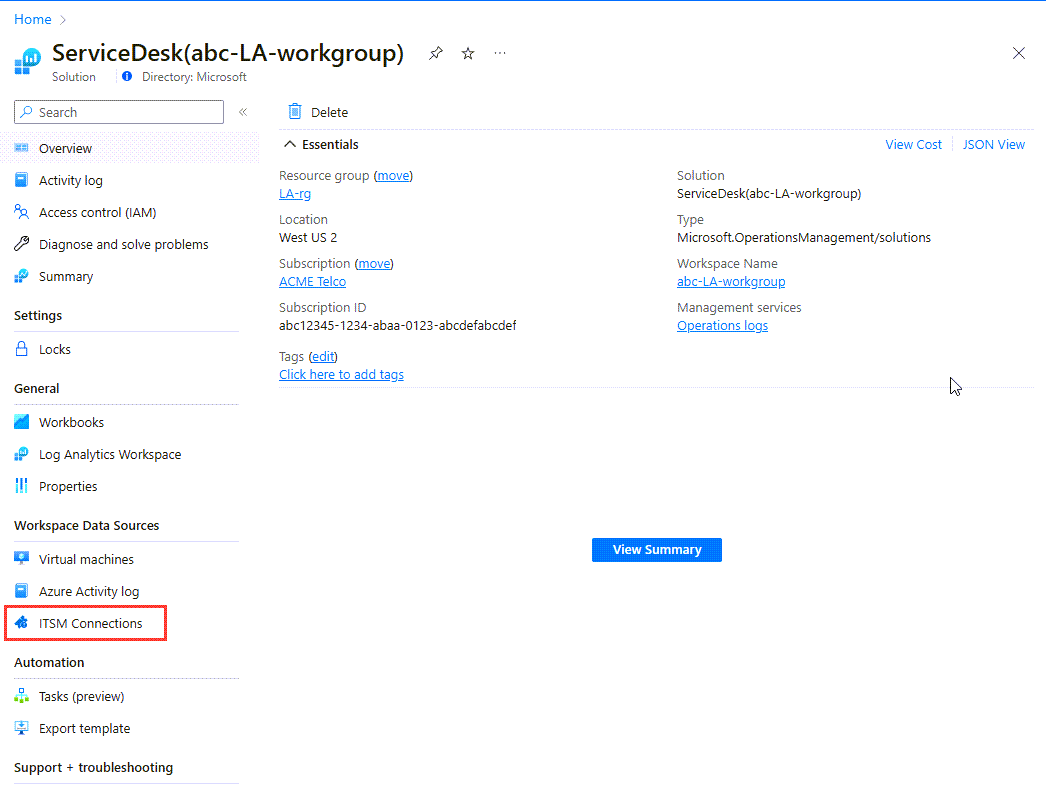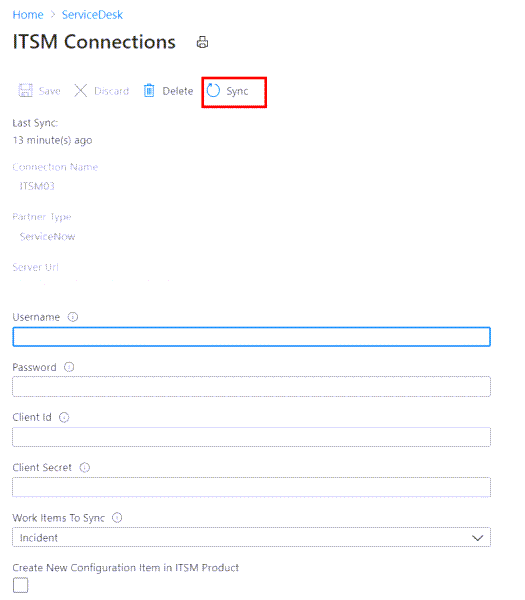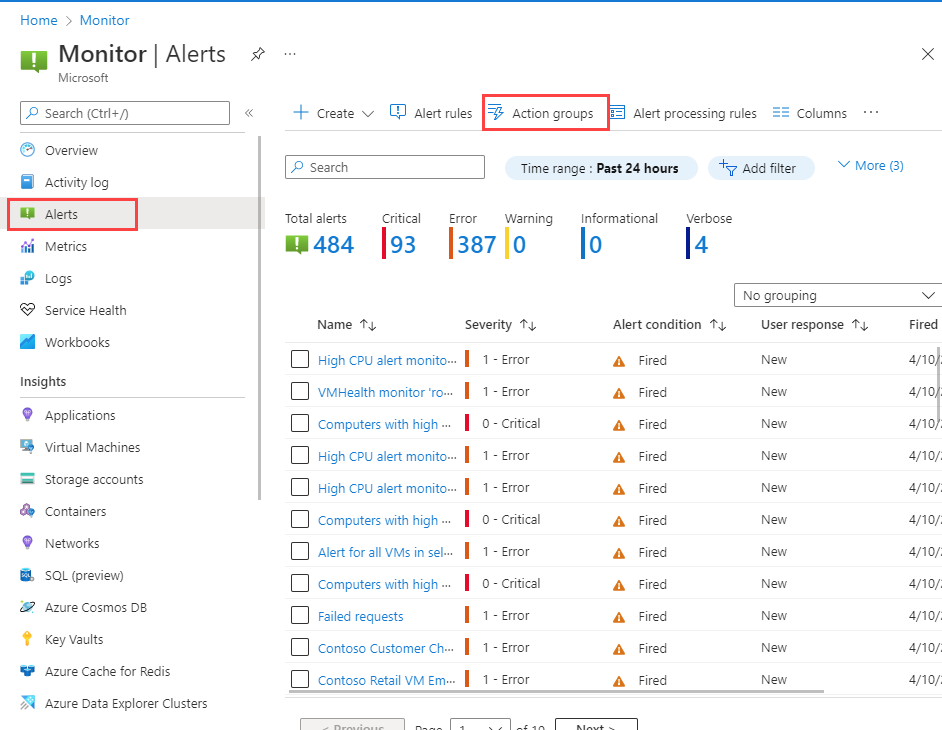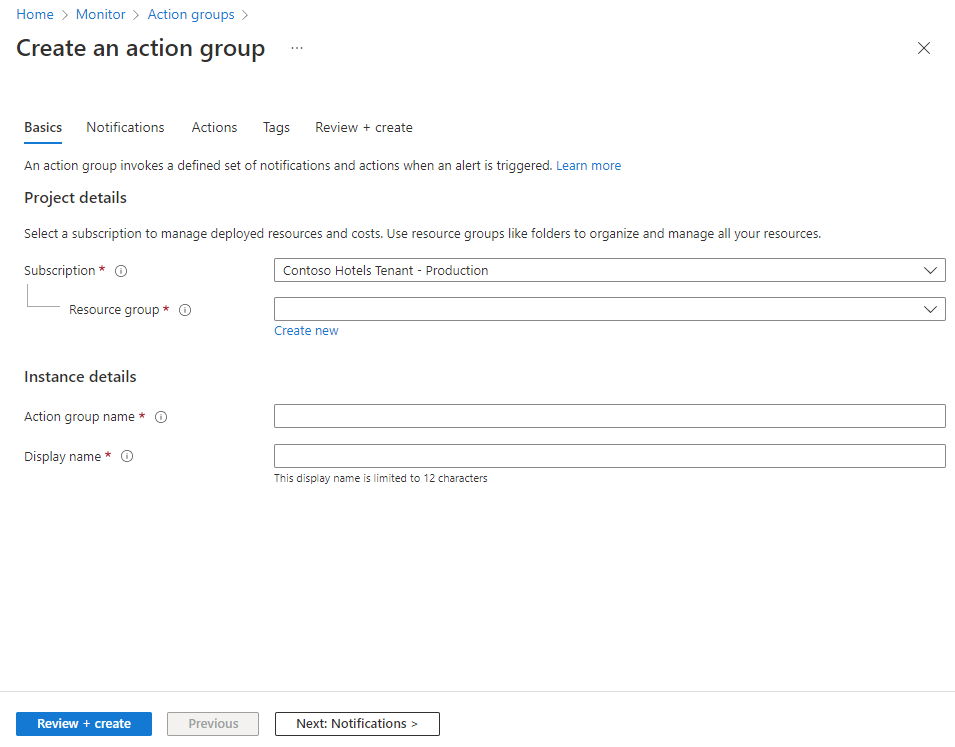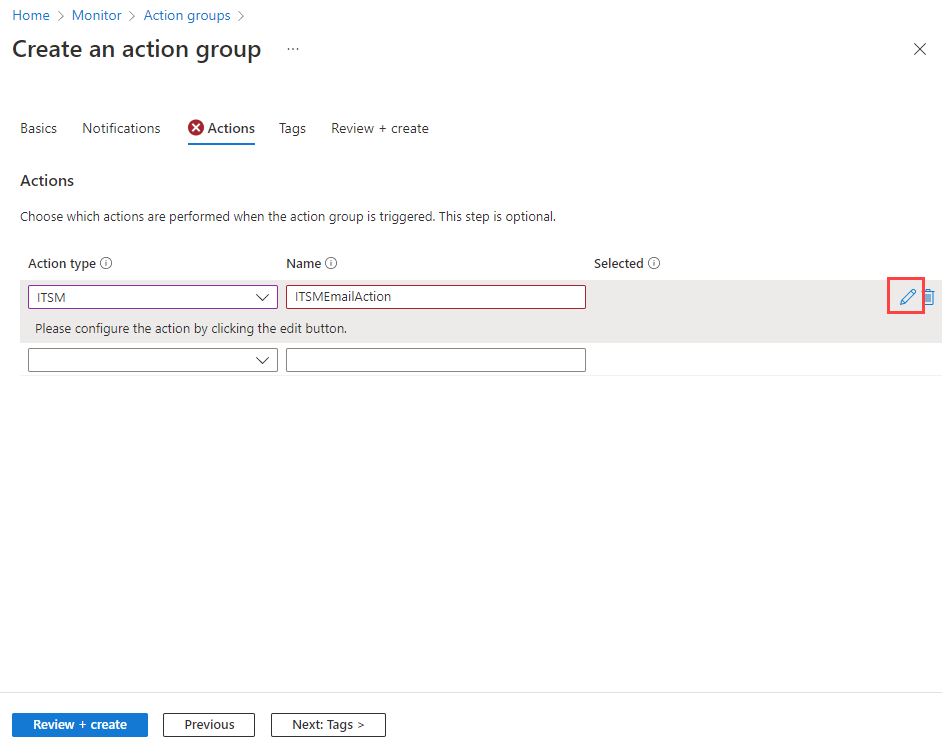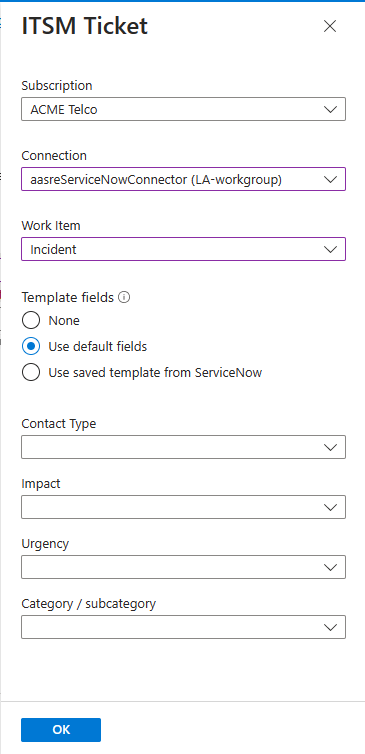Az Azure csatlakoztatása az ITSM-eszközökhöz az IT Service Management használatával

Ez a cikk bemutatja, hogyan konfigurálhatja az IT Service Management Connectort (ITSMC) a Log Analyticsben az IT Service Management (ITSM) munkaelemeinek központi kezelésére.
Az INFORMATIKAI szolgáltatásfelügyeleti összekötő telepítése
A kapcsolat létrehozása előtt telepítse az ITSMC-t.
Az Azure Portalon válassza az Erőforrás létrehozása lehetőséget.
Keresse meg az It Service Management-összekötőt az Azure Marketplace-en. Válassza a Létrehozás parancsot.
Az Azure Log Analytics-munkaterület szakaszban válassza ki azt a Log Analytics-munkaterületet, ahová telepíteni szeretné az ITSMC-t.
Feljegyzés
Az ITSMC-t csak a következő régiókban telepítheti a Log Analytics-munkaterületekre: USA keleti régiója, USA 2. nyugati régiója, USA déli középső régiója, USA nyugati középső régiója, USA nyugati régiója, Usa középső régiója, Usa középső régiója, Nyugat-Európa, Délkelet-Egyesült Királyság, Délkelet-Ázsia, Kelet-Japán, Közép-India és Délkelet-Ausztrália.
Az Azure Log Analytics-munkaterület szakaszban válassza ki azt az erőforráscsoportot, amelyben létre szeretné hozni az ITSMC-erőforrást.
Feljegyzés
A Microsoft Operations Management Suite-ról az Azure Monitorra való folyamatos áttérés részeként az Operations Management-munkaterületeket mostantól Log Analytics-munkaterületeknek nevezzük.
Kattintson az OK gombra.
Az ITSMC-erőforrás üzembe helyezésekor egy értesítés jelenik meg a képernyő jobb felső sarkában.
ITSM-kapcsolat létrehozása
Miután telepítette az ITSMC-t, és előkészítette az ITSM-eszközt, hozzon létre egy ITSM-kapcsolatot.
Konfigurálja a ServiceNow-t , hogy engedélyezze a kapcsolatot az ITSMC-ből.
A Minden erőforrásban keresse meg a ServiceDesk (a munkaterület neve) kifejezést.
A bal oldali panel Munkaterület adatforrásai területén válassza az ITSM-kapcsolatok lehetőséget.
Válassza a Kapcsolat hozzáadása lehetőséget.
Adja meg a ServiceNow kapcsolati beállításait.
Alapértelmezés szerint az ITSMC 24 óránként egyszer frissíti a kapcsolat konfigurációs adatait. Ha azonnal frissíteni szeretné a kapcsolat adatait, hogy tükrözze a végrehajtott módosításokat vagy sablonfrissítéseket, válassza a Szinkronizálás gombot a kapcsolat paneljén.
ITSM-munkaelemek létrehozása az Azure-riasztásokból
Miután létrehozta az ITSM-kapcsolatot, az ITSM műveletcsoportokkal hozzon létre munkaelemeket az ITSM-eszközben az Azure-riasztások alapján. A műveletcsoportok moduláris és újrafelhasználható módot biztosítanak az Azure-riasztások műveleteinek aktiválására. A műveletcsoportokat metrikariasztásokkal, tevékenységnapló-riasztásokkal és naplókeresési riasztásokkal használhatja az Azure Portalon.
Feljegyzés
Várjon 30 percet az ITSM-kapcsolat létrehozása után a szinkronizálási folyamat befejezéséhez.
Sablon definiálása
Bizonyos munkaelem-típusok a ServiceNow-ban definiált sablonokat használhatják. Sablonok használata esetén definiálhat olyan mezőket, amelyeket a Rendszer automatikusan feltölt a ServiceNow-ban definiált állandó értékekkel (nem a hasznos adatokból származó értékekkel). A sablonok szinkronizálva vannak az Azure-ral. Megadhatja, hogy melyik sablont szeretné használni egy műveletcsoport definíciójának részeként. A sablonok létrehozásáról a ServiceNow dokumentációjában talál további információt.
ITSM-munkaelemek létrehozása
Műveletcsoport létrehozása:
Az Azure Portalon válassza a Riasztások figyelése>lehetőséget.
A képernyő tetején lévő menüben válassza a Műveletek kezelése lehetőséget.
A Műveletcsoportok képernyőn válassza a +Létrehozás lehetőséget. Megjelenik a Műveletcsoport létrehozása képernyő.
Válassza ki azt az előfizetési és erőforráscsoportot , amelyben létre szeretné hozni a műveletcsoportot. Adjon meg értékeket a Műveletcsoport nevére és a Műveletcsoport megjelenítendő nevére . Ezután válassza a Tovább: Értesítések lehetőséget.
Az Értesítések lapon válassza a Tovább: Műveletek lehetőséget.
A Műveletek lapon válassza az ITSM elemet a Művelettípus listában. A Név területen adja meg a művelet nevét. Ezután válassza ki a Részletek szerkesztése gombot.
Az Előfizetés listában válassza ki a Log Analytics-munkaterületet tartalmazó előfizetést. A Kapcsolat listában válassza ki az ITSM-összekötő nevét. Ezt követi a munkaterület neve. Ilyen például a MyITSMConnector(MyWorkspace).
A Munkaelem típusa mezőben válassza az Incidens lehetőséget.
Feljegyzés
2022 szeptemberétől 3 éves folyamatot indítunk el, amelynek során az ITSM-műveletek segítségével riasztásokat és eseményeket küldünk a ServiceNow-nak. Az elavult működésről további információt az Azure-riasztások használata ServiceNow-riasztások vagy eseménymunkaelemek létrehozásához című témakörben talál. 2023 októberétől nem támogatjuk az összekötők létrehozását az ITSM-műveletek használatával riasztások és események ServiceNow-ba való küldéséhez. A művelet létrehozásának teljes elavulásáig az API-nak kell lennie.
Ha a riasztás naplókeresési riasztás, akkor az ITSM-műveletcsoport létrehozásához használt felület utolsó szakaszában megadhatja, hogy hány munkaelemet hozzon létre az egyes riasztásokhoz. Az összes többi riasztástípushoz riasztásonként egy munkaelem jön létre.
Az előre definiált mezők konfigurálhatók úgy, hogy a hasznos adatok részeként állandó értékeket tartalmazzanak. A hasznos adatok részeként három lehetőség használható:
- Nincs: Használjon rendszeres hasznos adatokat a ServiceNow-hoz külön előre definiált mezők és értékek nélkül.
- Alapértelmezett mezők használata: Használjon olyan mezőket és értékeket, amelyeket a rendszer automatikusan elküld a hasznos adatok részeként a ServiceNow-nak. Ezek a mezők nem rugalmasak, és az értékek a ServiceNow-listákban vannak definiálva.
- Mentett sablonok használata a ServiceNow-ból: A ServiceNow-ban a sablondefiníció részeként definiált mezők és értékek előre definiált készletének használata. Ha már definiálta a sablont a ServiceNow-ban, használhatja a sablonlistából . Ellenkező esetben a ServiceNow-ban definiálhatja. További információ: sablon definiálása.
Kattintson az OK gombra.
Azure-riasztási szabály létrehozásakor vagy szerkesztésekor használjon egy műveletcsoportot, amely rendelkezik ITSM-műveletpel. Amikor a riasztás aktiválódik, a munkaelem létrejön vagy frissül az ITSM eszközben.
Feljegyzés
Az ITSM-művelet díjszabásával kapcsolatos információkért tekintse meg a műveletcsoportok díjszabási oldalát .
A riasztási szabály definíciójában szereplő rövid leírási mező legfeljebb 40 karakter hosszúságú lehet, amikor az ITSM művelet használatával küldi el.
Ha a ServiceNow-példányok bejövő forgalmára vonatkozó szabályzatokkal rendelkezik, adja hozzá az ActionGroup szolgáltatáscímkét az AllowList engedélyezéséhez.
Figyelje meg, hogy amikor naplókeresési riasztásokban definiál egy lekérdezést, a lekérdezésben a konfigurációelemek neve a "Számítógép", az "Erőforrás", az "_ResourceId" vagy a "ResourceId" címkével jelenik meg. Ez a leképezés lehetővé teszi a konfigurációelemek hozzárendelését az ITSM hasznos adataihoz