Megjegyzés
Az oldalhoz való hozzáféréshez engedély szükséges. Megpróbálhat bejelentkezni vagy módosítani a címtárat.
Az oldalhoz való hozzáféréshez engedély szükséges. Megpróbálhatja módosítani a címtárat.
The Reports page gives you access to various reports composed from events, and broken down by dates.
Important
Before using Reports, make sure you have executed some API calls which have been captured by the Reports system already.
Access reports
To access the Reports page:
Use the side bar menu and navigate to Analytics.
Select the Reports tab.
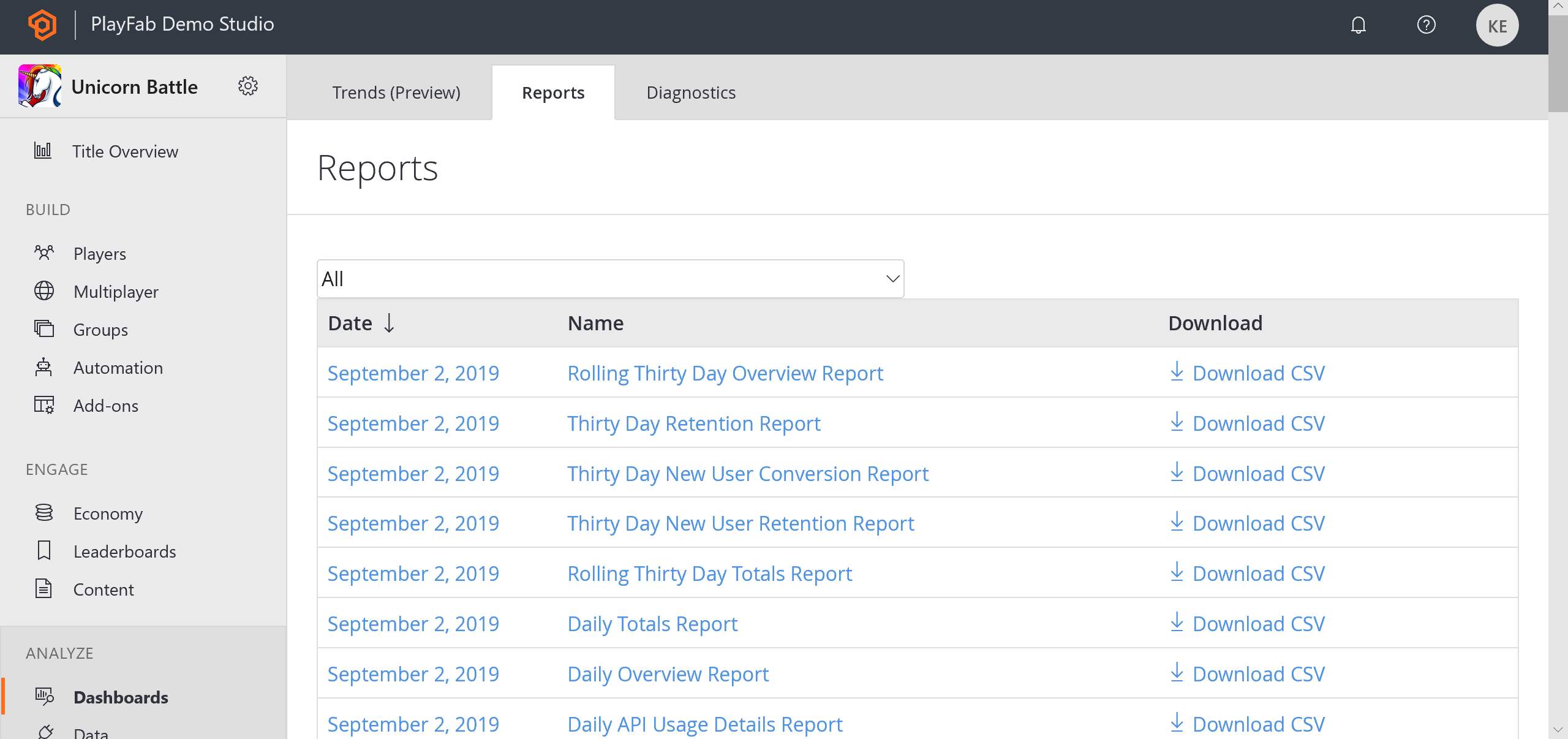
Reports overview
The example shown below shows an overview of the Reports page.
The first section allows you to filter Reports by Type (Name).
The Date column lists the time intervals for all Reports that have been generated. You can select the Date label to access report details for a specific date.
The Name column identifies the Report Type uniquely. You can select the Name label to access report details for the corresponding Date.
When Report data is available, you can download a CSV representation of the data by selecting Download CSV.
When Report data is not available for a given day (no events that day), the Date and Name labels will render black, will not be selectable, and the option of downloading the report as a CSV will not be available.
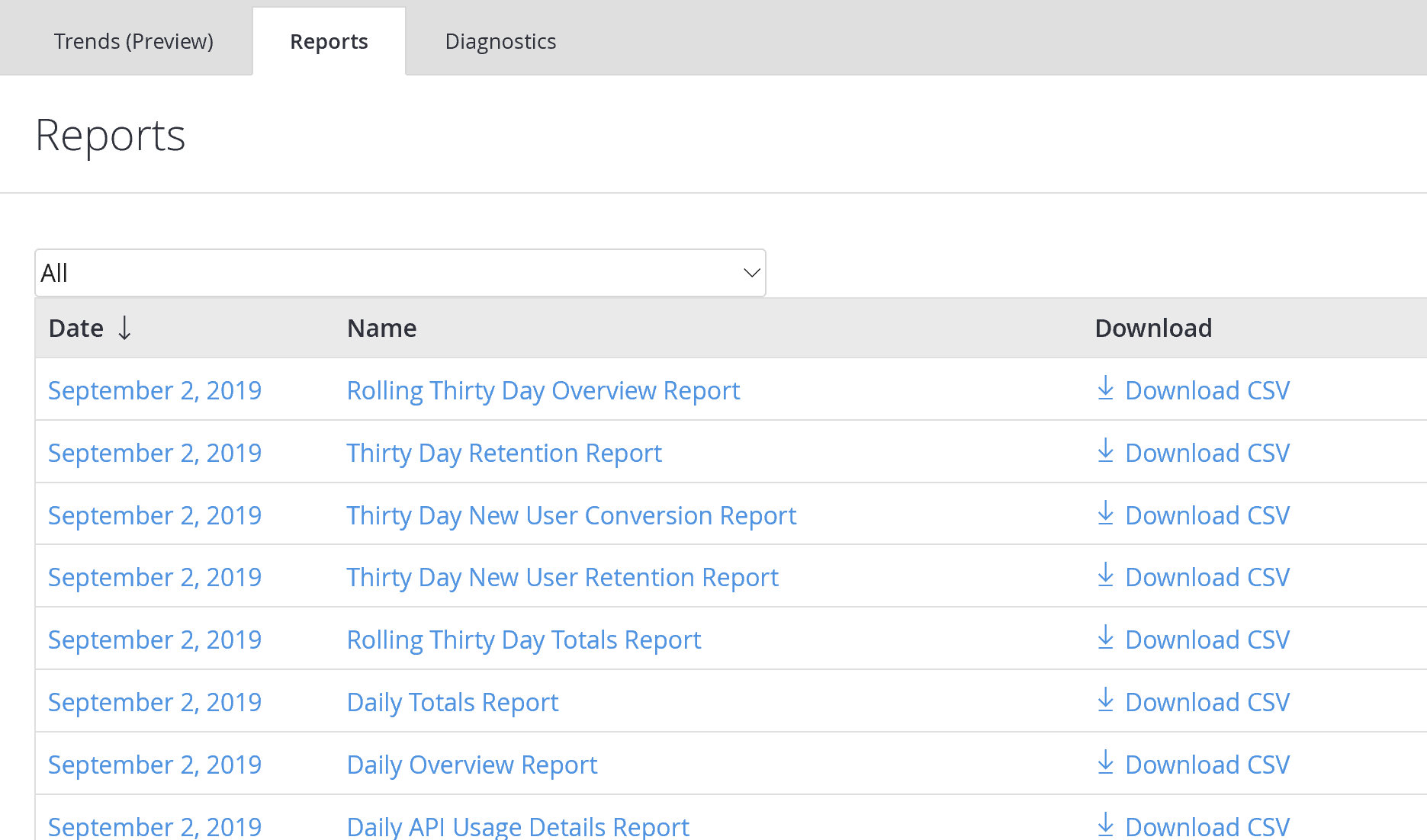
Report Types
- Daily, Monthly, and Rolling Thirty-Day Overview and Totals Reports
- Tracks hourly, daily, and monthly logins, revenue, and API usage.
- Thirty-day Retention Report
- Tracks the percentages of all active players who return to your game over 30 days.
- Thirty-day New User Retention Report
- Tracks the percentages of new players who return to your game over the first 30 days.
- Thirty-day New User Conversion Report
- Tracks the percentages of new players who spend money within the first 30 days.
- Daily and Monthly Top Spender Report
- Tracks the top 100 spenders in your game.
- Daily and Monthly Top Items Report
- Tracks the top 100 items in your game.
- Daily AB Test KPI Report
- Evaluates the effectiveness of your A/B test experiments.
- Daily API Usage Details Report
- Tracks the PlayFab API calls used by your title.
- Daily and Monthly CDN Usage Report
- Tracks Content Delivery Network (CDN) usage by your players.
- Daily Abuse Reports History Report
- View and read player bug reporting, and/or let players report each other for cheating.
Note
The Name column is never selectable on this report, but the Download CSV column will still work if there is data present.