Nota
L'accesso a questa pagina richiede l'autorizzazione. È possibile provare ad accedere o modificare le directory.
L'accesso a questa pagina richiede l'autorizzazione. È possibile provare a modificare le directory.
The Interactive Service hub was introduced with Dynamics CRM Online 2016 Update 1 and Dynamics CRM 2016 as a reimagined customer service app. Interactive Service hub offered a web-based client designed to simplify daily tasks for customer service representatives and managers. It had new components and page-types, like interactive dashboards, interactive forms, and reference panel control.
The Interactive Service hub's intuitive interface combined vital information in one place and allowed customer service representatives to prioritize work and be more productive, but there were certain limits to extending it. The new Customer Service Hub offers greater flexibility and improved controls and extensibility.
Introduction to the Customer Service Hub app
With the latest version, Customer Service Hub offers a focused, interactive interface as an app module running on Unified Interface. Designed with a build once, deploy everywhere philosophy, Unified Interface features a new Custom Control Framework, responsive UI design, and Right-to-Left support.
Unified Interface eliminates the prolonged initial metadata download and brings greater parity with web client in terms of supported entities, controls, and extensibility. Also, because it is an app module, Customer Service Hub is role-based and metadata-driven, allowing greater customization flexibility. It makes it easy and intuitive for system administrators to filter forms, dashboards, and other metadata components shown to business users, so that they can deliver tailored apps.
Versions eligible for upgrade
Organizations using Dynamics CRM 2016, Dynamics CRM Online 2016 Update 1, and Dynamics 365 Customer Service and Customer Engagement (on-premises) platform Update 2.1 are eligible to upgrade to latest version during the customer-driven update schedule. Upgrading from a version earlier than CRM 2016 is not supported. Support for the Interactive Service hub client is limited to Dynamics 365 Customer Service Update 2.1.
Prepare for upgrade
Before you upgrade, it is important to note that once you upgrade to Customer Service Hub, there is no support to roll back to Interactive Service hub. Follow these best practices before upgrading any production organization:
- Read about known issues with Customer Service Hub or Unified Interface at Readme / Known Issues.
- The upgrade is designed to deliver a nearly seamless experience. But, certain changes require manual intervention by a system administrator. Read the steps outlined later in this guidance, Manual post-upgrade configuration for System Administrators.
- Upgrade a test or sandbox environment with your customizations and data.
- Back up your customizations and data.
- Read about the customer-driven update process and schedule a suitable time for the upgrade.
The next sections describe notable upgrade-specific changes, general customization, and user experience changes in Dynamics 365 Customer Service app.
Convert Interactive experience forms to Main forms
Like Dynamics 365 Customer Service web client, the Customer Service Hub app on Unified Interface uses Main forms. Any existing Interactive experience forms—both out-of-the-box and custom, is modified and converted to Main forms when you upgrade to the latest version, and import any solution into Dataverse. This change doesn't affect functionality. The form XML remains the same except for a few changes in properties.
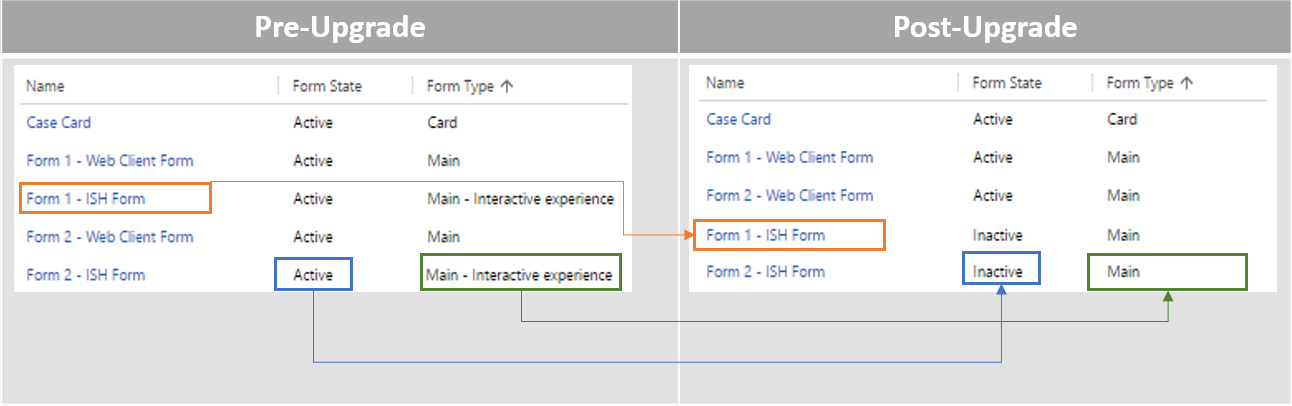
- The conversion process changes the form type. No new forms are created and the name of the form doesn't change
- The segment of form XML representing form behavior and customization is unaffected. This conversion doesn't impact functionality adversely
- Form Type would be changed from Main – Interactive experience to Main
- If the managed properties of the form are set to be customizable, the Form State is changed to Inactive; otherwise it's unchanged. Because Unified Interface and Dataverse support main forms, deactivation is essential to avoid unintended access in Dataverse. This behavior is limited to customizable forms, so the upgrade does not force any form to an unrecoverable Inactive state
- After conversion to Main forms, Interactive experience forms are ranked lower than other Main forms in the system, to avoid disruption to Dynamics 365 Customer Service web client users. System administrators can review the order and change it to suit the business needs. See Assign form order for more information
Support for Interactive experience forms
Unified Interface does not use Interactive experience forms, so they no longer are used or supported in Dynamics 365 Customer Service. The configuration settings specific to these forms, like the ability to create or re-order Interactive experience forms, would also be removed.
Entity support and deprecation
With the latest release, Unified Interface supports all Interactive Service hub entities and many others. You can create Interactive dashboards, Card forms, Main forms and any other components like Views and Charts for supported entities in Unified Interface and use in the Customer Service Hub app. The EntityMetadata.IsInteractionCentricEnabled property, which indicates whether an entity can be enabled for interactive experience, is removed. The corresponding property in the customization interface, Enable for interactive experience, is removed, and the EntityMetadata.IsInteractionCentricEnabled property removed from the future version of the Dataverse SDK.
User interface improvements
Launch the Customer Service Hub app from Navigation or My Apps page
From My Apps page:
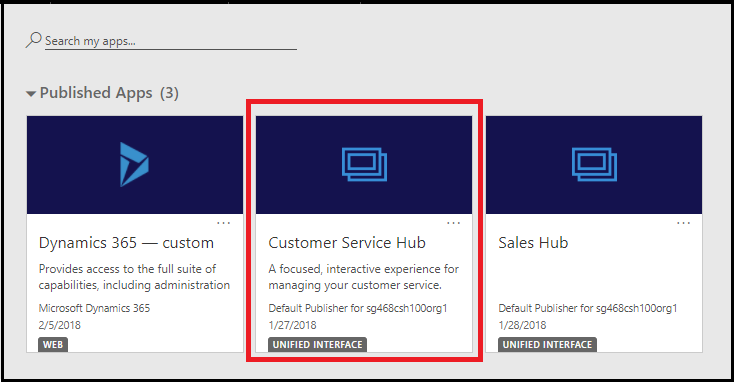
From the Navigation page:
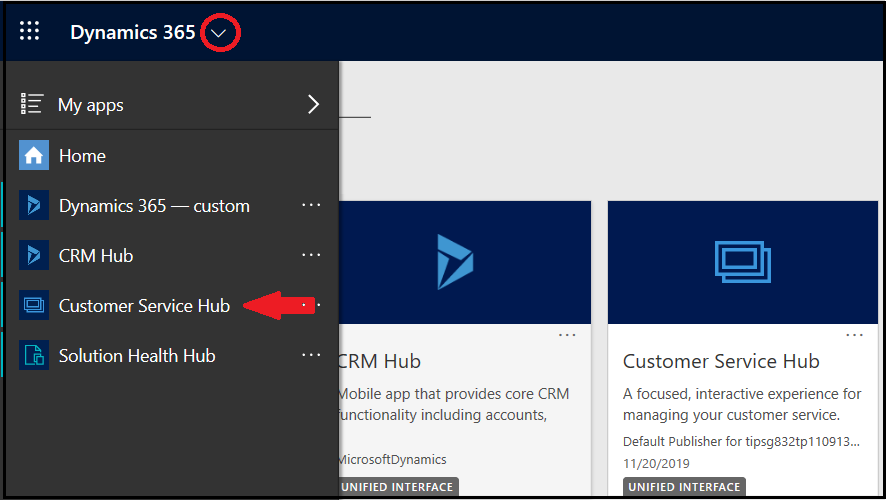
Interactive Dashboards deliver improved discoverability and reflow behavior. Read more about dashboards in the Customer Service Hub user guide.
The sitemap in Unified Interface is oriented vertically, to make it easy to use on smaller devices. In addition to layout changes, Customer Service Hub has better support for Sitemap customization because its dedicated sitemap can be configured in any way without affecting other apps. You can read more about editing sitemaps in the Site map Designer documentation. (Note, that this change is not specific to this upgrade.)
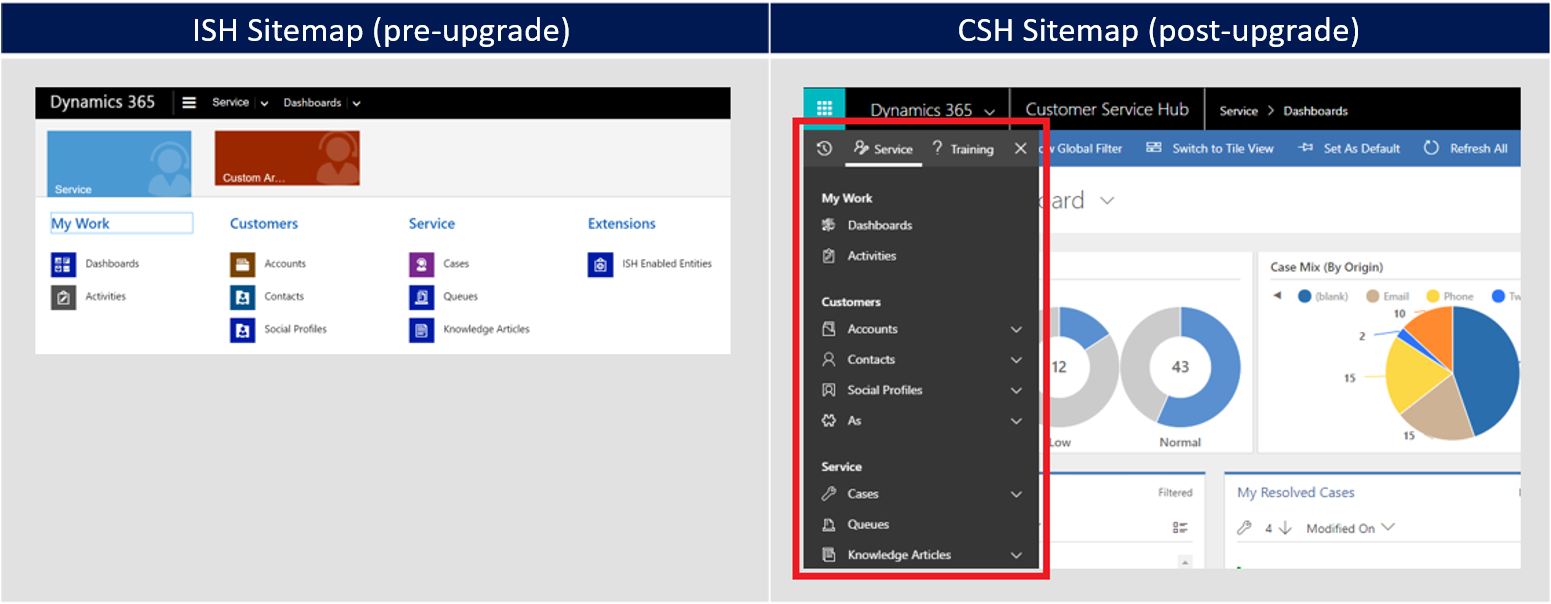
After the upgrade
After you upgrade to the latest version, Customer Service Hub is provisioned for your org and updated with your customizations from Interactive Service hub.
Note
System administrators and customizers must perform the Post-upgrade configurations described later in this document. They should review the Customer Service Hub's runtime experience and compare it with Interactive Service hub before releasing the app to business users for consumption.
What to expect after the upgrade
Existing ways to launch the application continue to work via the sitemap and bookmarked links. The site map link in Settings > Application continues to be called Interactive Service Hub; however, it redirects to Customer Service Hub
Interactive Service hub URLs /nga/engagementhub.aspx or /engagementhub.aspx redirects to the equivalent page in Customer Service Hub, and all query string parameters supported.
All customizations done on Interactive Service hub are preserved by ensuring that the relevant components—both out-of-the-box and custom—are included in the Customer Service Hub app module. Forms and dashboards in the Interactive Service hub are added to the app, so that the experience resembles for both the apps. Other components like views and entity dashboards won't be added, though all such components are part of the runtime experience
All entities that were enabled for Interactive Service hub are added to the Customer Service Hub app definition, along with any business process flows that were part of Interactive Service hub
Users with customer service representative, customer service representative manager, and knowledge manager roles have access to Customer Service Hub by default. System administrators can manage access to other roles from the My Apps page, as shown here:
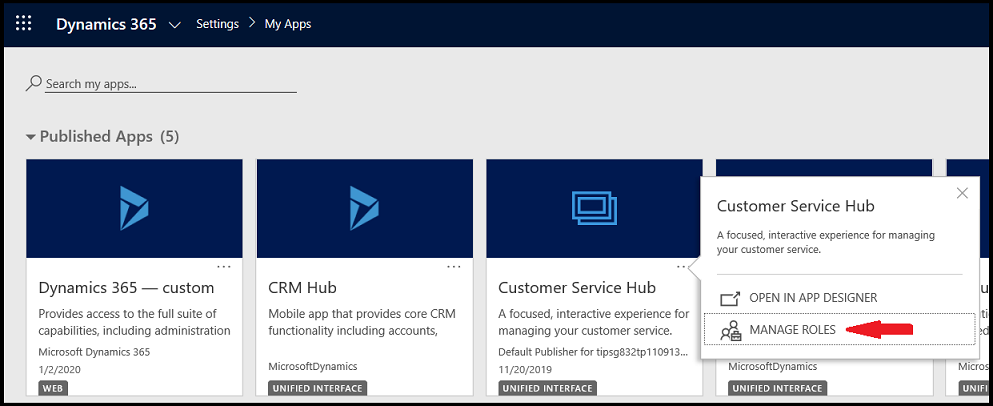
Post-upgrade configurations for system administrators
As described earlier, most of the Main forms would be in Inactive state after the upgrade. If Customer Service Hub does not have an Active form for any entity, users get Fallback forms when they access an entity record. A fallback form is the default form that is available to users whose security roles do not have any forms assigned to them (read more in Control access to forms). To ensure that users have a seamless experience after upgrading, system administrators must perform certain manual tasks, as listed in the table.
As Main forms are supported in Unified Interface and in web client, activation makes them visible in web client too. System administrators are advised to assign appropriate security roles to avoid unintended access. See Assign security roles to forms for more information.
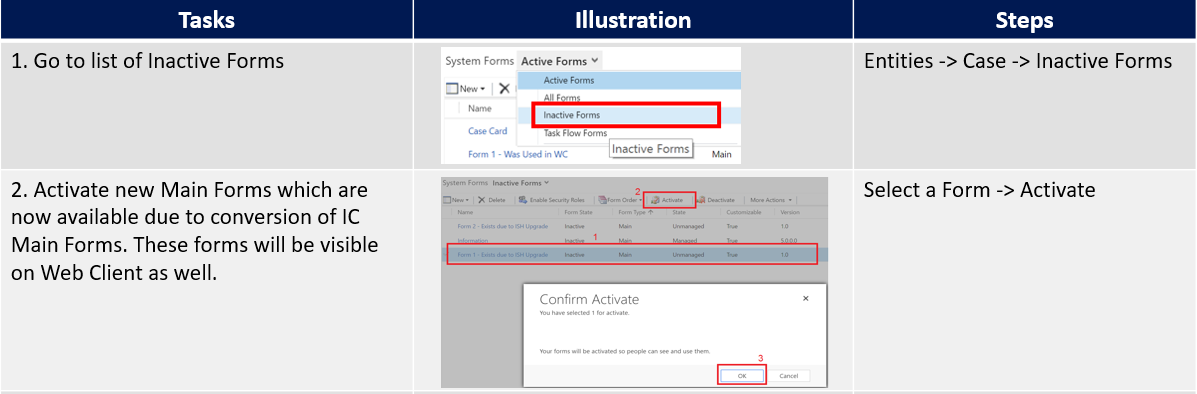
Work with solutions
When you import a solution with Interactive Service hub components from the versions Dynamics CRM 2016, Dynamics CRM Online 2016 Update 1, and Dynamics 365 Customer Service, and Customer Engagement (on-premises) platform Update 2.1 into the latest version, it doesn't reflect changes to Customer Service Hub. Because it's an app module and doesn’t show every component in the system. The import would proceed in the usual manner, and the components added in the system would need to be added to Customer Service Hub. System administrators can edit the hub's app definition in App Designer and include the solution components. This gives System Administrators greater control over the hub's app definition. Read more about editing app definition in App Designer documentation.
Uninstalling older solutions after upgrading to the latest version might require manual updates to the Customer Service Hub app in some cases. This typically occurs when the solution contains business process flows. While upgrading, all business process flows in the system (and their relevant entities) get added to Customer Service Hub, which creates dependencies on the solution. A solution framework dependency error appears whenever such solutions are uninstalled.
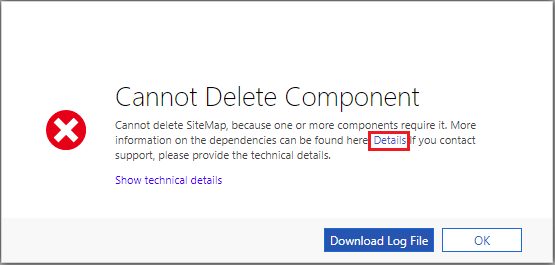
Opening the error details reveals the solution components that are referenced by other components in the system. Resolving these dependencies by editing the Customer Service Hub and removing the referenced components should let you to uninstall the solution. If this issue persists, it is possible that dependencies remain and repeating this process should help identifying them. Read more about editing app definitions in App Designer documentation.
Related information
Overview of Customer Service and the Customer Service Hub