この記事では、ファブリック レイクハウス内に OneLake ショートカットを作成する方法について説明します。 ショートカットのソースとしては、レイクハウス、データ ウェアハウス、または Kusto 照会言語 (KQL) データベースを使用できます。
ショートカットの概要については、「OneLake のショートカット」を参照してください。 プログラムでショートカットを作成するには、「OneLake ショートカット REST API」を参照してください。
前提条件
OneLake のレイクハウス。 レイクハウスがない場合は、「OneLake を使用してレイクハウスを作成する」の手順にしたがって作成します。
ショートカットを作成する
レイクハウスを開きます。
レイクハウスの [Explorer] ペイン内のディレクトリを右クリックします。
[新しいショートカット] を選択します。
![レイク ビューで [新しいショートカット] を選択する場所を示すスクリーンショット。](media/create-onelake-shortcut/new-shortcut-lake-view.png)
ソースを選択する
[内部ソース] で、[Microsoft OneLake] を選びます。
![使用可能なショートカット ソースを示す [新しいショートカット] ウィンドウのスクリーンショット。OneLake というタイトルのオプションが強調表示されています。](../includes/media/onelake-shortcuts/onelake-shortcut/new-shortcut.png)
接続するデータ ソースを選び、[次へ] を選択します。
[ファイル] または [テーブル] を展開して、使用可能なサブフォルダーを表示します。 有効な Delta テーブルまたは Iceberg テーブルを含む tables ディレクトリ内のサブフォルダーは、テーブル アイコンで示されます。 テーブル セクション内のファイルまたは不明なフォルダーは、フォルダー アイコンで示されます。

接続するサブフォルダーを 1 つ以上選択し、[次へ] を選択します。
OneLake ショートカットの作成時には、最大 50 個のサブフォルダーを選択できます。
![レイクハウスのデータを示す [新しいショートカット] ウィンドウのスクリーンショット。](../includes/media/onelake-shortcuts/onelake-shortcut/create-shortcut.png)
選択したショートカットの場所を確認します。 編集アクションを使用して、既定のショートカット名を変更します。 削除アクションを使用して、不要な選択をすべて削除します。 ショートカットを生成するには、[作成] を選択します。
レイクハウスが自動的に更新されます。 ショートカットは、[Explorer] ペインで選択したディレクトリの下に表示されます。 通常のファイルまたはテーブルとそのプロパティのショートカットを区別できます。 プロパティには、アイテムがショートカットであることを示す ショートカットの種類 パラメーターがあります。
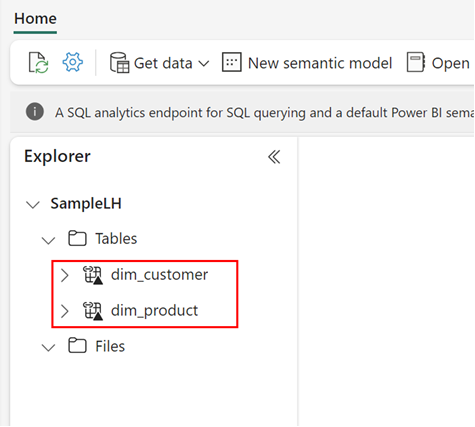
ショートカットを編集する
ショートカットを編集するには、編集するアイテムに対する書き込みアクセス許可が必要です。 管理者、メンバー、および共同作成者ロールには、書き込みアクセス許可が付与されます。
ショートカットを編集するには、ショートカットを右クリックして [ショートカットの管理] を選択します。
[ショートカットの管理] ビューで、次のフィールドを編集できます。
名前
ターゲット接続
すべてのショートカットの種類がターゲット接続機能を使用するわけではありません。
ターゲットの場所とターゲットのサブパス
これら両方のフィールドは、ターゲットの場所を選択すると編集できます。
ショートカットの場所
![[ショートカットの管理] ビューを示すスクリーンショット。](media/create-onelake-shortcut/manage-shortcut.png)
OneLake ショートカット REST API を使用してショートカットを編集することもできます。
ショートカットを削除する
ショートカットを削除するには、ショートカット ファイルまたはテーブルの横にある
![ショートカットで使用できるデータ ソースを表示する [データ ソース タイプの選択] ウィンドウのスクリーンショット。[次へ] ボタンが強調表示されます。](../includes/media/onelake-shortcuts/onelake-shortcut/data-source.png)
![選択したショートカットの場所を示し、選択内容を削除または名前変更するオプションが表示される [新しいショートカット] ウィンドウのスクリーンショット。](../includes/media/onelake-shortcuts/onelake-shortcut/review-shortcut-selection.png)