푸시 알림은 애플리케이션에서 사용자의 디바이스로 정보를 보냅니다. 푸시 알림을 사용하여 대화 상자를 표시하거나, 소리를 재생하거나, 앱의 UI 계층으로 들어오는 호출을 표시할 수 있습니다.
이 문서에서는 Azure Communication Services 호출에 푸시 알림을 사용하도록 설정하는 방법을 알아봅니다. Communication Services는 앱에 푸시 알림을 추가할 수 있는 Azure Event Grid 및 Azure Notification Hubs 와의 통합을 제공합니다.
TTL 토큰 개요
TTL(Time to Live) 토큰은 알림 토큰이 유효하지 않은 상태로 유지되는 기간을 결정하는 설정입니다. 이 설정은 참여가 일상적인 상호 작용을 필요로 하지 않지만 장기간에 걸쳐 중요하게 유지되는 애플리케이션에 유용합니다.
TTL 구성을 사용하면 푸시 알림의 수명 주기를 관리할 수 있습니다. 애플리케이션과 해당 사용자 간의 통신 채널이 장기간 열려 있고 안정적으로 유지되도록 하면서 자주 토큰 갱신에 대한 필요성을 줄입니다.
현재 TTL의 최대값은 180일(15,552,000초)이며 최소값은 5분(300초)입니다. 이 값을 입력하고 필요에 맞게 조정할 수 있습니다. 값을 제공하지 않으면 기본값은 24시간(86,400초)입니다.
푸시 알림 등록 API가 호출되면 디바이스 토큰 정보가 등록 기관에 저장됩니다. TTL 기간이 종료되면 디바이스 엔드포인트 정보가 삭제됩니다. 해당 디바이스가 푸시 알림 등록 API를 다시 호출하지 않는 경우 해당 디바이스에서 들어오는 모든 호출을 디바이스로 배달할 수 없습니다.
ID를 해지하려면 이 프로세스를 수행합니다. ID가 해지되면 등록 기관 항목을 삭제해야 합니다.
참고 항목
Microsoft Teams 사용자의 경우 최대 TTL 값은 24시간(86,400초)입니다. 이 값을 늘릴 수 있는 방법은 없습니다. 백그라운드에서 24시간마다 애플리케이션을 해제하고 디바이스 토큰을 등록해야 합니다.
애플리케이션을 해제하고, 새 토큰을 가져오고, 등록을 수행하려면 iOS 플랫폼에 대한 지침 또는 Android 플랫폼에 대한 지침을 따릅니다.
필수 조건
활성 구독이 있는 Azure 계정. 무료로 계정을 만듭니다.
배포된 Communication Services 리소스. Communication Services 리소스를 만듭니다.
호출 클라이언트를 사용하도록 설정하는 사용자 액세스 토큰입니다. 자세한 내용은 액세스 토큰 만들기 및 관리를 참조하세요.
선택 사항: 애플리케이션에 음성 통화를 추가하는 빠른 시작 완료
빠른 시작 수행
Azure Communication Services 웹 통화 SDK를 통한 웹 푸시 알림은 미리 보기로 제공되며 버전 1.12.0-beta.2 이상의 일부로 사용할 수 있습니다.
중요합니다
Azure Communication Services의 이 기능은 현재 미리 보기 상태입니다. 미리 보기의 기능은 공개적으로 사용할 수 있으며 모든 신규 및 기존 Microsoft 고객이 사용할 수 있습니다.
미리 보기 API 및 SDK는 서비스 수준 계약 없이 제공됩니다. 프로덕션 워크로드에는 사용하지 않는 것이 좋습니다. 특정 기능이 지원되지 않거나 기능이 제한될 수 있습니다.
단계별 지침은 GitHub의 빠른 시작을 참조하세요.
FCM(Firebase Cloud Messaging)이 활성화되고 FCM 서비스가 Azure Notification Hubs 인스턴스에 연결된 Firebase 계정. 자세한 내용은 Communication Services 알림을 참조하세요.
애플리케이션을 빌드하기 위한 Android Studio 버전 3.6 이상.
Android 애플리케이션이 FCM에서 알림 메시지를 수신할 수 있도록 하는 권한 집합입니다.
AndroidManifest.xml파일에서 태그 바로 뒤<manifest ...>또는 아래에</application>다음 권한을 추가합니다.<uses-permission android:name="android.permission.INTERNET"/> <uses-permission android:name="android.permission.GET_ACCOUNTS"/> <uses-permission android:name="com.google.android.c2dm.permission.RECEIVE" />
중요합니다
2023년 6월 20일, Google은 FCM 레거시 API를 사용하여 메시지 전송을 더 이상 사용하지 않으며 2024년 6월에 레거시 FCM을 서비스에서 제거하기 시작한다고 발표했습니다. Google은 레거시 FCM API에서 FCM HTTP v1로 마이그레이션하는 것이 좋습니다.
Communication Services 리소스가 여전히 FCM 레거시 API를 사용하는 경우 이 마이그레이션 가이드를 따릅니다.
모바일 푸시 알림에 대한 고려 사항
모바일 푸시 알림은 모바일 디바이스에 표시되는 팝업 알림입니다. 통화에 관해 이 문서에서는 VoIP(IP 기반 음성 통화) 푸시 알림을 집중적으로 다루겠습니다.
참고 항목
애플리케이션이 푸시 알림을 등록하고 Teams 사용자의 들어오는 푸시 알림을 처리하는 경우 API는 동일합니다. 이 문서에서 설명하는 API는 또는 CommonCallAgent 클래스에서도 TeamsCallAgent 호출할 수 있습니다.
SDK 설치
프로젝트 수준 build.gradle 파일을 찾아 다음 아래 mavenCentral()buildscript의 리포지토리 목록에 추가 allprojects 합니다.
buildscript {
repositories {
...
mavenCentral()
...
}
}
allprojects {
repositories {
...
mavenCentral()
...
}
}
그런 다음, 모듈 수준 build.gradle 파일에서 섹션에 다음 줄을 dependencies 추가합니다.
dependencies {
...
implementation 'com.azure.android:azure-communication-calling:1.0.0'
...
}
필요한 개체 초기화
CallAgent 인스턴스를 만들려면 createCallAgent 인스턴스에서 CallClient 메서드를 호출해야 합니다. 이 호출은 CallAgent 인스턴스 개체를 비동기적으로 반환합니다.
이 createCallAgent 메서드는 CommunicationUserCredential 인수를 받아, 이는 액세스 토큰을 캡슐화합니다.
DeviceManager에 액세스하려면 먼저 callAgent 인스턴스를 만들어야 합니다. 그런 다음 CallClient.getDeviceManager 메서드를 사용하여 DeviceManager를 가져올 수 있습니다.
String userToken = '<user token>';
CallClient callClient = new CallClient();
CommunicationTokenCredential tokenCredential = new CommunicationTokenCredential(userToken);
android.content.Context appContext = this.getApplicationContext(); // From within an activity, for instance
CallAgent callAgent = callClient.createCallAgent(appContext, tokenCredential).get();
DeviceManager deviceManager = callClient.getDeviceManager(appContext).get();
호출자의 표시 이름을 설정하려면 다음과 같은 대체 방법을 사용합니다.
String userToken = '<user token>';
CallClient callClient = new CallClient();
CommunicationTokenCredential tokenCredential = new CommunicationTokenCredential(userToken);
android.content.Context appContext = this.getApplicationContext(); // From within an activity, for instance
CallAgentOptions callAgentOptions = new CallAgentOptions();
callAgentOptions.setDisplayName("Alice Bob");
DeviceManager deviceManager = callClient.getDeviceManager(appContext).get();
CallAgent callAgent = callClient.createCallAgent(appContext, tokenCredential, callAgentOptions).get();
푸시 알림 등록
푸시 알림을 등록하려면 애플리케이션이 디바이스 등록 토큰을 registerPushNotification() 사용하여 인스턴스를 호출 CallAgent 해야 합니다.
디바이스 등록 토큰을 가져오려면 섹션에 다음 줄을 build.gradle 추가하여 애플리케이션 모듈의 dependencies 파일에 Firebase SDK를 추가합니다(줄이 아직 없는 경우).
// Add the SDK for Firebase Cloud Messaging
implementation 'com.google.firebase:firebase-core:16.0.8'
implementation 'com.google.firebase:firebase-messaging:20.2.4'
프로젝트 수준 파일에서 build.gradle 아직 없는 경우 섹션에 dependencies 다음 줄을 추가합니다.
classpath 'com.google.gms:google-services:4.3.3'
파일이 아직 없는 경우 파일의 시작 부분에 다음 플러그 인을 추가합니다.
apply plugin: 'com.google.gms.google-services'
도구 모음에서 지금 동기화를 선택합니다. 다음 코드 조각을 추가하여 Firebase Cloud Messaging SDK가 클라이언트 애플리케이션 인스턴스에 대해 생성한 디바이스 등록 토큰을 가져옵니다. 토큰을 검색할 인스턴스에 대한 기본 활동의 헤더에 다음 가져오기를 추가해야 합니다.
import com.google.android.gms.tasks.OnCompleteListener;
import com.google.android.gms.tasks.Task;
import com.google.firebase.iid.FirebaseInstanceId;
import com.google.firebase.iid.InstanceIdResult;
다음 코드 조각을 추가하여 토큰을 검색합니다.
FirebaseInstanceId.getInstance().getInstanceId()
.addOnCompleteListener(new OnCompleteListener<InstanceIdResult>() {
@Override
public void onComplete(@NonNull Task<InstanceIdResult> task) {
if (!task.isSuccessful()) {
Log.w("PushNotification", "getInstanceId failed", task.getException());
return;
}
// Get the new instance ID token
String deviceToken = task.getResult().getToken();
// Log
Log.d("PushNotification", "Device Registration token retrieved successfully");
}
});
수신 통화 푸시 알림에 대한 Calling Services SDK에 디바이스 등록 토큰을 등록합니다.
String deviceRegistrationToken = "<Device Token from previous section>";
try {
callAgent.registerPushNotification(deviceRegistrationToken).get();
}
catch(Exception e) {
System.out.println("Something went wrong while registering for Incoming Calls Push Notifications.")
}
푸시 알림 처리
들어오는 통화 푸시 알림을 받으려면 페이로드가 있는 handlePushNotification() 인스턴스를 호출 CallAgent 합니다.
Firebase Cloud Messaging에서 페이로드를 가져오려면 먼저 Firebase SDK 클래스를 확장하고 > 메서드를 재정의하는 새 서비스(파일>새>서비스 서비스FirebaseMessagingService 선택)를 만듭니다.onMessageReceived 이 메서드는 Firebase Cloud Messaging이 애플리케이션에 푸시 알림을 전달할 때 호출되는 이벤트 처리기입니다.
public class MyFirebaseMessagingService extends FirebaseMessagingService {
private java.util.Map<String, String> pushNotificationMessageDataFromFCM;
@Override
public void onMessageReceived(RemoteMessage remoteMessage) {
// Check if the message contains a notification payload.
if (remoteMessage.getNotification() != null) {
Log.d("PushNotification", "Message Notification Body: " + remoteMessage.getNotification().getBody());
}
else {
pushNotificationMessageDataFromFCM = remoteMessage.getData();
}
}
}
AndroidManifest.xml 파일의 <application> 태그 내부에 다음 서비스 정의를 추가합니다.
<service
android:name=".MyFirebaseMessagingService"
android:exported="false">
<intent-filter>
<action android:name="com.google.firebase.MESSAGING_EVENT" />
</intent-filter>
</service>
페이로드를 검색한 후 Communication Services SDK에 전달하여 내부 IncomingCallInformation 개체로 구문 분석할 수 있습니다. 이 개체는 인스턴스에서 메서드 호출 handlePushNotification 을 처리합니다 CallAgent . 클래스에서 메서드를 CallAgentcreateCallAgent(...) 호출하여 인스턴스를 만듭니다 CallClient .
try {
IncomingCallInformation notification = IncomingCallInformation.fromMap(pushNotificationMessageDataFromFCM);
Future handlePushNotificationFuture = callAgent.handlePushNotification(notification).get();
}
catch(Exception e) {
System.out.println("Something went wrong while handling the Incoming Calls Push Notifications.");
}
푸시 알림 메시지 처리가 성공하고 모든 이벤트 처리기가 제대로 등록되면 애플리케이션이 울립니다.
푸시 알림 등록 취소
애플리케이션에서 언제든지 푸시 알림을 등록 취소할 수 있습니다. 등록을 취소하려면 다음에서 메서드를 unregisterPushNotification() 호출합니다.callAgent
try {
callAgent.unregisterPushNotification().get();
}
catch(Exception e) {
System.out.println("Something went wrong while un-registering for all Incoming Calls Push Notifications.")
}
들어오는 호출에 대한 내부 푸시 알림 사용 안 함
수신 호출의 푸시 페이로드는 두 가지 방법으로 호출 수신자에게 배달될 수 있습니다.
- FCM 사용 및 앞에서 언급한 API에 디바이스 토큰 등록,
registerPushNotification켜CallAgent기 또는TeamsCallAgent - 푸시 페이로드를 만들
CallAgent때 또는TeamsCallAgent배달된 푸시 페이로드를 가져올 때 내부 서비스에 SDK 등록
속성을 setDisableInternalPushForIncomingCallCallAgentOptions 사용하거나 TeamsCallAgentOptions내부 푸시 서비스를 통해 푸시 페이로드 배달을 사용하지 않도록 SDK에 지시할 수 있습니다.
CallAgentOptions callAgentOptions = new CallAgentOptions();
callAgentOptions.setDisableInternalPushForIncomingCall(true);
iOS 모바일 푸시 알림 구현
모바일 푸시 알림은 모바일 디바이스에 표시되는 팝업 알림입니다. 통화에 관해 이 문서에서는 VoIP(IP 기반 음성 통화) 푸시 알림을 집중적으로 다루겠습니다. iOS 애플리케이션의 CallKit 통합에 대한 가이드는 CallKit와 통합을 참조하세요.
참고 항목
애플리케이션이 푸시 알림을 등록하고 Teams 사용자의 들어오는 푸시 알림을 처리하는 경우 API는 동일합니다. 이 문서에서 설명하는 API는 또는 CommonCallAgent 클래스에서도 TeamsCallAgent 호출할 수 있습니다.
시스템 설정
다음 단계에 따라 시스템을 설정합니다.
Xcode 프로젝트 만들기
Xcode에서 새 iOS 프로젝트를 만들고 단일 보기 앱 템플릿을 선택합니다. 이 문서에서는 SwiftUI 프레임워크를 사용하므로 언어 를 Swift 로 설정하고 인터페이스 를 SwiftUI로 설정해야 합니다.
이 문서에서는 테스트를 만들지 않을 것입니다. 테스트 포함 확인란의 선택을 취소하세요.
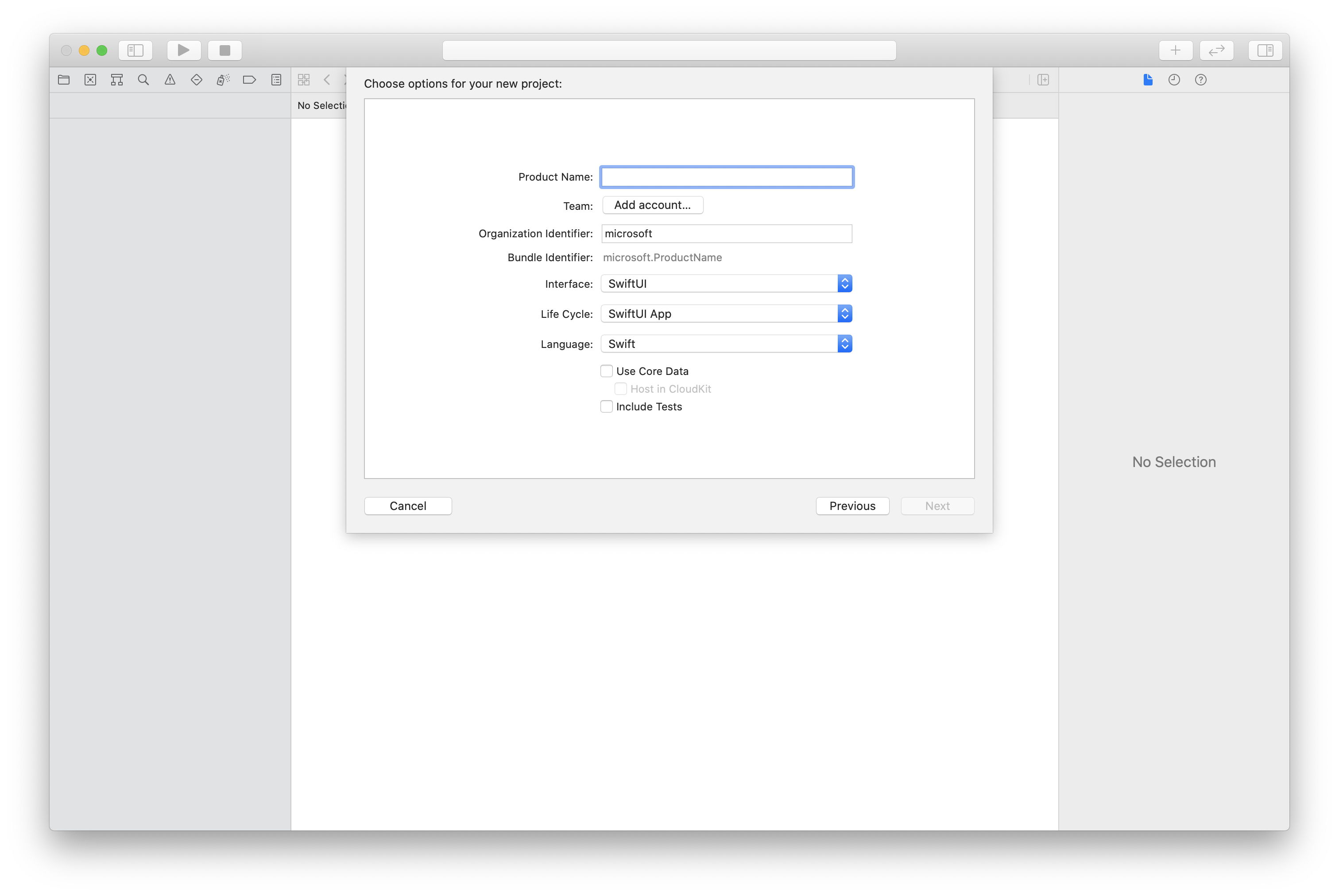
CocoaPods를 사용하여 패키지 및 종속성 설치
다음 예제와 같이 애플리케이션에 대한 Podfile을 만듭니다.
platform :ios, '13.0' use_frameworks! target 'AzureCommunicationCallingSample' do pod 'AzureCommunicationCalling', '~> 1.0.0' endpod install를 실행합니다.Xcode로
.xcworkspace를 엽니다.
마이크에 대한 액세스 요청
디바이스의 마이크에 액세스하려면 앱의 정보 속성 목록을 NSMicrophoneUsageDescription(으)로 업데이트해야 합니다. 연결된 값을 시스템에서 사용자의 액세스를 요청하는 데 사용하는 대화 상자에 포함된 문자열로 설정합니다.
프로젝트 트리의 Info.plist 항목을 마우스 오른쪽 단추로 클릭한 다음소스 코드> 열기를 선택합니다. 최상위 <dict> 섹션에 다음 줄을 추가한 다음, 파일을 저장합니다.
<key>NSMicrophoneUsageDescription</key>
<string>Need microphone access for VOIP calling.</string>
앱 프레임워크 설정
프로젝트의 ContentView.swift 파일을 엽니다.
import 라이브러리를 가져오려면 파일 상단에 AzureCommunicationCalling 선언을 추가합니다. 추가로 AVFoundation을 가져옵니다. 코드의 오디오 권한 요청에 필요합니다.
import AzureCommunicationCalling
import AVFoundation
CallAgent 초기화
CallAgent에서 CallClient 인스턴스를 만들려면 초기화된 후 비동기적으로 callClient.createCallAgent 개체를 반환하는 CallAgent 메서드를 사용해야 합니다.
호출 클라이언트를 만들려면 CommunicationTokenCredential 개체를 전달합니다.
import AzureCommunication
let tokenString = "token_string"
var userCredential: CommunicationTokenCredential?
do {
let options = CommunicationTokenRefreshOptions(initialToken: token, refreshProactively: true, tokenRefresher: self.fetchTokenSync)
userCredential = try CommunicationTokenCredential(withOptions: options)
} catch {
updates("Couldn't created Credential object", false)
initializationDispatchGroup!.leave()
return
}
// tokenProvider needs to be implemented by Contoso, which fetches a new token
public func fetchTokenSync(then onCompletion: TokenRefreshOnCompletion) {
let newToken = self.tokenProvider!.fetchNewToken()
onCompletion(newToken, nil)
}
만든 CommunicationTokenCredential 개체를 CallClient에 전달하고 표시 이름을 설정합니다.
self.callClient = CallClient()
let callAgentOptions = CallAgentOptions()
options.displayName = " iOS Azure Communication Services User"
self.callClient!.createCallAgent(userCredential: userCredential!,
options: callAgentOptions) { (callAgent, error) in
if error == nil {
print("Create agent succeeded")
self.callAgent = callAgent
} else {
print("Create agent failed")
}
})
푸시 알림 설정
푸시 알림 등록, 처리 및 등록 취소 작업을 시작하기 전에 다음 설치 작업을 완료합니다.
- Xcode에서 서명 및 기능으로 이동합니다. + 기능을 선택하여 기능을 추가한 다음 푸시 알림을 선택합니다.
- + 기능을 선택하여 다른 기능을 추가한 다음 백그라운드 모드를 선택합니다.
- 백그라운드 모드에서 VoIP 및 원격 알림 확인란을 선택합니다.
푸시 알림 등록
푸시 알림을 등록하려면 디바이스 등록 토큰을 registerPushNotification() 사용하여 인스턴스를 호출 CallAgent 합니다.
성공적으로 초기화한 이후 푸시 알림에 대한 등록이 이루어져야 합니다. 개체가 callAgent 제거 logout 되면 푸시 알림의 등록을 자동으로 취소하는 호출됩니다.
let deviceToken: Data = pushRegistry?.pushToken(for: PKPushType.voIP)
callAgent.registerPushNotifications(deviceToken: deviceToken!) { (error) in
if(error == nil) {
print("Successfully registered to push notification.")
} else {
print("Failed to register push notification.")
}
}
푸시 알림 처리
들어오는 호출에 대한 푸시 알림을 받으려면 사전 페이로드가 있는 handlePushNotification() 인스턴스를 호출 CallAgent 합니다.
let callNotification = PushNotificationInfo.fromDictionary(pushPayload.dictionaryPayload)
callAgent.handlePush(notification: callNotification) { (error) in
if (error == nil) {
print("Handling of push notification was successful")
} else {
print("Handling of push notification failed")
}
}
푸시 알림 등록 취소
애플리케이션에서 언제든지 푸시 알림을 등록 취소할 수 있습니다. 등록을 취소하려면 .에서 메서드를 unregisterPushNotification 호출합니다 CallAgent.
참고 항목
애플리케이션은 로그아웃 시 푸시 알림에서 자동으로 등록 취소되지 않습니다.
callAgent.unregisterPushNotification { (error) in
if (error == nil) {
print("Unregister of push notification was successful")
} else {
print("Unregister of push notification failed, please try again")
}
}
들어오는 호출에 대한 내부 푸시 알림 사용 안 함
수신 호출의 푸시 페이로드는 두 가지 방법으로 호출 수신자에게 배달될 수 있습니다.
- APNS(Apple Push Notification Service) 사용 및 앞에서
registerPushNotificationCallAgent언급한 API에 디바이스 토큰 등록TeamsCallAgent - 푸시 페이로드를 만들
CallAgent때 또는TeamsCallAgent배달된 푸시 페이로드를 가져올 때 내부 서비스에 SDK 등록
속성 disableInternalPushForIncomingCall을 CallAgentOptions 또는 TeamsCallAgentOptions에서 사용하여 SDK에 내부 푸시 서비스를 통해 푸시 페이로드 배달을 비활성화하도록 지시할 수 있습니다.
let options = CallAgentOptions()
options.disableInternalPushForIncomingCall = true
Windows 푸시 알림 구현
모바일 푸시 알림은 모바일 디바이스에 표시되는 팝업 알림입니다. 통화에 관해 이 문서에서는 VoIP(IP 기반 음성 통화) 푸시 알림을 집중적으로 다루겠습니다.
Windows 플랫폼의 푸시 알림은 WNS(Windows 푸시 알림 서비스)를 통해 전달됩니다.
참고 항목
애플리케이션이 푸시 알림을 등록하고 CTE(사용자 지정 Teams 엔드포인트)에 대한 푸시 알림을 처리하는 경우 API는 동일합니다. 이 문서에서 설명하는 API는 CTE 또는 클래스에서 CommonCallAgentTeamsCallAgent 호출할 수도 있습니다.
시스템 설정
다음 단계에 따라 시스템을 설정합니다.
Visual Studio 프로젝트 만들기
유니버설 Windows 플랫폼 앱의 경우 Visual Studio 2022에서 새 빈 앱(유니버설 Windows) 프로젝트를 만듭니다. 프로젝트 이름을 입력한 다음 10.0.17763.0보다 버전이 높은 Windows SDK를 아무거나 선택합니다.
WinUI 3 앱의 경우 빈 앱 패키지(데스크톱의 WinUI 3) 템플릿을 사용하여 새 프로젝트를 만들어 단일 페이지 WinUI 3 앱을 설정합니다. Windows 앱 SDK 버전 1.3 이상이 필요합니다.
NuGet 패키지 관리자를 사용하여 패키지와 종속성 설치
Calling SDK API와 라이브러리는 NuGet 패키지를 통해 공개적으로 사용할 수 있습니다.
호출 SDK NuGet 패키지를 찾고, 다운로드하고, 설치하려면 다음을 수행합니다.
- 도구>NuGet 패키지 관리자>솔루션용 NuGet 패키지 관리를 선택하여 NuGet 패키지 관리자를 엽니다.
- 찾아보기를 선택한 다음 검색 상자에 Azure.Communication.Calling.WindowsClient를 입력합니다.
- 프리릴리즈 포함 확인란이 선택되어 있는지 확인하세요.
- Azure.Communication.Calling.WindowsClient 패키지를 선택한 다음, Azure.Communication.Calling.WindowsClient1.4.0-beta.1 이상 버전을 선택합니다.
- 오른쪽 창에서 Azure Communication Services 프로젝트에 해당하는 확인란을 선택합니다.
- 설치를 선택합니다.
푸시 알림 설정
수신 전화를 응답하거나 거절하는 Windows 알림을 등록, 처리 및 표시하는 작업을 시작하기 전에 다음 설치 작업을 완료합니다.
자습서 따르기: Azure Notification Hubs를 사용하여 유니버설 Windows 플랫폼 앱에 알림 보내기 자습서를 수행한 후 다음을 수행합니다.
-
WindowsAzure.Messaging.Managed및Microsoft.Toolkit.Uwp.Notifications패키지가 있는 애플리케이션입니다. - 참조되는
<AZURE_PNH_HUB_NAME>Azure Notifications Hub 허브 이름 및 Azure Notifications Hub는 이 문서에서와 같이<AZURE_PNH_HUB_CONNECTION_STRING>참조할 연결 문자열 있습니다.
-
모든 애플리케이션 초기화에서 WNS 채널을 등록하려면 파일에 초기화 코드를 추가해야 합니다
App.xaml.cs.// App.xaml.cs protected override async void OnLaunched(LaunchActivatedEventArgs e) { await InitNotificationsAsync(); ... } private async Task InitNotificationsAsync() { if (AZURE_PNH_HUB_NAME != "<AZURE_PNH_HUB_NAME>" && AZURE_PNH_HUB_CONNECTION_STRING != "<AZURE_PNH_HUB_CONNECTION_STRING>") { var channel = await PushNotificationChannelManager.CreatePushNotificationChannelForApplicationAsync(); channel.PushNotificationReceived += Channel_PushNotificationReceived; var hub = new NotificationHub(AZURE_PNH_HUB_NAME, AZURE_PNH_HUB_CONNECTION_STRING); var result = await hub.RegisterNativeAsync(channel.Uri); if (result.ChannelUri != null) { PNHChannelUri = new Uri(result.ChannelUri); } else { Debug.WriteLine("Cannot register WNS channel"); } } }새 푸시 알림 메시지가 도착할 때 활성화된 이벤트 처리기를 등록합니다.
App.xaml.cs// App.xaml.cs private void Channel_PushNotificationReceived(PushNotificationChannel sender, PushNotificationReceivedEventArgs args) { switch (args.NotificationType) { case PushNotificationType.Toast: case PushNotificationType.Tile: case PushNotificationType.TileFlyout: case PushNotificationType.Badge: break; case PushNotificationType.Raw: var frame = (Frame)Window.Current.Content; if (frame.Content is MainPage) { var mainPage = frame.Content as MainPage; await mainPage.HandlePushNotificationIncomingCallAsync(args.RawNotification.Content); } break; } }
푸시 알림 등록
푸시 알림을 등록하려면 애플리케이션 초기화 시 RegisterForPushNotificationAsync() 얻은 WNS 등록 채널이 있는 인스턴스를 호출 CallAgent 합니다.
성공적으로 초기화한 이후 푸시 알림에 대한 등록이 이루어져야 합니다.
// MainPage.xaml.cs
this.callAgent = await this.callClient.CreateCallAgentAsync(tokenCredential, callAgentOptions);
if ((Application.Current as App).PNHChannelUri != null)
{
await this.callAgent.RegisterForPushNotificationAsync((Application.Current as App).PNHChannelUri.ToString());
}
this.callAgent.CallsUpdated += OnCallsUpdatedAsync;
this.callAgent.IncomingCallReceived += OnIncomingCallAsync;
푸시 알림 처리
들어오는 호출에 대한 푸시 알림을 받으려면 사전 페이로드가 있는 handlePushNotification() 인스턴스를 호출 CallAgent 합니다.
// MainPage.xaml.cs
public async Task HandlePushNotificationIncomingCallAsync(string notificationContent)
{
if (this.callAgent != null)
{
PushNotificationDetails pnDetails = PushNotificationDetails.Parse(notificationContent);
await callAgent.HandlePushNotificationAsync(pnDetails);
}
}
이 호출은 들어오는 호출 알림을 표시하는 수신 호출 이벤트를 CallAgent 트리거합니다.
// MainPage.xaml.cs
private async void OnIncomingCallAsync(object sender, IncomingCallReceivedEventArgs args)
{
incomingCall = args.IncomingCall;
(Application.Current as App).ShowIncomingCallNotification(incomingCall);
}
// App.xaml.cs
public void ShowIncomingCallNotification(IncomingCall incomingCall)
{
string incomingCallType = incomingCall.IsVideoEnabled ? "Video" : "Audio";
string caller = incomingCall.CallerDetails.DisplayName != "" ? incomingCall.CallerDetails.DisplayName : incomingCall.CallerDetails.Identifier.RawId;
new ToastContentBuilder()
.SetToastScenario(ToastScenario.IncomingCall)
.AddText(caller + " is calling you.")
.AddText("New Incoming " + incomingCallType + " Call")
.AddButton(new ToastButton()
.SetContent("Decline")
.AddArgument("action", "decline"))
.AddButton(new ToastButton()
.SetContent("Accept")
.AddArgument("action", "accept"))
.Show();
}
메서드에서 알림 OnActivated 에 대한 단추 누름을 처리하는 코드를 추가합니다.
// App.xaml.cs
protected override async void OnActivated(IActivatedEventArgs e)
{
// Handle notification activation
if (e is ToastNotificationActivatedEventArgs toastActivationArgs)
{
ToastArguments args = ToastArguments.Parse(toastActivationArgs.Argument);
string action = args?.Get("action");
if (!string.IsNullOrEmpty(action))
{
var frame = Window.Current.Content as Frame;
if (frame.Content is MainPage)
{
var mainPage = frame.Content as MainPage;
await mainPage.AnswerIncomingCall(action);
}
}
}
}
// MainPage.xaml.cs
public async Task AnswerIncomingCall(string action)
{
if (action == "accept")
{
var acceptCallOptions = new AcceptCallOptions()
{
IncomingVideoOptions = new IncomingVideoOptions()
{
StreamKind = VideoStreamKind.RemoteIncoming
}
};
call = await incomingCall?.AcceptAsync(acceptCallOptions);
call.StateChanged += OnStateChangedAsync;
call.RemoteParticipantsUpdated += OnRemoteParticipantsUpdatedAsync;
}
else if (action == "decline")
{
await incomingCall?.RejectAsync();
}
}
